Still trying to restrict Wordpress content to specific users? Here are three ways to restrict WordPress content to specific users and user roles. Plus, individual user pages!
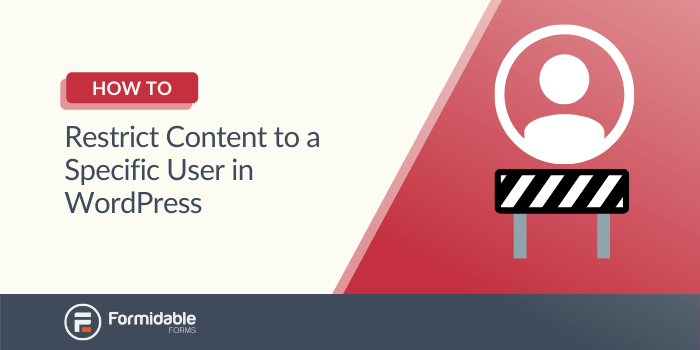
You might not always want to share your website content with all your visitors. Private content can be a simple way to control what parts of your WordPress website users can see. However, you may not know exactly how you can limit user access.
Fortunately, it doesn't have to be hard. By following any or all three easy methods, you can restrict user-specific content in WordPress to any users you choose.
This article will discuss why you might want to limit user access. Then, we'll show you three ways to do it. Let's go!
Our guide to restrict WordPress content
Why you might want to control user access to content
Most websites have content that anyone can view. This setup makes it easy to attract new visitors and boost traffic. However, that doesn't mean you always want to use this approach.
There are a few reasons why you might want to restrict user access. For example, you might run a membership site and want to make some content available for different user types.
You might also want to control content by user roles. For example, if you're trying to get feedback about your site's design from staff and visitors, you might want to ask your team extra questions from an administrative point of view.
Finally, controlled content can also help keep user data private. Restricted access can limit visitors to seeing only their entries. Thus, confidential information, such as data from employee engagement surveys, will not be available to others.
How to restrict WordPress content to a specific user
Three easy ways exist to control who sees what in your forms and your website. Let's explore each method!
And each one uses Formidable Forms, the best form plugin for WordPress. So, here are three ways to restrict WordPress content:
Method 1: Restrict fields and forms with visibility settings
For this first method, we'll use user roles. User roles separate your visitors into different permission levels, allowing us to restrict access.
This approach can be used for both individual form fields and entire forms. Let's start with the fields.
First, create your form with our drag-and-drop form builder. You can also edit an existing one. Click on the field to which you want to restrict access.
Then go to the left-hand menu. Click on Field Options → Advanced. Then, choose the Visibility field:
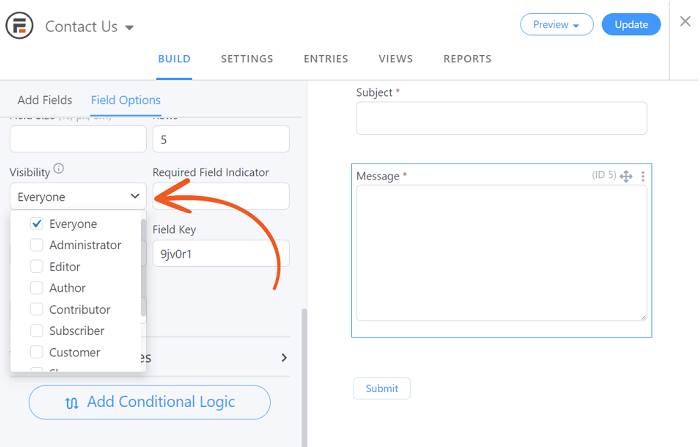
You should now see the different user roles. Select the users who should be able to see the selected field. After you save, only the chosen roles can view that element.
Now, let's look at the entire forms. Open the form you'd like to restrict. Then, go to Settings → Form Permissions:
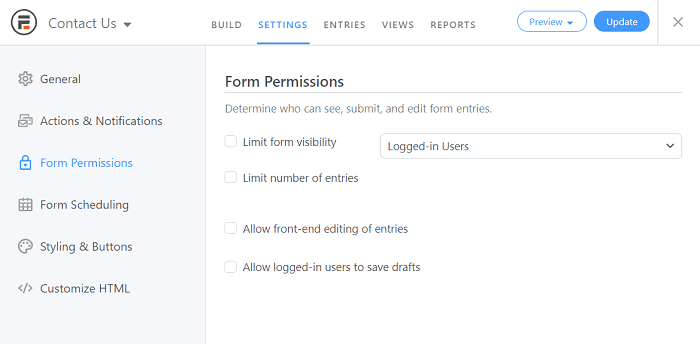
Check the box next to Limit form visibility. After that, choose your desired user role from the drop-down menu. Those group members will now be the only ones who can see that form.
You can also select qualifiers other than user roles here. For example, you could only display the form to logged-in users. That way, you will only collect information from your registered users.
Method 2: Use conditional logic and hidden fields
For our next method, let's look at hidden fields. These elements store values, but users can't see them on the front end.
You can assign a value to specific user roles and, based on that value, control a form field's access.
Start by going to a form. Add a hidden field. Then, enter [user_role] as the default value:
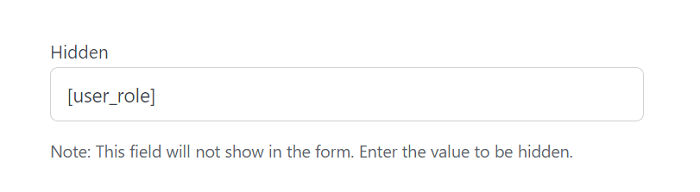
Doing this will automatically fill the field with the user role of the person taking the survey. However, they won't see the hidden field.
Next, we'll set up conditional logic. Click on the field you want to restrict access to. Then, find the Conditional Logic section.
From here, change the drop-down options as necessary. Remember, the hidden field will populate whatever value [user_role] is.
For example, let's say you wanted to use WordPress to hide content from subscribers. Choosing the following options will hide the field for that user role:
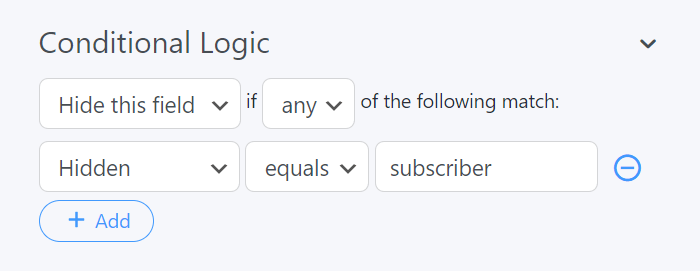
However, you can also change this rule. For instance, you might decide that a field will only appear for a single group. Additionally, you can add multiple conditional rules in WordPress to restrict form field access to certain users.
Method 3: Display and filter content using a View
Finally, you can also use a View to restrict certain content and create WordPress individual user posts or pages. This method is very flexible because you can use it for several specific values. We'll show you how to restrict page access to an individual user.
For this example, we want to ensure that only the current user can see their entries. This is ideal for a journal platform, fitness trackers, user profile pages, and other websites where users submit content that should stay private.
Start by creating a View for one of your forms with frontend user submissions (like a registration form). Then, click on Filter Entries.
Add a filter that reads User ID is equal to current_user. Keep in mind that you must have a User ID field in your form for this step to work:
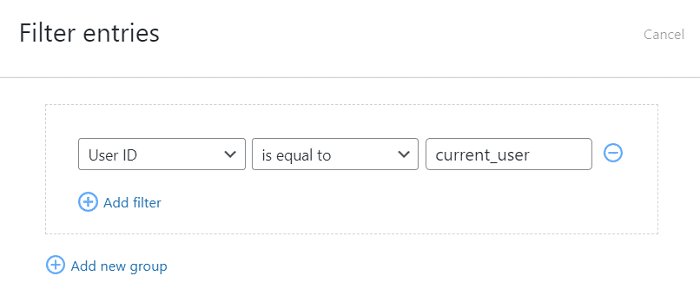
Save your View. Now, those with a WordPress user account should only be able to see their custom information on individual user pages or posts. The rest of the user base will have content restrictions in place, so each one will see their custom user information on the specific page.
You can also restrict WordPress content in other ways with this method. For example, you can limit form content to only those above a certain age. As long as the field value appears on your form, you can get creative with restrictions.
Ready to add content restriction to your website?
If you want to restrict WordPress content based on different settings, forms can present unique challenges. Fortunately, the process can be straightforward. You can control who sees your content by using a few simple strategies.
In this article, we covered three ways to use restrict WordPress content:
- Restrict individual form fields based on visibility settings.
- Use hidden fields and conditional logic.
- Create a View that restricts access to submissions.
Formidable Forms is far more than just the best WordPress plugin for forms. It makes it easy to control who can access your form fields and even create individual user pages. Check out some of our other powerful features today!
 5 Best Front-End WordPress Editors [For Anyone!]
5 Best Front-End WordPress Editors [For Anyone!] How To Embed Google Maps in WordPress [2 Methods!]
How To Embed Google Maps in WordPress [2 Methods!] How to Edit Posts From the Front-End in WordPress
How to Edit Posts From the Front-End in WordPress
Leave a Reply