If you want to make a WordPress registration form with payments, we can help! Whether it's a registration form for an event or a website, here's how to do it.
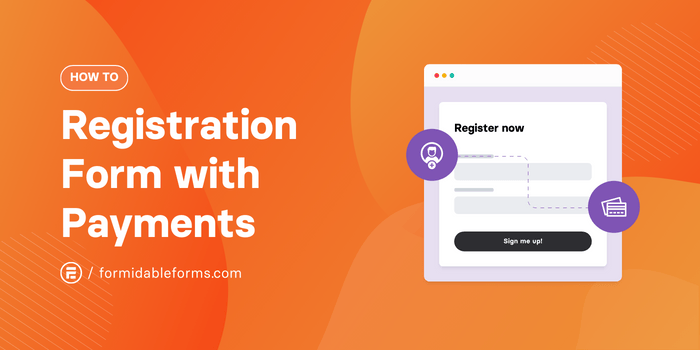
Approximate read time: 8 minutes
Are you struggling to set up registration forms with payment gateways in WordPress? Allow us to make your problems disappear! ✨ 😲
In this easy-to-follow guide, we'll show you how to accept payments on a form without any fuss. And without any code either.
We'll do it all with the help of our handy assistant, the best WordPress plugin for registration and payment forms: Formidable Forms.
So, if you're ready, let's create custom registration forms that'll keep things organized for site owners and simple for site visitors. Time to make some registration magic! 🪄 🎩 🐇
What you'll need to pull off this trick
You'll need two things to make a registration form with payments in WordPress.
Formidable Forms
We're using the Formidable Forms WordPress form plugin for this tutorial, so you'll want to ensure you have it on your site before getting started.
If you don't have it yet, click the button below to pick up our premium WordPress form maker.

The features and templates in this tutorial are included in the Business Plan and above.
You can create a WordPress event registration form with payments using our free online form builder, though. You'll just have to do a little extra legwork and won't be able to pick your payment gateway.
A payment gateway (or several!)
Formidable makes it easy to connect WordPress sites with three of the most popular online payment gateways: Stripe, PayPal, and Authorize.net.
They each have pros and cons, but they all accept several payment methods, including debit or credit cards and digital wallets.
🧐 Aren't sure which to use? Check out these comparisons of Authorize.net vs PayPal and Stripe vs PayPal.
Today, we'll use Stripe to keep things quick.
But you can find the steps for using PayPal and Authorize.net in our article on making a WordPress form with payment gateways.
🃏 Now pick a form, any form...
The term "WordPress registration form" is a bit ambiguous, but that's okay. Because we can read minds! Really! We'll show you.
Please pick a card form below. And then, we'll tell you exactly how to create it!
How to create a registration form with payment (for events)
- Step 1: Connect your payment gateway to Formidable Forms
- Step 2: Create your form
- Step 3: Set up form payment options
- Step 4: Publish your form

Step 1: Connect your payment gateway to Formidable
First, open your WordPress admin and go to Formidable → Global settings → Stripe. Select how to process one-time payments, turn on Stripe test mode if you want, and then hit Connect to Stripe.
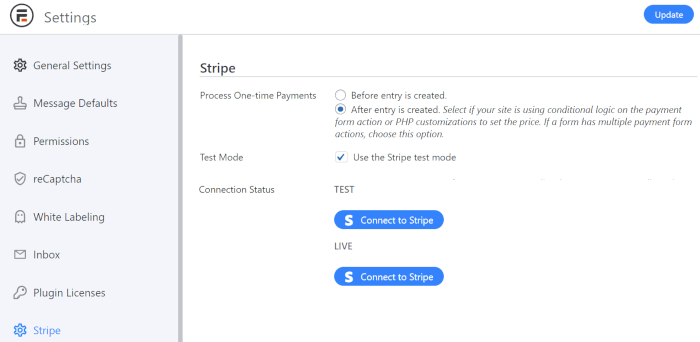
The Stripe login wizard then opens so you can enter the merchant account email address and password.
And presto chango, your WordPress site's connected to Stripe! 🙌
There's an extra step or two to accept Authorize.net or PayPal payments, but it's just as simple. Learn how to connect PayPal and how to connect Authorize.net to WordPress.
Step 2: Create your form
Now that's set up, it's time to get creative! Go to Formidable → Forms and click the blue + Add New button to make a new form.

Next, you can choose a template to get started super fast or Create a blank form to build one from scratch (and for free 💸).
We'll go ahead and pick the Conference Registration form template for our example, then click Create.

In the drag and drop form builder, you can add, move, or delete any fields you want to create a custom event registration form.
We don't need to do much since our template already has all the form fields we want, including a payment field. Handy, isn't it?

Feel free to play around. But make sure to add a Payment Field to your registration form if your template doesn't have one.
Then hit the blue Save button when you're done! 💾
Step 3: Set up form payment options
Click on the Settings tab at the top of the screen, then select Actions & Notifications.
This is where you tell your form what to do on form submission, from displaying a success message or sending an email notification to collecting a payment.
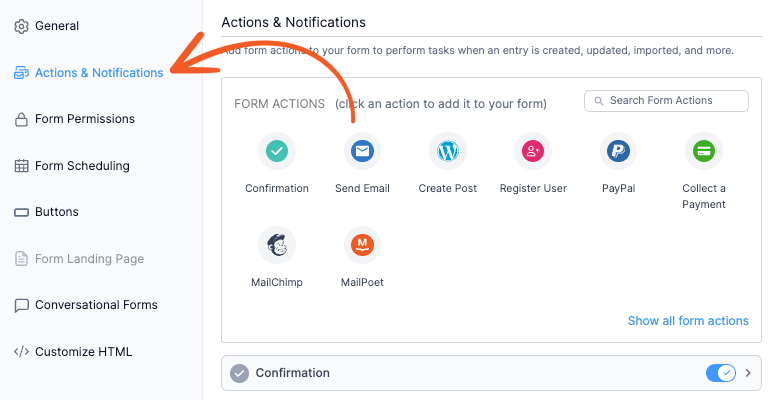
There are a lot of different things you can do with form actions, but let's concentrate on making money for now!
If you're using Stripe or Authorize.net, select the green Collect a Payment action. Then, enter the payment details and map the customer information from your form fields.
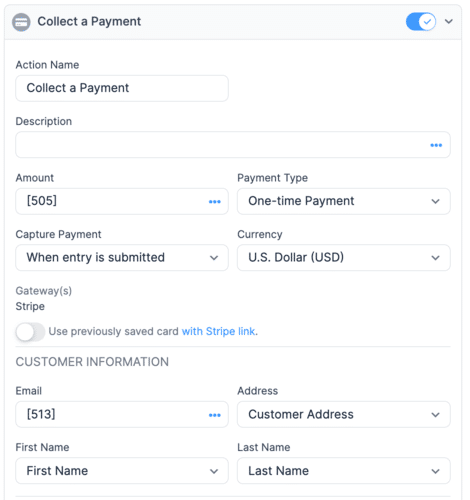
If you're using PayPal, select the PayPal form action instead and then fill out the payment information.
Click the Update button, and we can move on to the last step!
Step 4: Publish your form
Open the WordPress page or post that will act as your registration page. Insert a new block into the page and select the Formidable Forms block.
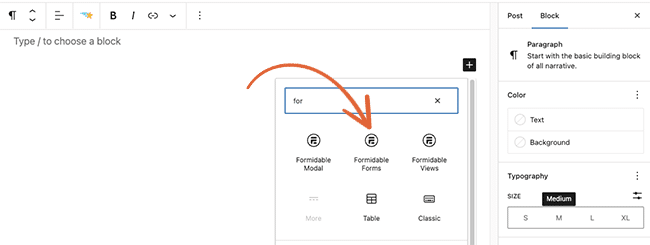
Finally, select your form from the dropdown menu and Publish the page.
And voilà! 🙌 You now have a registration form with a payment gateway on your WordPress website!
How to create a registration form with payment (for websites)
- Step 1: Add a payment gateway to WordPress
- Step 2: Install Formidable's User Registration Add-on
- Step 3: Create a user registration form
- Step 4: Configure form actions
- Step 5: Publish your user registration form

Step 1: Add a payment gateway to WordPress
Adding Stripe to your website is about as quick as a sleight of hand trick! From your WordPress dashboard, head to Formidable → Global settings → Stripe.
Choose when to process payments and whether to use test mode. Then, hit the Connect to Stripe button to sign into the Stripe account. And ta-da, you're all set! 😊
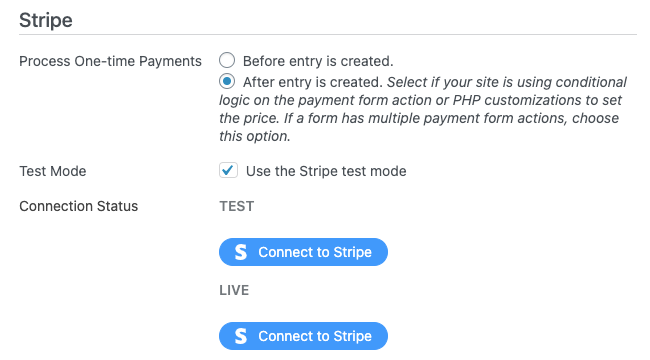
Want to use PayPal or Authorize.net instead? Open up Formidable → Add-Ons and install the one you need.
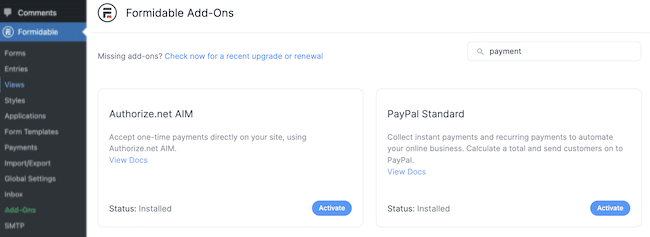
Go back to Formidable's Global settings, select the PayPal or Authorize.net tab, and enter your merchant info. Impressive, right?
Step 2: Install Formidable's User Registration Add-on
On the Formidable → Add-Ons page, search for User Registration. Then click to Install and Activate the WordPress User Registration plugin.
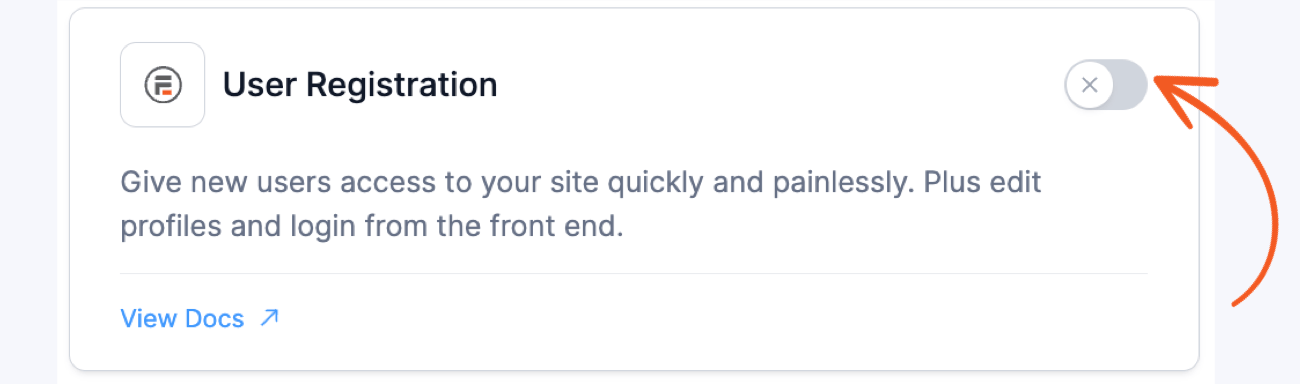
Magnificent! You already made the first two steps vanish! 💨 Now, let's make our form.
Step 3: Create a user registration form
To make a new form, go to Formidable → Forms and then click + Add New.
Next, search for the User Registration form template and choose Use Template.
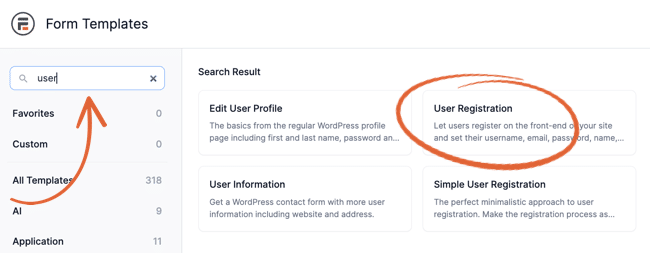
The Create button then takes you to the form builder. Now, wave your wand (or use your mouse) to add or rearrange fields in your form. 🪄
And since this form needs to collect payments, don't forget to insert a Payment Field, too!
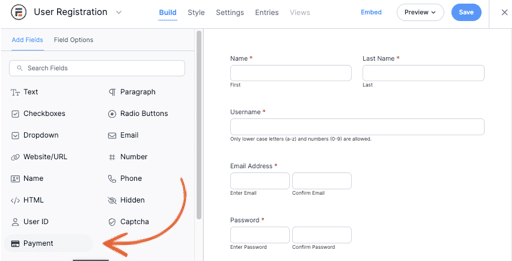
Click on any field in your form, and the Field Options menu magically appears on the left side of your screen. This is where you'll find tons of customization options, including conditional logic and calculations!
When you're happy with your custom WordPress registration form, hit Save.
Step 4: Set form actions
To register a new user and collect payments in one form, you'll need to set up two form actions. Luckily, you can do them both on the same screen in only a few clicks!
With your form still open, go to Settings → Actions & Notifications and click the Register User icon.
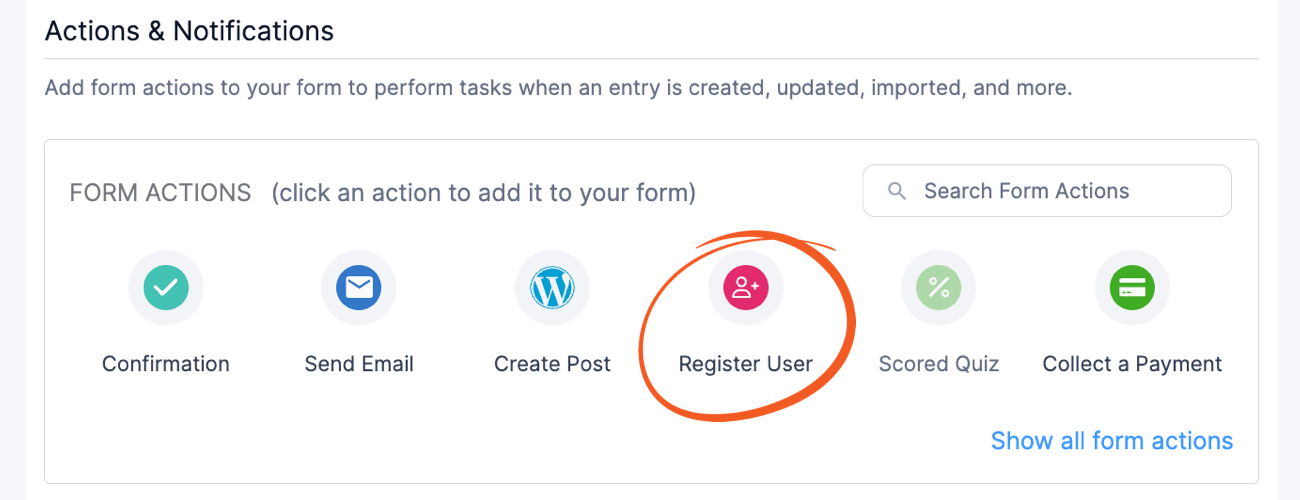
Next, match your registration form fields with your website's user profile options and set a user role for new users. There are a lot of options here, so don't be afraid to dig into our docs.
Unlike others, we don't mind revealing our secrets! 😉
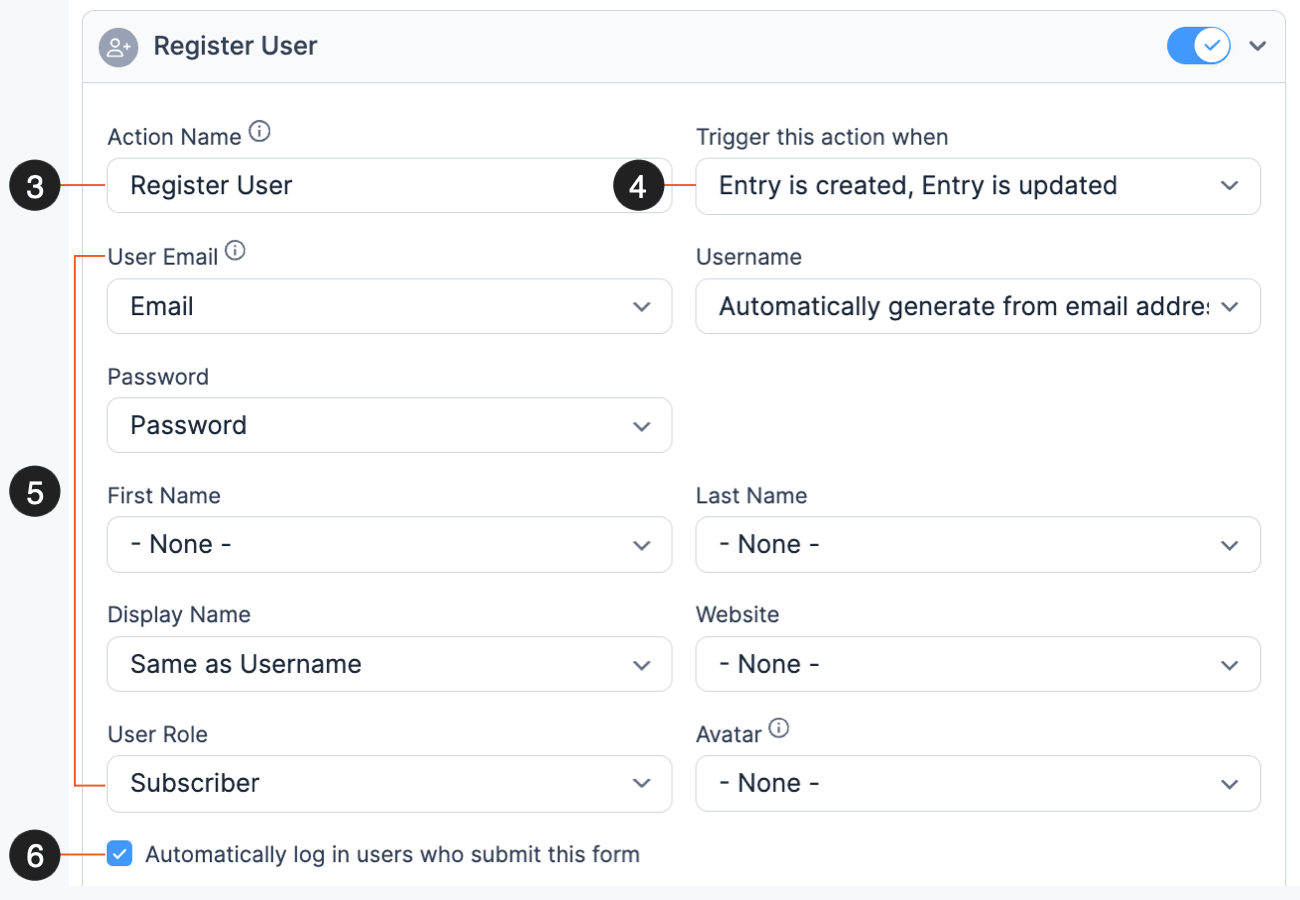
Once you have everything the way you want, it's time to add a payment gateway to your registration form!
Back up at the top of the Actions & Notifications screen, select Collect a Payment if you're using Stripe or Authorize.net. Pick PayPal instead if you're using that payment gateway.
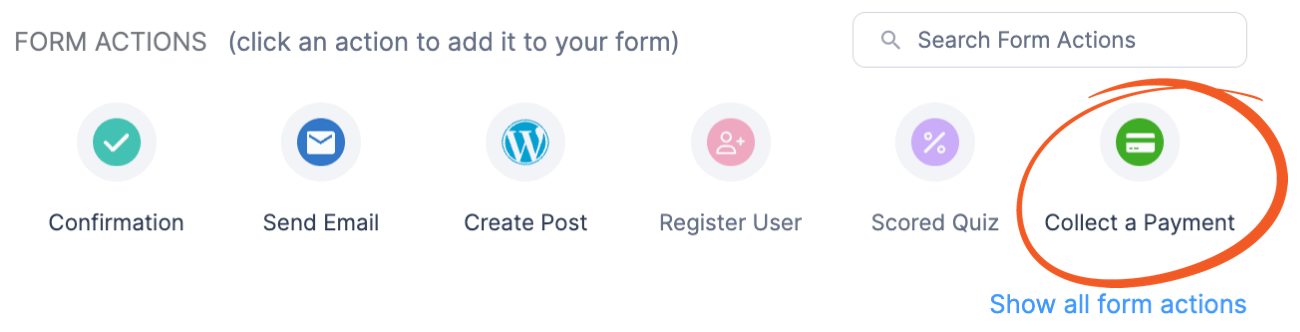
Now, enter the payment details and choose the customer registration form data to pull into your payment processor.
Since we're using Stripe for this example, here's what it looks like:
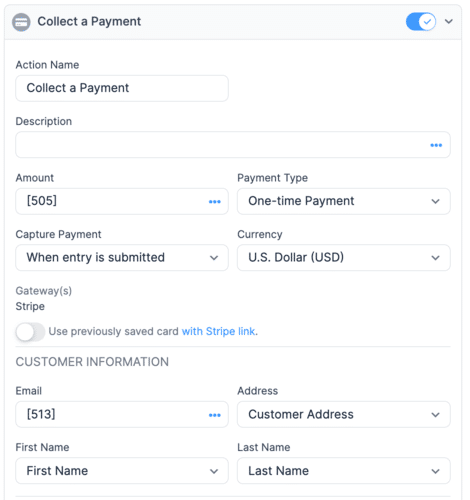
Go ahead and hit that Update button once you're done, and let's get this form online!
Step 5: Publish your user registration form
For our final trick, we'll help you publish your form on your WordPress site without any code!
Open the page where you want to add your registration form and click the + icon in the editor to insert a new block in the page.
Then, find the Formidable Forms block, add it to your page, and pick your user registration form from the dropdown menu.
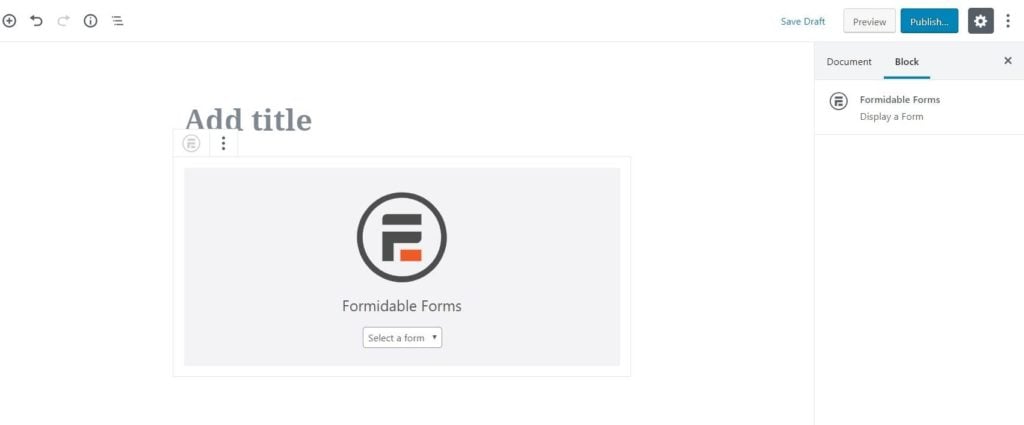
Publish your registration page, and you now have a user registration form with a payment gateway in WordPress. And all without coding, a complicated membership plugin, or expensive subscription software!
Ready to make a WordPress registration form with payments?
As you can tell, Formidable Forms is no ordinary WordPress plugin. It makes form building simple and lets you easily take payments on all types of forms — from contact forms to file uploads and more.
If you aren't already using it, try Formidable today and see for yourself all the amazing things it can do. Plus, we offer a 14-day money-back guarantee, so you know there's no smoke and mirrors here!
Now that you know how to add payments to registration forms in WordPress with Formidable Forms, the possibilities are endless. What's the next trick you'll pull off with this powerful tool?
Tell us in the comments below 👇 or reach out and say hi on Facebook, Twitter, or YouTube! 👋
 Formidable Forms Currency Fields Update Incoming!
Formidable Forms Currency Fields Update Incoming! How To Accept Stripe Membership Payments in WordPress
How To Accept Stripe Membership Payments in WordPress Authorize.net vs PayPal: The Best Features, Pricing, and More
Authorize.net vs PayPal: The Best Features, Pricing, and More
Leave a Reply