Having trouble with WordPress not sending emails? This step-by-step guide will show you exactly how to fix it in a few simple steps using one simple plugin.
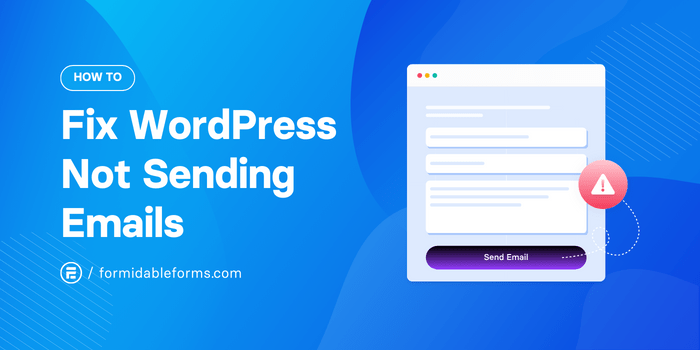
Approximate read time: 5.5 minutes
We don't know about you, but nothing is more frustrating than when something simple becomes difficult.
If you're like most people, sending an email seems simple. That is until your WordPress emails aren't sending. Then, things don't seem so simple.
But we're here to help. With this tutorial, you'll fix your WordPress email headaches for good. We'll show you how to fix WordPress not sending emails step-by-step with a simple WordPress plugin.
Let's get started.
Why WordPress isn't sending emails
As with everything, there could be many reasons WordPress has a sending email issue.
But here are a few of the most common:
- Incorrect email settings in WordPress: Double-check your email settings in the WordPress admin dashboard. This includes checking the email under Settings → General to ensure no typos or errors.
- Hosting provider configuration: Some WordPress hosting providers aren't properly configured for sending emails, or they conflict with WordPress's email settings. It's best to check these settings with your hosting provider.
- Using PHP mail() function: Emails sent using the PHP mail() may lack the authentication you need, so they're flagged as spam or rejected completely.
- Plugin conflicts: This can cause many problems on your website, including email sending. Check your plugins by disabling and re-enabling them one by one to find the source of the problem.
- Emails going to spam: The easiest problem to fix. Double-check your emails aren't going straight to spam when you send them. Ask a user to check their spam folder.
We have good news if none of these are the issue or you want a simpler option for your WordPress website.
You can easily solve your email-sending issues with a simple fix called Simple Mail Transfer Protocol (SMTP).
And here's how to set it up.
How to set up SMTP for WordPress emails
Sending WordPress emails via an SMTP connects your website with a trusted external web server for better delivery.
Adding SMTP to your WordPress site requires some initial setup. But there are huge advantages to making it worth the effort. Since SMTP specializes in reliable email and skips your web host, you'll have much better deliverability rates.
Luckily, you don't need to know how to code to set up SMTP on WordPress. You need an SMTP plugin.
We recommend using WP Mail SMTP.
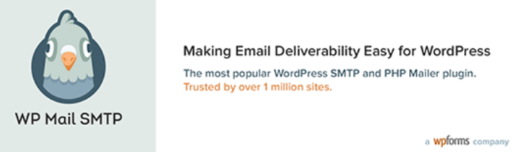
It's one of the most trusted WordPress plugins for email deliverability. Its premium version is useful if you send a lot of transactional emails every day.

So, now that you know what SMTP is, let's show you how to get it working on your site.
There are four quick steps:
Step 1: Install the WP Mail SMTP plugin
We'll connect your SMTP service later. But for now, we need to install WP Mail SMTP on your website.
First, go to your WordPress dashboard. Then, go to Plugins → Add New. Search for WP Mail SMTP, then install and activate it.

Once installed, you must configure some settings to get everything working properly.
Step 2: Configure WP Mail SMTP
Go to your WordPress dashboard's Settings tab in WP Mail SMTP and scroll down to Primary Connection.
You have the choice to follow the setup wizard, or you can manually change the settings.
First, fill in the following fields:
- From email: Usually matches your admin email/the email you want people to see
- From name: Your name or your business' name

Step 3: Enter your SMTP details
As we mentioned earlier, you need an SMTP host for it to work.
WP Mail SMTP connects with multiple SMTP hosts, like your Gmail account, Amazon SES (AWS), and more. We recommend options like SendLayer or Brevo, but you can choose one that fits your needs.
So, choose your SMTP host (or get one if you don't have one yet!). For our example, we'll use the Other SMTP option.
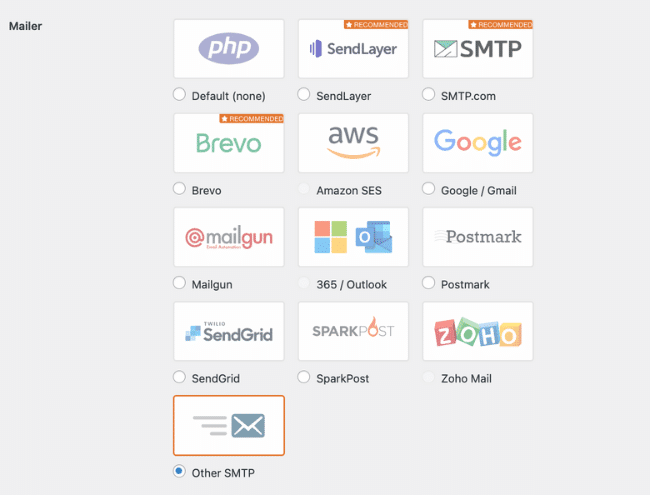
When you choose it, the extra settings will pop up below for you to enter. You need the following settings:

You can usually find these in your web host's admin area or your SMTP host server/backend.
Step 4: Send a test email
Last, let's check everything is working properly!
So, go to WP Mail SMTP → Tools → Email Test. Next, type in a test email address where you can check to ensure you get the email.
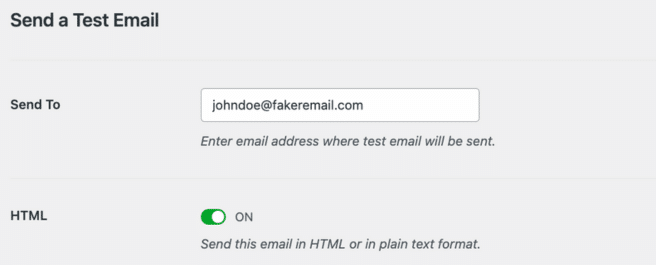
Once you send the email, you'll see a success message on the screen. Last, check your email to make sure you've received it. (And be sure to check that spam folder!)
Fix WordPress forms not sending emails

To ensure you don't have issues with your WordPress contact forms not sending emails, connect your WordPress form plugin to your SMTP plugin. 🔌
If you're not using it yet, we recommend using Formidable Forms for all your form needs. Not only is it the best WordPress form plugin, but it also works perfectly with WP Mail SMTP. We’ve partnered with WP Mail SMTP to offer direct SMTP integration.
All you need to do is go to Formidable → SMTP from your WordPress dashboard.
From there, you must follow a quick two-step process to get things rolling. Easy as pie! 🥧

Give Formidable Forms a try with our free form builder plugin. Or upgrade to our premium form maker for even more features.
Say goodbye to WordPress email headaches
We hope you feel confident you can fix emails not sending in WordPress!
Using an SMTP service and a plugin or two, you can be confident people are getting your emails, no matter the email client.
Now that you know your emails are sending correctly learn more about setting up form notifications on your website. And for more WordPress tips, keep it glued to Formidable's WordPress blog.
 How To Save Data to a WordPress Contact Form Database
How To Save Data to a WordPress Contact Form Database How To Use WP Mail SMTP with the WP Mail SMTP Plugin [Guide]
How To Use WP Mail SMTP with the WP Mail SMTP Plugin [Guide] How To Send a WordPress Email Confirmation [Only 2 Steps!]
How To Send a WordPress Email Confirmation [Only 2 Steps!]
Nice post, Nathanael. I moved to SendGrid and never looked back.
Mailgun is good service too
I use Mailgun and really like it, would be great to have FormidablePro integrate with Mailgun's Email Validation API 🙂
Great explanation as to why my emails have been so unreliable. Thanks.
I've installed an smtp server but emails are still not being sent using the "resend" method.
If you open a ticket in our helpdesk, our support team will help you get to the bottom of this.
Postman SMTP is now available under a new plugin name. And I agree, its the BEST smtp plugin and so simple.
Post SMTP Mailer/Email Log
Hi there everyone, it's my first pay a quick visit at this website, and post is
truly fruitful for me, keep up posting such articles.
I believe this is among the most significant info
for me. And i am satisfied reading your article. However want to remark
on some normal things, The web site taste is wonderful,
the articles is really nice : D. Excellent job, cheers
For people connecting WordPress with MS ID (like Azure AD integration) this is a great plugin that also offers the possibility to send emails via O365 account
Related to Formidable not sending emails I noticed that when using a link to update a value inside an existing entry field, the update action is not triggered. Some custom code is necessary to check that field update then trigger the action.
Nice and informative article ! In my case on my hosting the port 25 was blocked so I found smtp service called smtpboxes.com that works on port 2525 and 8025 as well. This neat workaround worked great with WP Mail.
I've installed an WP SMTP server but emails are still not being sent. I tried to use test mail also and the message i got was that there is a problem sending email or something like that
Hi there,
We actually just completed a video tutorial showing how to do this. It may be worth watching and if it doesn't help, you may need to contact our support team: https://youtu.be/vUuSc9bR8Hk