Want to add a Typeform signature field in WordPress? There’s no built-in way to do it, but here are a few other options for signing forms. Let’s find out how!
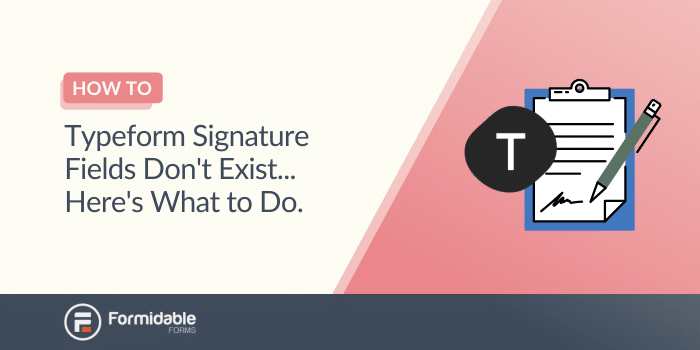
Approximate read time: 5 minutes
Are you disappointed to learn that there’s no Typeform electronic signature field? We don’t blame you. It’s an important feature for online forms, especially if you want to create legally binding documents.
And this isn’t the only surprising limitation of Typeform. Did you know
- there’s no Typeform Datepicker,
- you can’t create or edit Typeform surveys in WordPress,
- there are limits on the number of Typeform responses you can collect,
- and you can’t export Typeform to PDF either?
There may not be a Typeform signature field to easily insert an e-signature in your surveys, but don’t let that hold you back from creating the forms of your dreams!
Whether you’re already a Typeform user and can’t (or don’t want to) switch or running a WordPress website and could use a convenient Typeform alternative, here’s how you can collect signatures in your online surveys.
Why add a digital signature field to forms?
There are many reasons you may be looking for a Typeform signature field. Requiring users to sign forms adds a layer of security and authenticity. Rather than just asking for an email address, asking for contact information and an electronic signature can greatly reduce the risk of fake or fraudulent submissions.
It can also help streamline your processes. Instead of having to email a PDF back and forth for signatures, you can instantly generate a signed PDF from a form entry.
This can be especially useful if you’re using online forms for official documents like:
- certificates,
- contracts,
- job applications,
- letters of recommendation,
- non-disclosure agreements (NDAs),
- petitions,
- invoices,
- registration forms,
- or rental agreements.
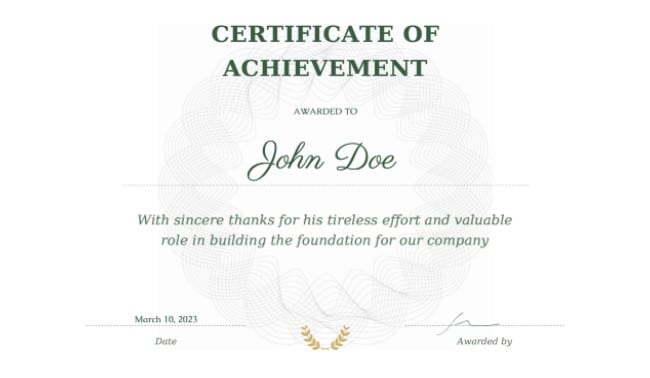
But enough about the why! Let’s look at how to make these kinds of fillable fields.
Use Zapier with Typeform + signature software
This may not be the most elegant solution, but if you have to stick with Typeform and need to add digital signatures, this is, unfortunately, your best option.
Since there is no Typeform digital signature field, you’ll have to connect Typeform to Zapier and then Zapier to third-party electronic signature software such as DocuSign.
Not only can this be tricky to set up (you’ll need 3 different accounts and will have to configure the triggers and automation carefully), but a lot can go wrong.
Seems like a pain? It is.
Wish there was a better way? There is!
Use a WordPress form plugin with a signature field
An all-in-one form solution (complete with a signature request field) that works with WordPress sounds ideal, right? Look no further than Formidable Forms!
Our advanced WordPress form plugin makes adding a digital signature box to forms easy. Use our drag-and-drop form builder to insert a signature field into your form. Yes, it’s that simple! We’ll show you in a second.
If you run a WordPress website, you can save a lot of money by switching from Typeform to Formidable. Instead of paying for Zapier, Typeform, and eSignature software accounts, you can use a single tool to do the same thing (plus a whole lot more!).

With Formidable, you also won’t have to worry about correctly configuring Zapier triggers or do loads of testing to ensure there aren’t any glitches in either of your two separate integrations…
And the icing on the cake? You can sign as many documents as you want with Formidable — there’s no limit on the number of entries or forms!
Still unsure which is the best option for you? Check out this comparison of Formidable Forms vs. Typeform.
⚙️ How to add a signature field to your form
It only takes three simple steps to let users digitally sign a form with Formidable:

1. Install and activate Formidable Forms
After you’ve added the Formidable Forms plugin to your WordPress site, head to Formidable → Add-Ons to install and activate the Signature Add-On.
This feature is included in the Formidable Business plan and higher.
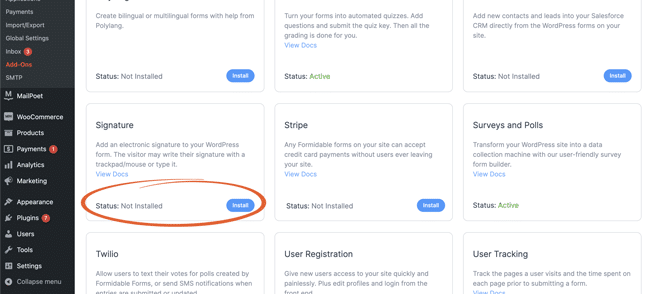
2. Make your form
Now comes the fun part! To start building your form, go to Formidable → Forms.
Next, select Edit the form you’d like to add a signature field to, or click the blue + Add New button in the upper right corner of your screen to create a new form.
Scroll down through the list of fields on the left, then drag and drop a signature field into your form wherever you want!
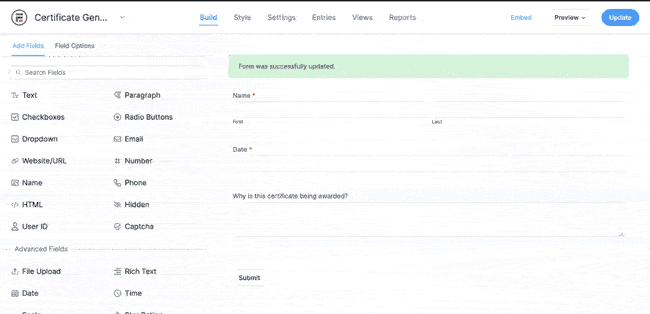
That’s all there is to it!
Want to customize your signature field? No problem! Click on the signature field in your form to display the field settings. You can change the field's name, set whether it is required, and personalize options for drawing or typing electronic signatures.
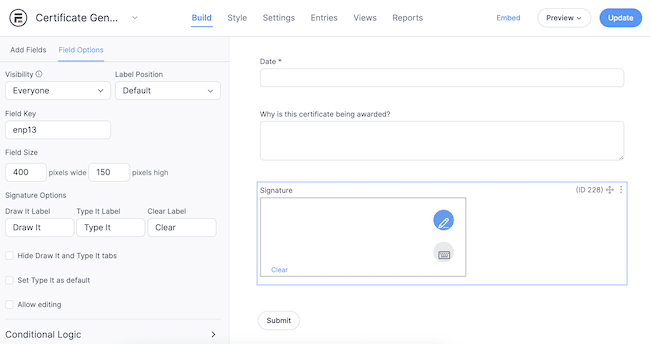
Once you’re happy with your form, click the blue Update button in the upper right to save your changes.
3. Publish your form
The last step is to insert your form wherever you want it to appear on your WordPress site. Don’t worry—this part is super easy!
Click Embed at the top of your screen, then choose whether to embed the form in a new page or an existing page. You can also copy and paste the shortcode to add the form wherever you want it, including widgetized areas.
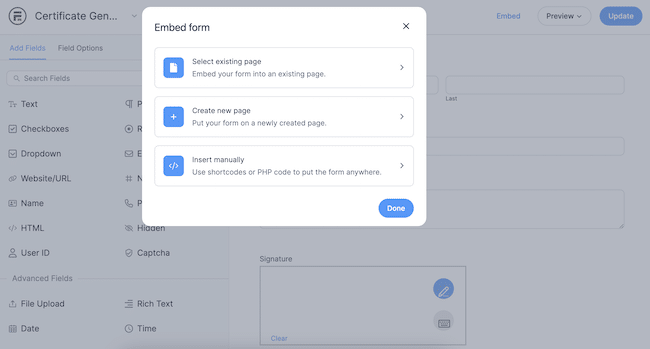
Your users can now fill out and sign the form on your website! Pretty cool, isn’t it?
Do more with digital signatures
You can add electronic signatures to your forms and digitally sign PDFs in WordPress. However, when you combine the power of Formidable Forms with digital signature fields, you can do a lot more than just sign documents.
Include hidden fields in your forms to automatically add tags to survey responses, quickly create beautiful charts and graphs from form entries, or autogenerate documents as PDFs for users to download or send as email attachments.
The possibilities are endless!
Ready to make it easy to collect signatures online? Grab Formidable Forms now!
Remember to follow us on Facebook, Twitter, and YouTube for more tips and tricks on online forms!
 5 Typeform Survey Examples... That Don't Use Typeform!
5 Typeform Survey Examples... That Don't Use Typeform! Outgrow vs Typeform, How To Choose
Outgrow vs Typeform, How To Choose There’s No Typeform Date Picker. Here's a Better Option!
There’s No Typeform Date Picker. Here's a Better Option!
Leave a Reply