Discover how to offer more Stripe payment options. This guide helps integrate multiple payment methods, improving customer experience and sales.
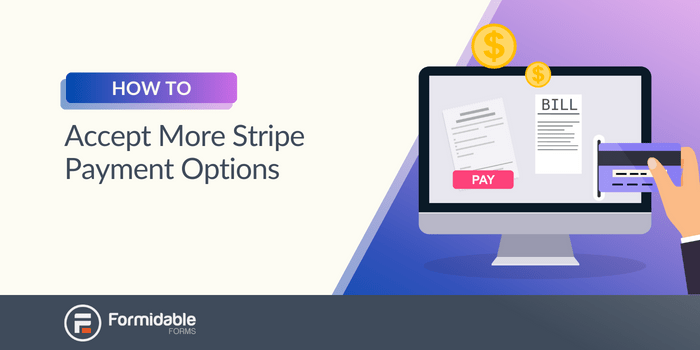
Approximate read time: 5 minutes
It can’t be that hard to accept online payments, right?
But it’s surprisingly difficult to process all these different payment options between competing credit card companies and incompatible international banking networks.
But not anymore!
Thanks to our WordPress Stripe Payments plugin, you can now connect Stripe to your payment forms. That means you enable customers to pay almost instantly and benefit from more than 15 Stripe-supported payment methods.
So, are you ready to start accepting payments? Then, let's get started.
What Stripe-accepted payment methods can I use with Formidable Forms?
Formidable Forms’ Stripe integration supports all of the most popular payment methods.
This includes 3D Secure payments with major credit and debit cards like Visa, Mastercard, American Express, and Discover, as well as bank accounts/wallets like:
- Digital wallets, including Alipay, Apple Pay, Cash App Pay, Google Pay, and WeChat Pay
- Buy now, pay later options such as Affirm and Klarna
- Direct bank account debits through ACH and SEPA
- Bank redirects, including Bancontact, iDEAL, and Sofort
👉 Good to know: Which payments Stripe accepts depends on your Stripe merchant account's country. Some card networks or digital wallets may not be available in your region.
What do I need to add more Stripe payment options?
You only need a Stripe merchant account and Formidable Forms to add these additional Stripe payment methods to your WordPress forms.
Don’t have a Stripe merchant account yet? That’s okay! You can create one and set it up right from Formidable Forms on your WordPress dashboard. We’ll show you how to do this a little later, but if applicable, you need some basic information about your business to create your Stripe account, such as address, corporate structure, and tax number.
Already have a Stripe merchant account? Good for you! It will be even quicker and easier for you to add all these extra Stripe payment options!
How do I add these payment methods to my Stripe account?

Once you have Formidable Forms on your WordPress website, adding new Stripe payment options to your forms only takes a few simple steps:
Step 1: Connect your WordPress website to Stripe
Adding a payment gateway to WordPress can be a real challenge. But don't worry — we've made it as easy as possible.
Go to Formidable → Global Settings → Stripe.
Ensure the Use Stripe test mode option is checked, then click the Connect to Stripe button under TEST.
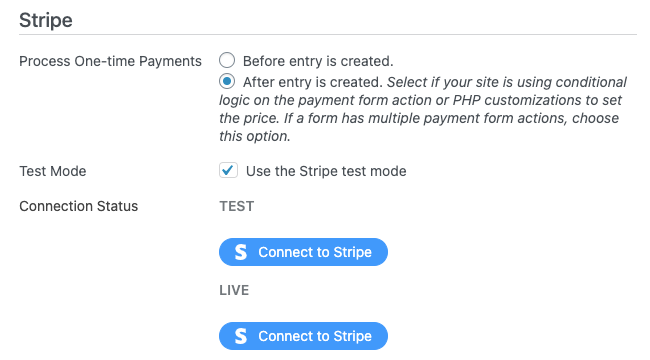
You need to do this once for testing and then come back later to turn off test mode and Connect to Stripe again when you’re ready to go live.
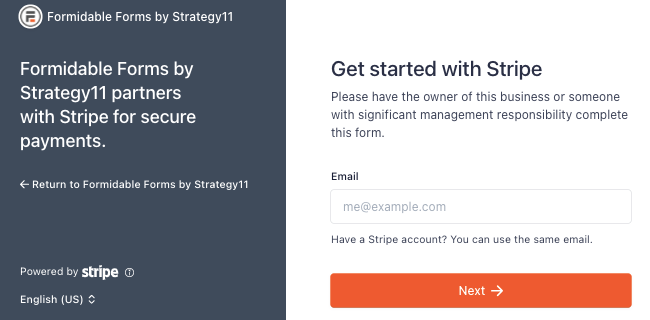
Next, you’re prompted to log in with your existing account or create a new Stripe account on the spot.
Step 2: Activate the Stripe payment options you want
From your Stripe dashboard, go to Settings → Payment Methods.
Here, you have a list of all the Stripe payment types you can accept: credit cards, recurring payments, virtual wallets, and bank transfers.
Just click the button on Stripe to add a payment method to customer selections.
For the best checkout experience for your customers, activate Link too — it offers one-click checkout and is required to process all these additional Stripe payment options.
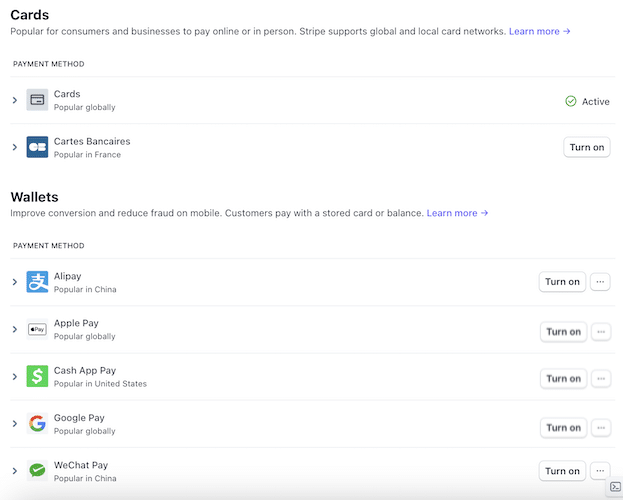
And that’s all you have to do in Stripe for real-time payments! Thank goodness!
Now, let’s return to your WordPress site and create a payment form so you can start making money online.
Step 3: Make a payment form in WordPress
Back in WordPress, go to Formidable → Forms → Add New to create a new form.
Now, select to build a payment form from scratch with a Blank Form or get a headstart with the Credit Card Payment form template.
Let’s take the quick and easy route for this example and use the template.
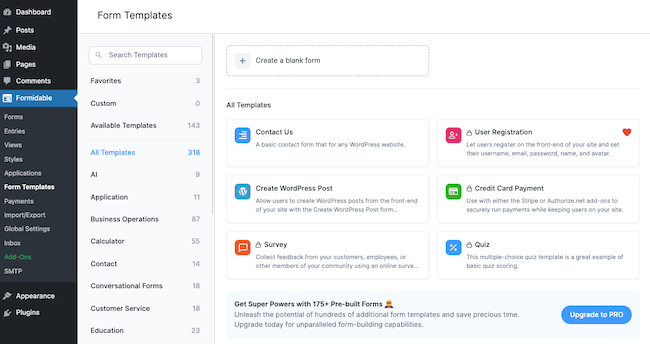
After we name our form, it’s time to get creative and create (or customize) it.
We’re pretty happy with the template’s design and won’t make any changes.
However, you can use the drag-and-drop form builder to add form fields, edit their layout, and personalize texts and headers.
Since this is a custom payment form, don’t forget to add the Payment field so users can enter their payment details.

Could you use a little help? Check out this step-by-step guide on how to create a Stripe payment form.
Once you’re happy with your form, hit Update to save your changes and then go to the Settings tab at the top of your screen.
Under Actions & Notifications, select the Collect a Payment option.
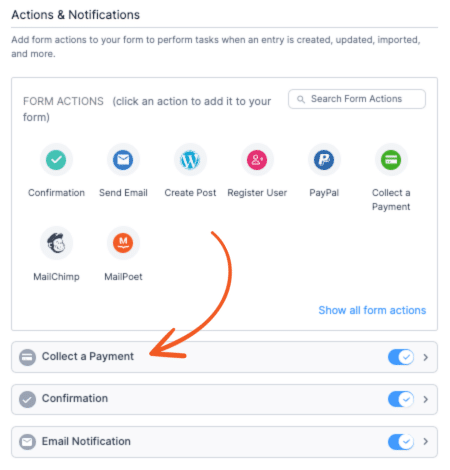
Configure the payment settings, then turn on the toggle Enable Stripe link and additional payment methods.
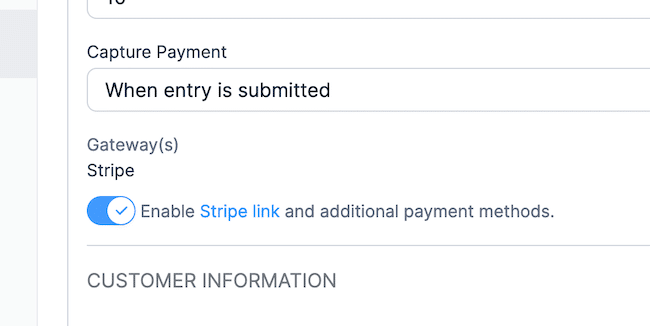
From this tab, you can redirect users to a Stripe checkout page or thank you page after submitting their form. Or, go one step further and email them an invoice following their purchase.
Click Update again to save your form, and you’re done!
All that’s left is to insert your payment form into your chosen WordPress post or page. If you aren't sure, here’s how to publish a form in Formidable.
Ready to offer more payment options on your WordPress site?
Whether you’re setting up a donation site or an eCommerce business, you’ve probably compared many online payment processing platforms. But with the Formidable Forms Stripe WordPress integration, all the confusion and complications go out the window. Its simple workflow increases speed and conversion rates.
For more help adding Stripe to your payment forms, check out this in-depth Knowledge Base article.
Follow us on Facebook, Twitter, and YouTube for even more tips on earning money from your WordPress website.
 How To Accept Stripe Membership Payments in WordPress
How To Accept Stripe Membership Payments in WordPress Authorize.net vs Stripe: Which Is Right for Your Site?
Authorize.net vs Stripe: Which Is Right for Your Site? How To Make a WordPress Form with Payment Gateways
How To Make a WordPress Form with Payment Gateways
I love the Formidable Forms Stripe integration! I have my automation set up with Wordpress and Zapier, and I couldn't be happier!
Hey Jon,
Thank you for sharing this with us! We're thrilled to hear that the Stripe integration is meeting your expectations.
Excellent article! I'm curious, is it possible for the Stripe integration and PayPal to function cohesively? Thank you.
Hey Alessandro,
Awesome to hear you enjoyed the article! Yes, this is possible. We'd love to help you set it up on your form, so please create a new support ticket and we'll get right on it.
https://formidableformscom.bigscoots-staging.com/new-topic/
Awesome read! Love how Formidable Forms simplifies global payments with Stripe. The step-by-step guide is a lifesaver for WordPress newbies. Great job!
Do you have a how-to guide for a non-wordpress website integration
This is great - now I'm looking to replace my existing 3rd-party event registration/payment setup with a custom Formidable flow!
I would like to see full Stripe transaction details in our wordpress website and I believe Woocommerce does this via a plugin, does Stripe not do that?
The idea is a volunteer can then see all transactions and reconcile them against what should have been paid.
It's says above you can accept BACS Direct Debit however when you initiate that payment method on Stripe for the Strategy11 Formidable platform it won't show as an option on a Formidable form.
I also had quite a lot of problems connecting Stripe to my site. The automated connection process wouldn't work so I had a developer link it manually with API keys but the update yesterday now says that will not longer work from June 24....
Hey Gary,
Thank you for reaching out about this. Could you create a new ticket over here https://formidableformscom.bigscoots-staging.com/new-topic/? We'll be happy to assist you with this issues.
Best,
Formidable + Stripe addon works really well, thanks. What if a form needs to use one Stripe merchant account, and another form (on a different page) needs to use a different merchant account? How can we connect more than one please?
Currently, connecting multiple Stripe accounts to a single website is not supported.
Sorry I couldn't be more help.
Best,
Nathanael.
PS I tried to Start a Discussion on the following page, but an error says "This page isn't loading JavaScript properly, and the form will not be able to submit."
https://community.formidableformscom.bigscoots-staging.com/start-a-discussion/
Thank you for reporting this. I've escalated this issue to our dev team and they will investigate and see if anything can be done from our side to fix this.
In the meantime, please try the following steps to troubleshoot the issue:
1. Clear your browser cache and cookies, then try accessing the page again.
2. Disable any browser extensions that might interfere with JavaScript, such as ad blockers or script blockers, and try again.
3. Try using a different browser or a private/incognito window to see if the issue persists.
If the problem continues, please let me know, and I will escalate this to our admin team.
Best regards,
Nathanael