Looking for a way to speed up WordPress sites? Here are 18 ways to decrease page loading time so your website runs faster today!
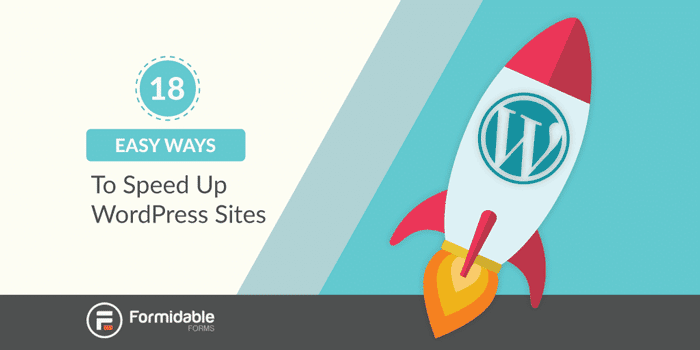
Approximate read time: 12 minutes
When it comes to the Internet, speed matters. But if your website is slow, don't worry! There are a lot of easy ways to speed up WordPress sites.
It used to require technical expertise to improve website load times. These days, modern technology is making fast websites attainable for all.
That's why we put together this list of 18 easy ways to improve performance on your WordPress site. After all, if the Internet is optimized for speed, we all benefit!
If you sell services online with WordPress, speed matters. Before we get to our tips, let's briefly examine why.
The importance of WordPress site speed
Who likes a slow website? Are you old enough to remember when everybody had a slow, dial-up Internet connection? Despite the novelty of the World Wide Web in those days, it wasn't very fun to spend ages waiting for sites to load.
When it comes to SEO, and user experience these days, site speed makes a huge difference:
- SEO: Search engines prefer faster websites.
- Bounce rate: Studies have shown that 40% of users abandon a website that takes more than 3 seconds to load.
- User experience: Slow sites don't behave as they should, significantly impacting the user experience.
- Conversion rate: Buyers have options; if your page isn't loading fast enough, they will go elsewhere.
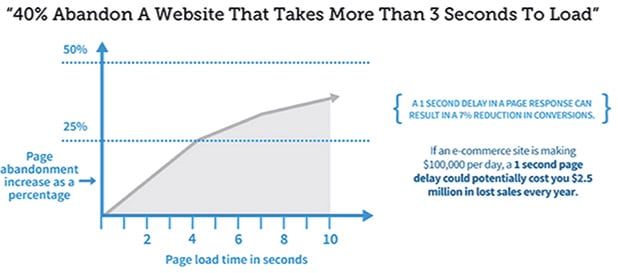
How to test WordPress site speed
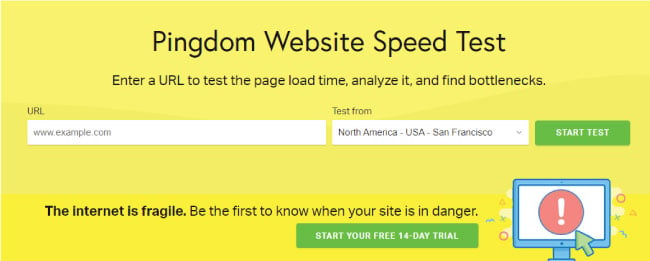
The first step towards speeding up your site is to analyze its current loading times. There are a few variables to track:
- The size of the page
- How many HTTP requests it requires to load
- The site's caching (or lack of caching)
- The kind of content on the page
To test your site, there are a few great options:
- Pingdom Tools - Website Speed Test
- GTmetrix - Website Speed and Performance Optimization
- Google Developers - PageSpeed Insights
- IsItWP - WordPress speed test
All of the above are free tools that generally work the same way. Click on one of the above links, enter your website URL, and start a new scan to see how your site performs.
You might want to try out a few of them if you want to be sure about your WordPress site performance. If a page loads in under 2 seconds, you're doing great. If not, you might try site speed improvements in this guide.
Ready to improve your page loading time? Let's get to it!
How to speed up WordPress
There are a ton of ways to improve site speed. To make things a bit simpler, we've split these methods into three categories:
Plugin-related speed optimizations
These methods have to do with adjusting WordPress plugin usage on your site. We'll recommend some plugins and give you tips on making decisions that will increase your site speed.
WordPress settings-related speed optimizations
WordPress comes with a ton of settings options. Believe it or not, speed isn't always optimized by default. There are some good reasons for that, but we'll show you how to tweak WordPress settings to improve loading times.
General page load optimizations
These optimizations are additional measures you can take to improve how fast your site loads. Reducing HTTP requests, choosing the best WordPress hosting solution, and anything else that can be implemented to reduce load times.
Ready to jump in? Here are the best WordPress website speed optimization tips.
Plugin-related speed optimizations
- Use a WordPress caching plugin
- Deactivate or remove extra plugins
- Keep Plugins Updated
- Only use fast plugins
- Use an image optimization plugin
1. Use a WordPress caching plugin
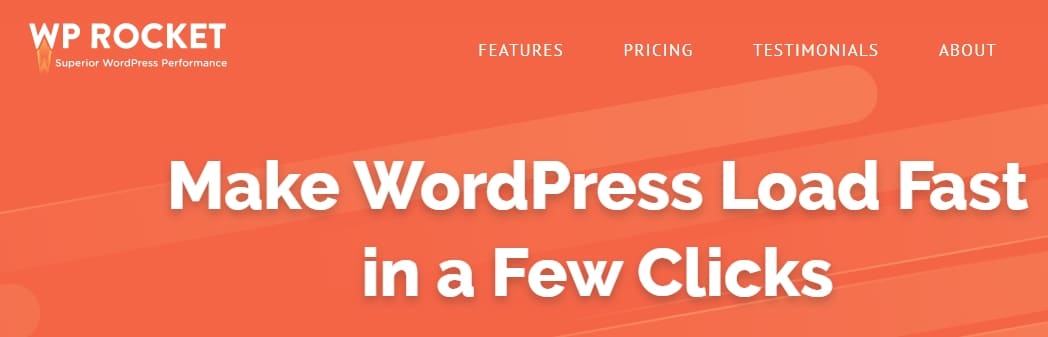
If you aren't using caching on your WordPress site by now, you should be! Unless you're a developer, putting caching to work on your site is easiest with a plugin.
Web caching works by caching HTTP responses based on configured rules. It sounds complicated... and it is! Luckily, there are a lot of great plugins that do the hard work for you.
Our favorite solution by far is WP Rocket. They have a perfect 5-star rating on Trustpilot, which is virtually unheard of regarding WordPress caching plugins. Installing WP Rocket is one of the most effective ways to improve site speed in this guide!
2. Deactivate and delete extra plugins
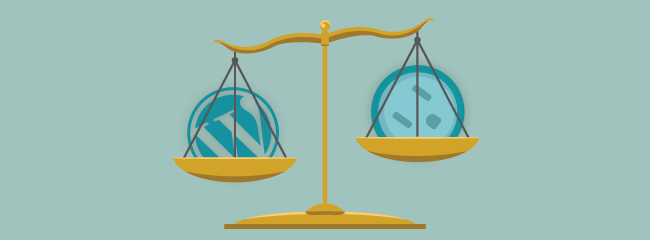
Having too many plugins installed and activated on your WordPress site can considerably affect load times. Installing a bunch of plugins for later use can be tempting, but having too many can really slow things down.
Consider that every plugin comes with its own PHP, JavaScript, and other plugin files that all affect your site's performance. So, the easiest way to reduce their impact is to eliminate the extra ones you don't need.
3. Ensure plugins stay updated
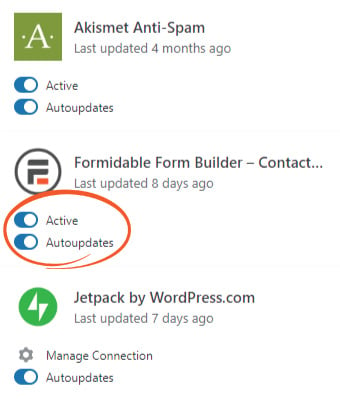
There are a lot of good reasons to keep your plugins updated. Site speed is one of them. If you are in your WordPress admin every day, keeping your plugins up to date is easy.
The general rule of thumb: When WordPress is updated, plugins will soon follow. If you can stay on top of that, you'll be in a pretty good spot.
But if you want things to run smoothly without manual effort, consider installing Jetpack for its auto-update feature.
4. Only use fast plugins
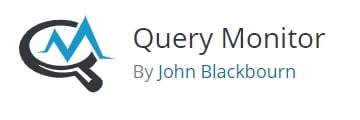
High CPU plugins create many HTTP requests, leading to slower page load speeds. If you aren't sure which plugins are doing the most damage, try the Query Monitor plugin.
Query Monitor allows you to check which plugins are using the most resources. After your analysis, remove the slowest plugins and move on. There might be some tough decisions, but speed should be prioritized when possible.
5. Use an image optimization plugin
If you know how to reduce image file size, great! If not, a lightweight plugin could save you a lot of time.
A good optimization plugin works automatically whenever you upload an image to WordPress. Every little bit counts! Image optimization can be very helpful in speeding up your site.
Read more: How to Optimize Images to Improve WordPress Site Performance
WordPress settings related speed optimizations
- Ensure WordPress stays updated
- Disable pingbacks & trackbacks
- Use the latest PHP version
- Limit post revisions
- Prevent hotlinking and leeching
6. Ensure WordPress stays updated
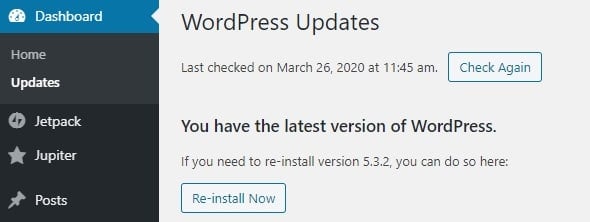
WordPress is a regularly maintained piece of open-source software. As such, it's often updated for security, bugs, and speed optimizations!
To ensure your WordPress site functions as it should and runs as fast as possible, you must keep it updated.
Luckily, that's an easy thing to do. Just visit the Updates section in your WordPress admin. On this screen, you can keep track of all the updates your site needs to function well, including plugins and theme updates.
7. Disable Pingbacks & trackbacks
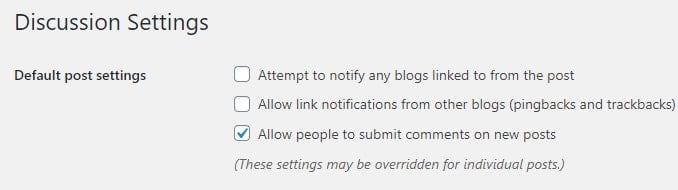
Pingbacks and trackbacks are part of the core WordPress features. They work by alerting you when your page receives a link. That's a great idea in theory, but the reality is that pingbacks and trackbacks strain your web server.
To minimize that server strain, you disable them in WP-Admin → Settings → Discussion. This adjustment will improve load times slightly. Every little bit counts!
8. Use the latest version of PHP
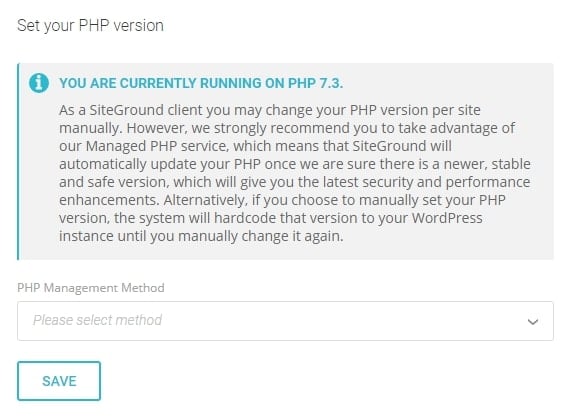
WordPress uses PHP, a programming language mostly used in web development. It's a server-side language. Without getting too technical, your web host handles it.
Good hosts, like Siteground, will update your PHP as new versions are released. With Siteground's SG optimizer plugin, you can configure your site to receive PHP updates automatically.
The SG optimizer plugin also adds several other speed optimizations to your site. These include caching, lazy loading, and image optimizations. If your host doesn't offer anything like this, it's time to consider a change! Check out our guide to the best WordPress hosting.
9. Limit post revisions
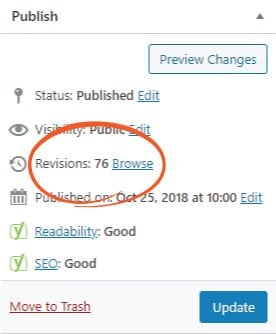
WordPress makes use of a database to function. There are many ways to optimize that database for speed. One way is to limit post revisions.
A post revision is stored every time you revise a post. It's a great idea to store some post revisions in your database, just in case. But you probably don't need to keep all of them.
You can limit the number of revisions WordPress stores by adding this line of code to your wp-config.php file.
define( 'WP_POST_REVISIONS', 5 );
With this code in place, your database will only save the last five revisions. It will automatically delete the rest, reducing load times in the process.
If you don't know how to edit your wp-config.php file, check out this guide from our friends at WP Beginner.
10. Prevent hotlinking of your content
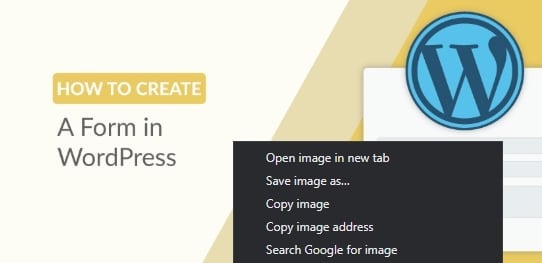
Inline linking (also called hotlinking, leeching, or piggy-backing) uses a linked object (usually images) hosted on another website.
If you are creating great content, it's only a matter of time before it gets stolen.
Sometimes, people will copy the URL of an image and use it on their website. The trouble is using that image will take up server resources where the image was originally hosted. If you're doing this, it's a huge no-no!
To prevent hotlinking, you'll need to add the following code to your .htaccess file. If you aren't sure how to do it, check out this guide.
#disable hotlinking of images
RewriteEngine on
RewriteCond %{HTTP_REFERER} !^$
RewriteCond %{HTTP_REFERER} !^http(s)?://(www\.)?formidableformscom.bigscoots-staging.com [NC]
RewriteCond %{HTTP_REFERER} !^http(s)?://(www\.)?google.com [NC]
RewriteRule \.(jpg|jpeg|png|gif)$ – [NC,F,L]
Remember to change formidableformscom.bigscoots-staging.com in the above code to your domain, or this won't work.
WordPress page load optimizations
- Use a quality host
- Start with a fast WordPress theme
- Minify Javascript & CSS files
- Enable GZIP compression
- Reduce the number of external scripts
- Optimize your WordPress database
- Lazyload your images
- Use a CDN (Content Delivery Network)
11. Use a quality host
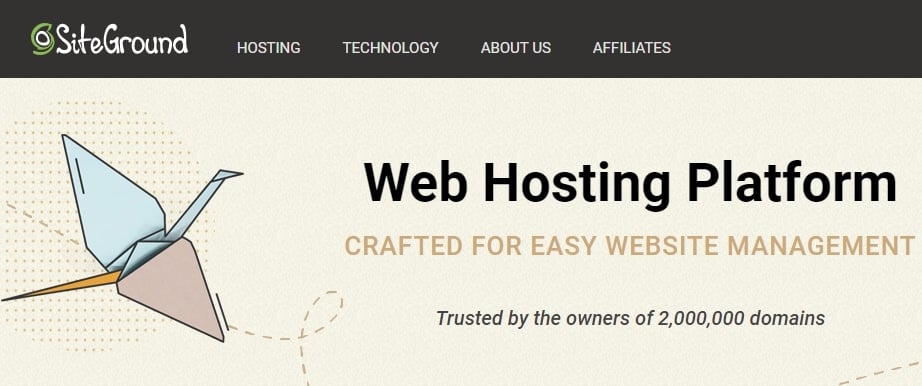
Using a quality host is a major factor in site speed. Hosting a WordPress site used to require technical skills. These days that is no longer the case.
That means all you need to do is work with a host that can provide a fast environment for hosting your site. You could even use a managed WordPress hosting solution for further speed optimizations.
We recommend using one of the following hosts:
12. Start with a fast WordPress theme
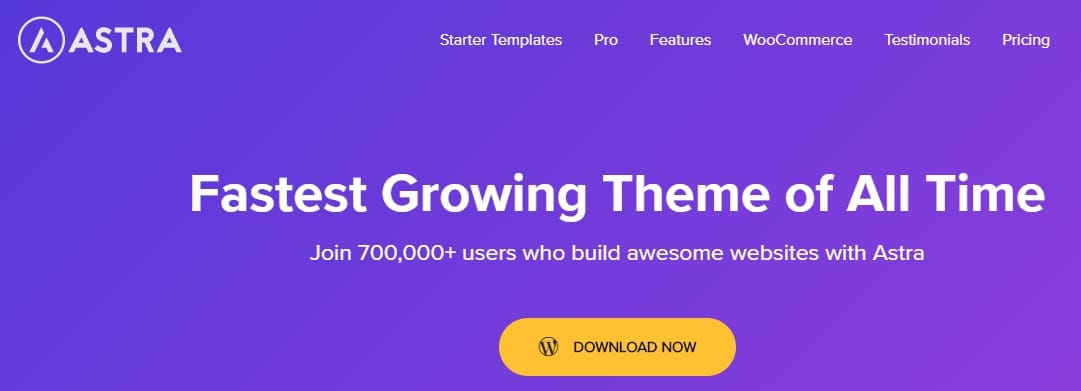
Another hugely important factor in site speed is your WordPress theme. Unless you can afford to have one developed from scratch by a professional, you'll need a good theme to start from.
And despite the glossy finish many theme web pages have these days, not all are created equal. Sometimes, the well-designed elements slow down your page loading times considerably.
There is always a tradeoff between performance and quality. The best way to maximize both is by using a great theme. Here are the top four WordPress themes we recommend:
13. Minify Javascript & CSS files
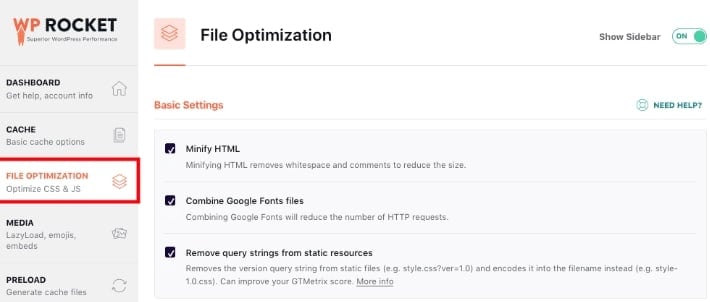
According to Wikipedia, "Minification is the process of removing all unnecessary characters from the source codes... usually things like white space characters & comments... which are used to add readability to the code but are not required for it to execute."
When a developer writes code for a website, they often include spacing and other markups to make the code easier to scan for human eyes. This is a great addition from a programming perspective.
However, all those additional characters can slow down your WordPress website! Thankfully, removing those extra characters from CSS and Javascript is possible to reduce their impact on your page speed.
Loads of plugins and themes can help you automate minification, including our favorite, WP Rocket.
14. Enable GZIP compression
If you tested your site with one of the speed testing tools we recommended, you might have seen something mentioning GZIP compression.
Just like zipping files on your desktop, websites can be zipped too. This reduces file size and increases site speed considerably.
To enable GZIP compression, you need to add the following code to your .htaccess file:
AddOutputFilterByType DEFLATE text/plain AddOutputFilterByType DEFLATE text/html AddOutputFilterByType DEFLATE text/xml AddOutputFilterByType DEFLATE text/css AddOutputFilterByType DEFLATE application/xml AddOutputFilterByType DEFLATE application/xhtml+xml AddOutputFilterByType DEFLATE application/rss+xml AddOutputFilterByType DEFLATE application/javascript AddOutputFilterByType DEFLATE application/x-javascript
That way, you can enable GZIP compression automatically without touching your .htaccess file.
15. Reduce the number of external scripts
We also mentioned this in our article on reducing HTTP requests on your WordPress site. These days, websites require a lot of bells and whistles to maximize their functionality.
And as with many things in life, another tradeoff between quality and performance presents itself.
Here are some examples of external scripts you may be relying on:
- Google (AdSense, Analytics, etc.)
- Embedded Videos
- Embedded Widgets + Posts
- Social Sharing Plugins
The easiest way to reduce the impact of external scripts is to be as economical as possible. For example, you probably want to keep Google Analytics, but maybe there are other services you could do without.
The simple rule: fewer external scripts equals faster page loading speeds.
16. Optimize your WordPress database
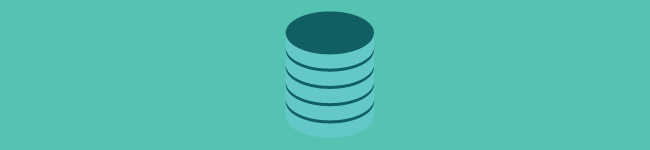
As your WordPress site grows, so does its database. This might not seem like a big deal, but a lot is going on just beneath the surface!
Here are a few of the things that accumulate in a WordPress database:
- Old plugin data
- Old post data
- Post revisions
- Spam comments
- Unused tags
- Old shortcodes
- ...the list goes on!
While there are ways to handle this manually, database optimization is another feature of WP Rocket that we love. Just click the correct settings, sit back, and relax.
17. Lazy load your images
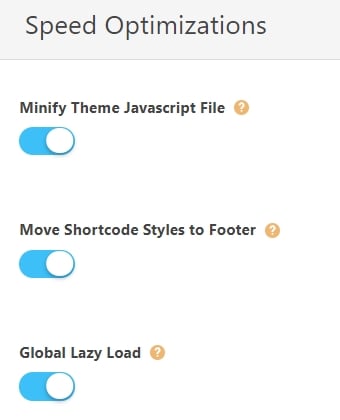
Lazy Loading defers the immediate loading of images that are not needed on a page. This means that websites can load faster because only what is visible on-screen will be loaded initially.
Lazy loading has become a common feature. It's found in many caching plugins and WordPress themes, making this one a real no-brainer to implement.
18. Use a CDN (Content Delivery Network)
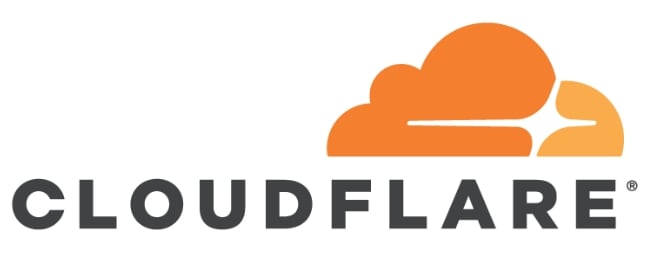
CDNs (content delivery networks) are becoming more common in WordPress websites. They are used to reduce server load and increase site load times.
The good news is that CDNs are often packaged with hosting. Siteground, for example, allows WordPress users to connect to a CDN like Cloudflare with a free account.
All set to speed up your website?
Yikes! That was a lot, but improving load times is extremely worthwhile since site speed is so important. Well done on making it through the entire guide!
For more WordPress tips, keep it locked to the Formidable blog.
 How To Create a Contact Form in WordPress In Under 3 Minutes
How To Create a Contact Form in WordPress In Under 3 Minutes How To Sell Services on WordPress [A Complete Guide]
How To Sell Services on WordPress [A Complete Guide] The Ultimate Guide to How To Build a WordPress Website
The Ultimate Guide to How To Build a WordPress Website
I am using LiteSpeed Webserver With LsCache wp plugin in my website.This plugin just amaging.It increase my site speed.I will definitely suggest everyone try this plugin for at least one time.
I have 1 heavy hotel website. But I'II am not happy with my current hosting at more traffic my website go in down, that is more effect my business. Please help me give good hosting in mu budget 200-500RS Per months
Great article! Thank you for the tips!