Want to make a one question at a time survey on your WordPress website? You have many options — Google Forms, Microsoft Forms, and more. But, which do you choose?

Approximate read time: 7 minutes
Have you been struggling to get people to complete your forms?
It’s a common problem; static forms just aren’t engaging. It’s one of the biggest problems for businesses when connecting to their users. But you don’t have to let those leads disappear.
Show One Question at a Time Now!
Showing one question at a time keeps users on forms longer, which means more leads for your website. And that’s what you’re after, right?
Below, we’ll show how single-question survey forms can help your website and how to use this feature with the top platforms.
Benefits of one question surveys
Don't you love filling out long forms? 😬
Yeah, we didn't think so.
So why would you ask your website visitors to do that? Instead of overwhelming people with a page full of boxes to tick and answers to give, a one-question-at-a-time survey is much more user-friendly—not to mention it looks better, too!
These aren't the only perks, though. Here are just a few other benefits:
- Lower bounce rates - Filling out a standard form is dull. Showing one question at a time engages users and keeps them on the form. This helps your team monitor your digital channels to identify experience gaps.
- Higher response rates - Because it’s more engaging for users, they’re more likely to fill it out. This means more leads for you and your business and unlocking insights hidden deep in your customer base.
- Easy integration with other features - Conditional logic and one question at a time are perfect pairs. Show only relevant fields and hide the irrelevant ones.
Conversational marketing (as it's called) is extremely effective and easy to implement. It can also be used in a wide range of situations and sectors.
So, when would you want to use one question at a time?
When to use one question at a time on your website
This online form works well for everything from lead generation to customer feedback surveys. Let's look at a few of the most common use cases.
Get more emails with simple contact forms
One of the most popular ways to use these forms is to capture email addresses.
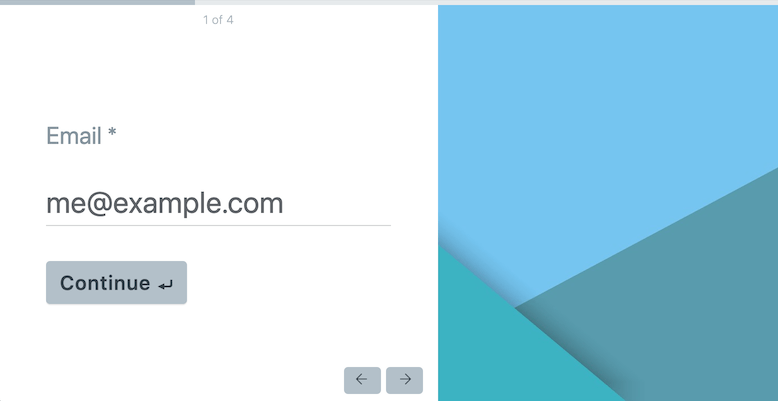
Nobody wants to create yet another account or answer question after question. So when visitors see you're simply asking for an email address, they're much more likely to provide it!
Gather feedback using surveys and questionnaires
Want to collect some employee feedback for human resources? If you need to survey workers about their favorite sport for an upcoming company event, one question at a time makes surveys and questionnaires simple.
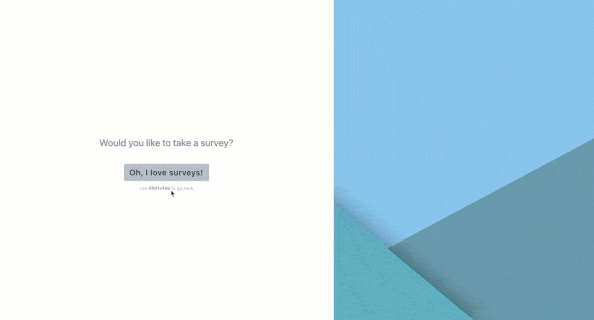
Do you also want to collect customer insights? After all, listening to your customer base is the best way to increase customer loyalty. One question is perfect for using a Net Promoter Score (NPS), Likert Scale, or radio buttons.
This feature adds a whole new ability for your team to pinpoint key metrics for your business.
Bring in more leads with a multiple-choice question quiz
If you’re a Customer Experience (CX) Professional, you know that presentation can greatly impact customer satisfaction. And one question at a time pairs perfectly with quizzes for a simple and engaging presentation.
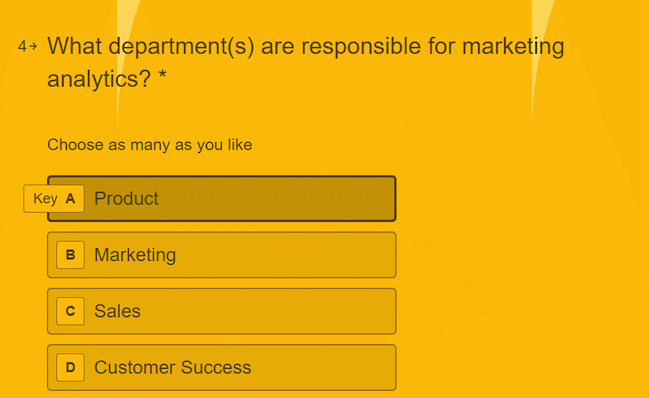
Whether it’s employees or customers, the one-question format gives a much better experience.
You can also use quizzes for educational purposes or lead generation. The options are endless.
How to show one question at a time in forms
Now that we’ve covered the why and when it's time to show you how to create forms that show a single question per screen.
1. Use Google Forms for one question at a time
How do you present one question at a time in Google Forms? Turns out, it’s effortless.
- Step 1: Go to your Google Forms account, and under Create a New Form, select Blank or select a template to get started.
- Step 2: Next, customize your first question. When you’re finished, select the three menu dots. Select Go to section based on answer.
- Step 3: Next to each answer, you can change Continue to next section if you want to adjust the user path.
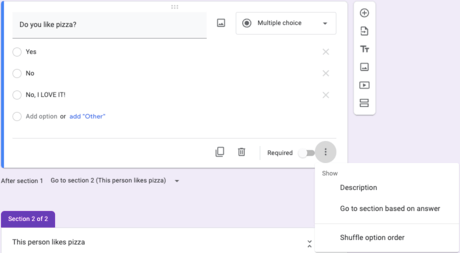
And that’s how to show one question at a time in Google Forms! Easy, isn't it?! You can now create the type of form you want with this free tool.
2. Use Microsoft Forms for one question at a time
The process is similar when you use Microsoft Forms to show one question at a time.
- Step 1: Create all the questions in your form. Next, we’ll follow a process similar to the one we used with Google Forms, using “branching.”
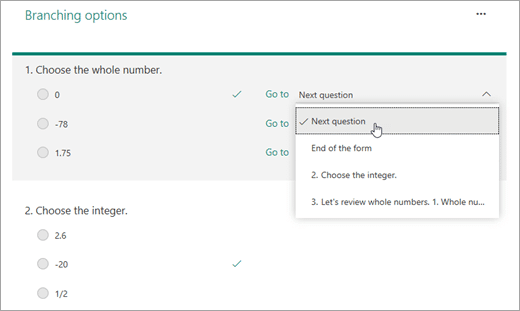
- Step 2: Choose the question you’d like to branch, select More Options, and then Add Branching. Here, you can choose the path for each answer.
And that's it, you’re done! 🎉
3. Use SurveyMonkey for one question at a time
Believe it or not, it's even easier to make a one-question-at-a-time survey in SurveyMonkey.
- Step 1: Select the Design Survey tab from the SurveyMonkey form builder. On the left side, you’ll see Survey Format. Click it.
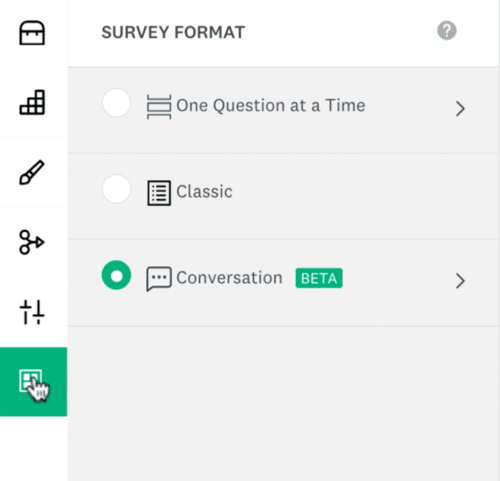
- Step 2: Select One Question at a Time, then click Save.
All done! Your survey now will only show one question per page!
4. Use Qualtrics for one question at a time
To use Qualtrics to show one question at a time, we’ll also use branching logic.
- Step 1: While editing your survey, click the Survey flow icon in the navigation bar.
- Step 2: Select Add Below or Add a New Element Here, then select Branch. Click Add a Condition to set up your branch.
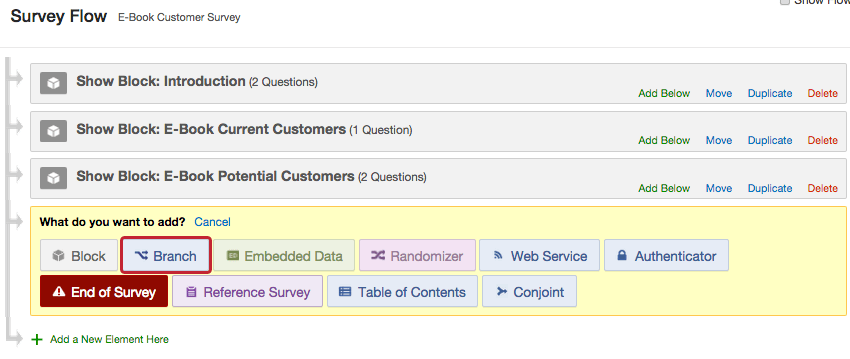
You can add more elements to the branch as needed.
Ensure you only have one question displayed in each block to get the desired effect!
5. Create one question at a time forms in WordPress

If you already use WordPress, you don’t need a separate survey site or online form software. You can do everything right in WordPress and keep it simple.
Formidable Forms makes creating one question at a time forms simple with a drag and drop form builder. Get the plugin, check a box, and you're ready!
- Step 1: First, install and activate Formidable Forms WordPress form plugin. The conversational forms feature is included in the Business plan and above.

- Step 2: Open Formidable in your WordPress admin, and create a new form or select one you already created.
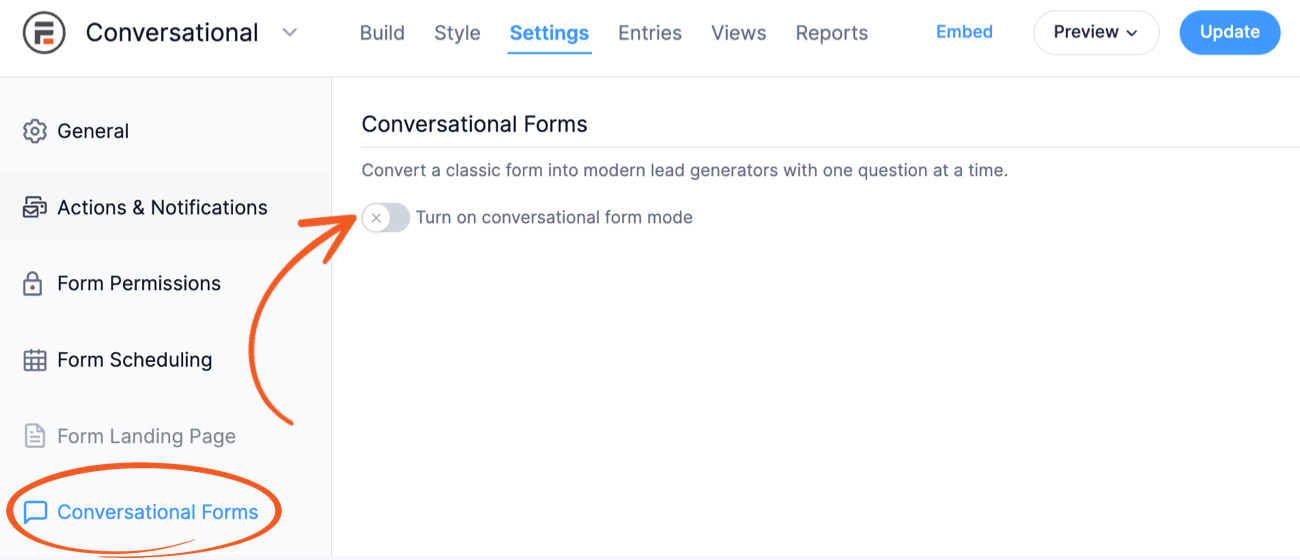
- Step 3: Go to the Settings tab and select Conversational Forms. Toggle the switch on, click to add a progress bar if you want, and you're done! 🙌
Every form field (text, radio buttons, etc.) you add to your form will display one question per page. Easy, right?
6. Use Typeform for one question at a time
With Typeform, you don’t have to do anything to get one question at a time!
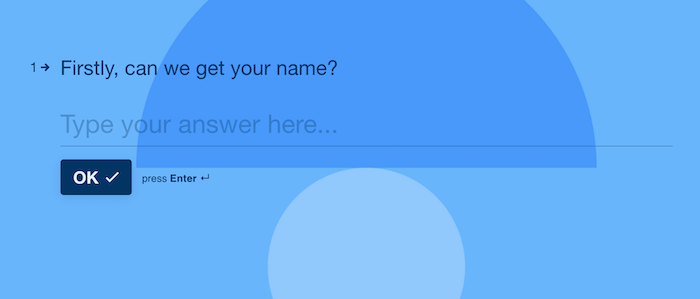
All of their forms are automatically one question per page. So, if you choose Typeform, much work is already done. There are also a lot of good Typeform survey examples and templates to inspire you.
However, there are some downsides to this popular one-question survey tool: Typeform is expensive, has strict response limits, and doesn’t integrate easily with WordPress. 👎
So, how will you make a one question at a time survey?
From using Google Forms to show one question at a time for free to create eye-catching custom forms in WordPress, there's an option for all budgets and skill levels.
Roughly 40% of websites run on WordPress, though, so the odds are good your site does, too. And it's always best to keep everything in one place when possible.
If you're working on a WordPress website, we recommend Formidable Forms for showing one question at a time in your forms, quizzes, or surveys. Sure, it's our plugin, so we may be biased, but the features of our form builder are tough to beat.
But we want to know which method you prefer. Leave us a comment below to let us know! 👇 💬
And, if you're on social media, follow us on Facebook, Twitter, and YouTube!
 The Best Typeform WordPress Plugin To Download Today!
The Best Typeform WordPress Plugin To Download Today! You Can't Export Typeform to PDF. Here's Something Better!
You Can't Export Typeform to PDF. Here's Something Better! 7 Amazing Conversational Marketing Examples That Work
7 Amazing Conversational Marketing Examples That Work
Leave a Reply