Learn how to set up a WordPress email confirmation using Formidable Forms. This guide offers step-by-step instructions on how to send a confirmation email.

Approximate read time: 5 minutes
Are you having trouble applying a WordPress email confirmation on your website? Formidable Forms can help.
It’s happened to all of us. A website requires you to confirm your email address. You enter your information, hit send, and stare into the abyss of your empty inbox. You think it'd be relatively easy to send a WordPress email confirmation on registration.
We all know how it feels to be on the non-receiving end of this deal. This post will guide you through setting up and sending a WordPress email confirmation in a few steps.
What is a WordPress email confirmation?
Email confirmations serve as a digital handshake between your website and its users. They confirm users' actions and provide a sense of security and trust.
Many types of confirmation emails include reservation confirmations, subscription confirmations, and purchase confirmation emails. Reports by SendGrid show that 64% of email users found these to be the most important emails they received.
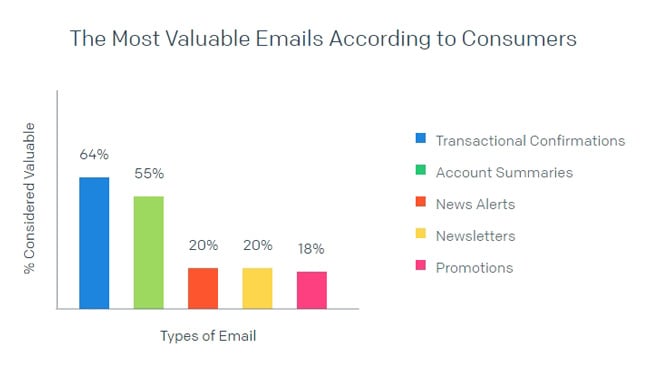
Not only do many websites already use email confirmations, but we believe all websites can benefit from their use. Here are a few use cases:
- Upsell customers: Email marketing doesn't stop at sending customers their order numbers in an order confirmation email. This is your chance to upsell them on other products!
- Verifying emails: If a registration confirmation email doesn't even reach an inbox, you know the email address is spam or the user made a mistake.
- Improve your reputation: Customers anticipate transactional emails, so they have high open rates. The more people open your emails, the better your sender's reputation.
- Send more links: If someone just signed up for your email newsletter, it's a great time to send them more content they'd love! And that can turn them into customers one day.
So, now that you know the why, let's jump to the how.
How to send a confirmation email
It’s no secret that website development is difficult. People go to college to learn this skill, but none of what we teach you will require a degree, coding, or the resulting headache.

You only need three things to send confirmation emails; one is optional. Here’s all you’ll need to write a confirmation email: a WordPress site, the best WordPress form plugin (Formidable Forms), and an SMTP plugin (optional).
Best of all, you can use our free online form builder! Then, you can get it installed and activated. Next, it's a couple of easy steps:

Step 1: Build your WordPress form
First, go to the WP admin dashboard, choose Formidable → Forms, and click Add New. Then, choose Create a blank form or choose from one of our form templates.
Next, the plugin takes you to its drag and drop form builder to build your form fields into the creator screen.
You can create any form here: contact, registration forms, and more! Start dragging and dropping form fields to your form canvas. For example, you can add an email address and confirmation fields.
Plus, your form can be multi-page and full of conditional logic. It can also have many other forms of action, like collecting payment or adding someone to a mailing list. Custom confirmation emails can be included no matter the size of your form!

So, feel free to customize your form until it matches your needs. For example, you can create a simple contact form. Then, we can set up our WordPress confirmation email after the contact form submission.
Step 2: Set up your confirmation email
Now that your form is complete, you must set up the confirmation email settings. Follow the steps below.
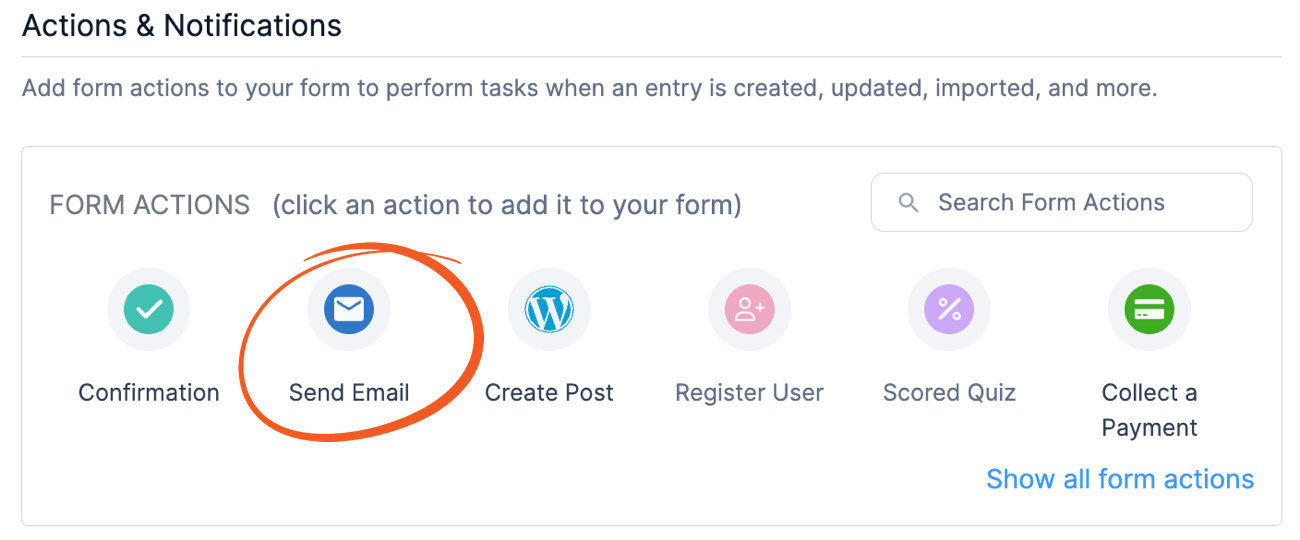
- Click on the Actions & Notifications under the settings tab
- Set your TO address to go directly to your visitor
- Add your CC, BCC, or Reply-To Address (or keep it as the WordPress admin email)
- Write a relevant email subject line to focus on high open rates for the email message
- Add a confirmation message or use our default confirmation email template in the email body
We strive to make every form as simple as this one. Try our other templates, or continue reading for more WordPress email confirmation tips.
Customizing your confirmation email
You can customize the automated confirmation email or use one of our email templates. Both have advantages, but we always recommend making it your own.
No one wants an email that sounds robotic. Personalization is crucial, not only for your open rates but also for your client's branding. Here’s how to take it the extra mile:
- Remove the [default-message] shortcode
- Add your personalized message or HTML
![Formidable Forms email message box with [default-message] inside.](https://s3.amazonaws.com/fp.strategy11.com/images/knowledgebase/email-notification_message.png)
If you don’t want to add HTML, check the box to “send emails in plain text.”
Now, your confirmation email is personalized, powerful, and perfect. Just like you.
Ensuring your email avoids the spam folder
Like a vacation, the most challenging part of a confirmation email journey is reaching the destination. Once your email hits the information highway, it has to find the right exit before it runs into the spam filter. To avoid the spam filter, it's essential to:
- Your FROM address MUST match your website's domain. It is often best to set up a dedicated email for this, like noreply@mydomain.com.
- Your TO address should never match your FROM address. This looks unusual and can trigger spam deletion.
- If you specify a REPLY-TO address, it should never match your TO address.
- While you can include multiple addresses in your TO field, it is best to use the CC and BCC fields for additional recipients.
- Too many recipients in one email can trigger many spam filters. For large lists (50 or more recipients), consider a service like Sendgrid or SendInBlue.
- Minimize the links you include. Email messages with lots of links may trigger spam filters.
Next up, integrating an SMTP plugin with WordPress
Setting up an SMTP (Simple Mail Transfer Protocol) plugin on your WordPress site is a great way to ensure your emails reach inboxes.
We recommend plugins like WP Mail SMTP to replace the default WordPress mail function. Instead, these plugins connect with the SMTP server in your email server and send emails via an official mail server. And if you've been struggling with WordPress emails, we recommend checking out our guide on why WordPress isn't sending emails to help!
And if you need to send emails to multiple addresses in WordPress, we've got you covered there, too!
So that's everything you can get in the free version. But you get even more in the premium version. Grab our premium form maker now if you want to make your forms even more advanced!
 How to Schedule Email Autoresponders in WordPress [No Code!]
How to Schedule Email Autoresponders in WordPress [No Code!] How To Use WP Mail SMTP with the WP Mail SMTP Plugin [Guide]
How To Use WP Mail SMTP with the WP Mail SMTP Plugin [Guide] How to Change the Email Address in a WordPress Contact Form
How to Change the Email Address in a WordPress Contact Form
Concerned I don't know very well to Send Confirmation Emails in WordPress.To Send Confirmation Emails in WordPress are obtaining a significant Key to satisfy our clients.Because today needs are based on totally on technology.Therefore, our clients also want to be changed to be better for modern generation.