Want to redirect after registration in WordPress but don’t know how? This post shows you how to set up WordPress redirect after registration on your website!
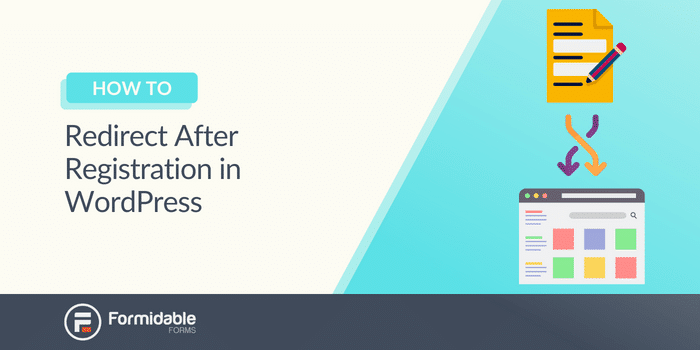
Approximate read time: 3.5 minutes
Want to give your users the best experience with a redirect after registration in WordPress?
With Formidable Forms, you can create custom registration forms and set up redirects to guide users to the next steps.
And this post will take you through the redirect steps after registration with a simple WordPress plugin: Formidable Forms.
So, let’s get into it!
How to redirect after registration in WordPress
Formidable Forms is the easiest way to redirect users after registration in WordPress.
Its combination of simplicity and advanced features makes the entire process easy for you so you can focus on other areas of your website. And whether for courses, memberships, or even WooCommerce logins, Formidable does the dirty work for you.
No coding or need to add filters to the wp-login.php.
Simply drag and drop, then set up the after login redirect to a specific page. Easy! So, to get started, you’ll need Business Plan, which gives you access to the User Registration add-on.
You can head over to our pricing page and get Formidable installed and activated.
Then it’s a few easy steps:

Step 1: Install the User Registration add-on
First, head to your WordPress dashboard and go to Formidable → Add-Ons.
Next, search for the User Registration add-on.
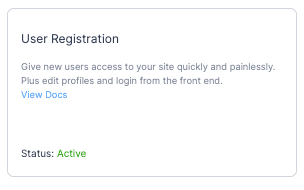
Then, install and activate it so you can access the user registration settings in your form.
Now, it’s time to create your form.
Step 2: Create a registration form
Head to Formidable → Forms and click Add New to create your form.
Next, you can choose from one of our pre-built form templates (like the User Registration template) or a Blank Form to build your form from scratch.

The user Registration template's bonus is that it can save you a ton of time and has many of the settings you need already configured. Adding or removing fields can also adjust the form to suit your needs.
Once you make your choice, name your form and click Create.
The plugin will take you to its drag and drop form builder, where you can begin customizing your form. Feel free to add any fields you may need or adjust the field settings in the Field Options sidebar.

Note: If you users may need to create multiple accounts simultaneously, you can save time by adding a Repeater field. Then, in the registration settings (next step), you can adjust the settings to create all the accounts with one entry. This saves users tons of time and is a better user experience.
Check out the video below for more.
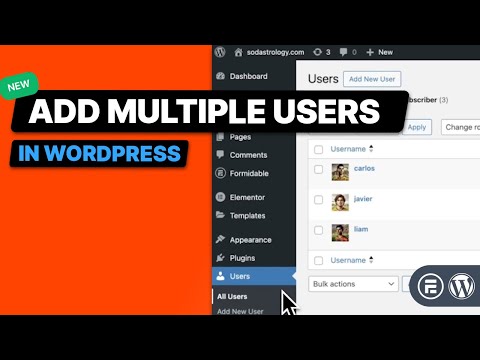
Once you’re finished creating your form, click Update to save your changes.
Next, we’ll head to the Settings tab to set up our registration settings.
Step 3: Set up registration settings
In the Settings section, go to the Actions & Notifications tab.
Find the Register User under Form Actions. If you chose our User Registration template, the action would already exist below Form Actions.
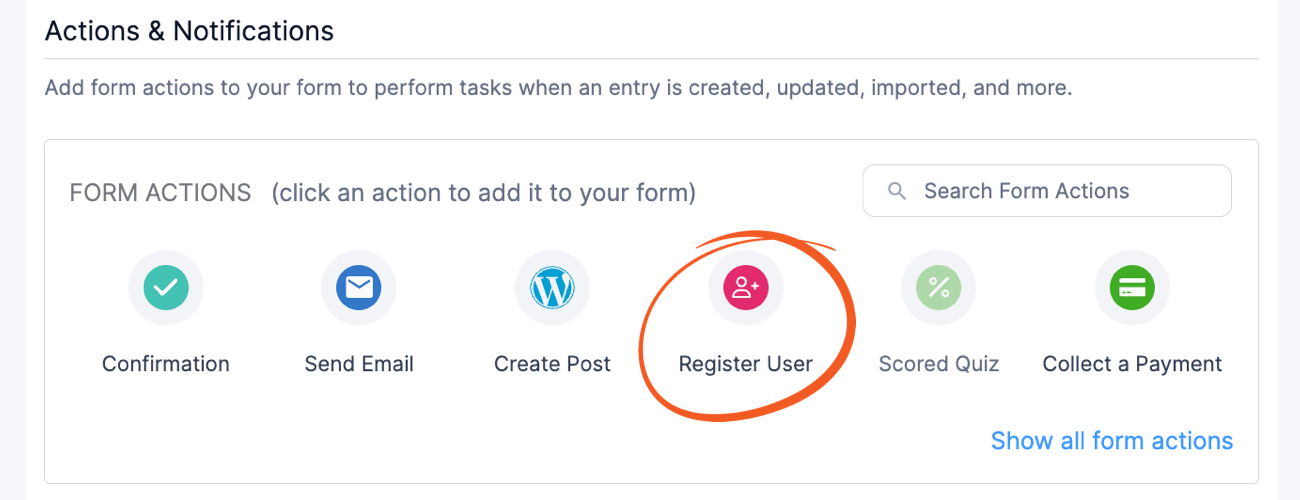
Once the action is created, scroll down to it to begin editing your settings:
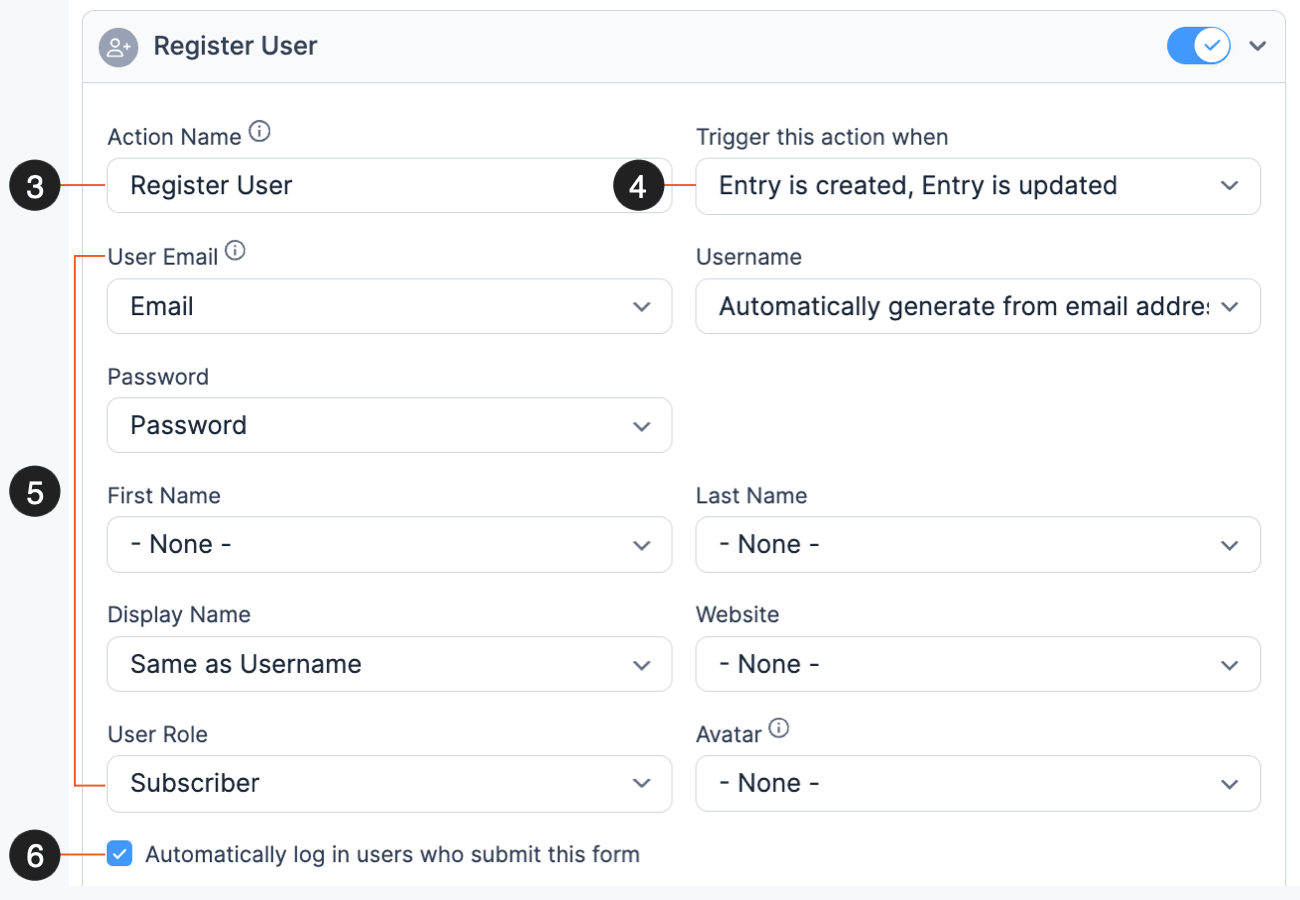
You can customize some of these to your preference. But you want to map the User Email and Password sections to the correct fields.
If you’d like to auto login after they submit the form, check the Automatically log in users who submit this form checkbox. You can also assign a user role depending on the form.
You can customize the other fields, but these are the primary ones to ensure you’ve set up.
Once that’s done, it’s time to set up the redirect.
Step 4: Customize redirect settings
You have two options to redirect here: set global pages or set specific pages.
We'll show you how to do both.
Redirect after registration in WordPress with Formidable's global settings
If you prefer to have a set page for your redirects, you can set it up in the Global settings.
So, go to Formidable → Global → Registration. Here, you can choose your Login/Logout Page, Reset Password Page, or Registration Page.
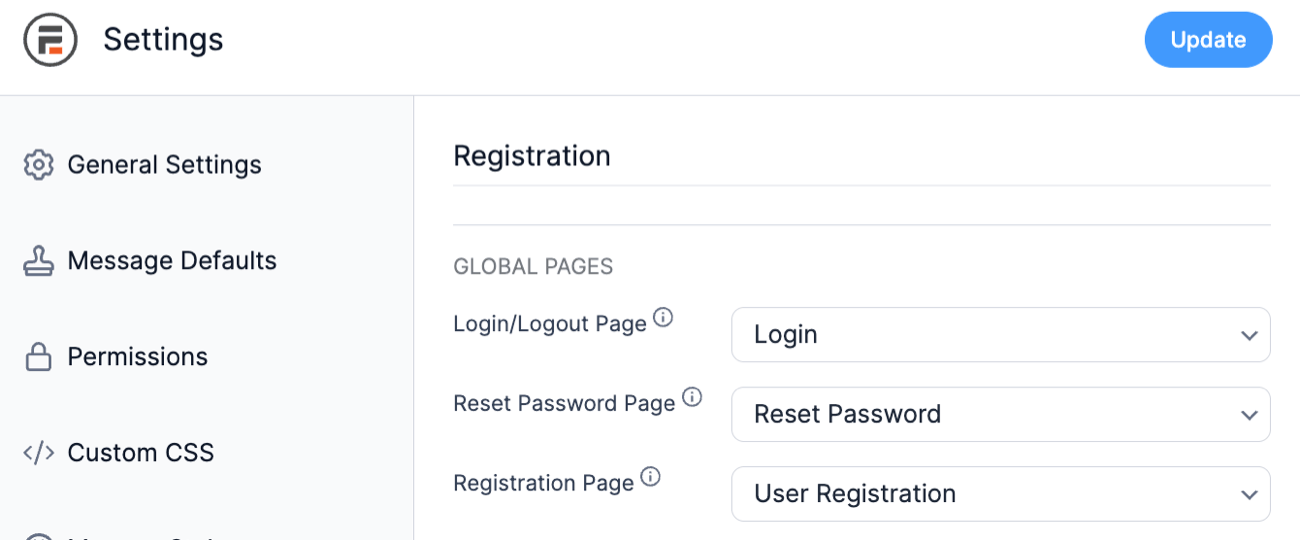
Remember, you'll have to create these pages before you'll be able to set them.
But, once you select them users will be automatically redirected.
If you want to customize your redirect to a specific page or URL, check out the next option.
Redirect after registration in WordPress with Formidable's redirect action
In the Actions & Notifications section, click the Confirmation form action.
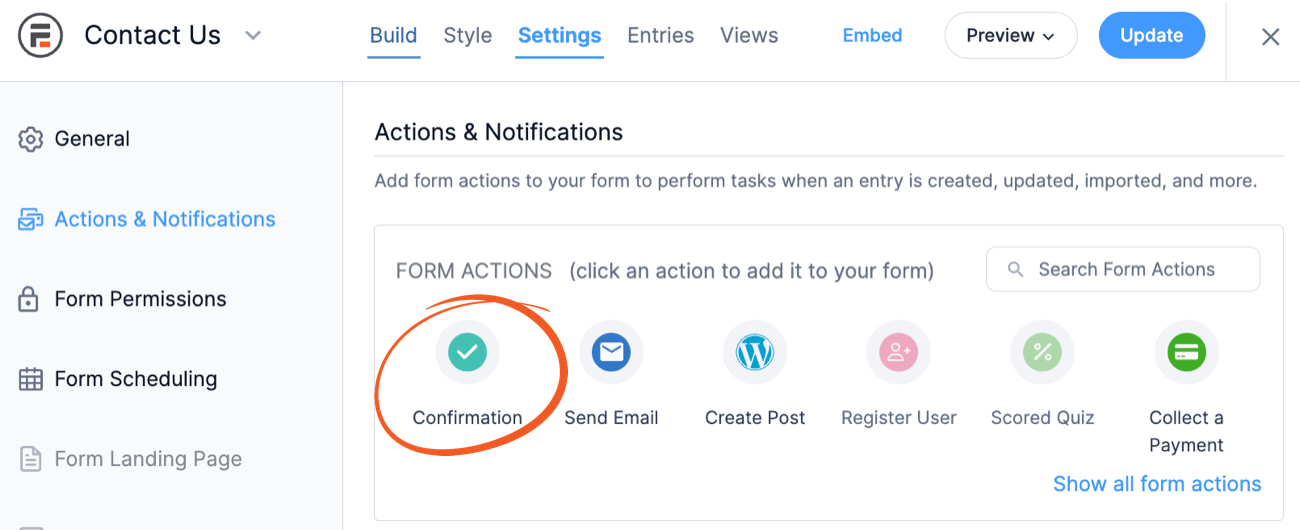
Next, scroll down to the Confirmation action, and select Redirect to URL. Then you can enter the URL you want your users to be redirected to after registration in the Redirect URL field.
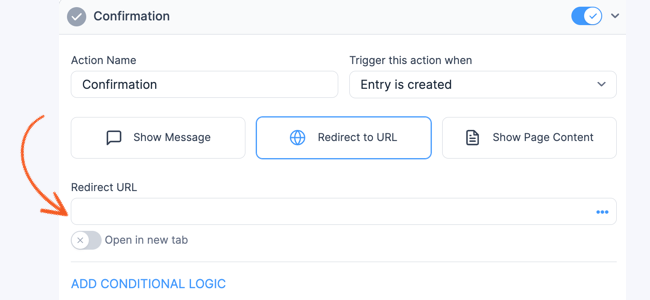
If you’d like to redirect to a URL on your WordPress site, you can use the [siteurl] shortcode. For example, you could set up the redirect URL like this:
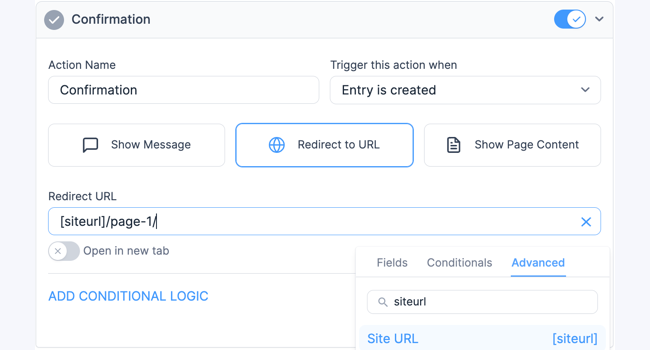
So, keep things simple and have WordPress users redirect and return to your home URL or mix it up and provide a personalized page!
Formidable Forms also has delayed redirects.
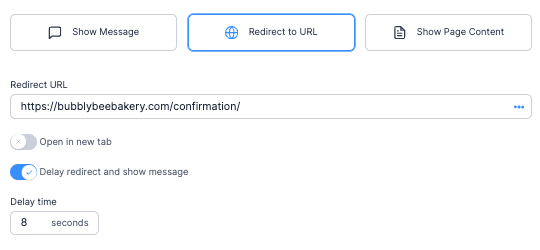
For example, you could set up a 10-second page redirect to show customers a message before sending them to an account page.
The only thing left to do is publish your form so your users can register!
Step 5: Publish your form
Head to the post or page where you want to show your registration form.
Next, add a new WordPress block and search for the Formidable block.

Then select your form from the dropdown menu, and it will display.
Last, update your post/page; your form is live for everyone to complete!
Wrapping up
And that’s all it takes to redirect after registration in WordPress!
Just a single form and redirect plugin and a little form building.
Now it’s just time to set up to redirect users after login! You can use a similar method for your login pages so you can redirect to a page in WordPress after successful login.
Last, follow us on Facebook, Twitter, and YouTube for more great WordPress tips and tricks!
Read more about form submissions
Did you know that Formidable Forms is one of the fastest WordPress form builder plugins available today? If you're not already using it, get started with our free plugin or the full-featured pro version!
 How To Track Form Submissions in WordPress [The Easy Way!]
How To Track Form Submissions in WordPress [The Easy Way!]
Leave a Reply