Want to set up WordPress redirect after form submit? This guide will show you how to easily redirect to another page after form submit in WordPress.
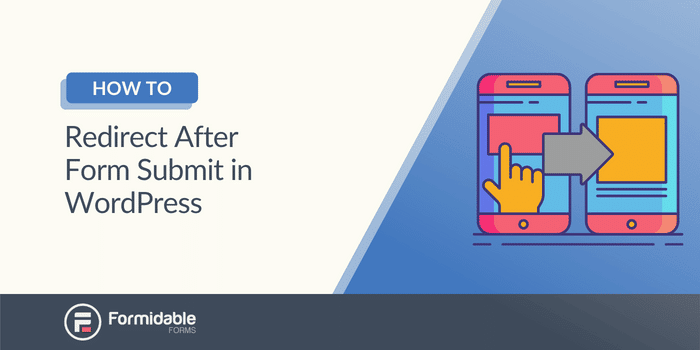
Approximate read time: 4.5 minutes
Wouldn’t it be cool to direct your website visitors to another page after they submit a form?
Luckily, you can!
So, if you’ve been wondering how to redirect after submission, you’ve found your guide. This guide will show you exactly how to set up your WordPress form to redirect after submit.
Let’s get started.
Why use redirects after form submission?
Redirecting visitors to a specific page based on their needs has multiple benefits.
You can send them to a:
- Thank you page. Thank visitors for signing up for a newsletter or service.
- Support page. If visitors want to support, allow them to submit their problems and take them to the correct support page.
- Customer dashboard login. Give registered users a login and redirect them to a customized dashboard easily.
- Exclusive content. Keep the best content behind a registration wall and only allow users to access it if they register.
Whatever you choose, it’s a great way to improve the user experience and build a better relationship with visitors.
And all you need is a simple WordPress plugin.
How to redirect after form submission in WordPress
Formidable Forms gives you an easy (and free) option to set up redirects for a form. It’s an advanced WordPress forms plugin, and an all-in-one solution for your website. And, using its drag-and-drop builder, you’ll have a form published and redirecting in minutes.
So, to start, download and install Formidable Forms.
Then, there are three easy steps to follow:
Step 1: Create a landing page
You first need a page to send site visitors to after form submission unless you use an external URL.
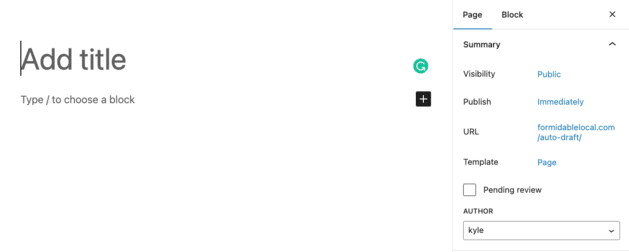
So, head to the WordPress dashboard and create a new page. It can be a thank you page, user information page, or anything else you need.
Customize the page to your liking, and copy the URL. You will need this in the next step.
Step 2: Make a form and add up redirect settings
Now it’s time to create some magic.
So, head to the WordPress dashboard, go to Formidable → Forms, and click Add New to create a new form.

You can choose a template to get started faster or a Blank Form to start something more custom.
Next, give the form a name, click Create, and the plugin will take you to the form builder.
You can add whatever fields you want to the form here. We’ll create a basic contact form and add an email and name field.
Keep in mind that you have the power. You can add conditional logic, payment fields, and other features to the form to make it do whatever you need it to—and all without any code.

Once you’ve customized the form, click Update to save your changes.
Next, go to the Settings tab at the top of the page. Under Actions & Notifications, find the Confirmation button.
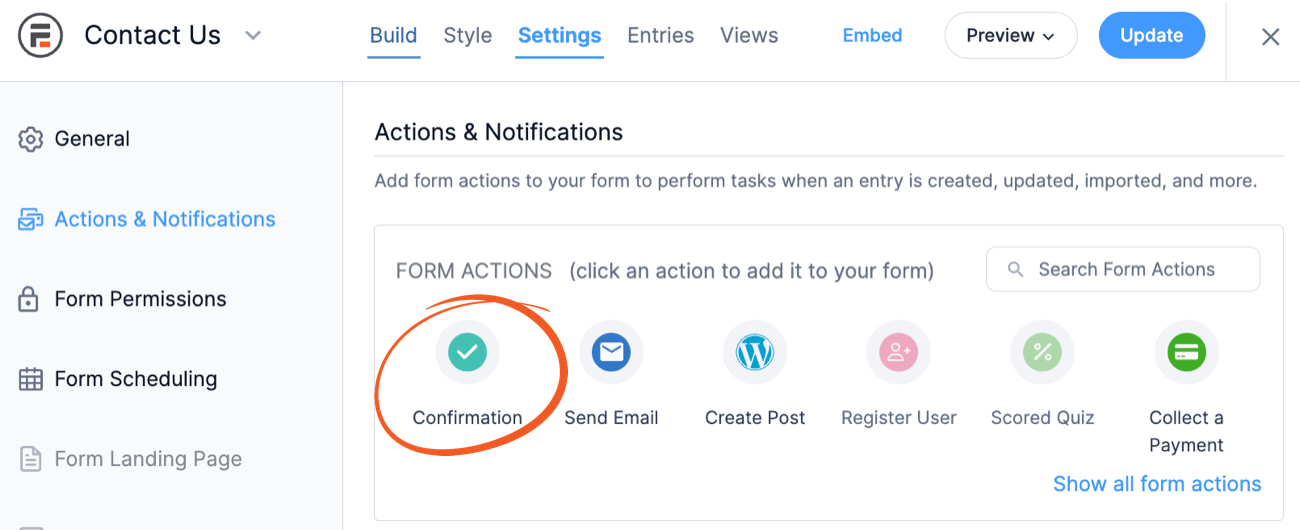
Then scroll down to the Confirmation section, where you'll see three options:
- Show Message
- Redirect to URL
- Show Page Content
Choose the Redirect to URL option and enter the target URL after form submission to redirect to in the Redirect URL box.
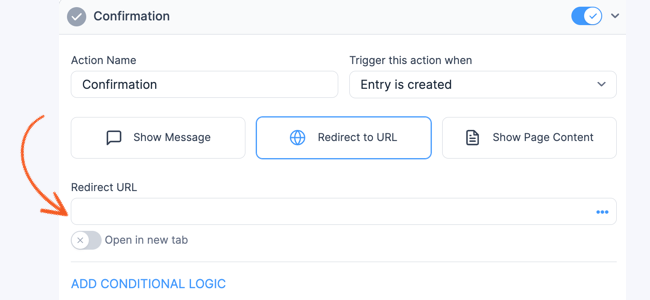
If you want to redirect to another page on the site automatically, you can simplify this by choosing the Site URL shortcode. This makes it easy to export and import to another site later.
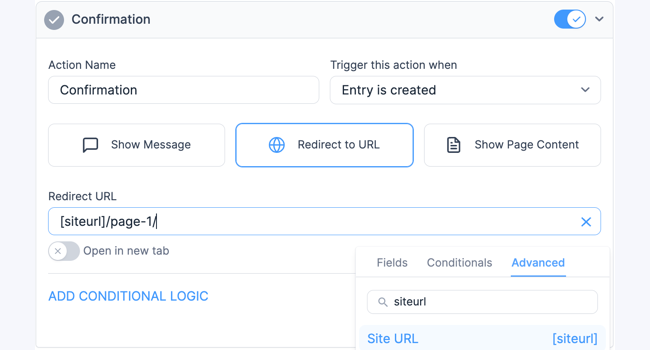
If you'd like to open a new tab when redirecting users to a page, go ahead and flip on that toggle, too. You can have multiple Confirmation form actions to show a success message on the original page. You can set up a delayed redirect as well, which allows you to redirect users to a page after 10 seconds (or another length of time).
Once you're finished, click Update to save your changes.
Now, it's time to let that form shine!
Step 3: Display the form
A form is no good if no one can fill it out.
So, let’s get it displayed on the WordPress site you are creating. Go to the post/page where you want the form to show.
Next, add a new WordPress block and search Formidable. Add the Formidable WordPress block, then choose the form from the dropdown menu.

Update the post or page, and the redirect form is live!
Now, whenever someone clicks the submit button, the redirect action will fire and redirect users to another page.
Pretty neat, right?
Ready to set up your WordPress redirect after form submit?
Who knew doing amazing things in WordPress could be so easy?
But, with your hard work and Formidable Forms, you can create any form or application you and your clients can think of. This post showed you how to redirect after form submission in WordPress. But don’t stop here. Now, you can learn how to set up conditional redirect after form submission!
Last, if you want more top WordPress tips and tricks, follow us on Facebook, Twitter, and YouTube!
 How To Use WordPress to Redirect to a Page After 10 Seconds
How To Use WordPress to Redirect to a Page After 10 Seconds Delayed Redirects Are Here [And They're Free!]
Delayed Redirects Are Here [And They're Free!] How To Create a Thank You Page in WordPress
How To Create a Thank You Page in WordPress
thank you for the article