Looking for the best way to protect WordPress media files? We’ll show you how to protect media files with WordPress features & plugins!
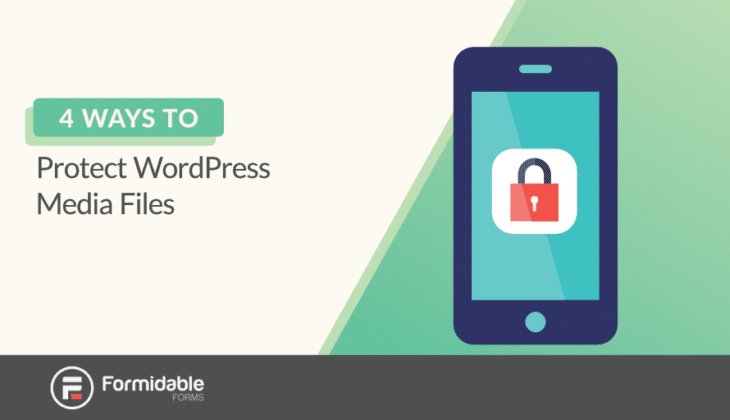
Approximate read time: 5 minutes
Looking for ways to protect WordPress media files?
File sharing is one of the best ways to grow a business or expand an online audience.
But sometimes you don’t want to share all your files with everyone. You need to use WordPress to protect media files from being shared in ways you don’t want.
You may have gated content that is for paid users or members. Or you may want to use WordPress to password-protect media files in WordPress on your site.
Today, we will show you four ways to protect file access on your WordPress site.
The good news? You only need one WordPress plugin to do it all: a WordPress form builder called Formidable Forms.
Let’s get into it.
How to protect WordPress media files
1. Use WordPress to password-protect files
Did you know you can password-protect a file in WordPress without extra uploads plugins?
This method is simple, but it won’t prevent anyone from sharing the URL of the file you want to share.
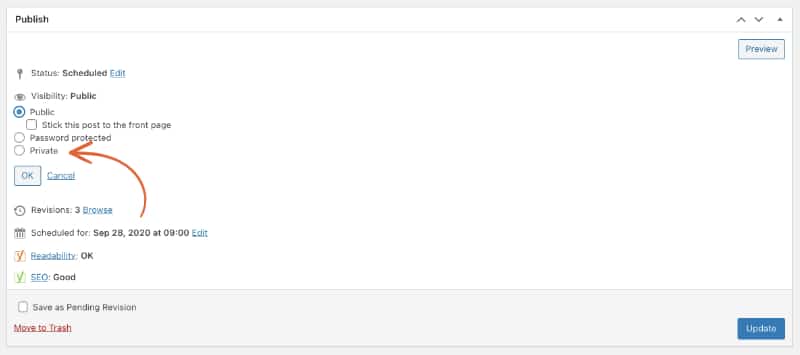
Still, this is a quick way to restrict access to a post or page containing links to the files you want to protect.
Here’s how it works:
- Create a new WordPress post or page in your WordPress admin
- Copy and paste a link from your media uploads directory
- Edit the page or post Visibility to Password protected
- Choose a password and update
That’s it! Now users can simply enter the wp-content uploads password to access the page & files.
Since this will just be a direct link to your upload folder in wp-content/uploads directory, it won’t be very secure. If somebody can guess the password to the page or if somebody shares the link, your files could be at risk.
2. Use WordPress to protect files based on user roles
Another way to use WordPress to restrict access to media files?
Only allow specific user roles to access them. This can be useful in a variety of ways.
For example, you could only enable administrator roles to view all uploaded media files. You could also prevent users from viewing/editing their file uploads. The simplest option would be to prevent direct access to everyone except logged-in users.
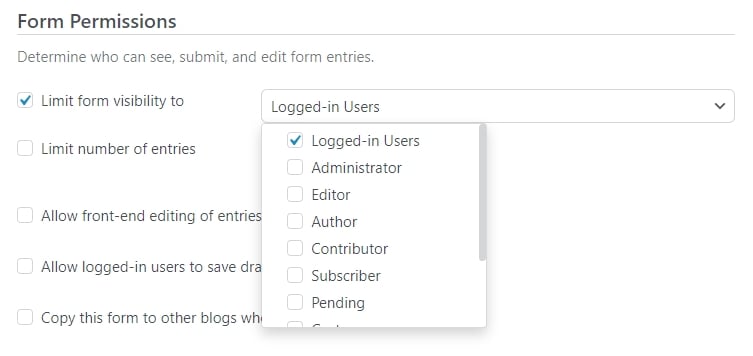
By default, WordPress has the following user roles: Administrator, Editor, Author, Contributor, and Subscriber.
Of course, restricting file access based on user roles is tricky unless you have a plugin like Formidable Forms to help!
Not only can you choose which users can access which files, but Formidable also includes an advanced user registration add-on to make the WordPress user system much more dynamic.
3. Restrict content for members only
Of course, you can take the previous concept to the next level using a WordPress membership plugin (like MemberPress, for example).
If you’re unsure about using one of those, check out our article on how to know when you need a membership plugin.
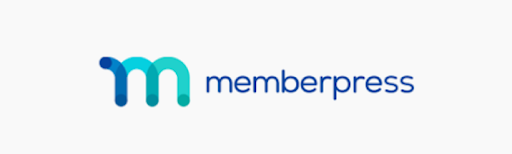
A membership plugin will allow you to protect pages, posts, individual files, and more based on a user’s membership level.
The only downside is that membership plugins are often expensive. Usually, you’d only use one if you are running a dedicated membership website.
4. Create a form to protect WordPress files
With Formidable, you can create a form and upload your files with our file upload field.
Then you can use WordPress to prevent direct access to uploads with Formidable's “protect all files” feature.

Simply put, every file you upload with this form will be virtually invisible to all users and members of search engines (unless you choose otherwise).
And if you want to provide the most secure access to these protected files, a download button won’t cut it.
But this guide to requiring an email to download protected files will help. It shows how to check if a user has access to the files.
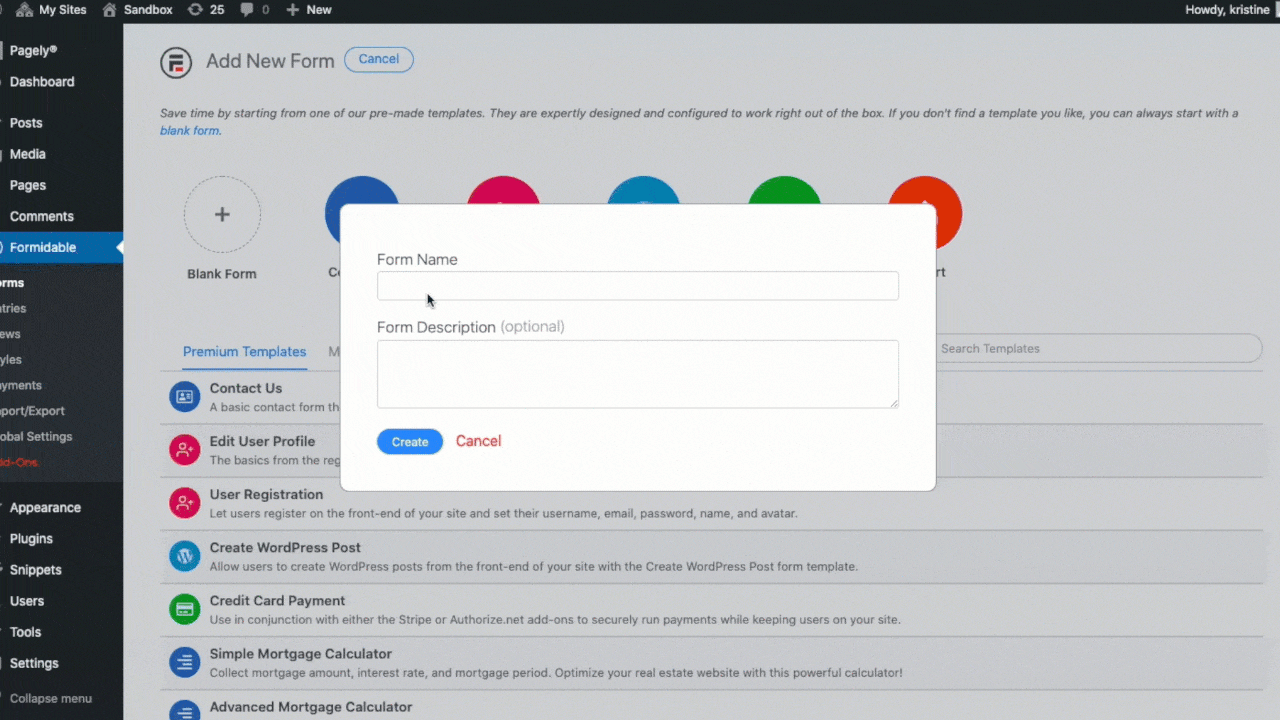
Why use dedicated file protection plugins for WordPress when you could use Formidable Forms?
Finally, you can protect content by requiring a form submission before viewing.
We call this the show page content feature. You can mark the page as Private, making it inaccessible to users, but you can still use the content from that page in the success message.

So you just need to put your files there for another layer of protection!
How does Formidable Forms protect your files?
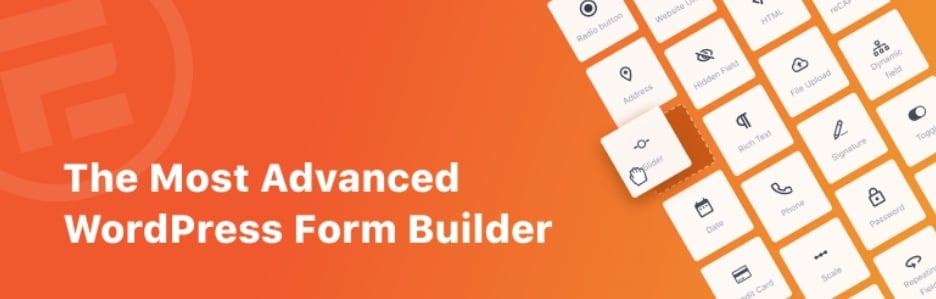
Now that we showed you a few ways to protect your files using WordPress, we want to detail Formidable Forms more and how file protection works in Formidable.
Although we’ve always been big on file protection, our newer features take things to the next level!
Before, Formidable could protect your files, but it only worked for users running WordPress on an Apache server. That would cover most WordPress websites but left out those sites using NGINX servers.
Besides adding NGINX support, Formidable now enhances secure file upload in WordPress by locking direct file access to everyone (by creating URLs that aren’t guessable). It also adds an option to add role restrictions so specific user roles can only download a file that needs the username and password.
This can apply to any file type — PDF files, media library files, and more!
Formidable Forms also prevents files from being indexed by Google (and other search engines). This means your files will never appear in any web search.
Ready to protect your media files in WordPress?
If you want to use WordPress for private media file management, we hope this article inspires you!
For more on file uploads, check out this list of the best WordPress file upload plugins!
Still not sure whether Formidable is the right option for you? Discover more of the best WordPress gated content plugins.
Last, follow us on Facebook, Twitter, and YouTube for more great tips and tricks!
Read more of our file upload posts
If you haven’t tried Formidable Forms, our users love it for its range of features. It’s much more than just a drag and drop form builder. See for yourself - try one of our premium plans risk-free for 14 days with our 100% money-back guarantee!
 5 Best WordPress Plugins To Download PDF Files (& Upload PDFs Too)
5 Best WordPress Plugins To Download PDF Files (& Upload PDFs Too) How to Display Form Submissions in an Image Carousel
How to Display Form Submissions in an Image Carousel How to Create a WordPress Image Upload Form (3 Step Guide)
How to Create a WordPress Image Upload Form (3 Step Guide)
Thanks for sharing the benefits of Formidable form.
Yes, it would be much helpful to get all this functionality instead of using extra plugins on a website. Nice & attractive feature. Much beneficial. +1
This is available in PRO version only or available in the FREE version too?
File upload fields are available in all premium versions of the plugin, Basic through Elite.
is it possible to protect the media files but not require an email, but just have a download button instead?
pretty much to use the plugin to protect the direct access to the file, but not require any forms filled out to access it?
Hi Horo,
Thanks for your question. I'm not sure I understand you 100%, but this sounds like something Formidable Forms could handle. If you would like to create a new support ticket with more information so our support team can confirm, that would be great!
Hi Wells fam,
I just discovered that Google indexed all of my clients' PDFs, "Indexed, not submitted in sitemap". While that's not an issue right now, I could see that being an issue.
Your article stated "Formidable Forms also prevents files from being indexed by Google". How does it do this? I assume it's only if a file is uploaded to the site through a Formidable form?
I thought there would be an option in Yoast, but apparently if there was an option for Media Library files it was removed in an update.
Hi Abby,
Please take a look at the file protection section here: https://formidableformscom.bigscoots-staging.com/knowledgebase/file-upload/#kb-file-protection
If you have additional questions, please create a ticket for our support team so we can help you with this.