Following GDPR compliance might sound complicated, but it’s also really important! Learn more about the GDPR and how to include it in your Mailchimp forms.

Internet privacy is a big deal these days. If you collect personal data through your website, you'll need to ensure that you follow the principles set by the General Data Protection Regulation (GDPR). However, identifying the best way to achieve Mailchimp GDPR compliance can be tricky.
Fortunately, Formidable Forms can make this process simpler. By following a few easy steps, you can make sure that you’re protecting your users through top-notch Mailchimp GDPR compliance.
In this article, we’ll explain what the Mailchimp GDPR is and why you might want to add it to your forms. Then we’ll show you how to do so in three simple steps. Let’s dive right in!
Why use the Mailchimp GDPR marketing options?
The GDPR is a set of rules for how organizations should use personal data. These rules are legally binding for companies that cater to audiences within the European Union.
Therefore, you'll need to ensure that your company is GDPR compliant, otherwise you might find yourself facing legal issues. This is especially important when using email marketing software such as Mailchimp.
Email marketing is a powerful way to connect with your audience and generate more leads. However, if you’re using this strategy to collect personal information, we recommend that you include GDPR fields in your forms.
So, just what are GDPR fields? These are form options that ask users for their permission to collect their personal details. As such, they can help you stay in line with GDPR rules.
Fortunately, both Mailchimp and Formidable Forms make it easier for you to use these fields. With a few quick steps, you can ensure that all of your forms follow GDPR compliance.
? Want to add a Mailchimp popup to your WordPress site?: How To Make a Mailchimp Popup in WordPress
How to use the Mailchimp GDPR marketing options (in 3 steps)
Before we get started, make sure you have a Mailchimp account ready. You’ll also need to install Formidable Forms on your WordPress website.
Step 1: Set up the Mailchimp add-on
First, we’ll set up the Mailchimp add-on. Thanks to this program, you can easily sort leads and help your audience update their contact information, among other things.
For this walkthrough, you’ll need the add-on to create Mailchimp GDPR fields. If you use the Formidable Plus plan or higher, the Mailchimp add-on will be included with your plan.
To activate the add-on, go to Formidable → Add-Ons. Then find the Mailchimp box and click on the Install button:
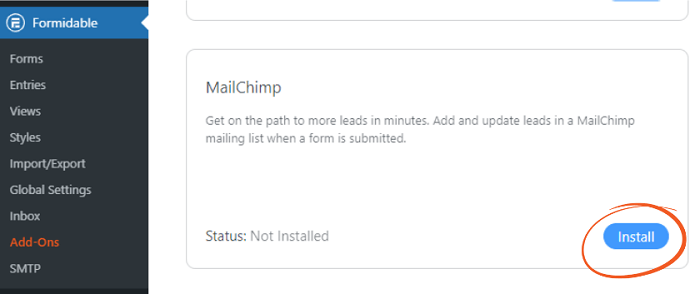
Once it’s installed, you can link it with an API key. You can find this in your Mailchimp account by navigating to Account → Extras → API Keys.
Copy the key, and then return to your WordPress dashboard and go to Formidable → Global Settings → Mailchimp:
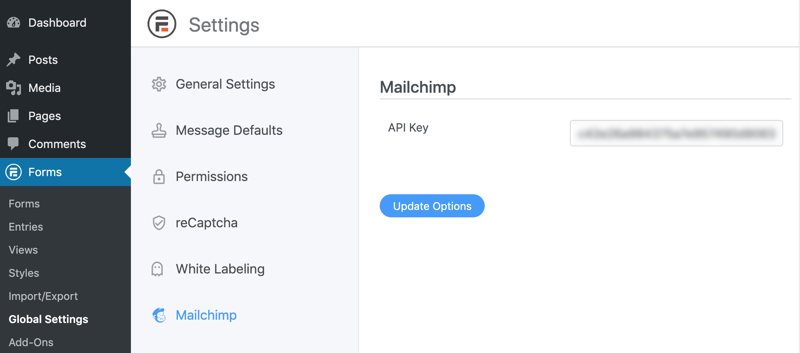
Next, paste your API key into the field and click on Update. Your Mailchimp account should now be connected with your Formidable Forms account.
Step 2: Change your Mailchimp settings
Now that you’ve connected your Mailchimp account, there are a few settings to change. For this step, you’ll need to log in to your Mailchimp dashboard.
From there, go to Audience → Audience Dashboard → Manage Audience → Settings. Then click on GDPR Marketing Preferences:
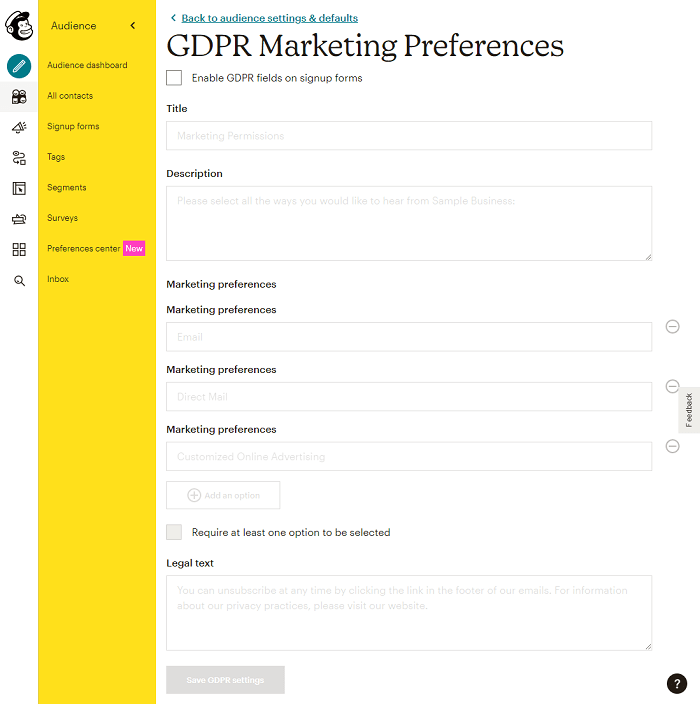
First, check the box labeled Enable GDPR fields on signup forms. This will enable you to edit the fields on the rest of the page.
After that, you can scroll down to the Marketing preferences section and customize it to meet your needs. You might also want to add a tailored message to the consent description and make the legal text a bit more informative.
You can find more information about this process in the knowledge base. Remember to save your changes when you're ready.
Furthermore, there are other creative ways to use Mailchimp in your forms. For example, you can consider creating a WordPress Mailchimp Ajax form to give your site visitors a smoother user experience.
Step 3: Apply Mailchimp GDPR marketing options to your form
So far you’ve set up your Mailchimp add-on and changed the main settings. All you have to do now is add the Mailchimp GDPR options to your form.
You'll start by creating a new Mailchimp contact form. Go to Formidable → Forms → Add New:

For this example, we’ll be using the Newsletter Signup template. However, you can use any setup that you like. We recommend following our tips to reduce email unsubscribe rates as you build the form.
Once you’ve tailored the form, go to the Settings tab and select Actions & Notifications → Form Actions → Mailchimp. This will generate a new option near the bottom of your screen. Then, scroll down and find the List field:
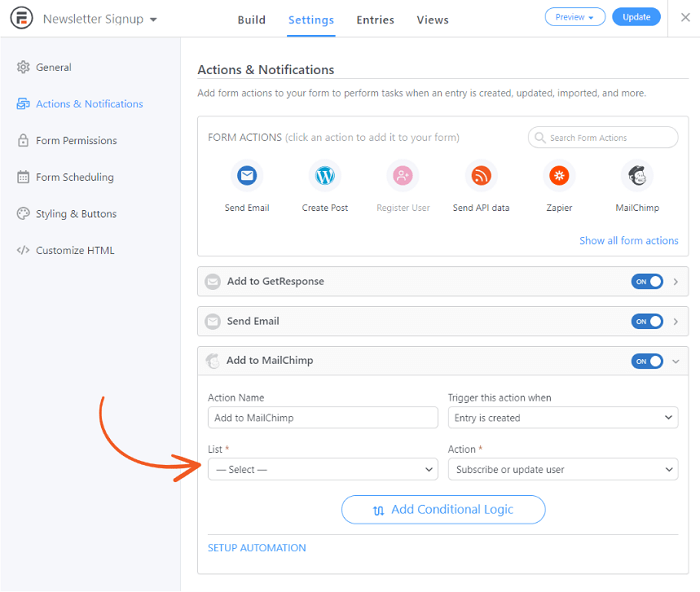
Choose your list from the drop-down menu, then select a field under Marketing Preferences. This should bring up a few extra fields. Go ahead and fill them out as necessary. This can also be a good time to add automated email marketing.
When you're ready, save your work. Your audience will now see the Mailchimp GDPR fields when they fill out your form.
Ready to make your Mailchimp forms GDPR-compliant?
Audience data can be a crucial part of your marketing strategy. Nevertheless, you have several responsibilities when it comes to using that data. Fortunately, adding a Mailchimp GDPR option can be a simple way to protect your users’ privacy.
In this article, we covered three steps to add Mailchimp GDPR fields to your forms:
- Get the Mailchimp add-on set up with Formidable Forms.
- Change the marketing settings from your Mailchimp dashboard.
- Create a contact form that includes Mailchimp GDPR compliance options.
Using Formidable Forms is an effective way to ensure that you're handling user data the right way. However, our WordPress form builder can do a lot more! Check out some of our other features to learn what else you can do with our plugin.
 How To Add a Mailchimp Signup Form to WordPress [4 Steps!]
How To Add a Mailchimp Signup Form to WordPress [4 Steps!] The Best Mailchimp Form Builder for WordPress
The Best Mailchimp Form Builder for WordPress 7 Best Mailchimp Plugins for WordPress
7 Best Mailchimp Plugins for WordPress MailPoet vs. Mailchimp [Which is Better for You?]
MailPoet vs. Mailchimp [Which is Better for You?] How To Style Mailchimp Forms in WordPress [2 Methods!]
How To Style Mailchimp Forms in WordPress [2 Methods!] How To Make a Mailchimp Popup in WordPress (An Easy Guide)
How To Make a Mailchimp Popup in WordPress (An Easy Guide)
Leave a Reply