Learn how to set up WordPress lead tracking on your site with this step-by-step guide to the three best ways: lead tracking plugins, Google Analytics plugins, and CRMs.
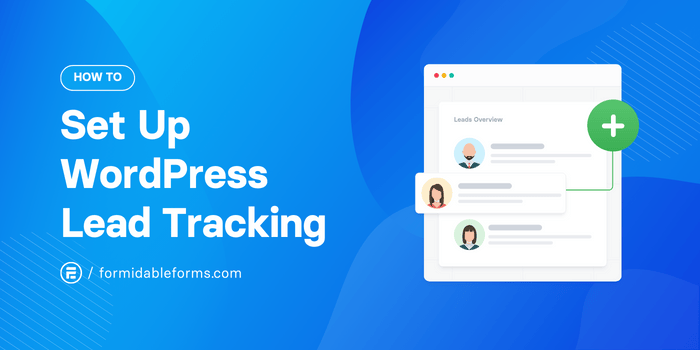
Approximate read time: 6.5 minutes
The first step to increasing website traffic and conversion rates is knowing where visitors come from and what they do on your site.
But how do you get this important info? 🤔
The answer is WordPress lead tracking.
Set up WordPress Lead Tracking Now!
We'll cover everything you need to know about it in this article. From the definition of website lead tracking to how you can track leads on your WordPress site.
Let's get started!
What is lead tracking?
Lead tracking is the process of monitoring and analyzing how potential customers find and interact with your website. 🔎
It's a type of form analytics that helps you learn who visits your website and from where. Then, you can follow their journey on your site from the initial click to completing a goal. That goal could be anything you want: submitting a form, selling a product, etc.- whatever you want visitors to do more of.
Once you know the path users take to get there, you can improve it.
Here's how lead tracking can help you:
- 🌐 Find out where your customers come from. Is it social media? Google? Knowing your main lead sources means you focus on the right channels.
- 🧭 See what people click on and how long they spend on each page. How are users interacting with your site? Seeing what they click and what they enjoy means you can make more of that content!
- 👣 Learn how many steps it takes to convert. Can you improve the path and make it shorter? Is it taking visitors a long time to reach your goal?
This last question is the most important.
Making the conversion path as short and smooth as possible means more conversions. And that has a ripple effect on your marketing efforts.
So, how can you track lead sources and better understand user behavior on your WordPress website?
You don't need any fancy website visitor tracking software, and you don't need to dig into the code either (thank goodness!). Just follow one of the three WordPress lead tracking methods below.
How to add website lead tracking to WordPress
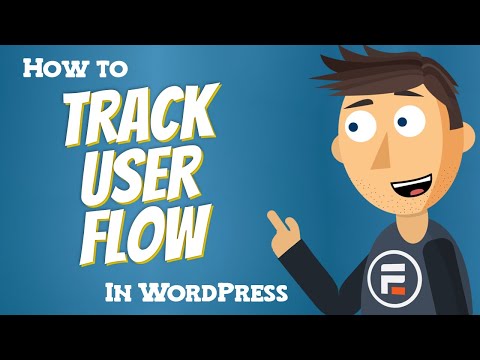
There are three different ways you can track leads on WordPress:
- 🔌 Install a lead tracker plugin
- 📈 Use a Google Analytics plugin
- 🔗 Connect your WordPress site to CRM software
The method you choose will depend on the tools you're already using and your level of knowledge about analytics.
So, let's dive into these options and see which is right for your WordPress website.
1. Use a WordPress lead tracking plugin
The quickest way to get real-time lead tracking on your WordPress site is with a plugin. There are a lot of user tracking tools available, but our favorite is Formidable Forms.
Formidable makes seeing the leads on WordPress simple and lets you build all kinds of forms for your site. And it only takes one click to turn on lead tracking!
Plus, you don't have to be a Google Analytics guru to get great insights.
Sound good?
Go ahead and click the button below to grab the best WordPress form plugin. 👇 Then, we'll walk you through setting up lead tracking on your WordPress website.

You'll need the Plus plan or higher to benefit from User Tracking.
Step 1: Install and activate Formidable Forms
If you haven't already, first install and activate Formidable Forms from your WordPress dashboard. Next, enable your premium features by going to Formidable → Global Settings and entering your license key.
All set? Awesome. 👍
Now, head to Formidable → Add-ons and click Install and Activate for the User Tracking plugin.
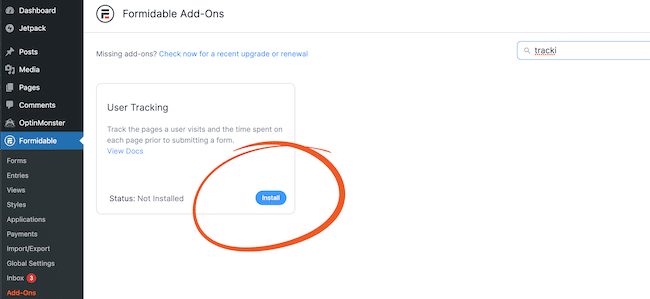
The add-on will start tracking user behavior as soon as it is activated. All future form submissions will automatically include the lead tracking information in the entry details.
You can use this for a contact form, WooCommerce order form, registration form, survey, or quiz — any form you like!
Haven't made a form yet? Follow along with this guide to creating a form in WordPress.
Step 2: View the lead conversion path
To view your leads on WordPress, go to Formidable → Forms → Entries. Next, click to View one of your entries.
Then, scroll down to the User Flow section, and you’ll see a complete report of your visitor’s path leading up to their form submission.
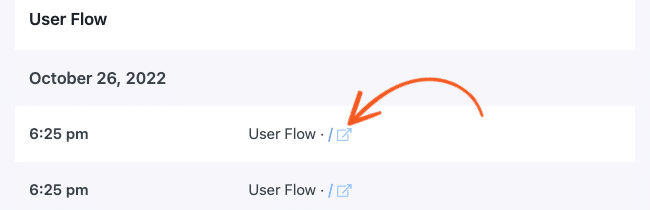
You can also click on an action to show the page the visitor viewed.
And that’s it! You can now quickly track form entries, follow user flow, and see trends to help you improve your site.
Want to learn more about lead sources? Combine Formidable with a Google Analytics plugin for even better insights into your users.
2. Use a Google Analytics plugin for WordPress lead tracking
Google Analytics is an incredibly powerful tool for tracking leads on your website. If you know what you're doing, that is. And to be honest, do any of us really know what's going on in GA4? 😆
Luckily, there are plenty of WordPress plugins to help us make sense of all that data right from the backend of our WordPress site. The one we recommend? MonsterInsights.
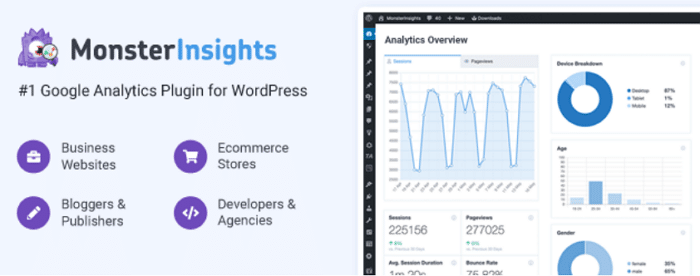
Just download and install the plugin, then connect your Google Analytics account. Now, MonsterInsights automatically generates the reports for you! 📊
The MonsterInsights free WordPress plugin provides simple reports. However, you must upgrade to the pro version for more advanced reports, including eCommerce reports, conversion tracking, and priority support.
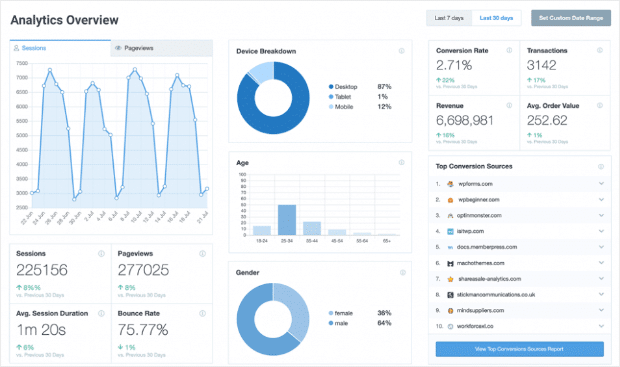
3. Use a CRM to track leads on your website
Are your marketing and sales teams already using a customer relationship management (CRM) platform? Connect your software directly to your WordPress website to get more out of it.
And if you're thinking it may be time to start using a CRM, keep reading for two that we recommend. 👇
WordPress lead tracking with HubSpot CRM
Using HubSpot, you can easily track and sort qualified leads and view any interactions they’ve had at a glance.
Clicks, signups, email activity, and more… it's all there in one easy report.
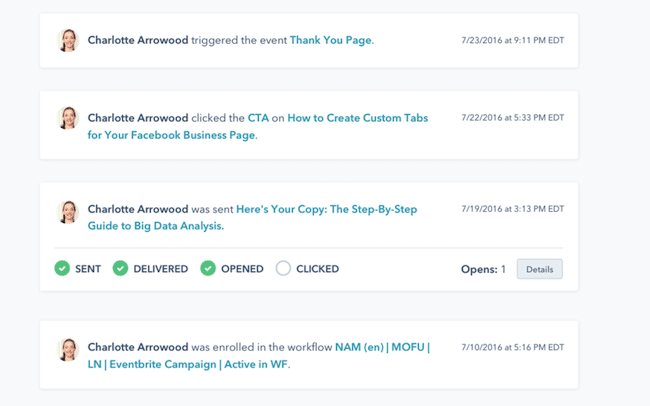
Did they open your last email marketing campaign? What was the primary lead source that made them convert? Is it your landing pages, blog posts, or other something else? 🧐
How to set up HubSpot lead tracking
HubSpot makes setup easy. Go to your Contacts panel in your HubSpot account and create or import your contacts list.
Then, select a contact to see a detailed report of any past actions or upcoming events.
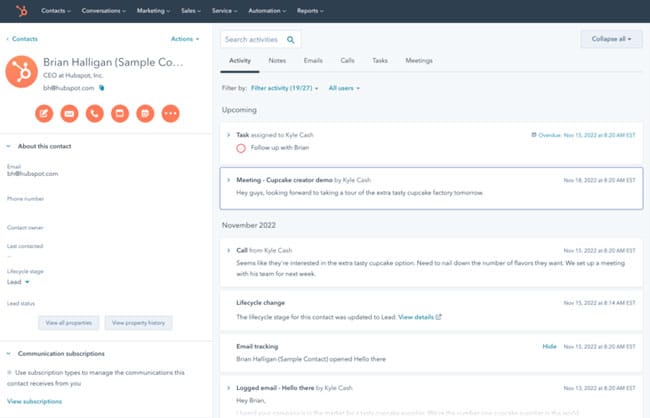
Reach out to your lead from here, schedule an event, make a note, and view more details.
All from one simple dashboard.
Plus, HubSpot integrates with Formidable Forms so you can double-dip in the data pie! 🤓
WordPress lead tracking with Salesforce
Salesforce is another CRM that gives you all the tools to manage leads and track conversions.
By connecting WordPress forms to Salesforce, your team can easily monitor potential customers and follow up at the right time.
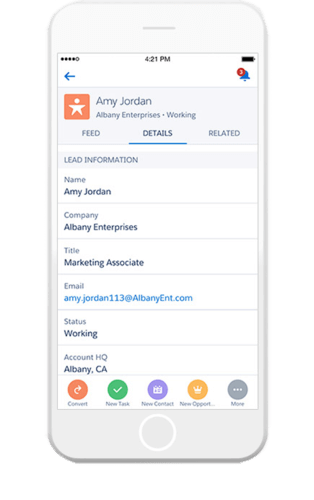
Best of all, you can use Salesforce to track the progress of each lead throughout the user journey. How the visitor became a lead, interactions, and more will help you find weak links in your processes. ⛓️
And, just like HubSpot, Salesforce integrates with Formidable easily to get the best of both worlds!
How to set up lead tracking in Salesforce
Salesforce makes it as simple as HubSpot, and the process is similar.
Go to the Contacts panel in your Salesforce dashboard. From here, add any contacts you have or import them. Then, select the contact you want to view, and you’ll see a detailed report of your contact.
Set up a call, send an email, or schedule another sales action easily.
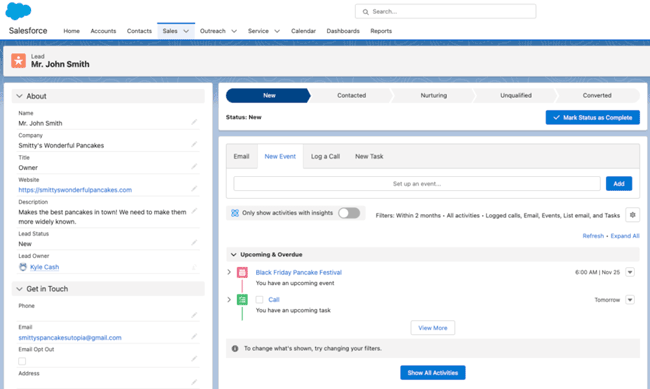
A progress bar at the top helps you quickly view the stage of your leads, so you can make your next move without much thought.
Ready to start tracking leads on your WordPress website?
These three different options do an excellent job of tracking website leads.
And although we're a bit biased, the simplicity and power of Formidable’s User Flow plugin make it the best and easiest option to get tracking leads right away.
Not only is Formidable more user-friendly than Google Analytics and those cumbersome CRMs, but it's also much more affordable!
Don’t believe us? Check out how to create a lead capture form in WordPress! It's the easiest thing you'll do all day!
And don't forget to follow us on Facebook, Twitter, and YouTube to get all the lead-generation tips you need!
 11 Best WordPress Lead Generation Plugins To Capture Emails
11 Best WordPress Lead Generation Plugins To Capture Emails How to Build a Quote Form in WordPress [For FREE!]
How to Build a Quote Form in WordPress [For FREE!] How To Make a Request a Callback Form in WordPress [5 Steps]
How To Make a Request a Callback Form in WordPress [5 Steps]
Really great idea to update your extension's name to User Flow. Much more descriptive and helps orient me to a more appropriate intention: continually striving to improve the audience's flow through my web apps.
Integrating with leading CRMs is fantastic, too. Many businesses scale from just a site to purpose-built solutions on leading platforms like Salesforce and HubSpot. Integrating with these helps extend the useful life of websites (and the significant investments therein), as well as helps ease transitions into those platforms.
Nice post on Lead Generation CRM. We need to Eliminate friction during rapid growth by strengthening lead management with our scalable CRM for lead generation companies.
Yes but my clients like to export that data and you can not export it as an entry in the csv