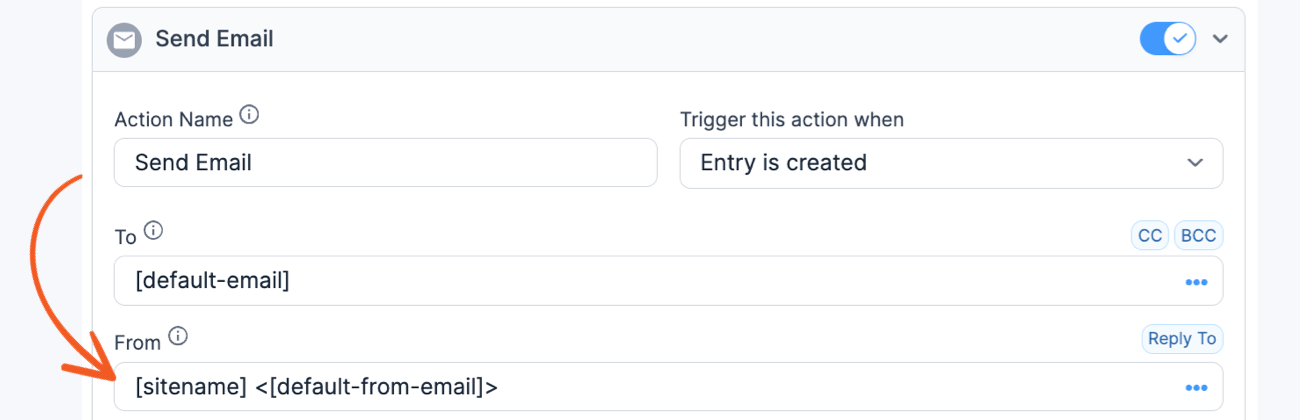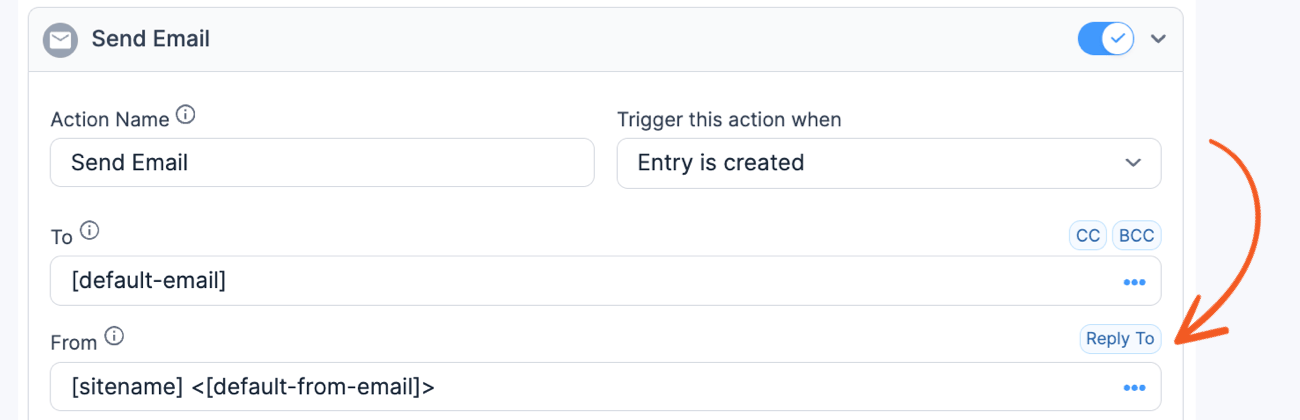Sometimes emails come through with HTML showing on your page. This happens when an email with HTML content is sent through as plain text. Please go through each of these steps until you find the source of the problem.
- Go to your email notification settings for this email and make sure the box to Send Emails in Plain Text is not checked.
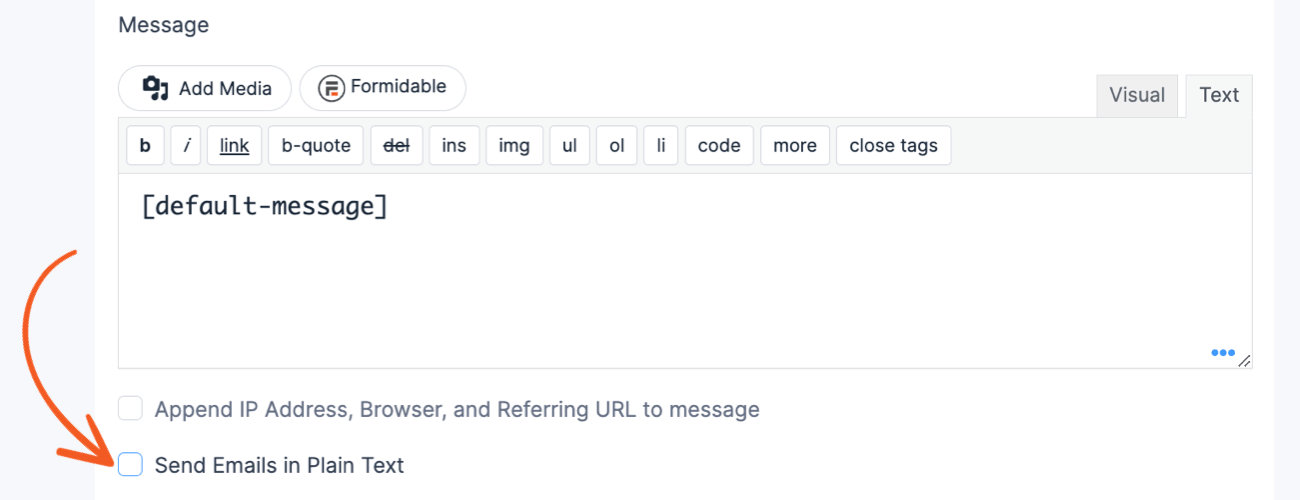
- Check for a plugin conflict. We've seen several plugins that force all emails to be sent as either plain text or HTML cause this issue. Please deactivate your plugins and resend the email. If it looks fine while other plugins are deactivated, then there is a conflict. Try to narrow it down by activating your plugins one at a time to see when exactly the problem reappears. If you find that there is a conflict, please let us know.
- Log into the email account you are using to send the emails from, and make sure there is nothing unusual there. Sometimes this happens when the sending email account is flagged as a spammer.
- Install an SMTP plugin like WP Mail SMTP to avoid using PHP mail through your web host. If you are already using an SMTP plugin, try deactivating it to see if it is causing the issue.
- Check the From address set in your email action. Make sure it either matches your site domain or that it matches the address configured with an SMTP plugin.

- Some mail systems will display HTML as plain text in certain cases (commonly anti-spam efforts). Try sending to addresses under different domains, and viewing them using different mail clients. This can show if the HTML is being displayed as plain text in all cases, or only in cases with certain providers.
- Certain mail systems will display HTML in emails as plain text if a Reply To address is not specified. You can give one using the Reply To button in your email's Form Action.