The Website/URL field is used for entering a single website and/or URL and will only pass validation if the value entered is in a valid URL format.

Standard field options
A Website/URL field has the following options:
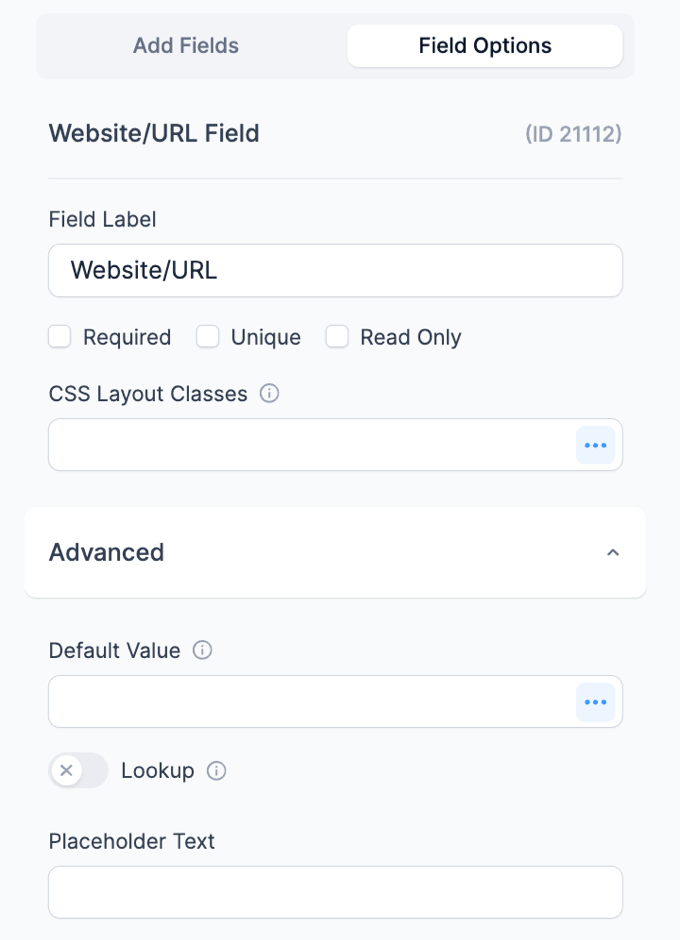

Field-specific options
Max Characters
Set a maximum character in a field to limit how many characters can be displayed.

Show URL image
Select this option if you would like the image of the URL shown on your entries listing page.

Default values and field icons
The default value icons can be used to specify whether the text entered in a Website/URL field on the form builder page should be a default value or a placeholder. Learn how to set a default value and how to set a placeholder in a text field.
Field action icons allows you to duplicate, delete, and/or move a field on the form builder page. See the field action icons article for more information.
Display Website/URL fields
Display the value submitted in a Website/URL field in a form's confirmation message, email, or View.
- Display URL: Display the submitted URL.
[x]
Replace x with the ID or key of the Website/URL field.
- Clickable link: Display the URL as a clickable link.
[x clickable=1]
Replace x with the ID or key of the Website/URL field.
- Display the image: If the submitted URL is a link to an image, display that image.
<img src="[x]"/>
Replace x with the ID or key of the Website/URL field.
- Display clickable image: If the submitted URL links to an image, display it as a clickable image.
<a href="put-a-url-here"><img src="[x]"/></a>
Replace x with the ID or key of the Website/URL field.
- Display a YouTube video: The user can enter a YouTube video URL in a URL field. Then you can display the YouTube video in a View using this shortcode.
[video src="[x]"]
Replace x with the ID or key of the Website/URL field. Read more about the video shortcode and its parameters in the Wordpress documentation.
