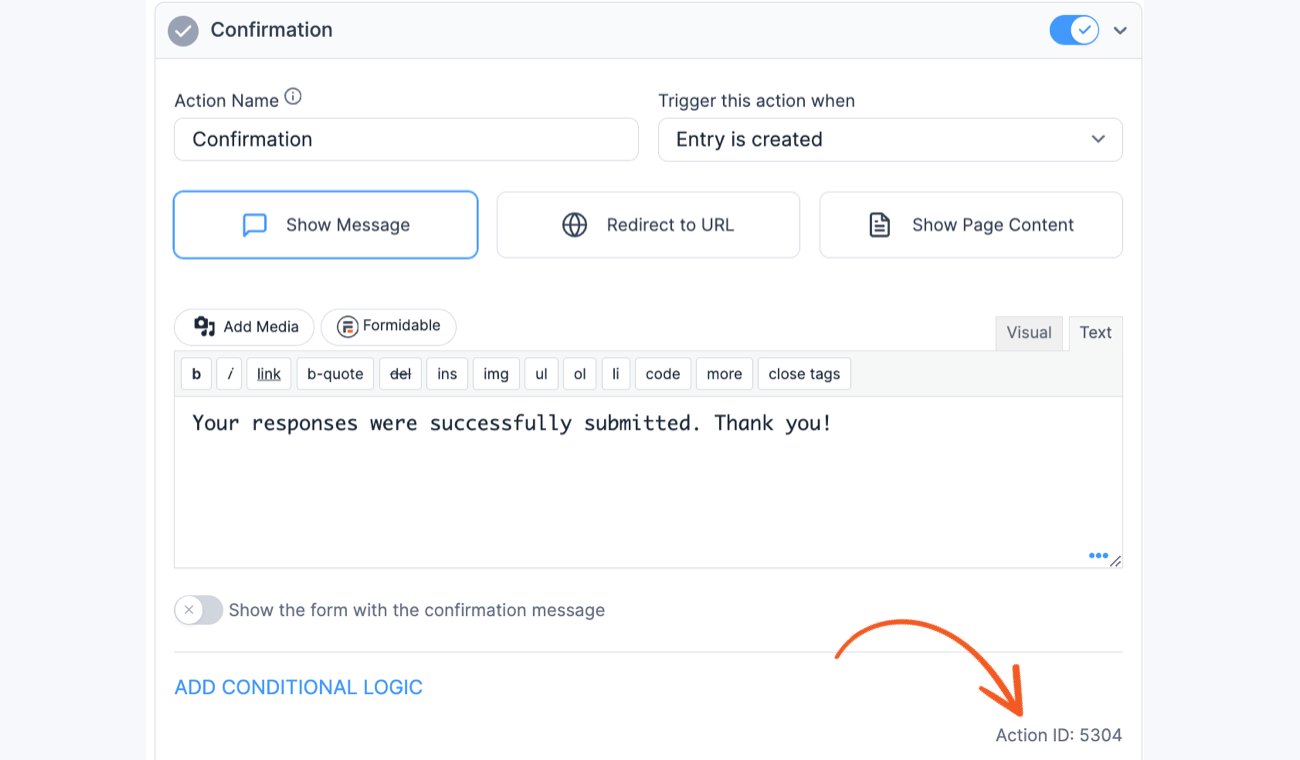A form action is used for sending emails, collecting payments, registering users, and more.
Duplicate a Form Action
To duplicate a form action, click on the Duplicate icon by the form action title. This will add a copy of the form action below other form actions.

Disable a Form Action
A form action can be paused, or turned off without deleting it. To turn off a form action, click the toggle button by the form action title.

Locate the Form Action ID
You may need to find specific form action IDs to customize your form results. This guide provides clear steps to help you locate the action IDs in the form settings.
- Navigate to your form Settings → Actions & Notifications page.
- Select the form action you want to identify
- The ID can be found at the bottom right corner of that form action.

Send Emails
The option to send emails is built into both the lite and pro versions of Formidable Forms. Learn more about how to send email notifications.


Create a Post
Generate WordPress posts, pages, and custom post types. Each entry in a form is directly linked to a post. Learn more about how to create posts and pages.
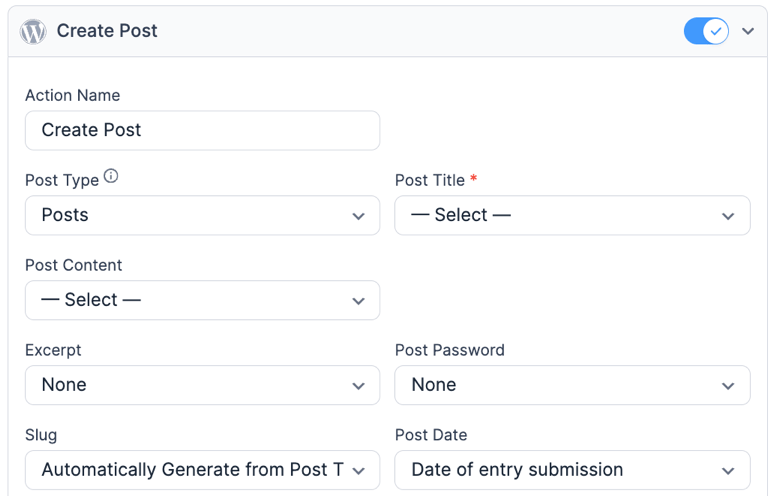
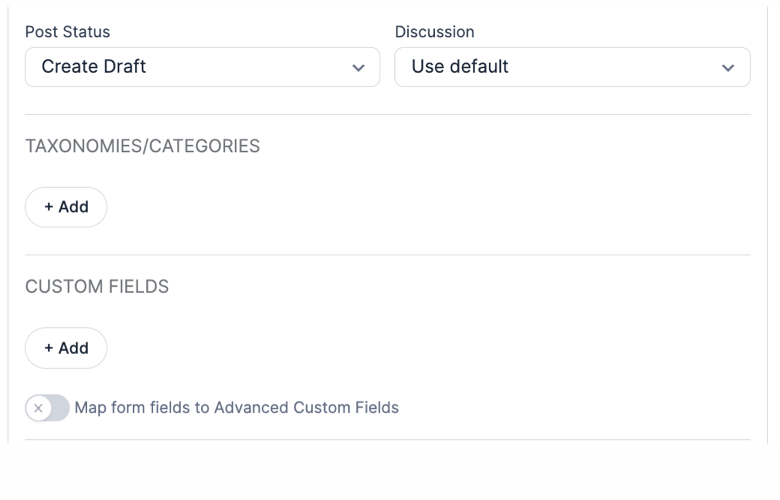
Addons
Many Formidable add-ons rely upon setting up a Form Action. Use the links below to learn how to set up a form action with each add-on.
- ActiveCampaign
- API
- Authorize.net AIM
- AWeber
- Campaign Monitor
- Constant Contact
- Form Action Automation
- GetResponse
- Google Sheets
- Highrise
- HubSpot
- Kit (formerly ConvertKit)
- MailChimp
- MailPoet
- Paypal
- Quiz Maker
- Salesforce
- Stripe
- Twilio
- User Registration
- Zapier
Action Triggers
Depending on the addons installed, many form actions will have various trigger options. By default, most form actions are set to trigger at the time an entry is created. Other possible triggers may include entry deletion, entry update, after completed payment, after successful user registration, and others.
Conditional logic
Adding conditional logic to your Form Actions allows you to get more functionality. The filter options available are: equals, does not equal, is greater than, is less than, contains, does not contain, starts with, and ends with.

Conditional logic allows you to stop a form action from triggering based on values selected in the form.
Conditional logic in form actions have a few extra options than other types of logic. Since there is a specific entry used to trigger an action, values from that entry can be used in comparisons. Here are a few examples of what types of logic can be used for more flexible emails, payments, post creation, and more. This includes using smart tags and comparisons between fields in the same entry.
- Trigger an email by comparing one field to another with "Field one is equal to [25]". Replace 25 with the id of the second field.
- Send a notification when an entry is deleted, only if it was created more than 1 day before. This can be done by adding a hidden field to the form with the smart value [date format='Y-m-d H:i:s']. Then in the form action logic, add "Hidden field is less than [date format='Y-m-d H:i:s' offset='-1 day']".
- Send a notification only when an entry is updated by someone else when editing is enabled. First, make sure the form includes a User ID field. Then, create a notification set to trigger when "Entry is updated." Add "User ID does not equal to [user_id]" in the form action logic.
Want more options? Use the frm_action_logic_value hook to compare a field value to anything you would like.
Troubleshooting
Form action triggered multiple times
If your form action is triggered multiple times, check your action trigger settings if it is set to trigger at conflicting options. Most of the time this is caused by having both the Entry is created and Entry is updated options selected at the same time. To resolve this, select only one of the two action triggers.
Related developer hooks
- By default, there is a limit of 99 actions on a single form. Set the form action limit with the frm_form_action_limit hook.