A summary field can be added in a multi-paged form, in order to review the form entry before it is submitted. It includes fields included on any previous pages. It does not include fields on the same page or any later pages.
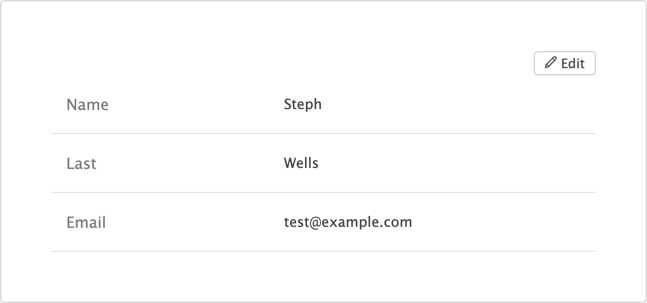
The fields from each previous page are displayed together, with a link to go back to that page. Including a rootline is helpful in order to allow a visitor to jump back to the summary page after making changes.

Standard Field Options
A Summary field has the following standard options.
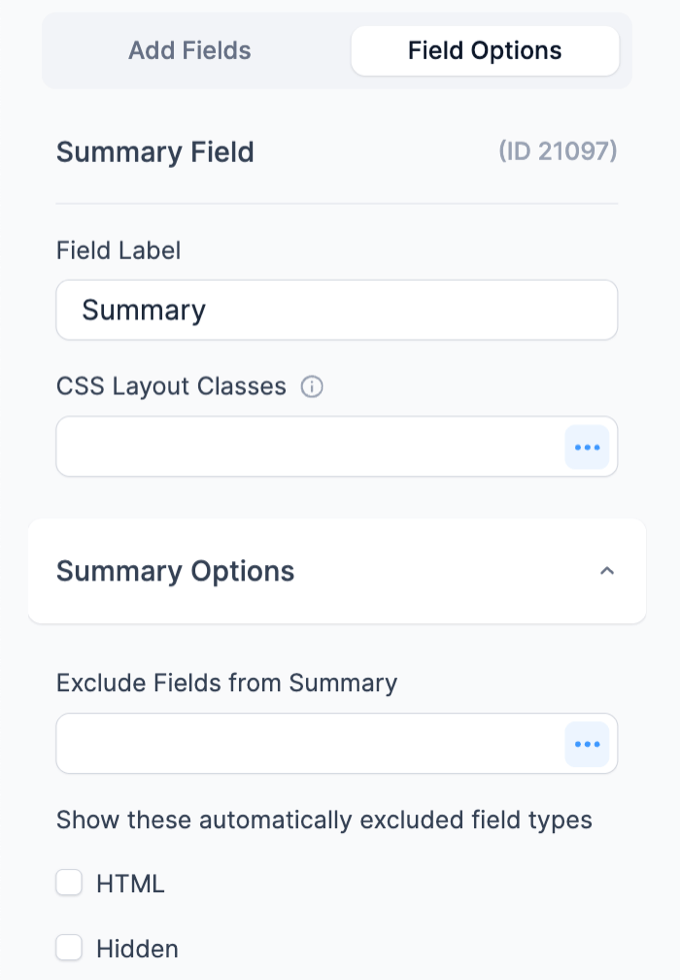
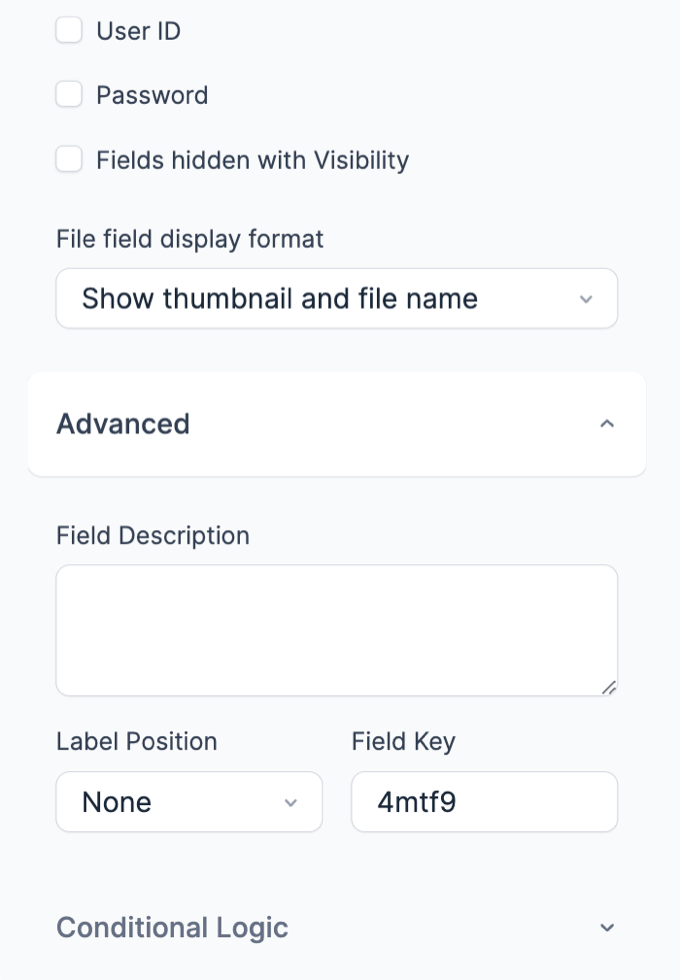
Field-specific options
In addition to the standard field options, Summary fields have several field-specific options. Browse the sections below to learn more about the options specific to Summary fields.
Exclude fields from summary

If you'd like to exclude specific fields from the summary, list the field ids here. If the visibility setting prevents the field from showing in the form, it will also be hidden in the summary.
By default, these field types are included in the summary:
- Address
- Checkboxes
- Date
- Dropdown
- Lookup
- Number
- Phone
- Radio
- Scale
- Slider
- Star rating
- Tags
- Text
- Textarea
- Time
- Website/URL
Show automatically excluded field types

The following types of fields are automatically excluded from the summary:
- HTML
- Hidden
- User ID
- Password
- Fields hidden with Visibility
If you would like a field from any of these groups included in the summary, check the box to include them.
If you have two fields hidden with visibility, but would like one of them to be included in the summary:
- Check the box to include Fields hidden with Visibility
- Click the · · · in the Exclude Fields from Summary option.
- Select the visibility field you do not want included in summary.
 How To Create a Multi-Step Form with Progress Bars
How To Create a Multi-Step Form with Progress Bars How to Preview Form Answers Before Submitting a WordPress Form
How to Preview Form Answers Before Submitting a WordPress Form