Single Line Text fields are the most commonly used field type. They are typically used to insert a small amount (or single line) of text, such as a name or a city.

Standard field options
A Single Line Text field has the following options:


Default values and field icons
The default value icons can be used to specify whether the text entered in a Single Line Text field on the form builder page should be a default value or a placeholder. Learn how to set a default value and how to set a placeholder in a text field.
Field action icons allows you to duplicate, delete, and/or move a field on the form builder page. See the field action icons article for more information.
Field-specific options
Max Characters
Set a maximum character in a field to limit how many characters can be displayed.

Autocomplete attribute
This field setting allows you to set an autocomplete HTML attribute. The autocomplete attribute asks the browser to attempt autocompletion based on user history. Read more about the Autocomplete attribute.

The options give context to autofill features in browsers. For example, if you choose Birthday as an option, Safari can take your Birthday from your profile details and insert it into the form. When using a password or number field, only the appropriate options are included in the selection. Note: The autocomplete attribute will be used in favor of an attribute found in custom HTML.
Custom Format
Select this option if you need a specific custom format. You can enter the format you want in the field next to it.
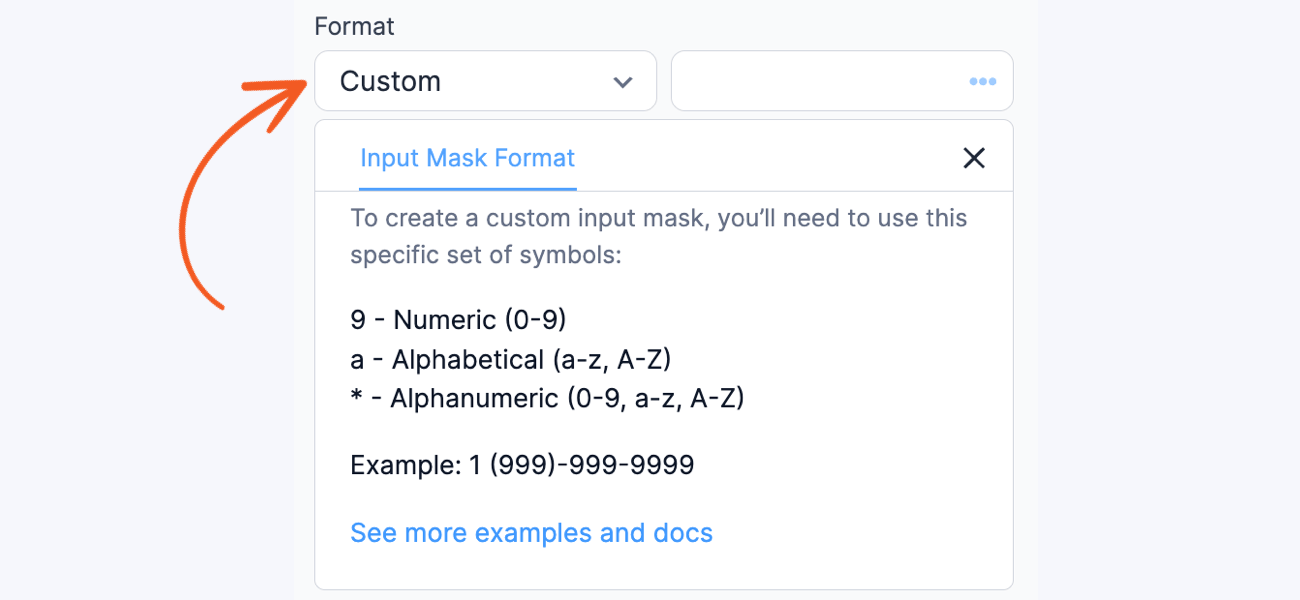
When you turn on the Pro version, you can use the input mask, which is a premium feature. If the input mask has a value, choose this format for existing forms. For more help, check the guide on customizing the format with an input mask.
Currency Format
Show the number in the field as currency. It will follow the currency format set in Formidable → Global Settings by default. This format includes two decimal places and a currency symbol. Additionally, you can customize the thousand separator, decimal separator, and number of decimal places and choose your preferred currency symbol.
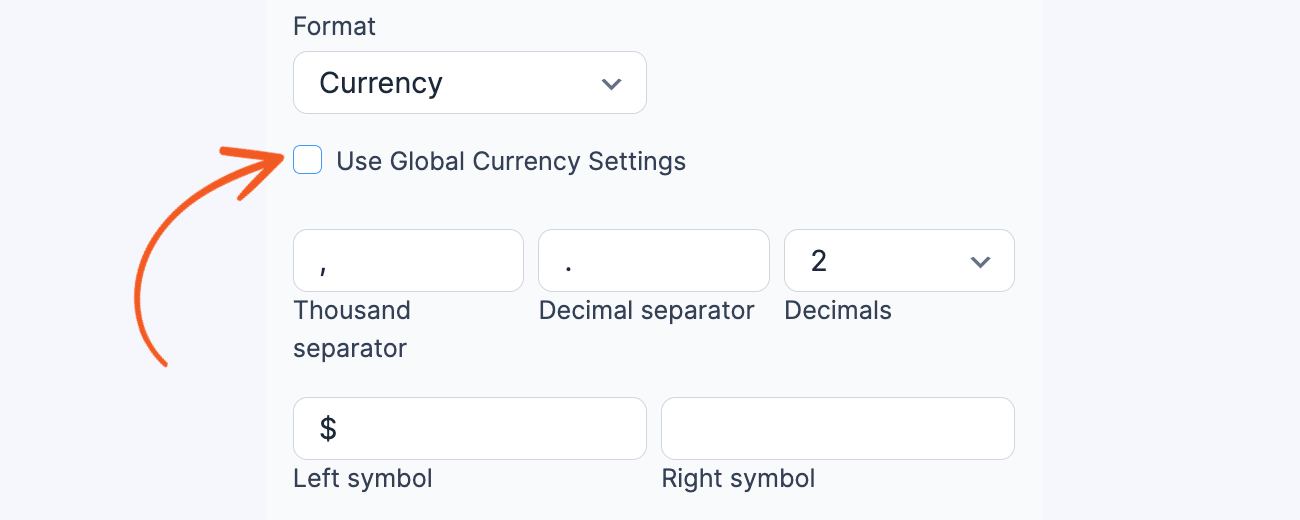
When you type in a field, the currency formatting will be applied immediately. For example, if a user types This item will cost 5000 it will appear as This item will cost $5,000.00.
Number Format
The number format automatically applies formatting when you enter numbers. It has options for the thousand separator, decimal separator, decimal places, and symbols on the left and right. When you type in a field, the number formatting will be applied immediately. For example, if a user types There are 1500000 attendees in the event it will appear as There are 1,500,000 attendees in the event

Display single line text fields
Display the value submitted in a Single Line Text field in a form's confirmation message, email, or View. Just insert [x], where x is the ID or key of the Single Line Text field.
If you haven't created a View before, read more about creating a View.
Related developer hooks
- Capitalize every letter in a text field with the frm_validate_field_entry hook
