Simply Schedule Appointments is a WordPress schedule plugin for creating a booking calendar. Appointment types and time slots can be selected and then included directly in your form.
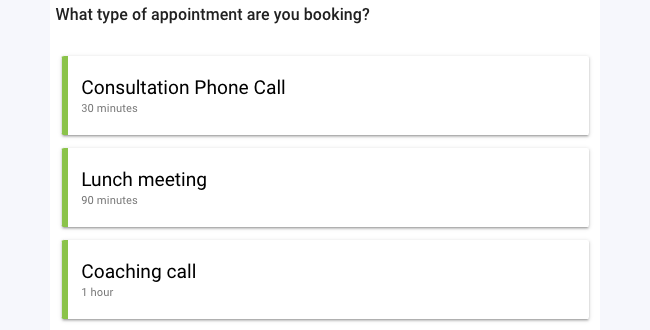
Download and install
- If you haven't already done so, install and activate Formidable Forms Pro.
- Install and activate a premium version of Simply Schedule Appointments. This requires at least the Plus edition and will not work with the Basic (free) edition.
Standard field options
An Appointment field has the following standard options:
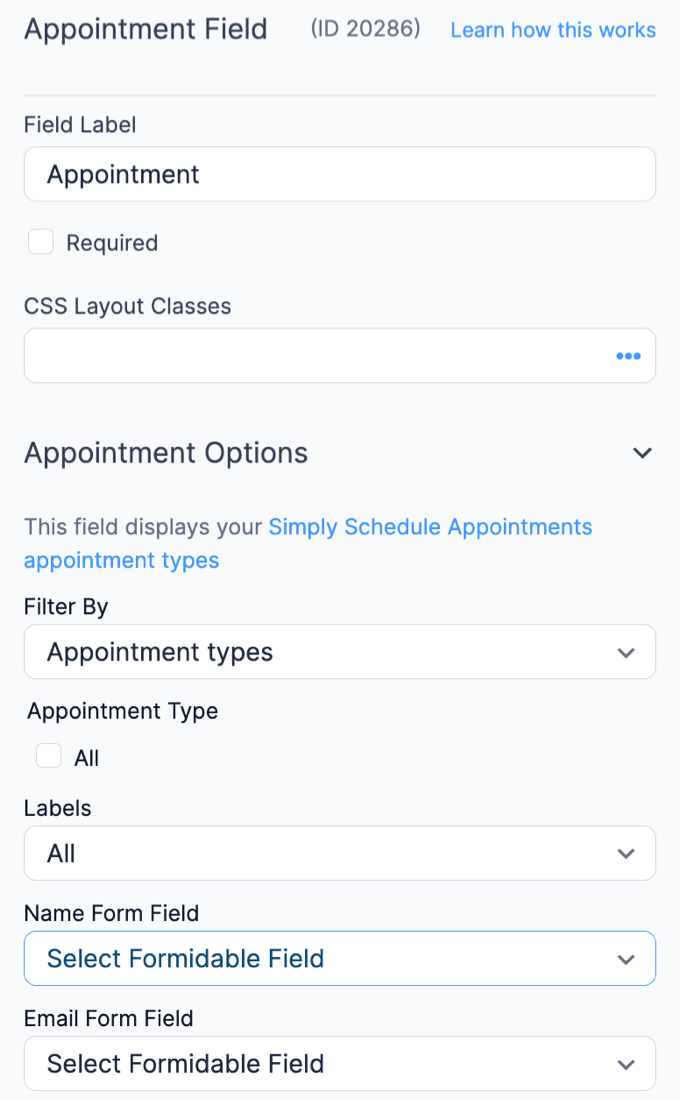
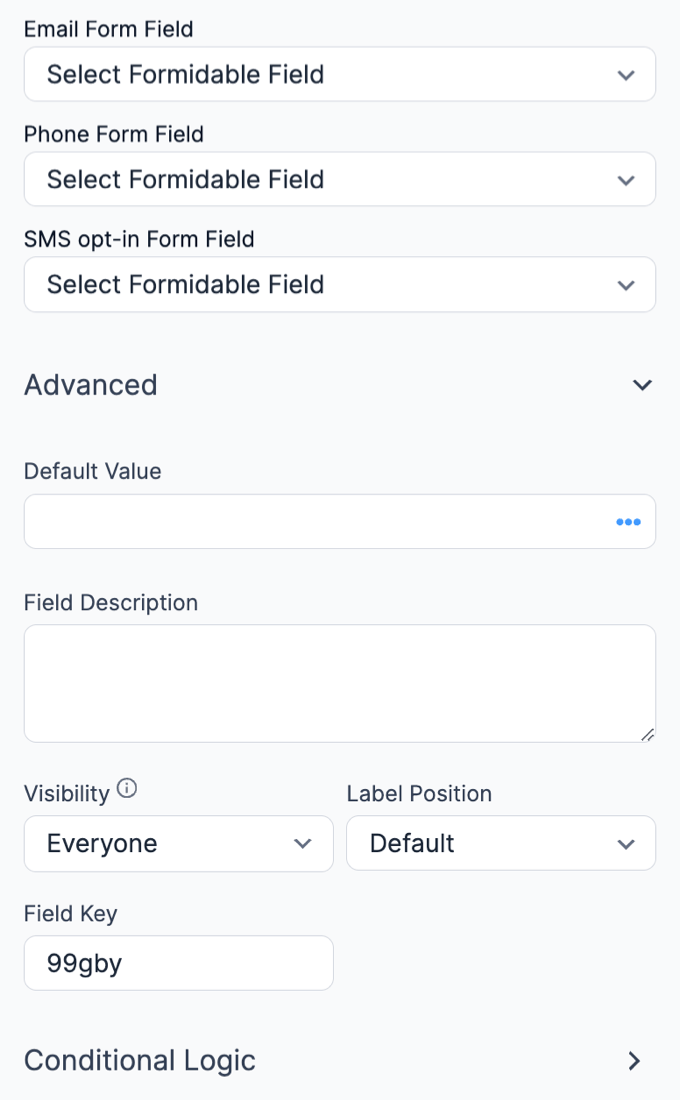
Field-specific options
Appointment Type
This field displays your Simply Schedule Appointments appointment types. You can choose to include either all or a specific appointment type.
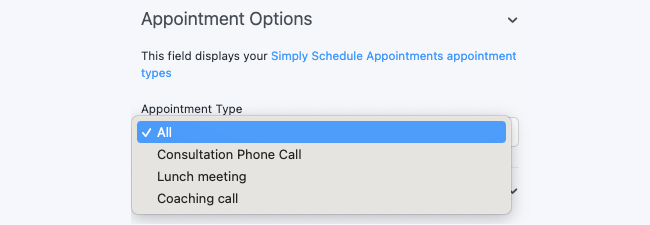
Create an Appointment booking form
- Go to your Appointments menu → Appointments Type and create a new appointment type.
- Go to Formidable → Add New to create a new appointment booking form.
- In the form builder, select the Appointment field to let people choose a time slot.

- In the field settings, choose which appointment type people can book through this form.
- Click the Update button to save your form.
- When you view the form, users can now choose an appointment date and time slot.

Cancel Appointment booking
If you want to cancel an appointment created on your form, you would need to cancel this directly in the Simply Schedule Appointments plugin. Deleting the entry from the Formidable Entries page will not cancel the appointment.
To cancel an appointment, follow the steps below:
- Go to your Appointments menu → Appointments.
- View the Upcoming Appointments and click the Appointment you would like to cancel.
- Click Cancel this Appointment.

Related customizations
Hide Appointment link in email
By default, the appointment field adds the View in SSA link in the email notifications. You can use the truncate parameter to hide this link. Replace 16405 with the ID of the appointment field.
[16405 truncate=40 no_link=1]


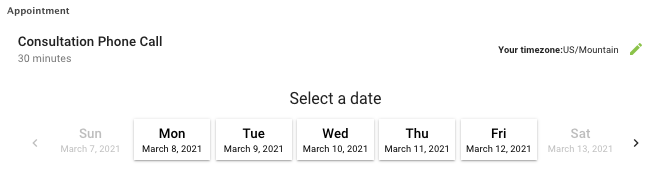
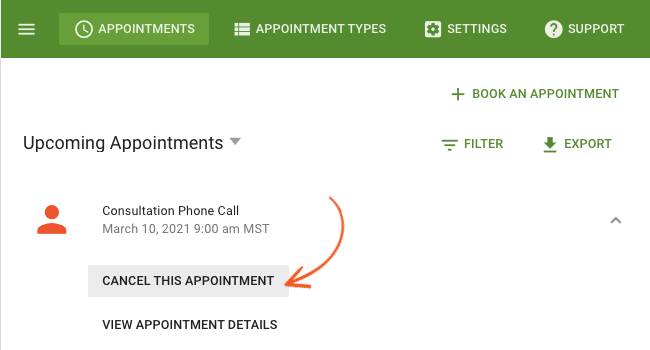
 How To Create An Appointment Booking Form in WordPress
How To Create An Appointment Booking Form in WordPress How to Easily Schedule Your Team in WordPress
How to Easily Schedule Your Team in WordPress