Paragraph Text fields are used to insert multiple lines of text, such as a description or request. The text box size can easily be adjusted by the user by clicking and dragging the bottom right corner of the box.

Standard field options
A Paragraph Text field has the following options:
- Field Type
- Required
- Field Key
- CSS Layout Classes
- Label position
- Field size
- Unique
- Read Only
- Visibility
- Conditional logic
- Calculations
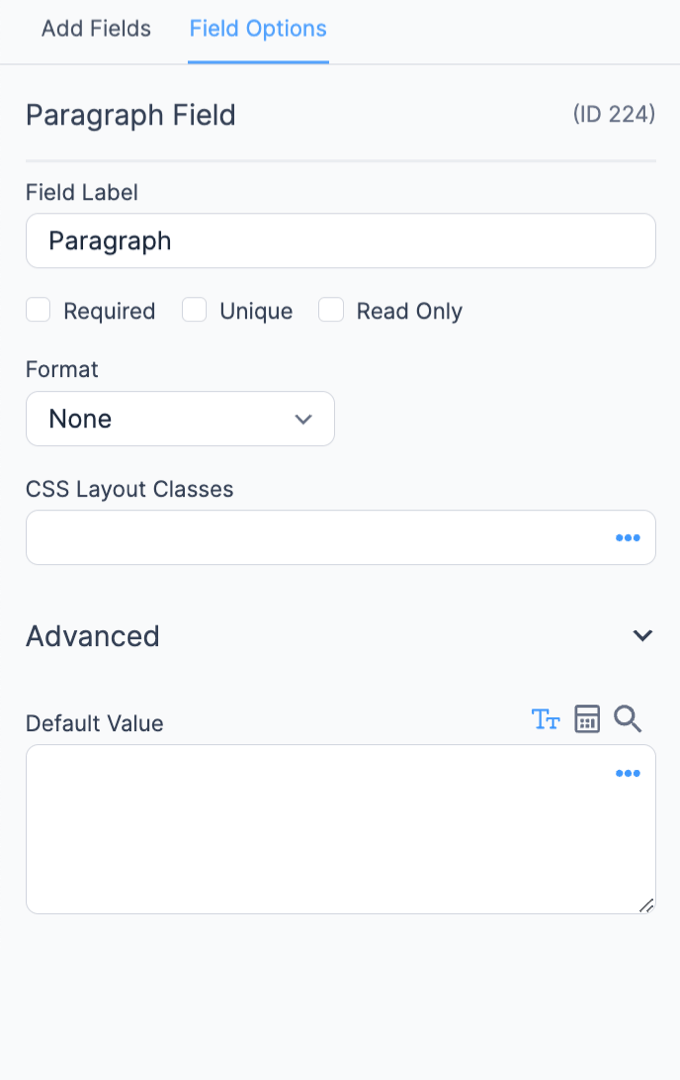
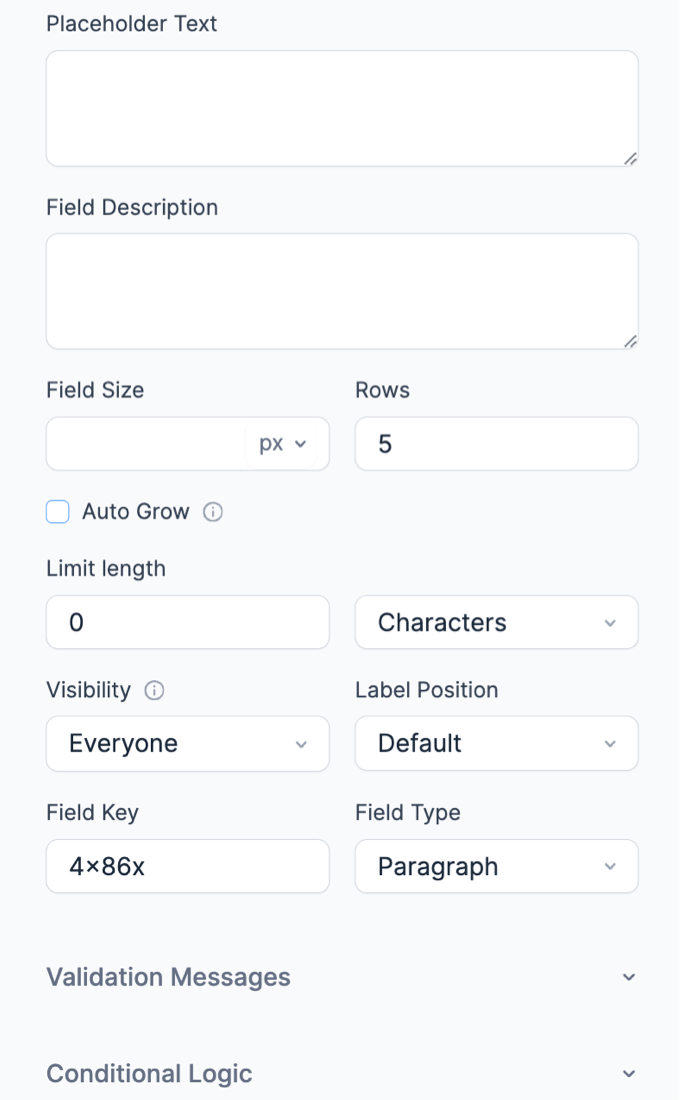
Field-specific options
In addition to the standard field options, Paragraph Text fields have several field-specific options. Browse the sections below to learn more about the options specific to Paragraph Text fields.
Rows
Set the number of rows to be displayed on the form. By default, the value is set to 5.
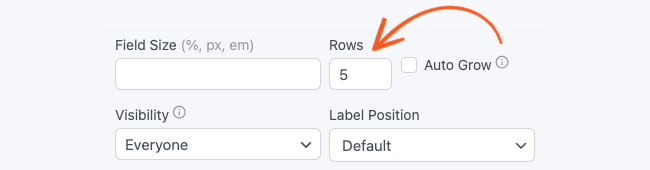
Auto Grow
Select this box to automatically expand the field height when the text reaches the maximum row. The Rows value acts as a default. If you select this option and add text that exceeds that default size, it will grow to accommodate it.

Limit Length
Set the length for limiting a Paragraph field to a maximum number of words or characters.
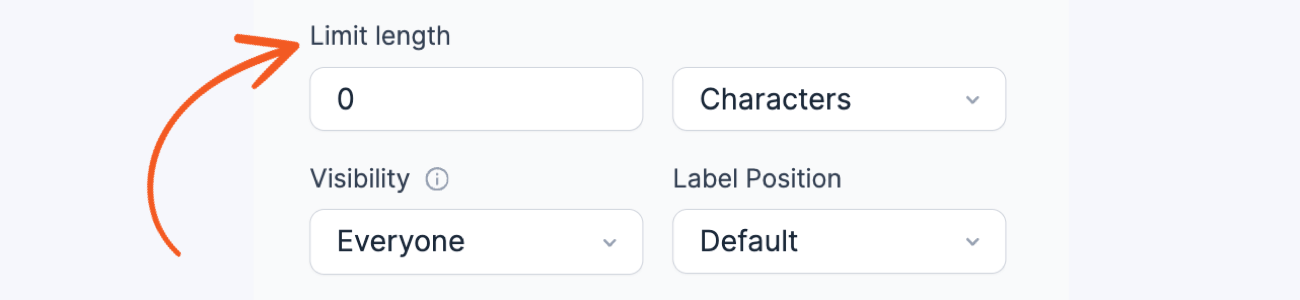
Currency Format
Show the number in the field as currency. It will follow the currency format set in Formidable → Global Settings by default. This format includes two decimal places and a currency symbol. Additionally, you can customize the thousand separator, decimal separator, and number of decimal places and choose your preferred currency symbol.
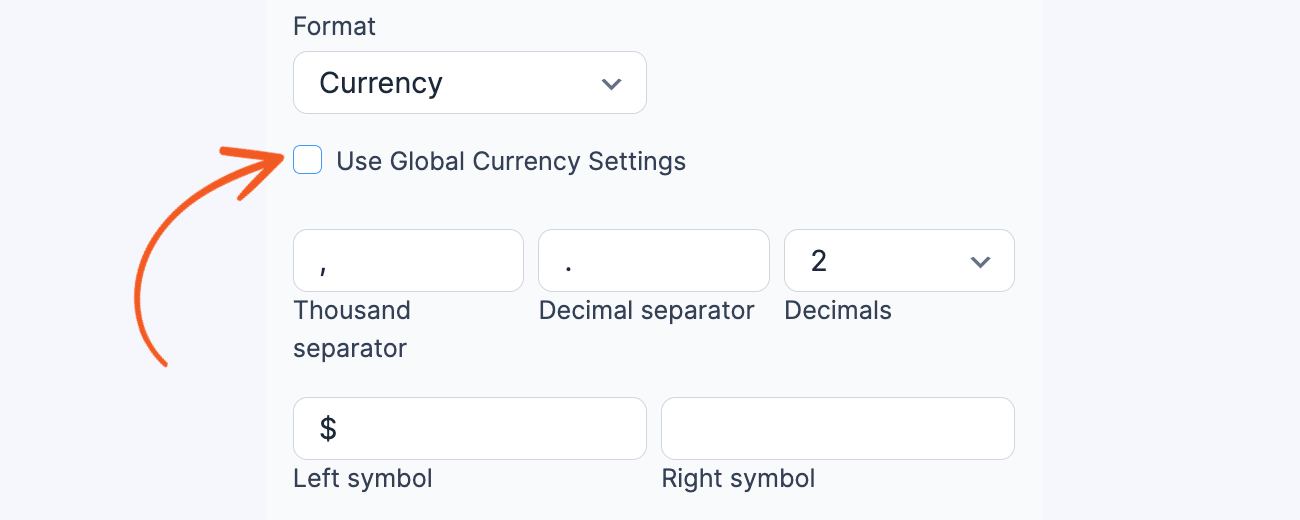
When you type in a field, the currency formatting will be applied immediately. For example, if a user types This item will cost 5000 it will appear as This item will cost $5,000.00.
Number Format
The number format automatically applies formatting when you enter numbers. It has options for the thousand separator, decimal separator, decimal places, and symbols on the left and right. When you type in a field, the number formatting will be applied immediately. For example, if a user types There are 1500000 attendees in the event it will appear as There are 1,500,000 attendees in the event

Default values and field icons
The default value icons can be used to specify whether the text in the box on the form builder page should be a default value or a placeholder. Learn how to set a default value, and how to set a placeholder in a text field.
Field action icons allow you to duplicate, delete, and/or move a field on the form builder page. See field action icons for more information.
Display Paragraph Text fields
Display the value submitted in a Paragraph Text field in a form's confirmation message, email, or View.
Shortcode options
- Display text: Display the submitted text. Paragraph tags will be added automatically.
[x]
Replace x with the ID or key of the Paragraph Text field.
- Text without paragraph tags: Display the submitted text without automatically adding paragraph tags.
[x wpautop=0]
Replace x with the ID or key of the Paragraph Text field.
Limit Characters/Words
If you want to limit the amount of text entered in a paragraph field, you can set the Limit length of the words or characters in the field options. It will display a character count below the field, updating as the user types. If the text exceeds the limit, it will not be accepted, and the counter will indicate the excess words/characters to the user.
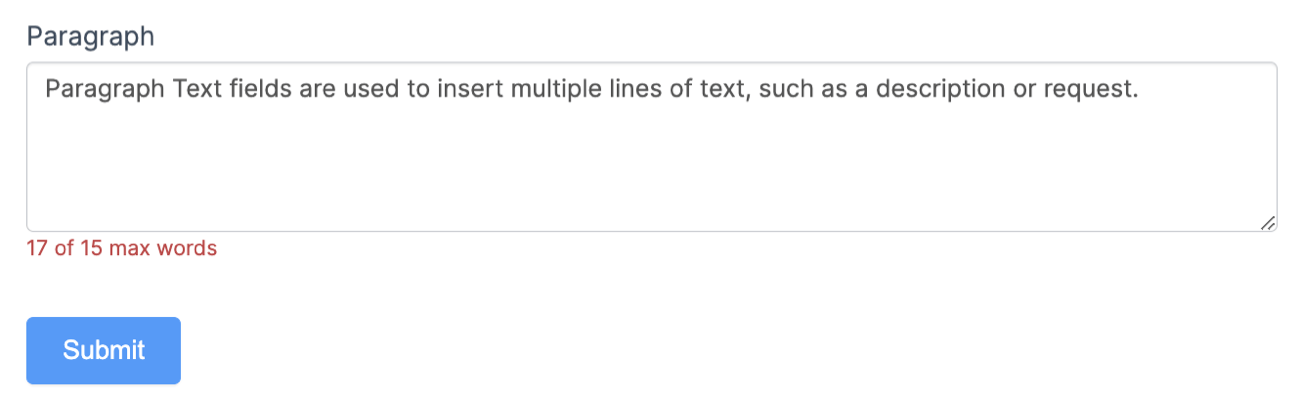
If the user enters too many (or too few) words or characters, you could use the frm_validate_field_entry code example, which will throw an error message.
Additionally, you could combine this with a word counter, which will help users see when they exceed the limit. You could add the Add a word counter Javascript code example in the "After Fields" section of your Form Settings → Customize HTML tab.
Related developer hooks
- Require a minimum, maximum, or range of words (or characters) with the frm_validate_field_entry hook.
