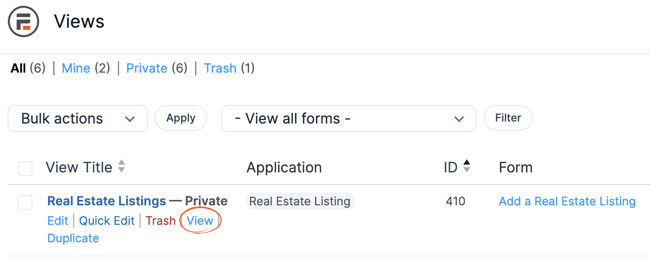To add, edit, duplicate, delete, restore, and preview Views on your site, navigate to the Formidable → Views Listing page.
Customize the View Listings Display
The Views listing page includes the following columns.
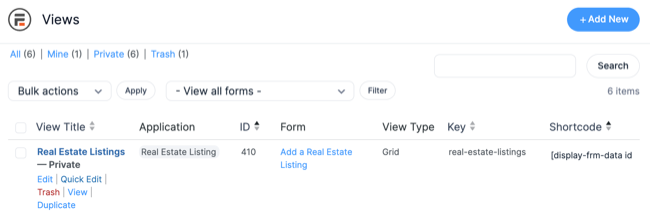
- View Title: This is the name assigned to the View.
- Application: This shows the application where the View is included.
- ID: This is the ID of the View.
- Form: This shows the form where the View is included.
- View Type: This shows the type (Grid, Table, Calendar, Classic) used on the View.
- Content: Shows a preview of the Listing Page content.
- Dynamic Content: Shows a preview of the Before, After, and Listing Page content.
- Date: The date that the form was last modified.
- Key: This is the key of the View. It can be customized and must be unique.
- Shortcode: The generated shortcode to be used to display the View.
Customize the View Columns
If you want to customize which column should be displayed on the Views listing page, click the Screen Options tab found at the bottom right corner of the page.

It includes the following View Mode options:
- Compact View: This is the default mode and displays only the View title.
- Extended View: This mode displays the View title with a preview of the Listing page content.
Search Views
The Views listing page includes a bar to search for Views that have been created. To search, type in a search term, and click the Search button. You can search by View title, View ID, or key.

Filter Views
The Views listing page includes a dropdown list of all the forms. To filter the Views you want to see depending on the associated form, click the Filter button.
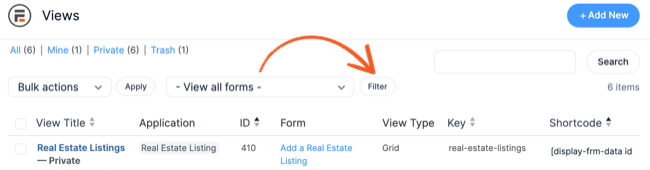
Edit Views
If you would like to edit a View, hover over the View title column and select Edit. You would then be redirected to the View builder where you may change the View content and settings.

Duplicate Views
If you would like to duplicate a View, hover over the View title column and select Duplicate. You would then be redirected to the View builder where a new View is successfully copied.
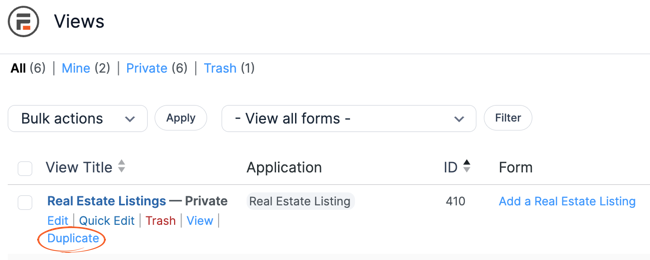
Delete Views
If you would like to delete a View, hover over the View title column and select Trash.

To delete multiple Views at the same time, use Bulk Actions.
- Select the Views you want to delete by clicking the checkbox right next to the View Title.
- Click the Bulk Actions dropdown and select Move to Trash.
- Click the Apply button.

Restore Views
If you would like to restore a View, navigate to the Trash Listing page, hover over the View title column, and select Restore. The restored View will now be available under your Views listing page.
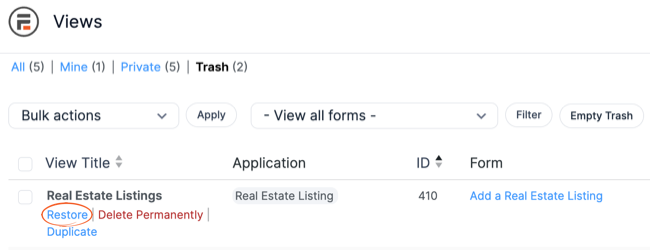
Preview Views
If the View is still a draft and you would like to preview it before publishing, hover over the View title column and select View. It will open a preview link that shows the View the way it will be seen on a published page.