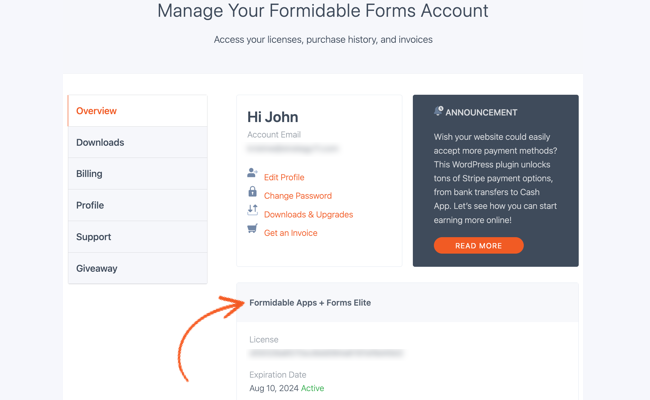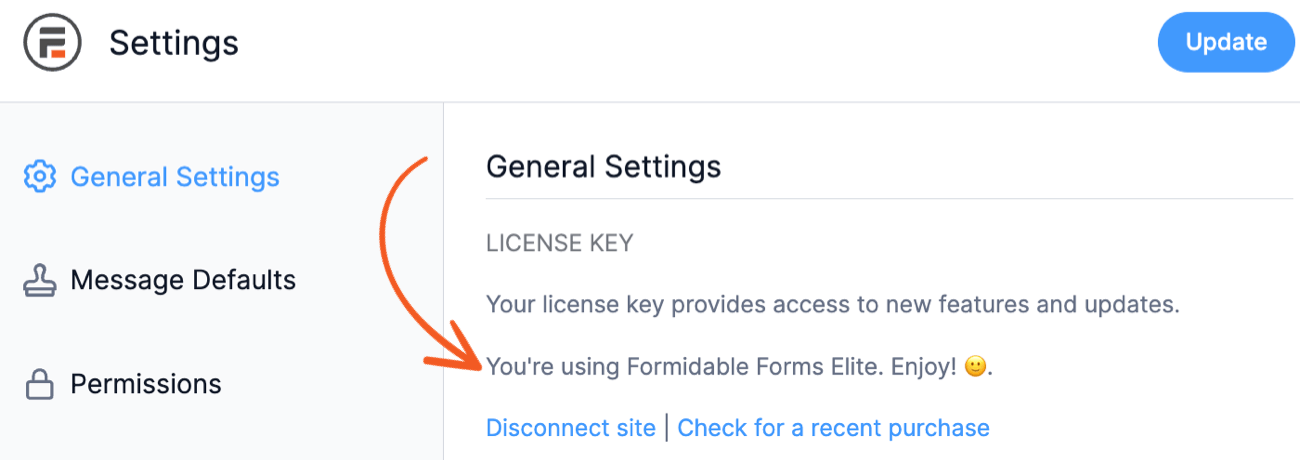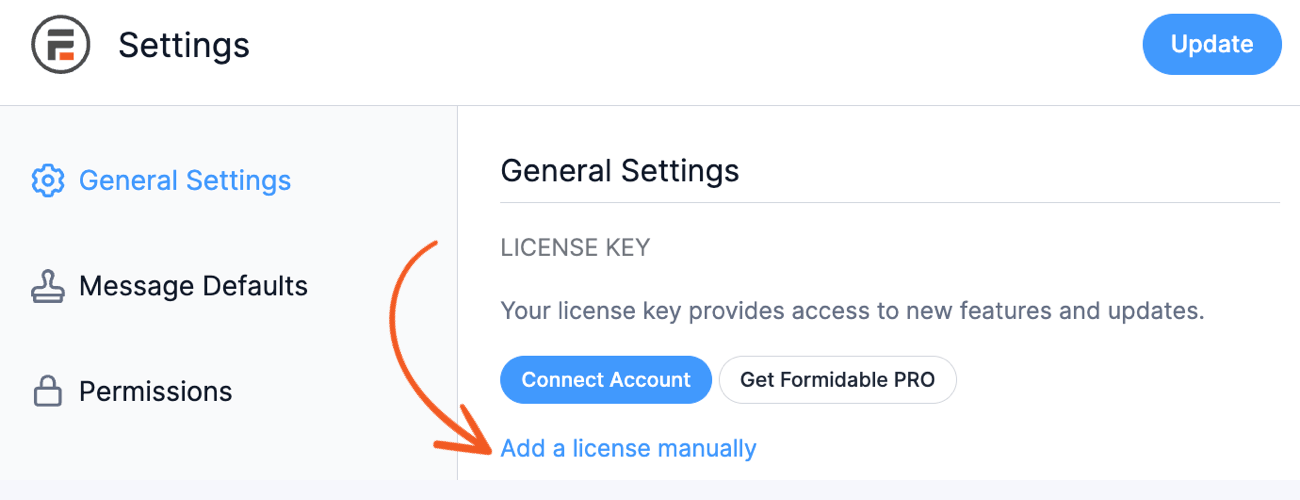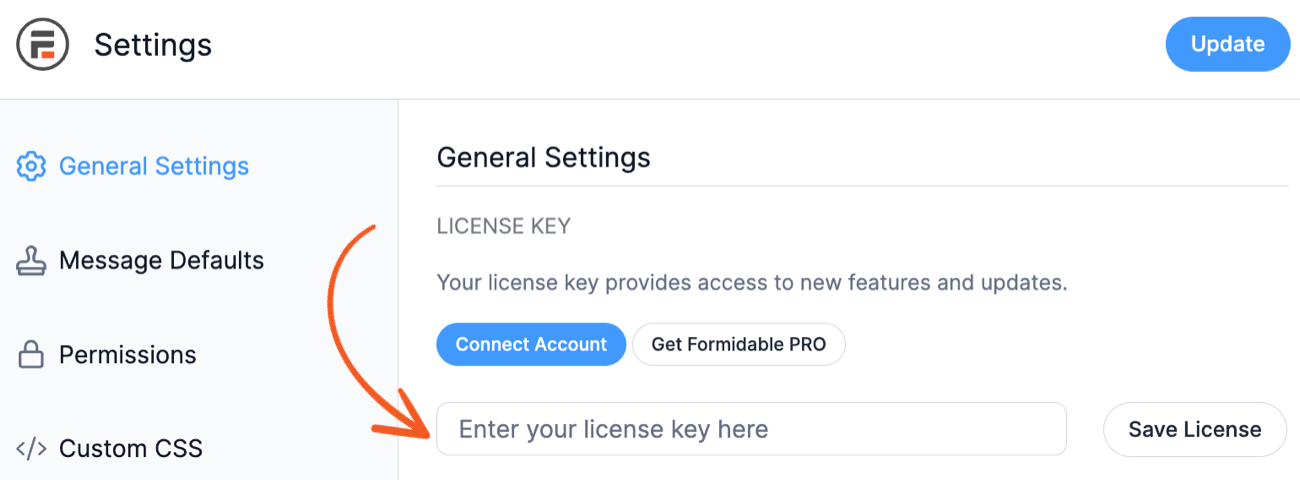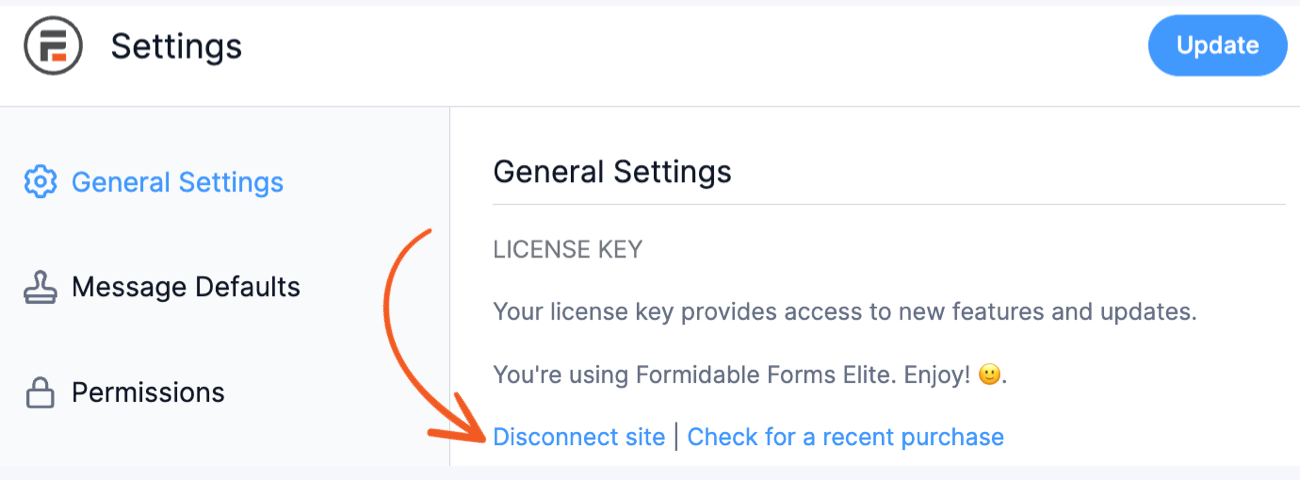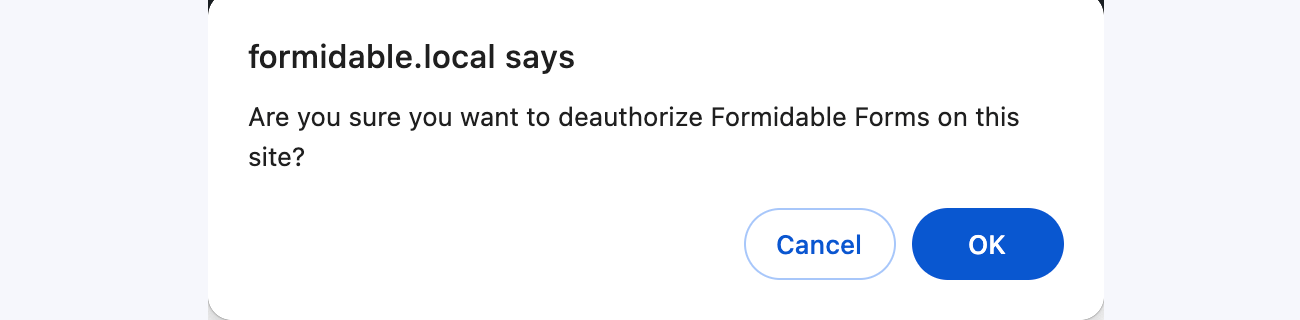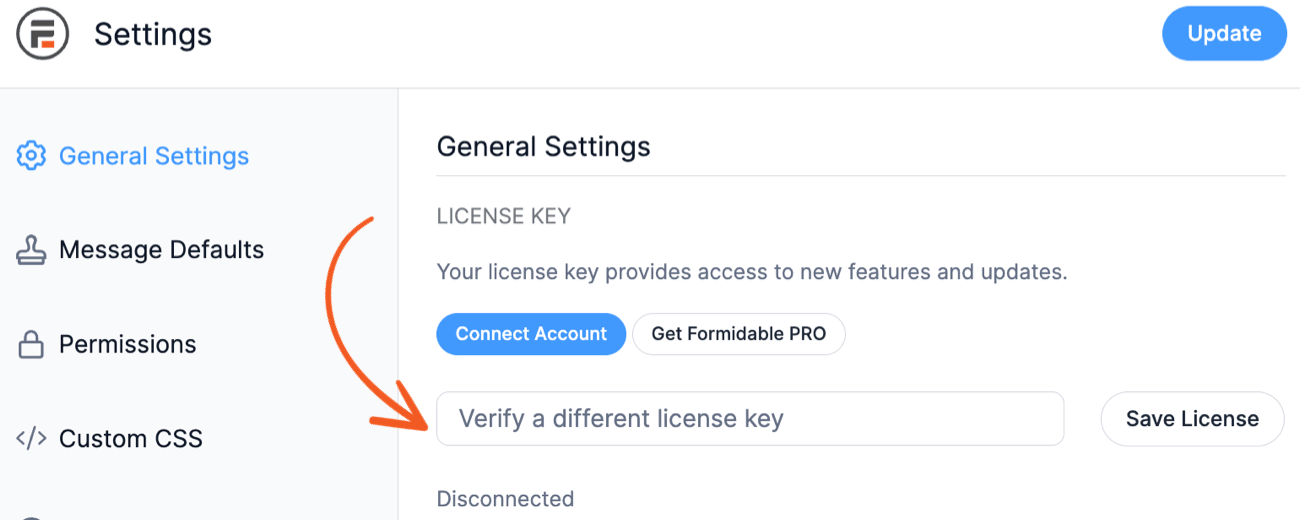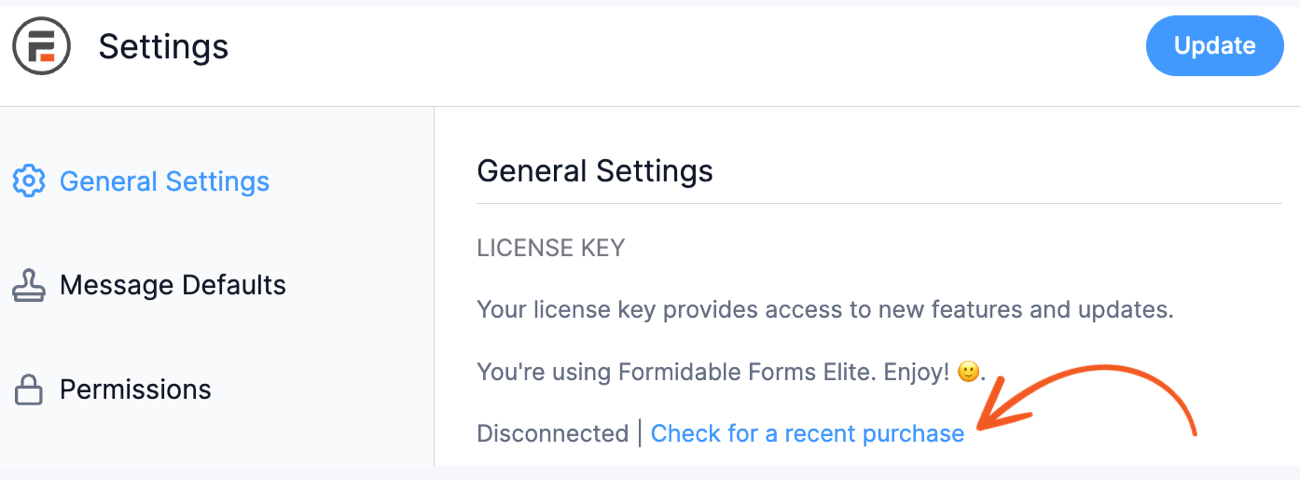If you need to activate the plugin on your site, this guide will show you how to access your license information within your account and the WordPress admin area.
Where to find your license key
To obtain details regarding your license key, follow the guide below.
- Log in to your account using your email and password on the FormidableForms.com login page.
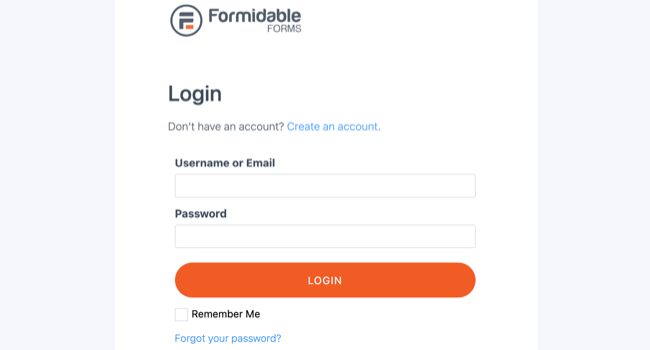
- Once logged in, you will be taken to your Account Overview, where you can find your license type, license key, and expiration date below your name and account information.

- Click the Downloads tab. You can see the license key of other products you purchased from here. You can also view the number of active installations allowed and the number of sites where your license is activated.

- If you want to know which domains your license is activated on, click View Sites to see the list of all sites with an active license. Read more on managing your sites and licenses.
- You can view the license level activated on your site in your WordPress admin area. Go to your Formidable → Global Settings → General Settings page. For example, if you have purchased the Elite plan, you will see something like this in the License key section: You're using Formidable Forms Elite. Enjoy!

How to activate your license key
If the Connect an Account button is not working on your site, you can manually enter your license.
- Ensure you have installed and activated the current versions of Formidable Forms (Lite) and Formidable Forms Pro plugins. Read more on installing Formidable Forms Pro.
- Go to Formidable → Global Settings → General Settings page. Click the option to add a license manually.

- Copy your new license key from your formidableformscom.bigscoots-staging.com account and paste this key into the box. Click the Save License button to save your changes.

How to update your license key
If you have purchased a new license but still get an expired message or want to switch out the license key to a new one, you may need to update the license key in your plugin settings. Follow the instructions below to get started.
- Ensure that the Formidable Forms (Lite) and Formidable Forms Pro plugins are updated to the current versions. Read more on updating Formidable Forms Pro.
- Go to Formidable → Global Settings → General Settings page. Click the option to Disconnect site link.

- It will then display a prompt to deauthorize Formidable Forms on your site. Click OK to proceed.

- Click the option to add a license manually.

- Copy your new license key from your formidableformscom.bigscoots-staging.com account and paste this key into the box. Click the Save License button to save your changes.

- Click the option to check for a recent purchase to force a refresh.

Troubleshooting
If you have problems activating your license key on your WordPress site, read more on troubleshooting license errors.