What's included in my license?
An active license includes the following:
- Support in our help desk.
- Updates for the core plugin.
- Updates for any add-ons included with your plan.
- Access to the form templates included with your plan.
If you have an expired grandfathered license, you will continue to receive the following:
- Updates for the core plugin.
- Updates for all add-ons included with your plan, that were released before your license expiration or November 6, 2015 (whichever is later).
Regardless of the plan, an active account is required for access to form templates and support.
Accessing your licenses
If you would like to access all purchased licenses, you can go to your Account Licenses page. All Formidable Pro and Formidable add-on licenses that have been purchased will be listed. If your license is currently active, you will see something similar to the image below.
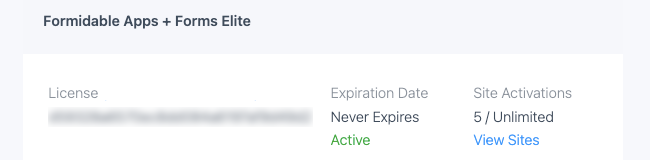
If your license is currently expired, you will see something similar to the image below.
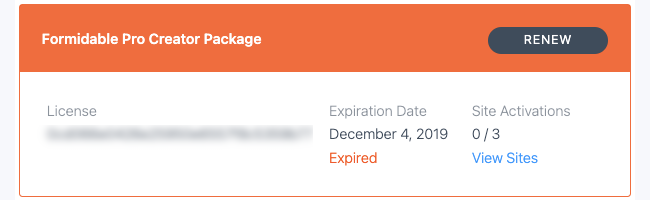
Activating your licenses
Activating a Formidable license
If you have purchased Formidable and are looking to activate your license on a site, please follow the license activation instructions.
Activating an add-on license
Instead of managing licenses for every add-on, you have one license to activate all add-ons running on your site. If you have purchased Formidable and want to activate an add-on, follow the add-on activation instructions.
Managing your licenses & sites
Deactivate a site
Once your license is activated, you may want to see which sites your license is active on, and possibly even deactivate your license on one or more of those sites. To manage the sites that are on your license, go to the Account Licenses page and click View Sites on one of your purchased items. This will bring you to a page where you can see which sites your license is activated on. You may deactivate your license from any one of the sites by clicking the Deactivate link.
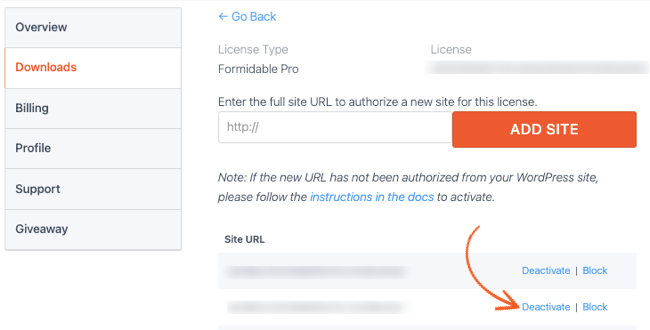
Block a site
The 'Manage sites' page for deactivating a site can also be used to block a site. Go to the Account Licenses page and click 'Manage Sites' for one of your licenses. Then click the 'Block site' link. This will add the site to a list of Blocked Sites at the bottom of that page. Any site you block will be blocked from all of your licenses.
If you need to unblock a site, go back to the Account Licenses page and click 'Manage Sites' for one of your licenses. Click the 'Unblock site' link for the site you no longer wish to be blocked.
Renewing
Each license on your Account Licenses page includes a button to renew. This button will allow you to renew to access the benefits of an active license for an additional year.

For example, if today's date is June 1st, 2016 and your license is due to expire on June 30th, 2016, when you renew your license, the new license expiration date will be June 30th, 2017.
Upgrading your license
Learn more about upgrading your license.
Downgrading your license
Learn more about downgrading your license.
Finding your license
Learn more about finding your license key.
Transferring your license
Learn more about transferring your license to a different domain.
Manage subscriptions
If you have subscriptions on your account, they will be listed at the top of the purchases page. This will list each subscription along with the date it will next be billed. Active subscriptions include links to update the payment method and cancel the subscription.
Accessing downloads
Download from your account
You can download zip files for Formidable Forms Pro and any add-ons for which you have a license. You can see all of your purchased downloads on the Account page. Click on the download link for a plugin, and it will begin downloading.
Download from your WordPress site
After installing and activating the Formidable Forms Pro, go to the Formidable → Add-ons page in your WordPress admin area and click to toggle the add-on you want to activate.
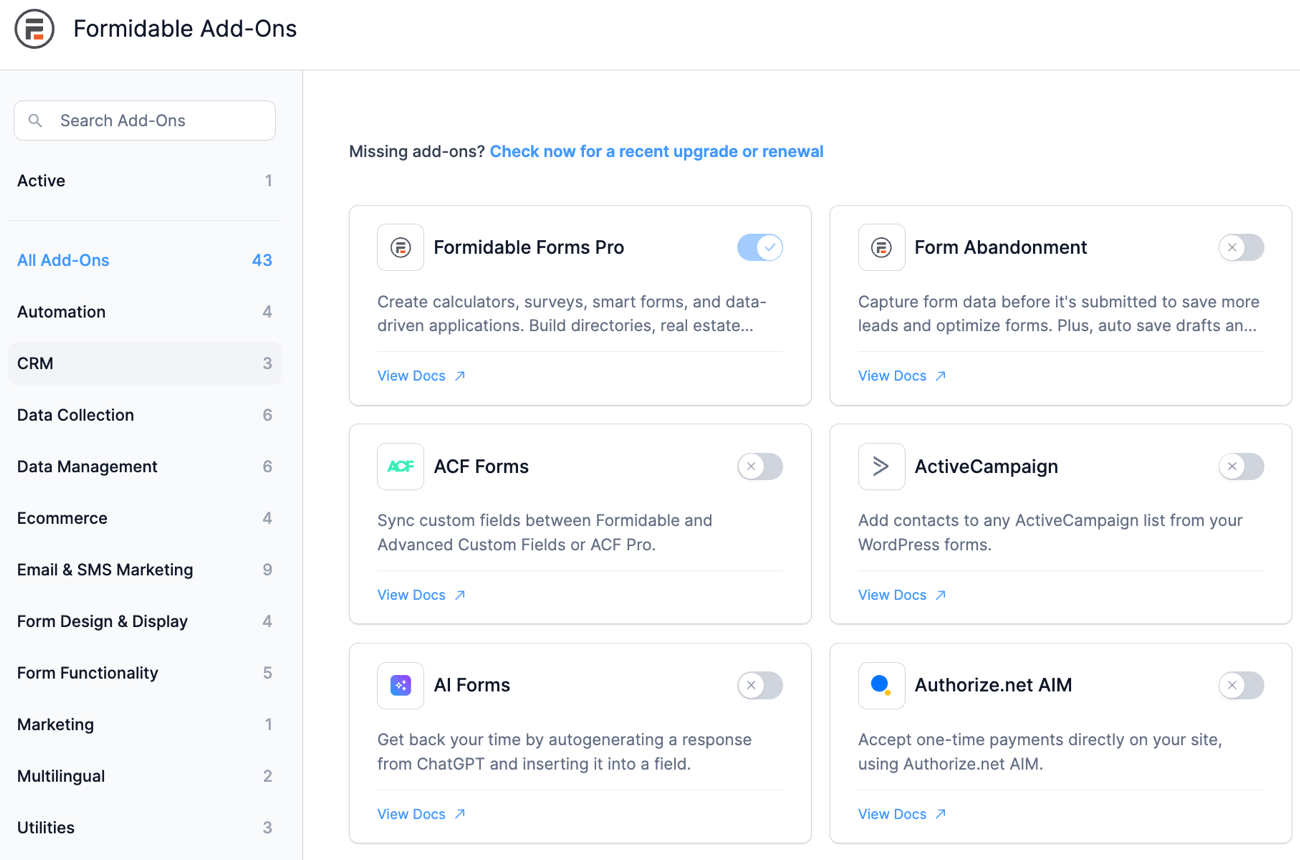
If you have issues downloading or installing Formidable Forms Pro or an add-on, please follow these instructions. If you are still having trouble, feel free to open a support ticket.
Add-on release dates
- ConvertKit - July 9, 2024
- Charts - January 9, 2024
- Abandonment - October 24, 2023
- AI - April 11, 2023
- ACF Forms - December 13, 2022
- Google Sheets - October 18, 2022
- PDFs - August 9, 2022
- Geolocation - April 12, 2022
- Conversational Forms - January 25, 2022
- Landing Pages - January 6, 2022
- Surveys and Polls - September 16, 2021
- Visual Views - May 31, 2021
- Directory - June 29, 2020
- Export View to CSV - August 1, 2019
- Campaign Monitor - June 17, 2019
- Constant Contact - October 15, 2018
- Quiz Maker - September 13, 2018
- GetResponse - September 6, 2018
- HubSpot - September 4, 2018
- Datepicker Options - July 30, 2018
- Active Campaign - July 5, 2018
- MailPoet Newsletters - June 5, 2018
- Salesforce - May 31, 2018
- Logs - December 19, 2016
- Form Action Automation - September 21, 2016
- Formidable API - June 8, 2016
- Authorize.net AIM - April 29, 2016
- Stripe - April 26, 2016
- Polylang - January 22, 2016
- WooCommerce - January 19, 2016
- User Tracking - October 19, 2015
- Bootstrap Modal - August 26, 2015
- Bootstrap - August 5, 2014
- Locations - June 21, 2014
- Zapier - June 4, 2014
- Twilio - March 10, 2014
- Highrise - December 12, 2013
- AWeber - November 26, 2013
- Mailchimp - October 17, 2013
- WP Multilingual - April 29, 2013
- Signature - March 4, 2013
- PayPal Standard - September 4, 2012
- User Registration - December 21, 2011
- Views - October 28, 2010
Site Health
Site Health is a great tool to track security and performance issues that needs your attention. As of version 5.4.2, you can now check the license and version information for the Formidable Forms Pro plugin.
In your WordPress dashboard, click on Tools → Site Health. On this page, you can check if your license is:
- Active: Displays if the license is active and using the most up-to-date version of the plugin.

- Expiring: Displays if the license is expiring. Includes information on how many days until the license expires.

- Expired: Displays if the license is expired. Includes a link to renew the license.




