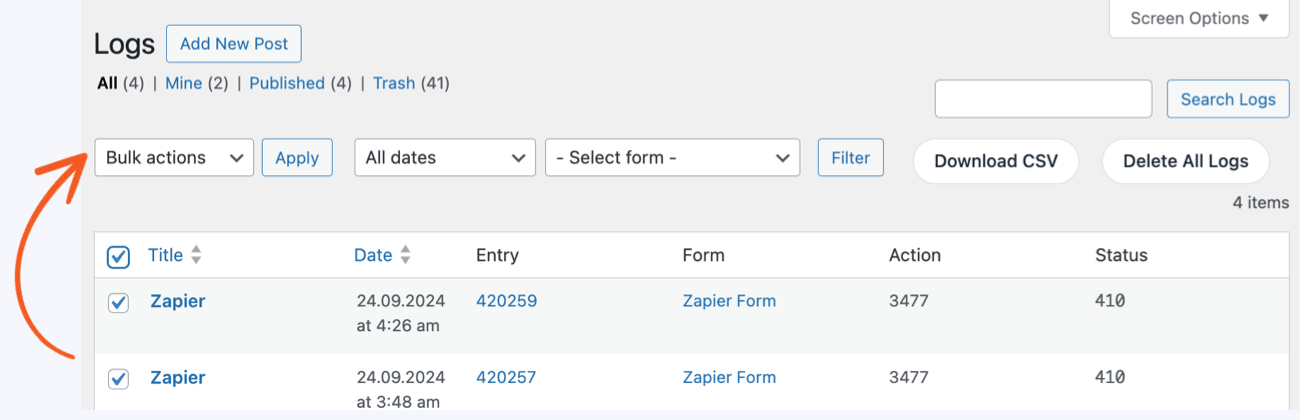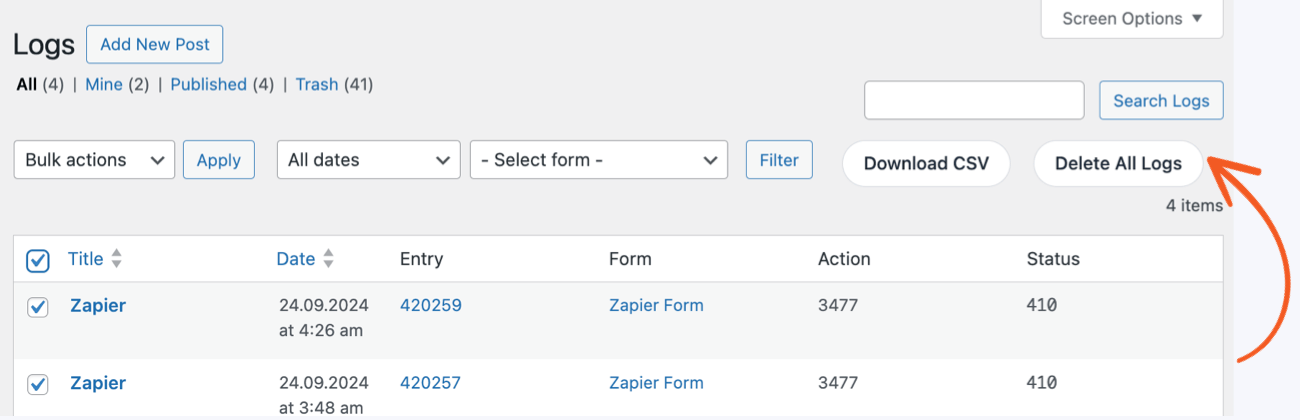With the Formidable Logs add-on, you can see your requests for the following plugins and their response.
- Formidable API and Zapier
- Email Marketing: ActiveCampaign, AWeber, Campaign Monitor, Constant Contact, GetResponse, Mailchimp, MailPoet
- CRM: Salesforce, HubSpot
Download and install
- If you haven't already, install and activate the current version of Formidable Forms Premium on your WordPress site.
- After confirming your Formidable Forms license, proceed to the Formidable → Add-Ons page and toggle on the Logs plugin.
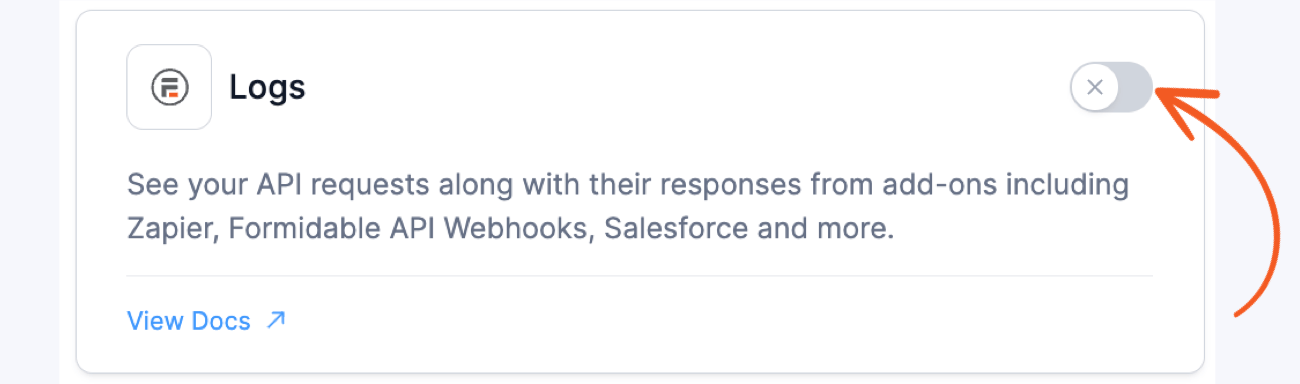
Customize the Logs Columns
The Logs listing page includes the following columns.
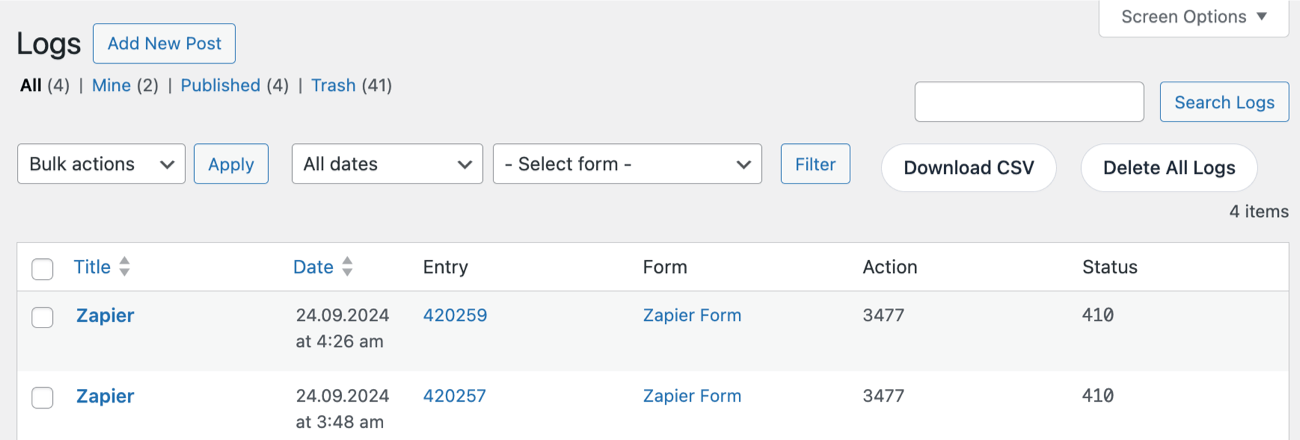
- Title: This is the name of the logged action.
- Date: The date and time that the log entry was created.
- Entry: This shows the ID of the entry. Clicking it will redirect you to the entry details.
- Form: This shows the form from which the entry is created. Clicking it will redirect you to the form.
- Action: This shows the ID of the form action.
- Status: This is the status code received in the log entry.
If you want to customize which column should be displayed on the Logs listing page, click the Screen Options tab on the upper right column of the page.
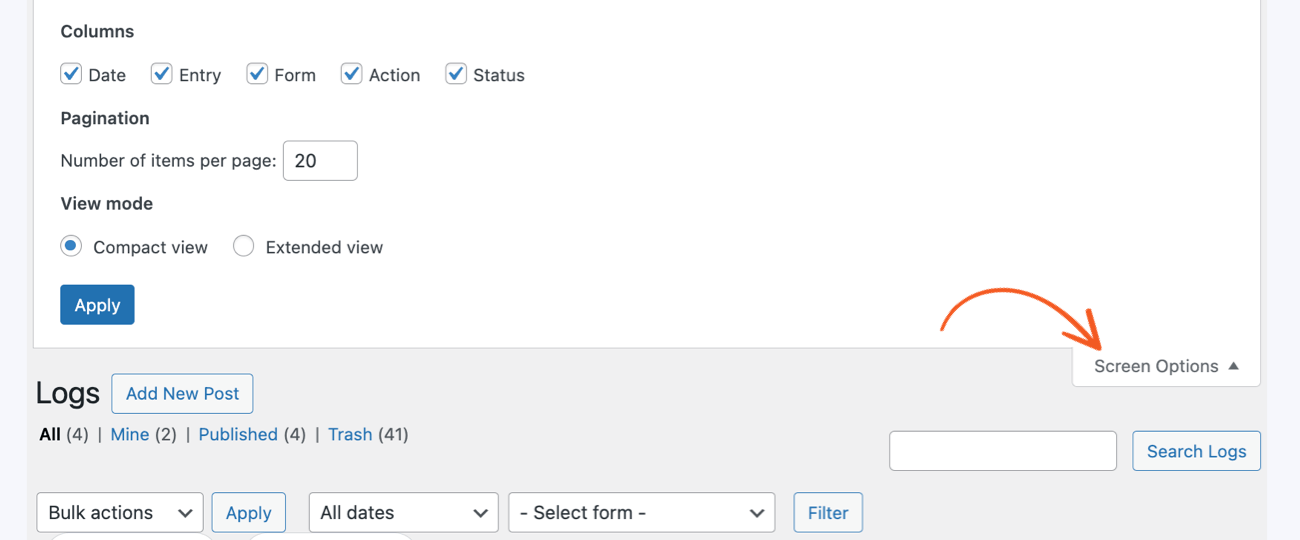
Search Logs
The Logs listing page includes a bar for searching for created log entries. To search, type in a search term and click the Search Logs button.
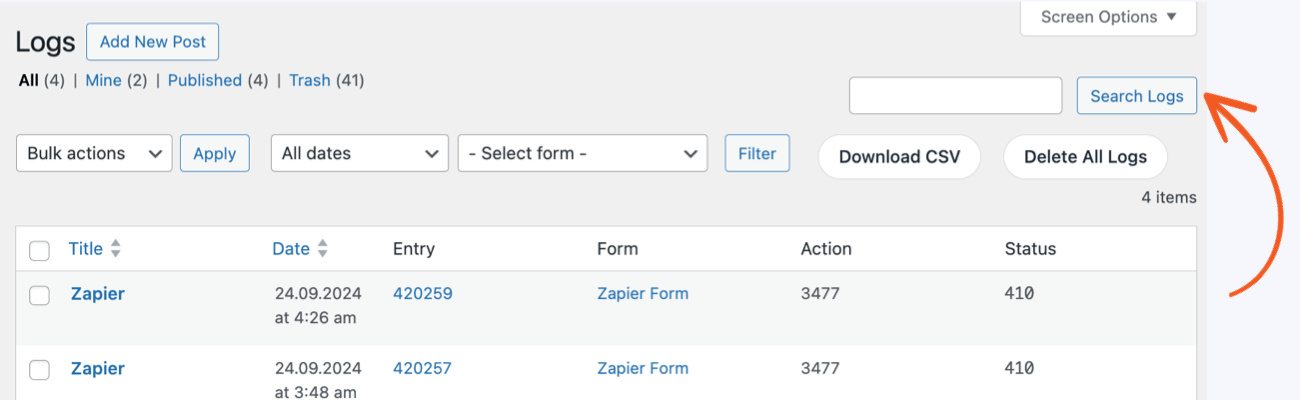
Filter Logs
The Logs listing page allows for filtering the log entries for each form. Select a form and click the Filter button to filter the log entries you want to see depending on the associated form.
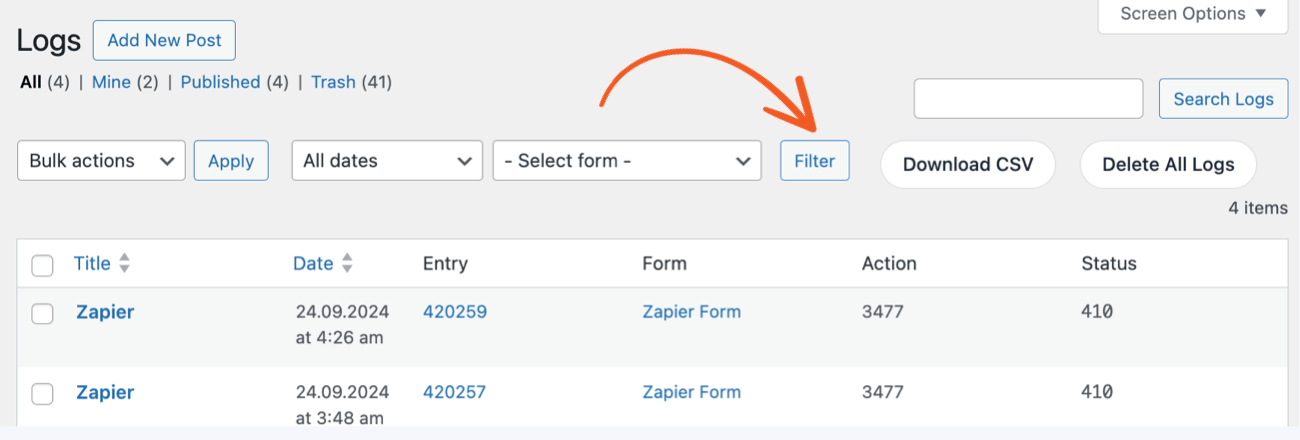
View Logs
After installing the Logs add-on, you will find your logged form actions on the Formidable → Logs page. To view a log entry, click on any logged action under the Title column.
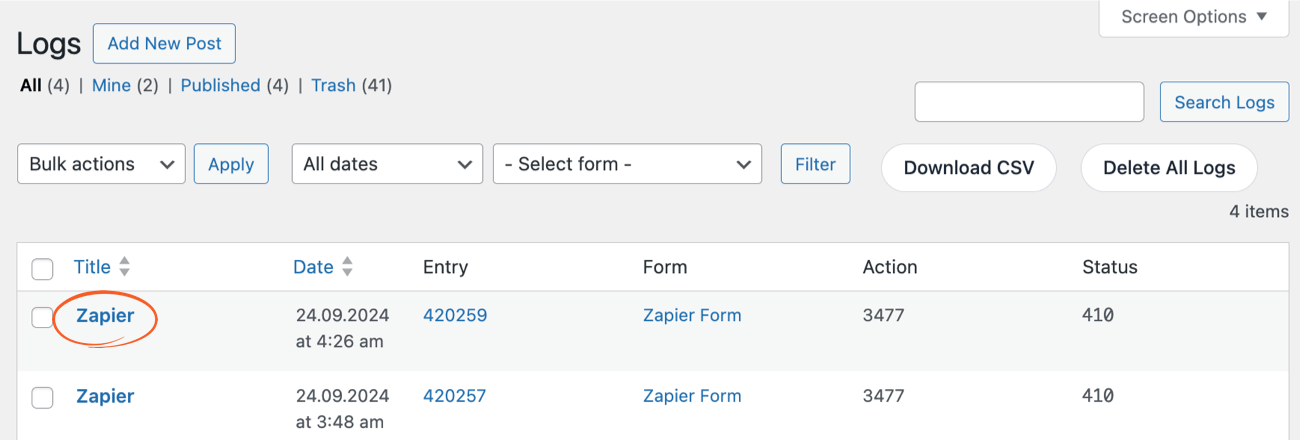
This will open the Log details page, which includes more information, such as the log response.
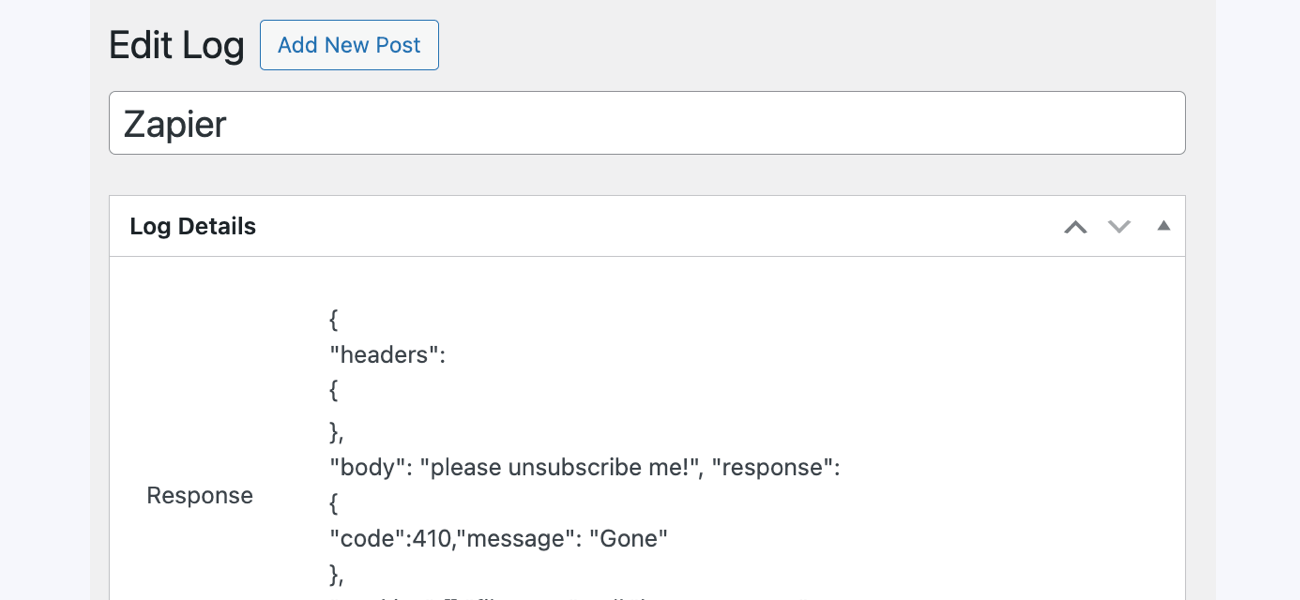
Download Logs
Click the Download CSV button to export all log entries into a CSV file.
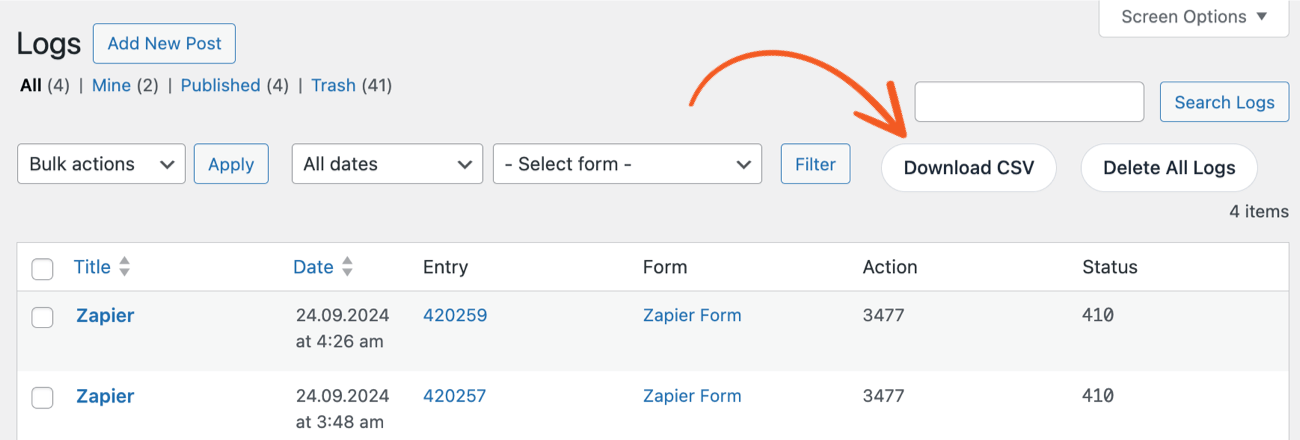
Delete Logs
If you want to delete a log entry, hover over the Title column and select Trash.
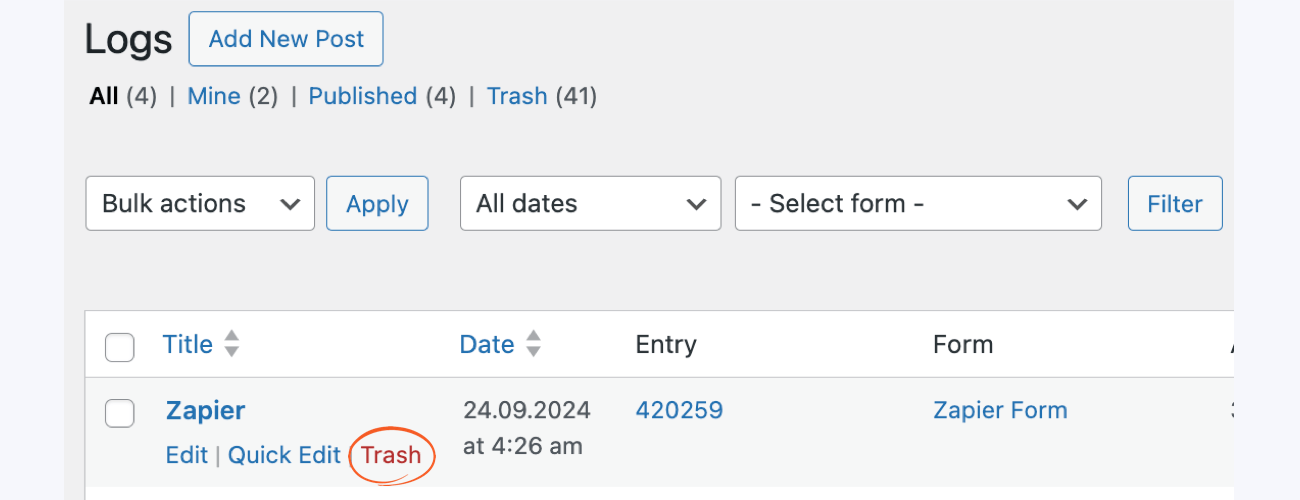
Delete multiple logs
There are different ways to delete multiple log entries at the same time.
- Bulk Actions: Select the logs you want to delete by clicking the checkbox next to the Title. Click the Bulk Actions dropdown and select Move to Trash.

- Delete All Logs: Click the Delete All Logs button to delete all the log entries.

- Automatically delete logs: In the Formidable → Global Settings → Logs page, select the Automatically delete log entries every 30 days checkbox to enable a cron that automatically deletes log entries every month.

Related developer hooks
- Extend the automatic Delete log entries every 30 days cron with the frm_logs_cron_remains hook.
- Manipulate the line breaks in the downloaded CSV log file with the frm_logs_csv_line_break hook.
- Customize the header row in the downloaded CSV file with the frm_log_csv_headers hook.
- Customize the CSV filename when exporting logs with the frm_logs_csv_filename hook.
- Manipulate the separator in the downloaded CSV log file with the frm_logs_csv_sep hook.