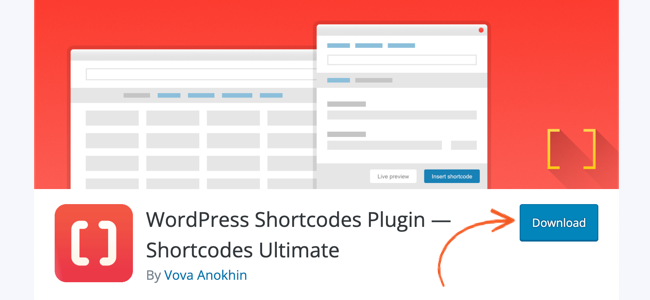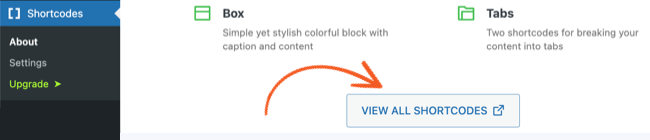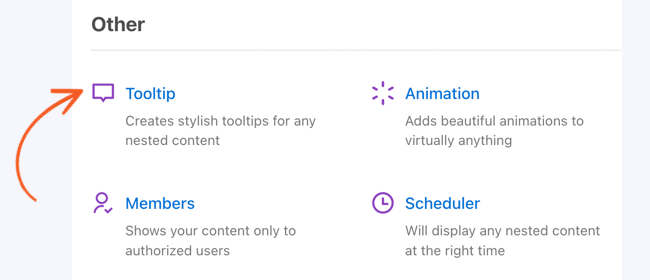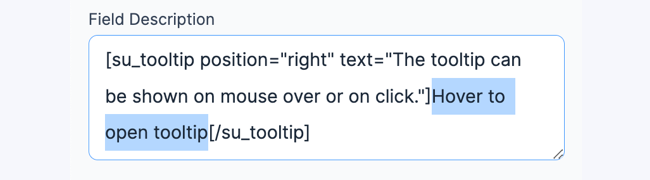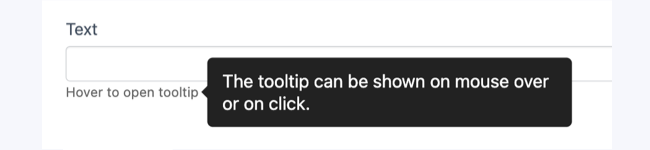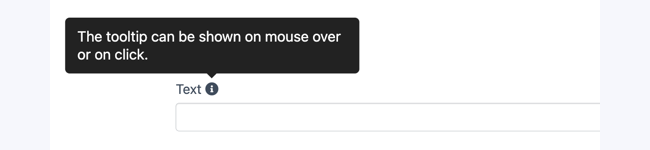Adding a tooltip to your form is helpful if you want to show additional details about a specific field that can be displayed in the field label or description.

Requirements
Step 1: Install Tooltip plugin
- Install the Shortcodes Ultimate plugin. You can either download the plugin from WordPress.org.

Or install it through WordPress dashboard. Go to Plugins → Add New. Search for Shortcodes Ultimate and click the Install Now button.

- Once the plugin has been activated, go to your WordPress Dashboard and look for the Shortcodes menu. Go to About and click the View All Shortcodes button.

- It will redirect you to the plugin documentation. Search for Tooltip from the list of available shortcodes and copy the shortcode.

- Customize the tooltip shortcode as needed. Learn more about the available tooltip options.
[su_tooltip title="Tooltip title" text="Tooltip content" position="top" background="#222222" color="#FFFFFF" font_size="16" text_align="left" max_width="300" radius="5" shadow="no" behavior="hover" class="" outline="yes" tabindex="yes" reference_tag="span" hide_delay="0"]Hover to open tooltip[/su_tooltip]
- Go to Formidable → Forms and click Add New at the top of the page to create a form if you have not yet.

- In your form builder, select the field where you want to add the tooltip. Insert the tooltip shortcode in the field description or field label box.

- Click the Update button to save your form. Publish the form on a page/post using a shortcode or HTML block.

- Install the Better Font Awesome plugin. You can either download the plugin from WordPress.org.

Or install it through WordPress dashboard. Go to Plugins → Add New. Search for Better Font Awesome and click the Install Now button.

- Once the plugin has been activated, return to your form builder and insert the icon shortcode.
[icon name="info-circle"]
In this case, you can add the icon in the field label. Insert the icon shortcode inside the tooltip shortcode right after your field label text.
[su_tooltip text="The tooltip can be shown on mouse over or on click."][icon name="info-circle"][/su_tooltip]

- Click the Update button to save your form. Publish the form on a page/post to preview the tooltip functionality.

Step 2: Create a form to add Tooltip shortcode
Step 3: Add icon to your Tooltip
You can add an information icon such that when a user hovers over that icon, the Tooltip text is displayed. To set this up, follow the instructions below.