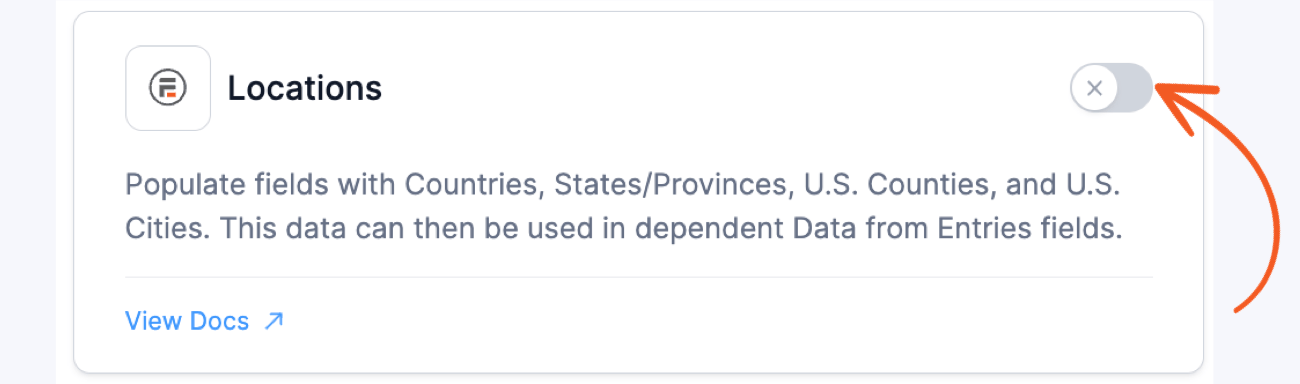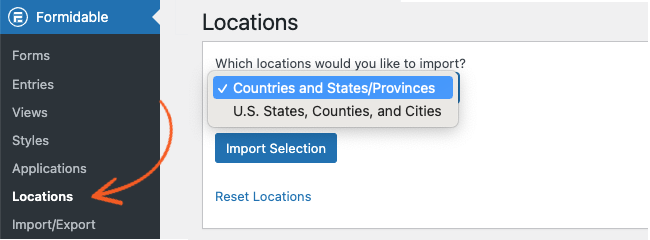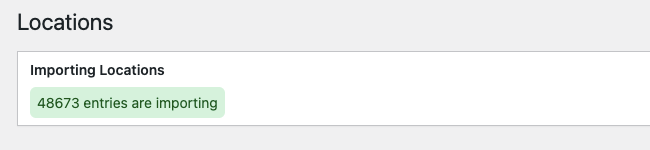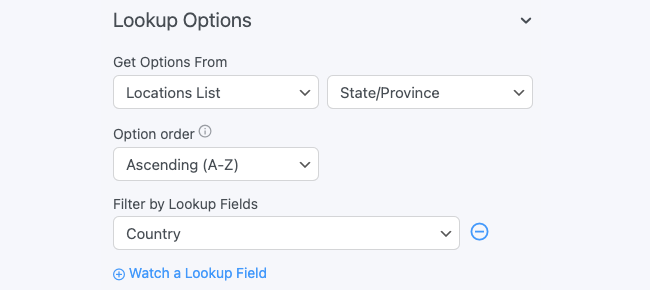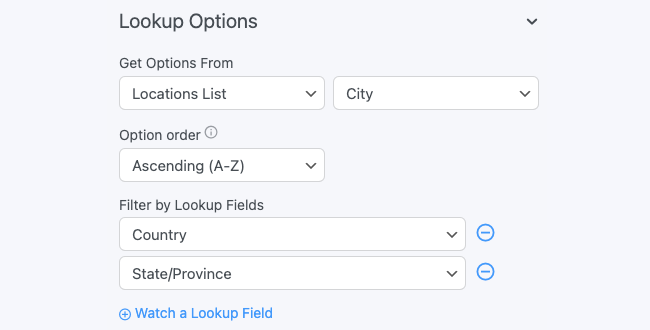With Formidable Locations add-on, you can easily add locations by importing Countries and States/Provinces. After importing the data, you can now use it in Lookup fields!

- Allow users to select a Country.
- Select from States/Provinces within that selected Country.
- Select available Counties and Cities if you have chosen the United States as the Country.
Download and install
- If you haven't already, install and activate the current version of Formidable Forms Premium on your WordPress site.
- After confirming your Formidable Forms license, proceed to the Formidable → Add-Ons page and toggle on the Cascading Locations plugin.

Import data
- Go to the Formidable → Locations page.

- Select the locations you would like to import.
- Click Import Selection and wait while the selected locations import.

Do not leave or refresh the page. This will stop the locations from importing. Depending on your server resources, this could take anywhere from 60 seconds to 45 minutes so be prepared to wait.
How to use imported data
After your locations have imported, you can set up Lookup fields to use the locations.
The imported Locations Lookup form is included as an example. Take a look at this form, and try it out to see how the locations work.

You can also replicate this setup in any other form.
- Go into the form where you would like to use these locations.
- Add a Lookup Field and set it up to get options from the Locations list form - Country field.

- Add another Lookup Field. Set it up to get options from the Locations list form - State field. For the "watch field" option, select the Country field you added.

- If you would like to include counties and/or cities, add a Lookup field for each, and set it to watch the preceding Lookup fields.

- That's it! Try out your form. When you select a Country, you should see the States field show up with the States from the selected Country.