Create your own business, team, or member directory with Formidable Application Shortcuts! With this application, you can:
- Display a staff, faculty, employee, or team listing.
- Create a search form for local or country-wide businesses.
- Search a member directory and click on the member to view more details.
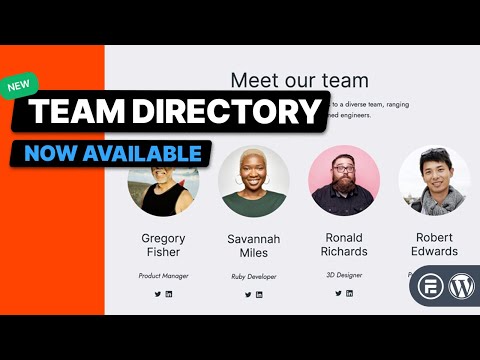
Download and install
- If you haven't already done so, install and activate the premium version of Formidable Forms. This feature is included in the Formidable Forms Elite plan.
- In your WordPress admin, go to Formidable → Applications page to start creating your directory.

Set up directory
You can customize your Application shortcut (including pages, forms, and views) to suit your needs. Should you wish to revert the application to its original state, simply reinstall it, and start from the default configuration.
- In your Applications page, select the type of directory you want to create from the list of application templates.

- Business Directory: Collect paid business listings, accept user reviews, and let visitors contact a business.
- Member Directory: Register users, let them edit their profiles, and add them to a searchable member list.
- Team Directory: Choose between two layouts and add your team to the form.
- Staff Directory: Manage your employee and supervisor's information and display it in an organized layout.
- Click the +Add button to learn more about the Directory template.

- Click the Install Application button to install the Directory Application.

- Once you have installed the directory, it will be included under your My Applications section.

Learn more about how to manage your applications.
Create a Team Directory
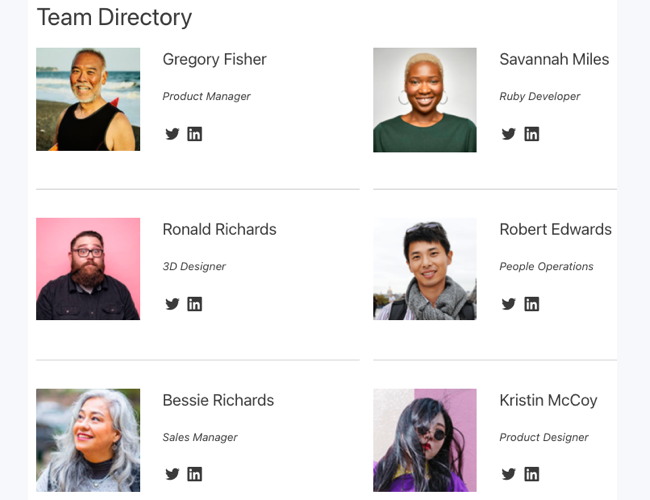
If you would like to create a directory that displays staff, faculty, employee, or a team listing, follow the instructions below.
- Go to Formidable → Applications and select Team Directory to install the directory application.
- Choose a new Application name for the Team Directory and the following items will be generated:

- Forms: Team Directory
- Views: Team Directory Rows, Team Directory List
- Pages: Add a Team Listing, Team Directory
- Click the Open Application button to customize the items inside the application and make any required changes.
By default, all directory-generated pages are saved as drafts and not published right away. In this way, you can still review the page and make necessary changes before it goes live.
Create a Member Directory
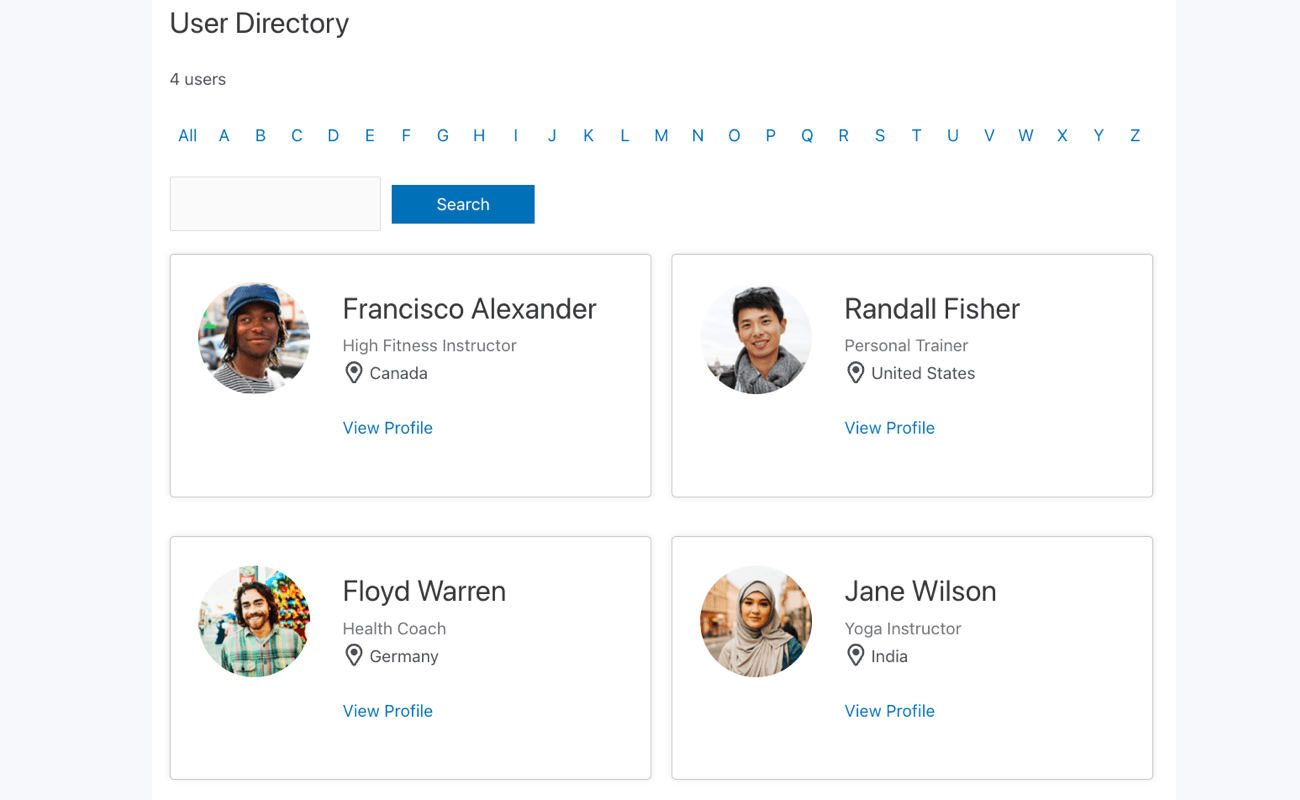
If you would like to create a directory that allows you to search a member directory and click on the member to view more details, follow the instructions below.
- Go to Formidable → Applications and select Member Directory to install the directory application.
- Choose a new Application name for the Member Directory and the following items will be generated:

- Forms: User Directory Profile
- Views: Table Listing View User Directory, Grid View User Directory
- Pages: Add a Member, Member Directory
- Click the Open Application button to customize the items inside the application and make any required changes.
By default, all directory-generated pages are saved as drafts and not published right away. In this way, you can still review the page and make necessary changes before it goes live.
Create a Business Directory
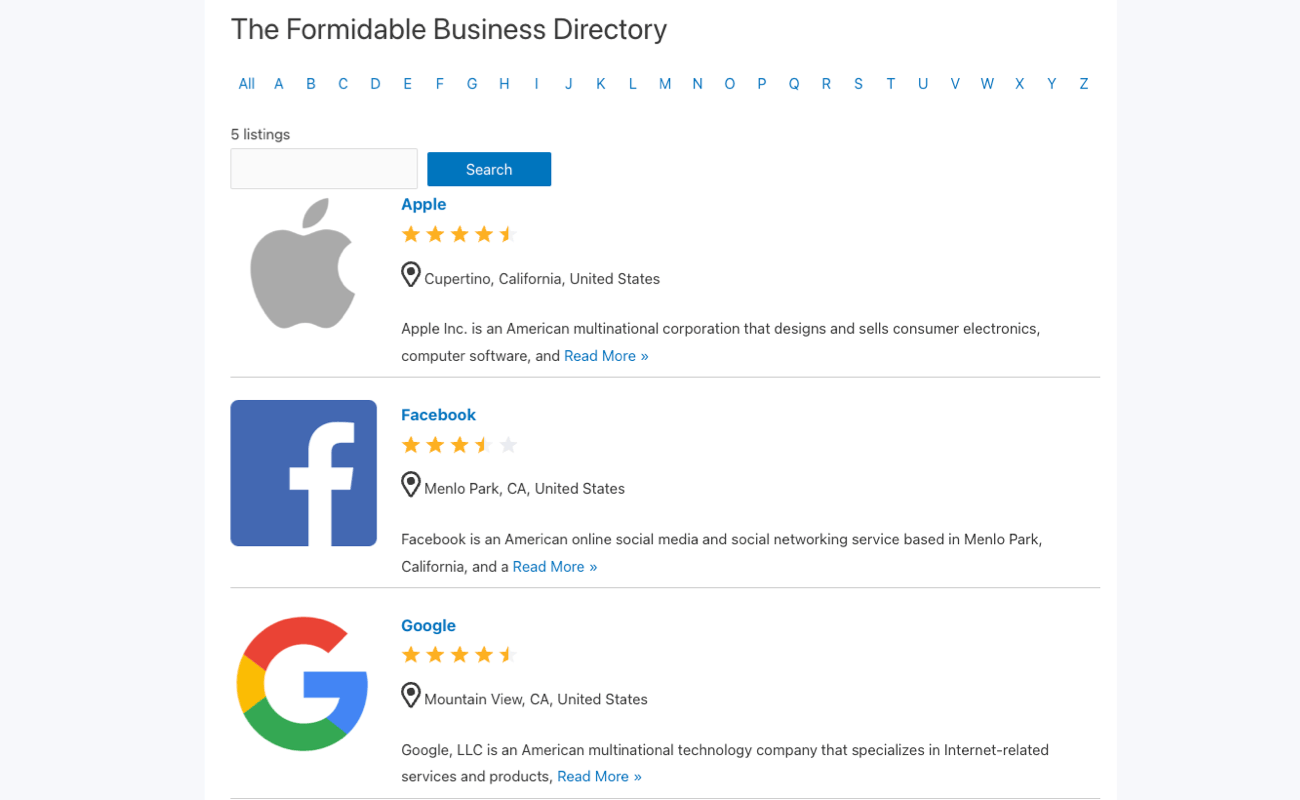
If you would like to create a directory that allows you to create a search form for local or country-wide businesses, follow the instructions below.
- Go to Formidable → Applications and select Business Directory to install the directory application.
- Choose a new Application name for the Business Directory and the following items will be generated:

- Forms: Business Directory, Contact Listing Owner, Listing Reviews
- Views: Paid Listings, Business Reviews
- Pages: Add a Business Listing, Business Directory
- Click the Open Application button to customize the items inside the application and make any required changes.
By default, all directory-generated pages are saved as drafts and not published right away. In this way, you can still review the page and make necessary changes before it goes live.
Show listings without payment
Business Directory is set up to only show paid listings. Therefore, it requires an add-on installed like PayPal, Stripe, or Authorize.net. If you would like to show listings without a payment, follow the instructions below.
- Go to Formidable → Applications → My Applications and select your Business Directory application to start editing it.

- Search for the Paid Listings View and click Edit.

- Inside the View builder, click the Filter Entries icon.

- Remove the Payment Status" filter by clicking the minus sign icon.

Manage entries
To add, edit, and view entries for your Directory, go into your Directory form and click the Entries tab. Learn more about how to manage entries from the back-end.
Styling directory
Views created from the Directory applications uses the Grid or Table View type which has built-in style settings. If you want to further customize the View content, you can use the available built-in View classes.
FAQs
Can I restore a deleted field in an application?
Fields generated using the Directory application onset cannot be re-added by the user once removed. If you have deleted a field, the only alternative is to recreate it entirely from scratch or reinstall the application to restore it.
Troubleshooting
We didn't find anything to import
If you see this error message, it means you might not have current access to the application. Please create a new ticket at the help desk with the message that you are seeing.
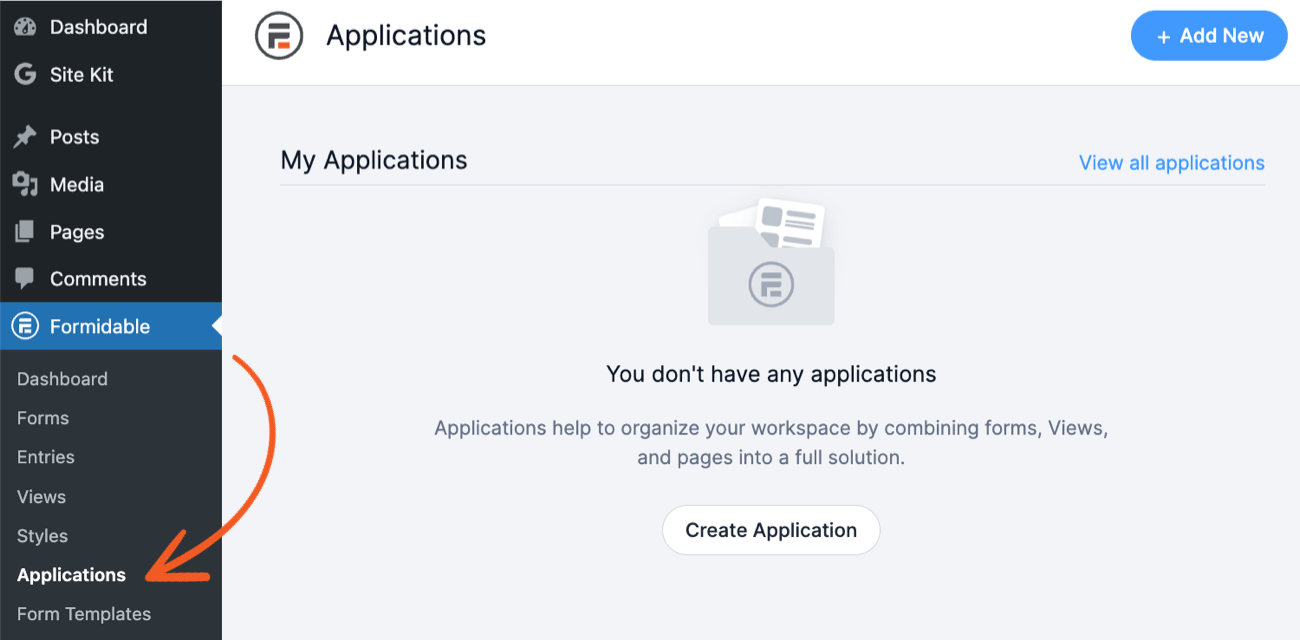
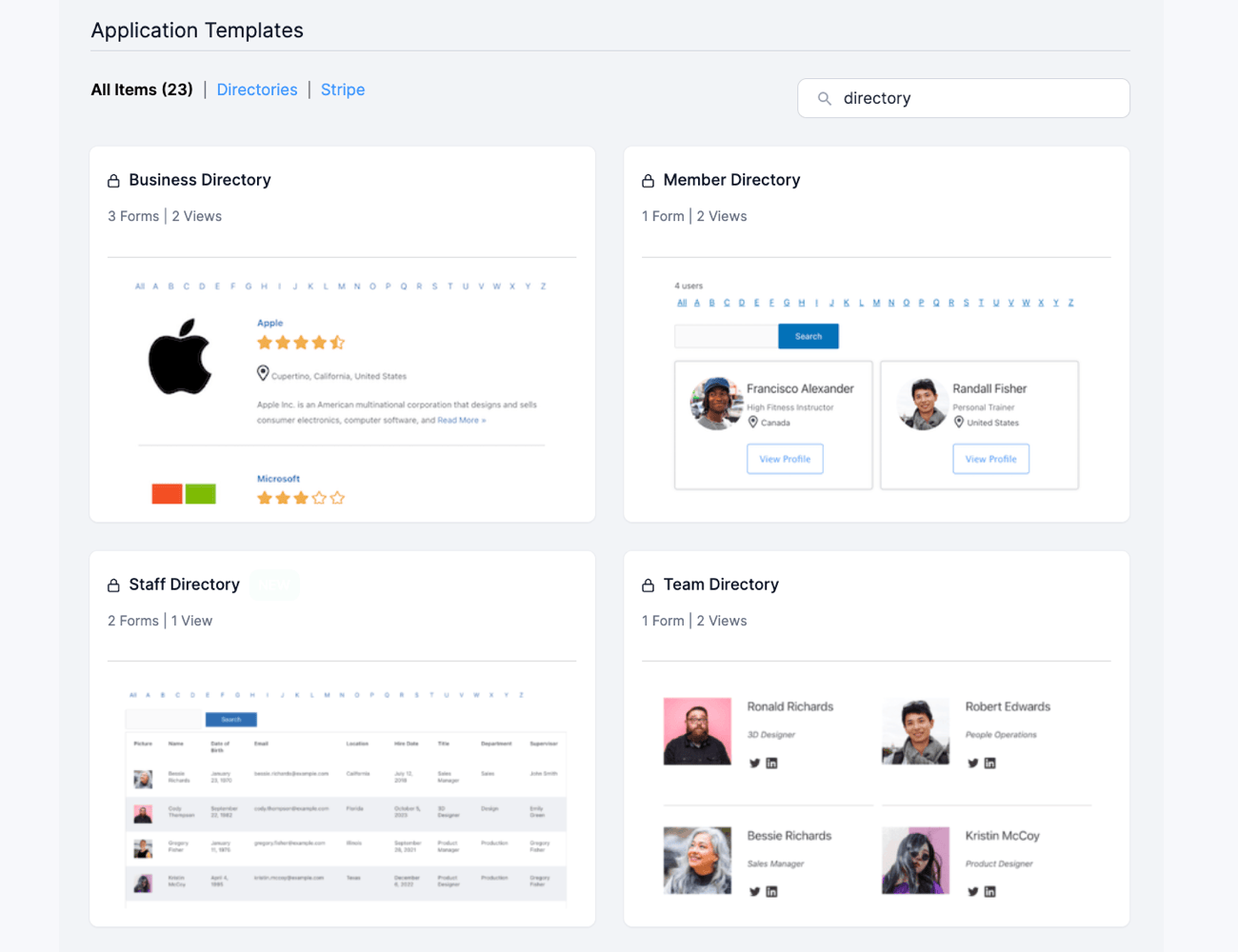
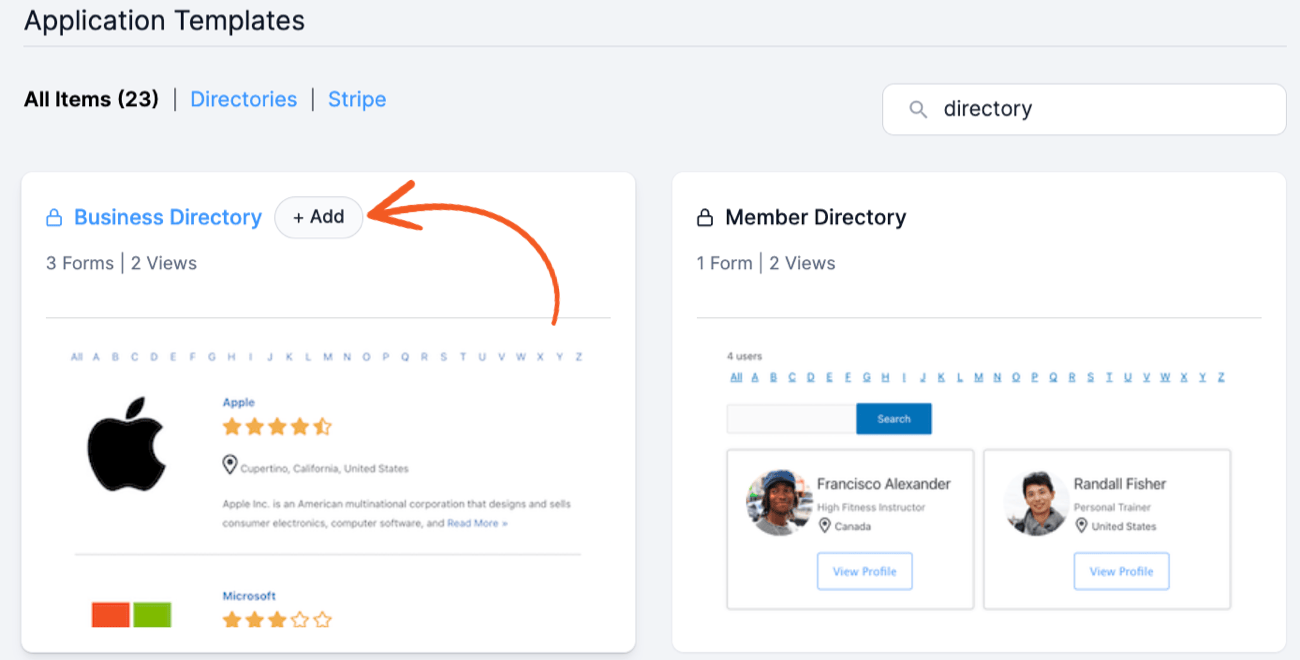
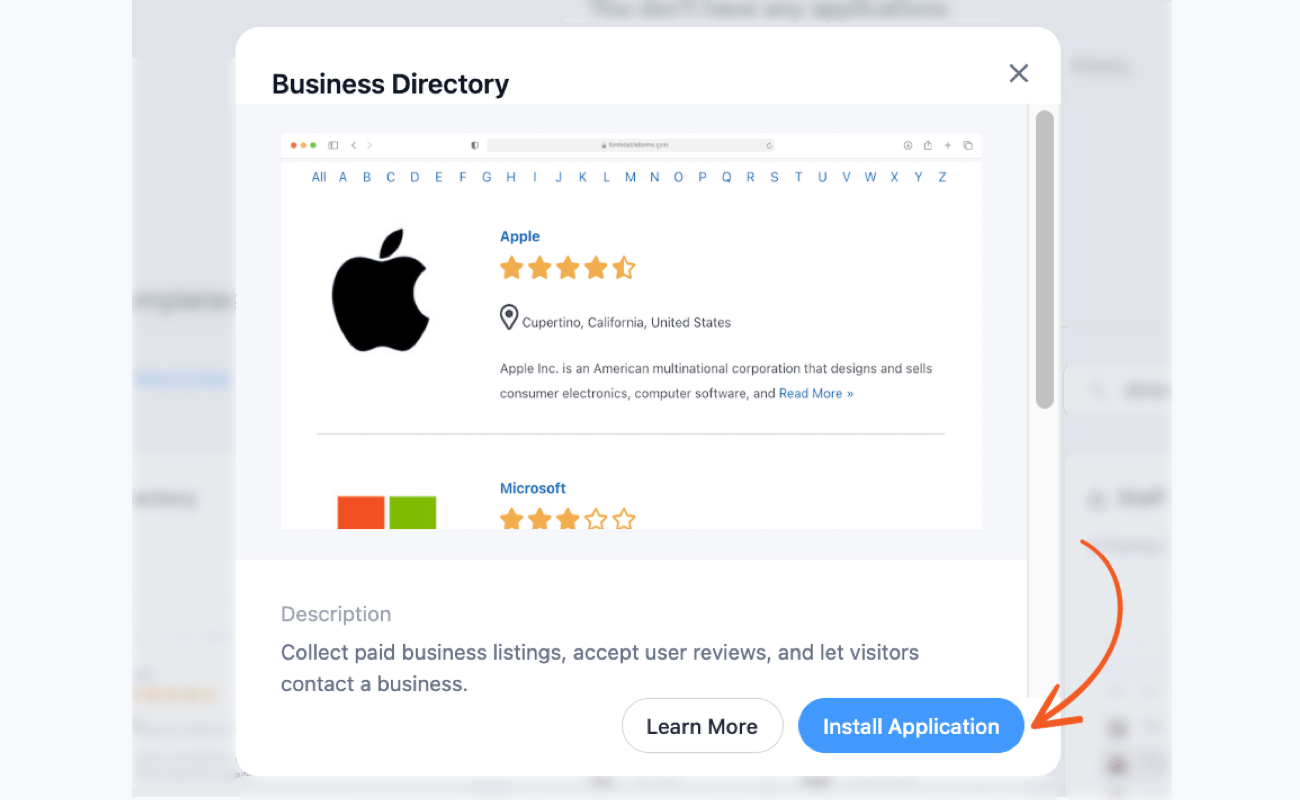
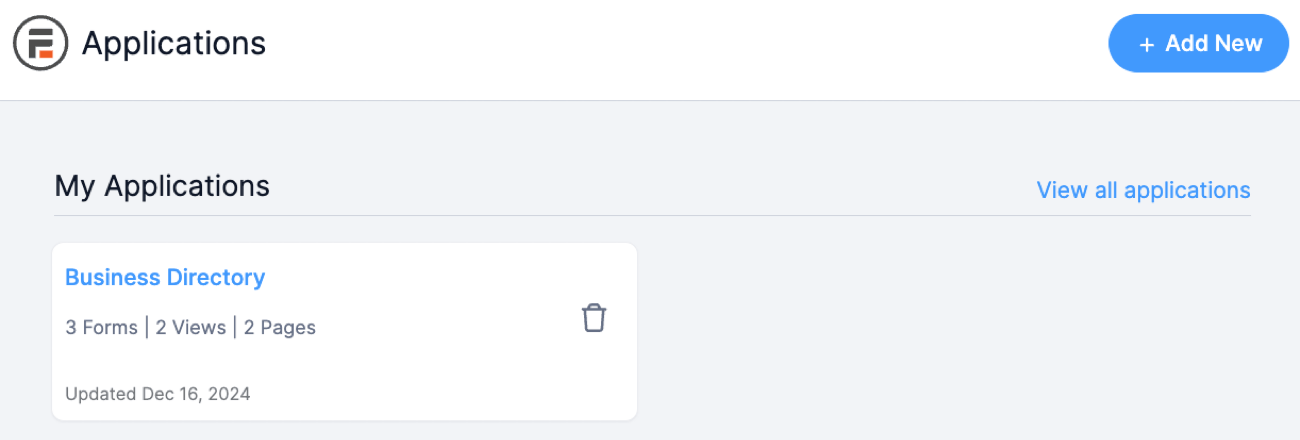
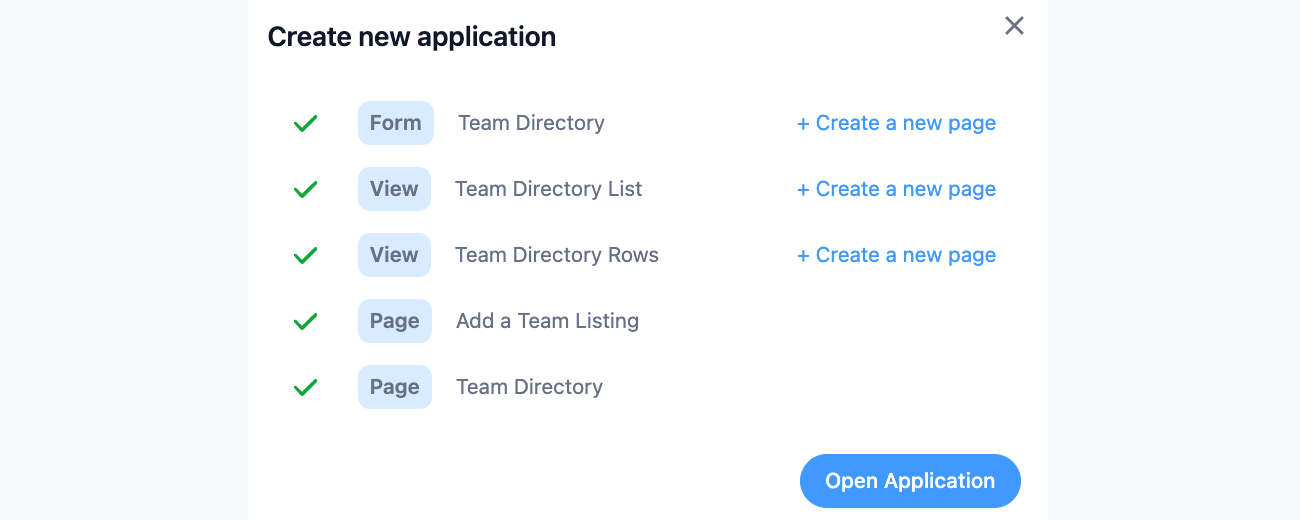
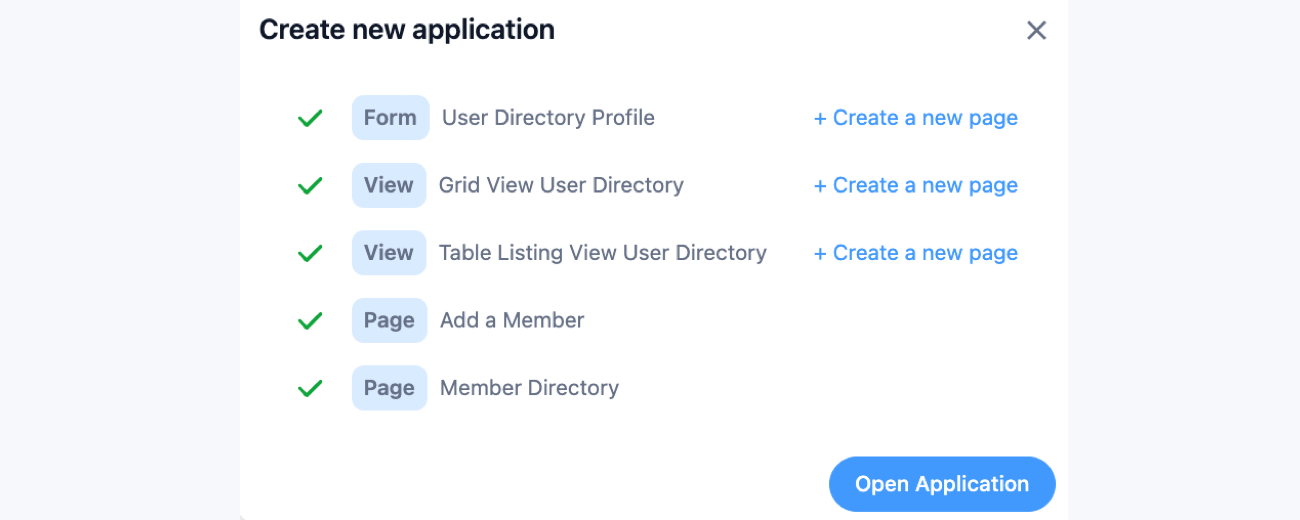
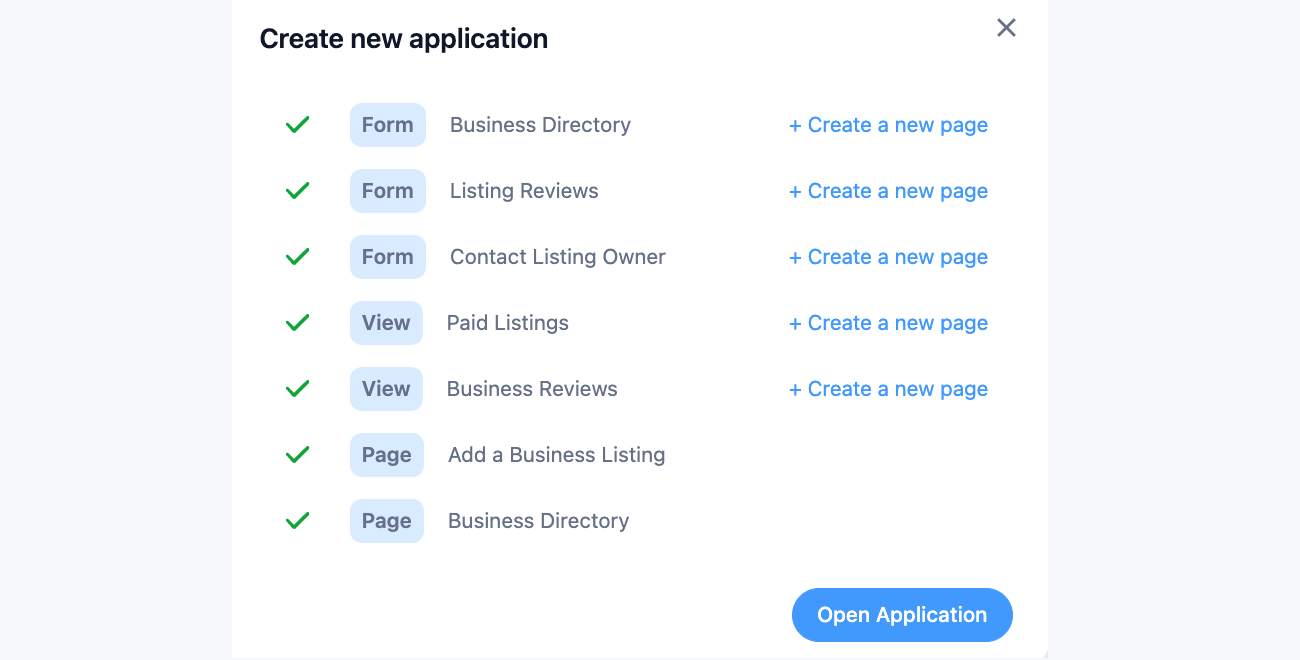

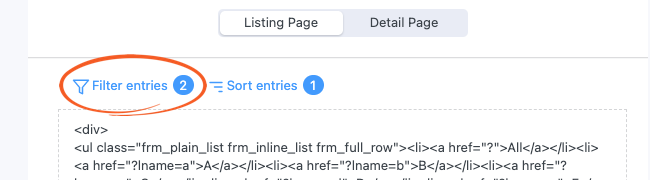
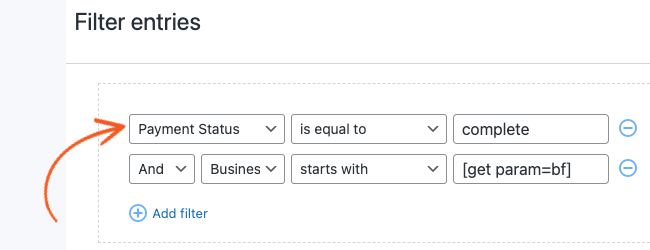
 The Best WordPress Custom Application Plugin
The Best WordPress Custom Application Plugin How To Create a WordPress User Directory [With Template]
How To Create a WordPress User Directory [With Template] How To Create a WordPress Member Directory (2 Easy Ways!)
How To Create a WordPress Member Directory (2 Easy Ways!) 12 Best WordPress Directory Plugins for Easy Listings
12 Best WordPress Directory Plugins for Easy Listings The Ultimate WordPress Employee Directory Plugin
The Ultimate WordPress Employee Directory Plugin How to Build a Business Directory in WordPress [3 Steps!]
How to Build a Business Directory in WordPress [3 Steps!] The Ultimate Directory Software for WordPress
The Ultimate Directory Software for WordPress