Confirmation fields make it fast and easy to require a user to verify the email address, password, or other information they typed into the form. The confirmation field setting is located in the Field Options of the following fields:
Create a Confirmation Field
Follow these steps to confirm email address and/or a password entered by the user.
- First, create a form or open a form you have already created.
- Next, add an Email Address or Password field to your form if you don't already have one. Select the field to expand the field options and scroll to the Require Confirmation dropdown.
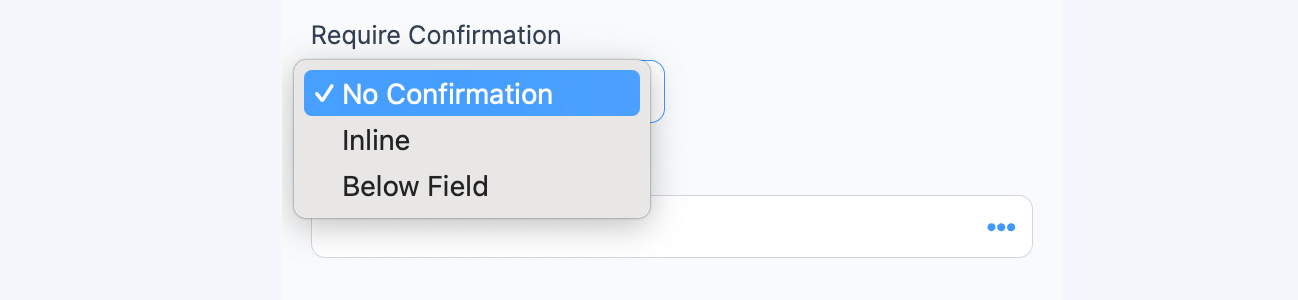
- Change the selected option from No Confirmation to Inline or Below Field. The Inline setting will put the original field and the Confirmation field side by side.

The Below Field setting will move the confirmation field to appear below the original field.

Validation message
When using confirmation fields, if a user fails to enter the same value in each field upon submission of the form, they will receive an error message. You have the ability to customize the error message that they receive in the Validation Messages field options.

Related hooks
The following hooks can manually create confirmation fields with two separate fields. This may be useful if you are running a version older than Formidable 2.0.


