What is Captcha?
If you are struggling with spam on your forms, Formidable Forms offers a straightforward solution to adding anti-spam protection. This guide will explore the various CAPTCHA options to help you choose the most suitable spam protection for your forms.
CAPTCHA is an acronym for the Completely Automated Public Turing test to tell Computers and Humans Apart. It is a test to know whether a user is a human or a bot. By implementing a CAPTCHA on your forms, you can reduce the spam submissions.

There are different types of CAPTCHA integrations: Google reCAPTCHA, hCaptcha, and Cloudflare Turnstile. These are all available with any version of Formidable Forms, including Formidable Forms Lite.
Field options
A Captcha field has the following options:


Field-specific options
Captcha Theme
When you create a form with a Captcha field, you can choose between a light (default) or dark theme for the Captcha window. You can adjust this setting in the Captcha field options.
Captcha Size
When adding a Captcha field to your form, you can choose the size between default or compact in the field options.
How to add Captcha to your form
Follow this guide to add a CAPTCHA field to your form and protect it from spam submissions:
Step 1: Generate API Keys
- If you haven't already, create an account for your chosen CAPTCHA service.
- Generate the necessary API keys (site key and secret key) for integration with your site. Learn how to generate API keys for Google reCAPTCHA, hCaptcha, or Cloudflare Turnstile.
Step 2: Set up Captcha settings
- Navigate to Formidable → Global Settings → Captcha.
- Select your preferred Captcha type from the options.

- reCAPTCHA. It is a well-known option that often displays challenges, like identifying objects in images. It is available at no cost for basic usage, but it does gather user data to enhance Google's services.
- hCaptcha. It is similar to reCAPTCHA but with challenges. It offers a free tier with a privacy focus and claims a strong defense against sophisticated bots.
- Turnstile. A free tool from Cloudflare that works behind the scenes without any challenges for most users. It relies on advanced detection to identify bots.
- Then, enter your site and secret keys for your selected Captcha type.

Step 3: Add CAPTCHA to form
Now that you have added the keys to your Formidable settings, it is time to add a captcha to your form.
- First, create a form in the same way as other Formidable Forms.
- Go back to your form builder. Find the CAPTCHA field option and drag it into your form.

- That's it! Once you have published your form, the Captcha field will be displayed, and you can start protecting your form from spam submissions.


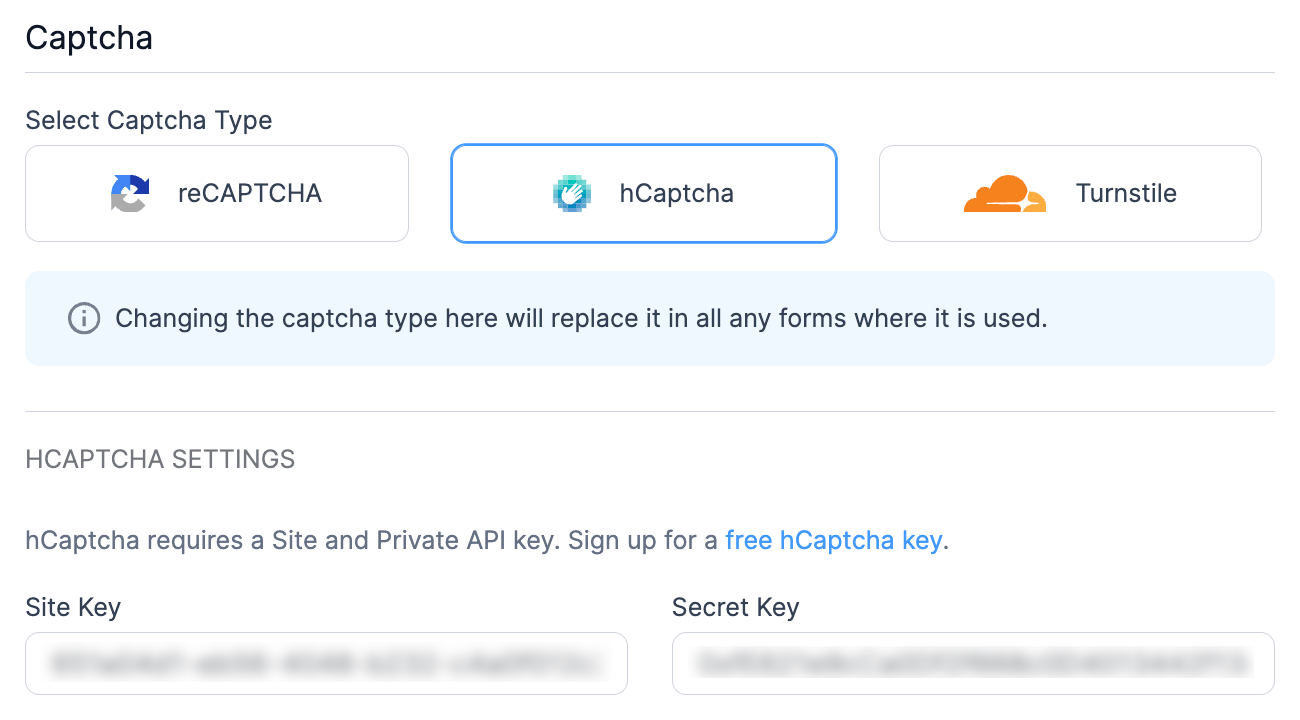

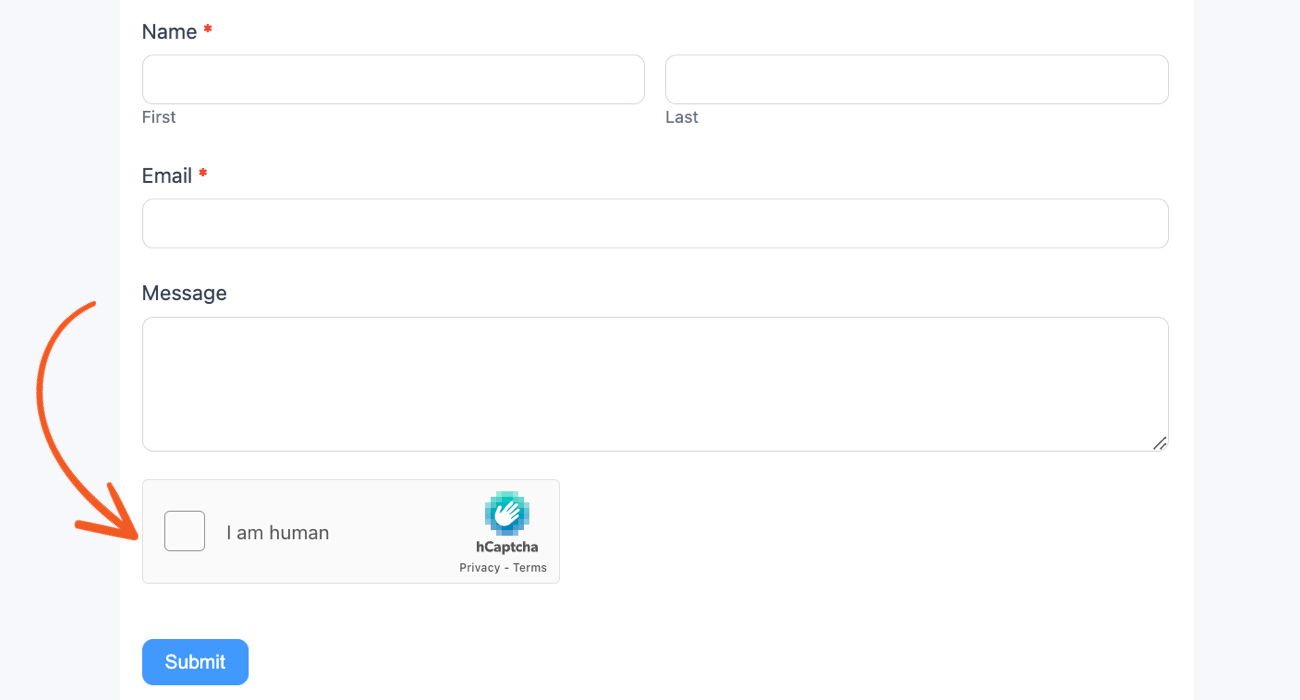
 9 Best reCAPTCHA Alternatives To Try Today!
9 Best reCAPTCHA Alternatives To Try Today! What is Honeypot Anti-Spam? [And How To Use It!]
What is Honeypot Anti-Spam? [And How To Use It!] Cloudflare Turnstile vs. Google reCAPTCHA [Which is Best?]
Cloudflare Turnstile vs. Google reCAPTCHA [Which is Best?] 7 Best Ways To Stop WordPress Registration Spam
7 Best Ways To Stop WordPress Registration Spam How To Add Cloudflare Turnstile to WordPress Forms [4 Steps]
How To Add Cloudflare Turnstile to WordPress Forms [4 Steps] How To Add Invisible reCAPTCHA to WordPress
How To Add Invisible reCAPTCHA to WordPress How To Use hCaptcha for WordPress Forms [Block Spam Easily!]
How To Use hCaptcha for WordPress Forms [Block Spam Easily!] 7+ Simple Ways To Block WordPress Contact Form Spam
7+ Simple Ways To Block WordPress Contact Form Spam How To Add a Captcha to WordPress Contact Forms
How To Add a Captcha to WordPress Contact Forms