ActiveCampaign is not only for email marketing, but is also for marketing automation and sales CRM. Learn how to use ActiveCampaign forms on your WordPress site.
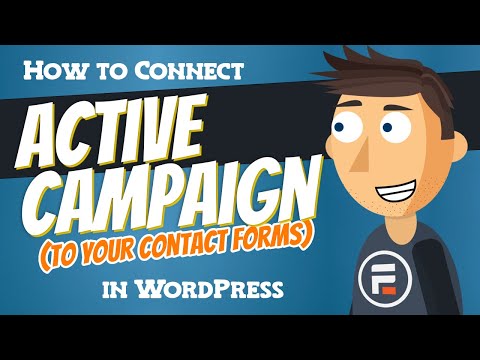
Download and Install
- If you haven't already, install and activate the current version of Formidable Forms Premium on your WordPress site.
- After confirming your Formidable Forms license, proceed to the Formidable → Add-Ons page and toggle on the ActiveCampaign WordPress plugin.

Setup ActiveCampaign Integration
Once the ActiveCampaign WordPress plugin is installed, a new global settings tab and form action will be available. Your WordPress site needs to be linked to your ActiveCampaign account.
- Go to ActiveCampaign.com and log in. Go to Settings → Developer on the ActiveCampaign dashboard.

- In a new browser tab, go to Formidable → Global Settings → ActiveCampaign.
- Copy and paste your ActiveCampaign API URL and API key on the Formidable Global settings page.

Create ActiveCampaign Forms
Next the form is ready to be mapped to ActiveCampaign fields.
- Go to Formidable → Forms and go to the settings page for your form.
- Click on the Settings → Actions & Notifications tab. Click the Add to ActiveCampaign icon to add an ActiveCampaign action to your form.

- Give your ActiveCampaign action a Label for easy reference. This label will only be seen on the back-end.

- Select the ActiveCampaign list and connect fields from your form with the ActiveCampaign fields. Be sure to map all required ActiveCampaign fields.
- Tags: The tags field can be any comma-separated string or checkbox field, where each comma-separated value will be a different tag in ActiveCampaign. Learn more about how to add tags to a lead.
- Submit the form and a new contact will be added in ActiveCampaign.
Set up double opt-in
When you select an ActiveCampaign form in the form action settings, the double opt-in settings there will be used. Follow these steps to set it up.
- In your ActiveCampaign account, go the the Forms page and Create a Form.
- It doesn't matter what fields are included here. Formidable will send data to any fields you select in the form action settings.
- Double opt-in is enabled by default. You can see this in the ActiveCampaign form settings under Options → Subscribe to a List. Click the gear icon to customize the double opt-in email.

- Return to your Formidable form settings. Go to the Form Actions tab and click on ActiveCampaign icon if you don't have a form action yet.

- Select your ActiveCampaign form in the Double Opt-in dropdown.
- Now when an entry is submitted in your Formidable form, contacts will be set to unconfirmed and receive the double opt-in email.
Resubscribe a contact
If your form is submitted and the contact already exists on the list, their status will remain unchanged. So if the status on the existing contact is different from the status the form uses, it will not be updated.
For example, if someone unsubscribes from your list, then submits the form again, they will still be unsubscribed. Or if double opt-in is on and they have already confirmed, they will not be switched back to unconfirmed.
To change the status each time the form is submitted, check the box to Resubscribe a contact who has unsubscribed from this list.
Add tags to a lead
After your ActiveCampaign form action is set up, you will see a Tags option. This field accepts values from a field, or any tags typed directly into the setting. When adding multiple tags, separate each one with a comma. If you are using a checkbox field, it will add the selections as multiple tags. A few examples of valid tags include:
- lead,from website
- [25],[26]
- [25],lead
Troubleshooting
No options in the form action
When an ActiveCampaign form action is added, it should include a dropdown filled with all the possible ActiveCampaign lists. If this dropdown is empty, there might be a connection error between your site and ActiveCampaign.
- Go to the Formidable → Global Settings → ActiveCampaign page and click the Update button. Do you see an error message about your ActiveCampaign API key or API URL?
- If both API key and API URL are correct and no error messages appear, return to the ActiveCampaign form action and click the Clear Cache button.
- Install Formidable Logs from the Formidable → Add-Ons page to check for error messages. After installing, you will find your logged form actions on the Formidable → Logs page. Click on any logged action for more details.
Subscribers are not added
If you have followed the instructions above and data isn't getting added to ActiveCampaign, the below suggestions might help:
- Often the best first step is to install the Formidable Logs add-on to get more details about errors that might be preventing your data from getting to ActiveCampaign.
- If you are sending a date field to ActiveCampaign, sometimes they require it to be formatted as YYYY-MM-DD. You can change the date format in the Formidable Global settings.
- Check if you have another plugin installed that uses ActiveCampaign. If so, try deactivating it to check for a conflict.
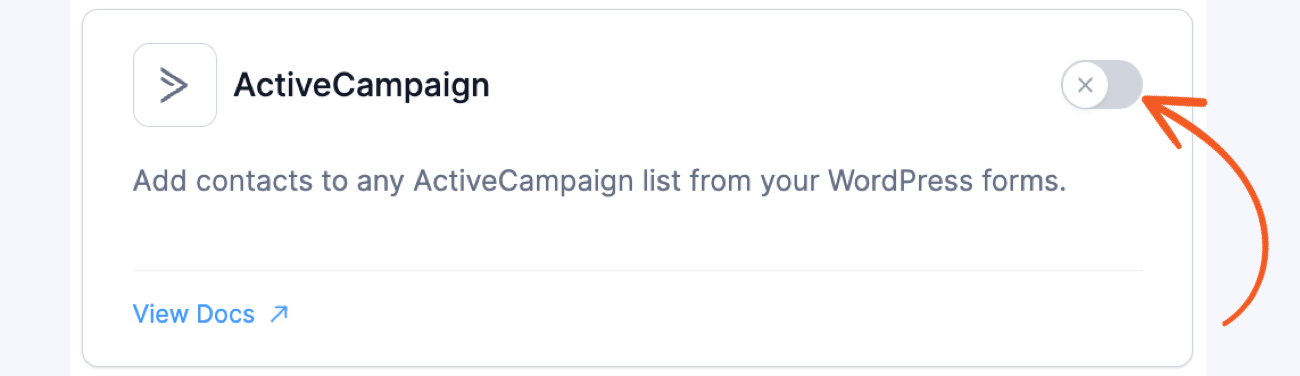


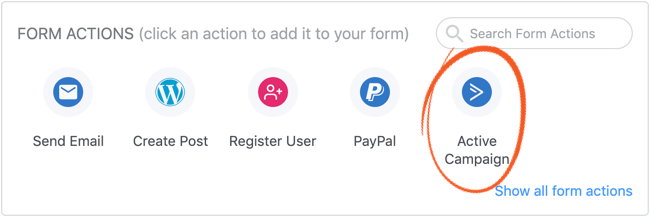

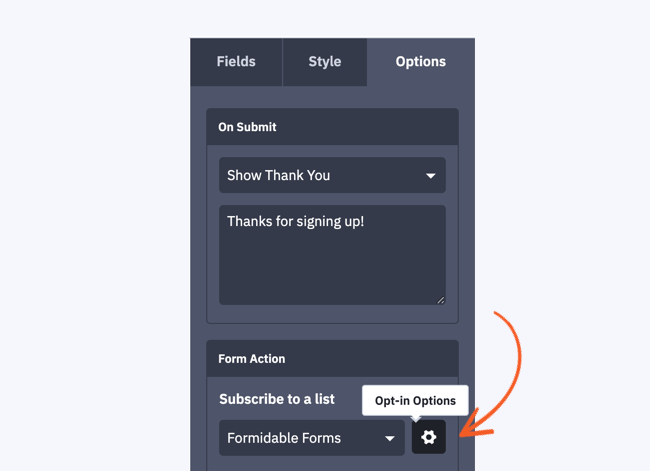
 7 Best ActiveCampaign WordPress Integrations
7 Best ActiveCampaign WordPress Integrations How to Add Email Subscription Forms in WordPress
How to Add Email Subscription Forms in WordPress How To Create ActiveCampaign WordPress Forms [5 Steps!]
How To Create ActiveCampaign WordPress Forms [5 Steps!]