Aren't sure how to accept WordPress recurring payments? It's easier to set up than you might think. It only takes a few clicks with Formidable Forms!
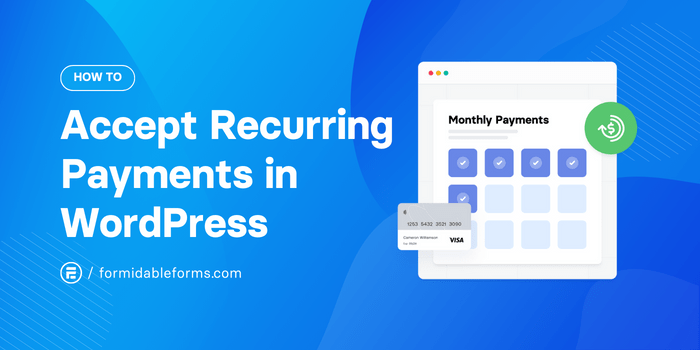
Approximate read time: 6.5 minutes
Whether you use PayPal or Stripe as your website's payment gateway, setting up WordPress recurring payments with the Formidable Forms plugin only takes a few minutes.
And you won't even have to leave your WordPress dashboard to do it!
Set Up Recurring Payments Now!
Now, you can remove the headache of setting up recurring payments on your website. Simply follow our step-by-step guide for WordPress recurring payments to improve your website quickly.
Let's get started!
Our guide to WordPress recurring payments:
Benefits of WordPress recurring payments
In today's digital world, consumers want things to be quick and convenient. Offering users a painless payment experience is crucial if you want to make money online.
However, the benefits of WordPress recurring payments go way beyond boosting the bottom line.
Here are just a few ways a recurring payment option helps all kinds of businesses, nonprofits, and content creators:
- Improves customer satisfaction: Having one less thing to worry about is always good. With recurring billing and auto-renewal subscription plans, customers and supporters don't have to remember to pay or donate regularly.
- Decreases income uncertainty: Imagine having a steady flow of income with predictable earnings each week, month, or year. That's exactly what you get with repeat payments. Plan your business growth more accurately!
- Reduces churn rates: With a smooth payment system, you minimize the risk of losing customers during a difficult or lengthy checkout process. Plus, automatic renewals drastically cut down on late payments and expired subscriptions.
Accepting recurring payments makes your website more user-friendly and helps keep your finances in order.
So, are you ready to watch your revenue rocket up? 🚀 Let's make it happen!
Setting up WordPress recurring payments
To get started, you'll first need Formidable Forms. And good news! If you have a Stripe membership in WordPress, you can accept credit card payments online for free with our free form plugin.
But for PayPal and other payment gateways, you'll need our premium form builder for WordPress.
Once the WordPress plugin is installed and activated, you're all set to move on to the next step! Just pick your preferred payment gateway, Stripe or PayPal, and we can get going.
How to set up recurring Stripe payments in WordPress

Step 1: Connect your WordPress site to Stripe
Head over to the Formidable → Global Settings → Stripe tab. ⚙️
On this screen, check the Use the Stripe test mode option so we can try some test payments before going live.
Next, hit the blue Connect to Stripe button. This opens a window to log into your Stripe account or create a new one.
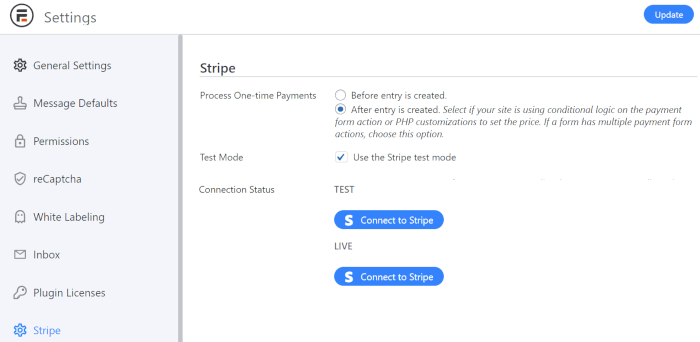
You're ready now that you've logged in or made your new account! That wasn't so bad, was it? 😊
Step 2: Create your Stripe recurring payment form
Back in your WordPress admin, go to Formidable → Forms. Click + Add New to create a new Stripe payment form or Edit an existing form.
In the form builder, click on a form field to add to your payment form. We don't need much customer information for our basic subscription form — just Name, Email, and Payment information fields.
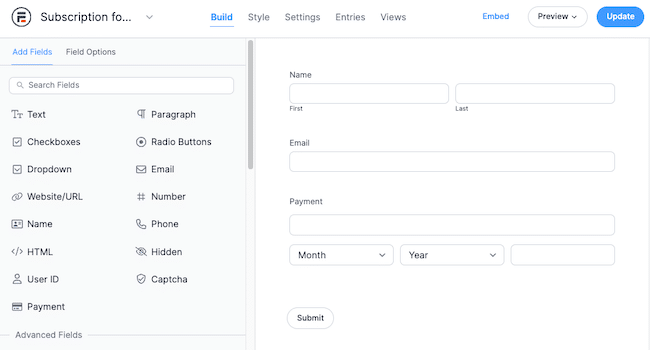
When you're happy with your free Stripe payment form, go ahead and hit Update in the upper right corner to save your form. 💾
Step 3: Set up recurring billing in Stripe right from WordPress
Now, we need to personalize the payment options for our form.
Go to the Settings tab at the top of the form builder. In the Actions & Notifications panel, click Collect a Payment.
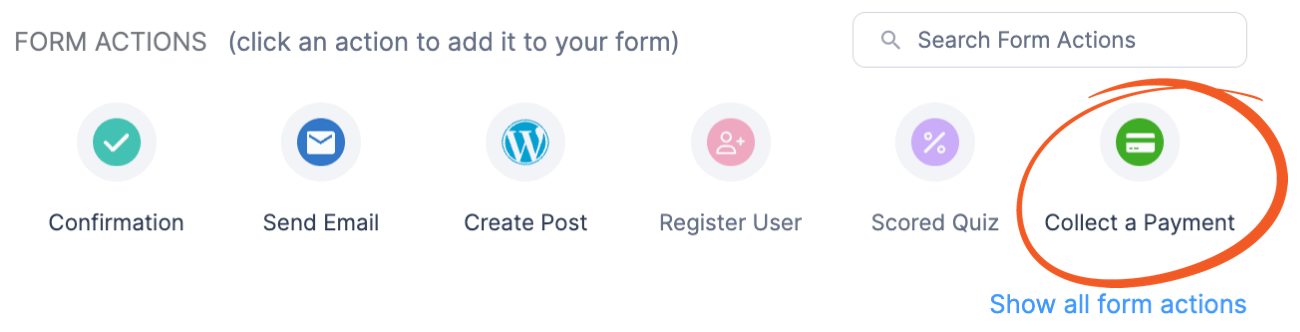
Then select Recurring from the Payment Type field dropdown.
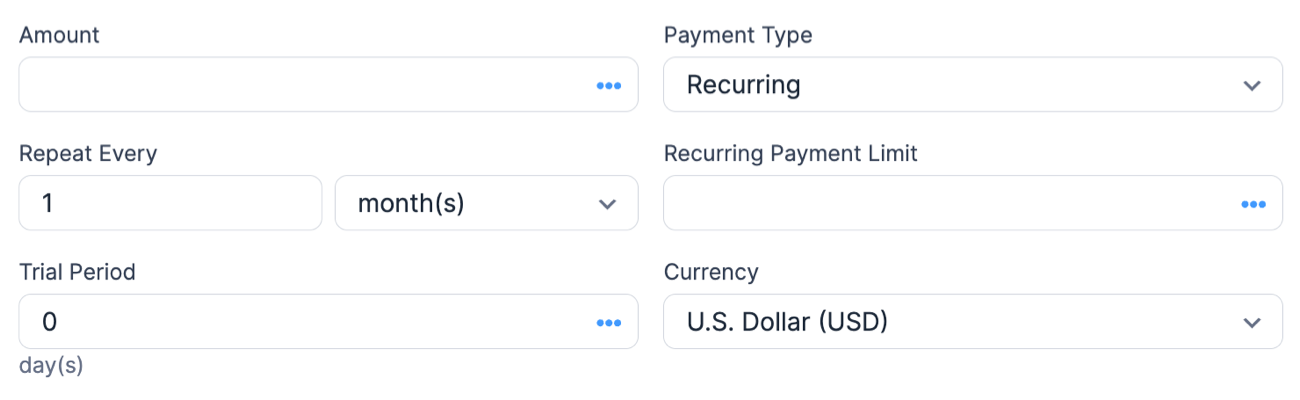
Specify the amount and interval for the WordPress recurring payments. 🗓️ For example, you can set it to charge the customer every month or every year.
You can also set a custom free trial period so the first payment won't be taken until after a certain number of days. It's way easier than figuring this out in Stripe, right?!
Alright, almost done!
It's time to toggle the Enable Stripe link and additional payment methods option. This will allow you to offer one-click payments on your website and accept more Stripe payment methods.
And finally, configure any other payment settings you choose. Click Update to save your work.
All that's left is to run a few test payments, turn off Stripe test mode, and then publish your form! 🎉
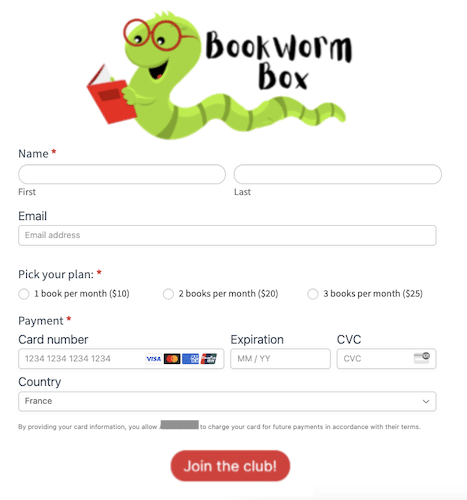
How to set up recurring PayPal payments in WordPress
Remember, you'll need Formidable Forms Pro to collect PayPal payments in WordPress. Our PayPal plugin is included in both our Business and Elite plans. Click the button below to grab your license now!

Step 1: Connect your site to PayPal
From the WordPress admin, make your way over to Formidable → Add-Ons.
Then, install and activate the PayPal Standard add-on.
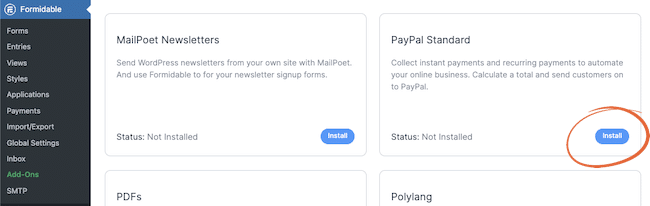
When the PayPal forms plugin is activated, go to Formidable → Global Settings and pick the PayPal tab.
Enter your PayPal email address, and tweak any other settings as needed.
⚠️ Make sure the PayPal Environment is set to Live so your users won't be prompted to set up fresh PayPal accounts!
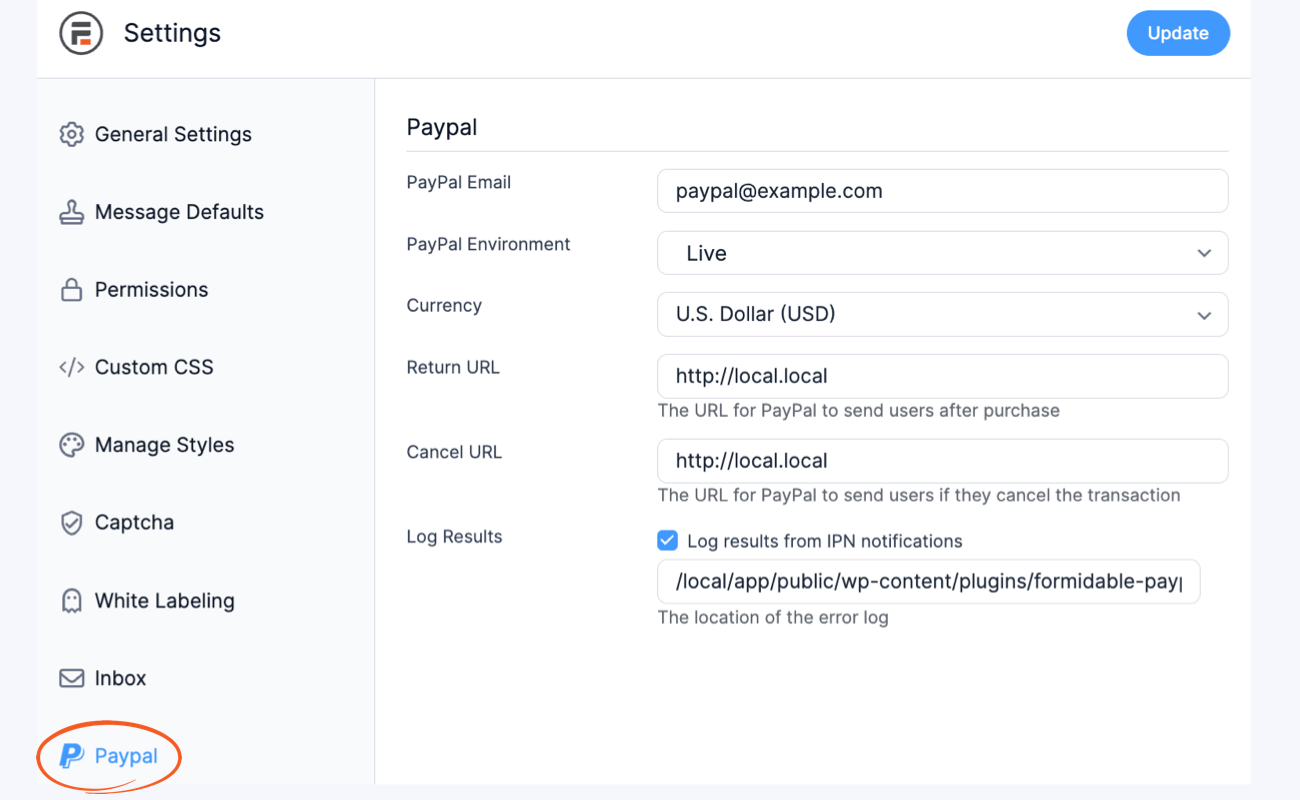
After you click Update Options to save your settings, go to PayPal to set up instant payment notifications. This step is important because, otherwise, PayPal won't correctly mark transactions as paid.
Phew, finally done with that! Now, let's get back into WordPress and start collecting payments!
Step 2: Create your PayPal form
In your WordPress dashboard, hover over Formidable and select Forms.
Now, you can create a new form or modify an existing one. It's up to you!
For this example, we'll click + Add New to make a new form, then use our PayPal Donation Form Template to save some time.

We can add, remove, or customize any fields we want in the form builder. We added a Radio Button field so people can choose between a one-time payment or an automatically renewing subscription payment.
Click the Update button to save your form. Now, let's set up recurring payments in PayPal!
Step 3: Adjust PayPal payment settings
While you're still in the form builder, click on Settings → Form Actions → PayPal.
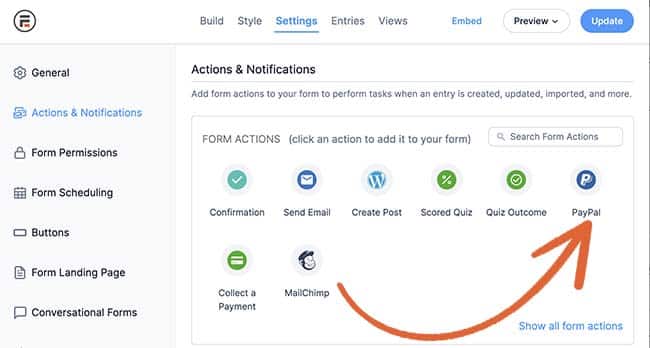
Next, scroll down to find the Payment Type field. Make sure you select Subscription.
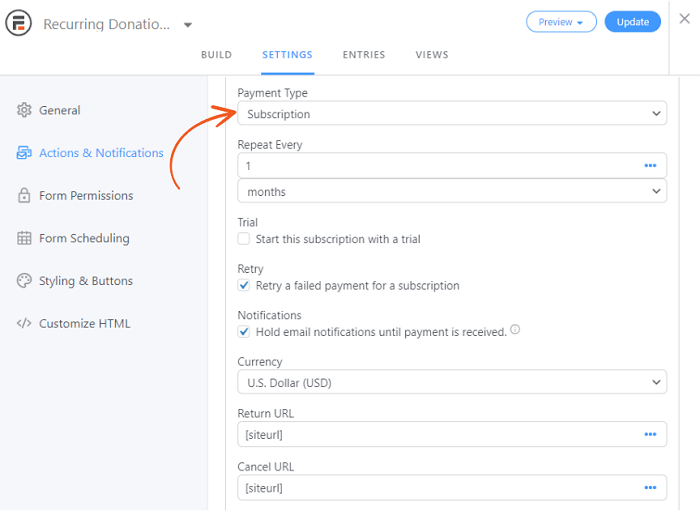
Once you select this option, you'll see a new field labeled Repeat Every. 🔁 Choose how often you want the payment or donation to be taken and whether or not you'd like to offer a free trial.
There are a few other settings on this tab, including Notifications, Currency, and redirect URLs.
If you're unsure what these fields mean, head over to our Knowledge Base article for all the details. 🤓
Then, when you're ready, click Update!
Way to go! 🙌 Your form is ready to publish on any page or post you pick!
Ready to boost your business with recurring billing?
Whether you choose PayPal or Stripe as your website payment gateway, Formidable Forms makes adding automatic billing on WordPress easy. You won't have to bounce back and forth between your site's backend and payment platform accounts anymore!
With this recurring payment plugin, you can manage everything in WordPress. 🔌
So, take the leap and start watching your revenue soar. Get started today, and reap the rewards of recurring payments for your products or services!
Remember, we offer a 14-day 100% money-back guarantee, so you can try Formidable risk-free!
 Formidable Forms Currency Fields Update Incoming!
Formidable Forms Currency Fields Update Incoming! How To Accept Stripe Membership Payments in WordPress
How To Accept Stripe Membership Payments in WordPress Authorize.net vs PayPal: The Best Features, Pricing, and More
Authorize.net vs PayPal: The Best Features, Pricing, and More
Leave a Reply