Fill out forms on your site easily with a WordPress form save progress feature. Learn how to allow visitors to save form progress and start again quickly!
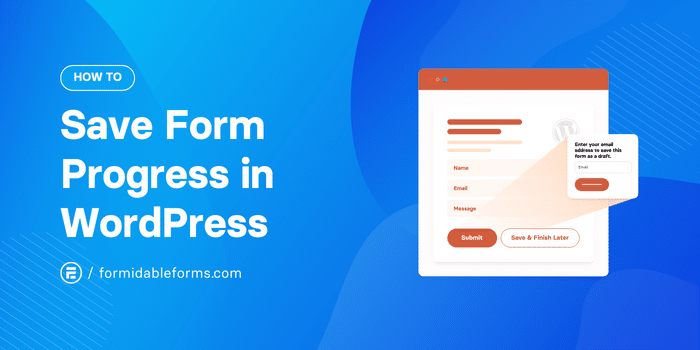
Approximate read time: 5.5 minutes
Allowing people to create WordPress forms and save their progress isn't just a nifty feature.
It's a feature that can easily raise your conversion rates. Think about it. Is anything more frustrating than completing something to 80%, then losing it all? We don't think so.
And that's why we're here to help you add this feature to your website. By the end of this tutorial, you'll have a save progress feature on your WordPress forms. Plus, you'll even have the option to send a link to visitors so they're more likely to return.
If that sounds good, let's dive in!
Why allow people to save form progress
There are many reasons people don't complete a form.
Time, complexity, long forms, or sometimes they don't feel like it. As much as we get excited about forms here at Formidable, they're not the most exciting for visitors to fill out, even if it's something they want or need.
So, enter a save form progress feature.
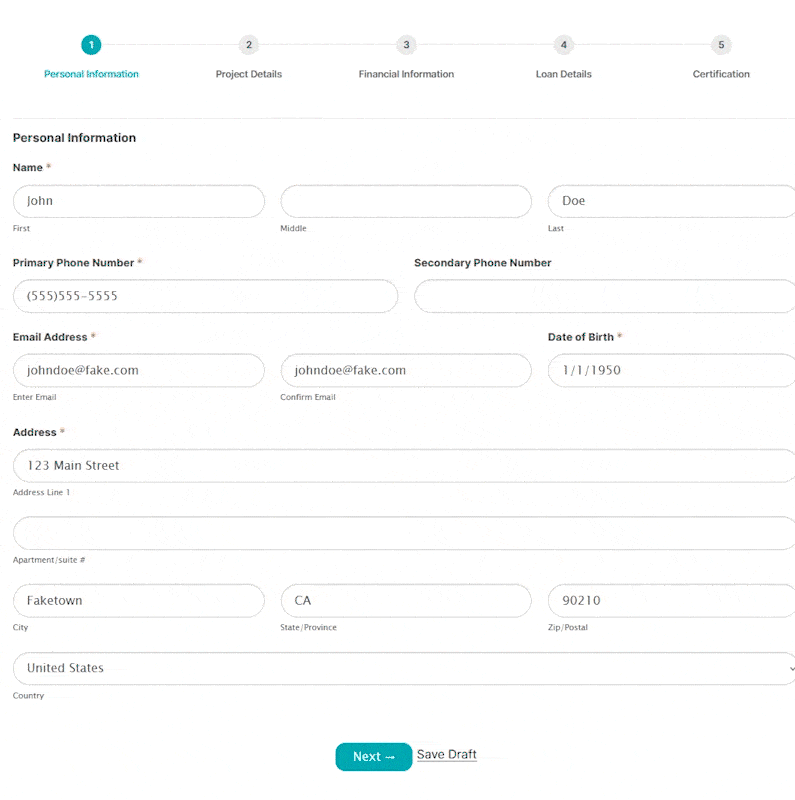
People can resume the form at their own pace and when they have time. That means those missed opportunities turn into conversions. And that's the entire point of your form, right?
It creates a better user experience and grows your business or website, so everyone wins!
How to save form progress on WordPress
The easiest way to allow people to save form progress is to use a form builder WordPress plugin.
And we recommend Formidable Forms, the best WordPress form plugin. Its drag and drop form builder is perfect for quickly creating a form. And its Save and Resume add-on will increase your conversion rates.
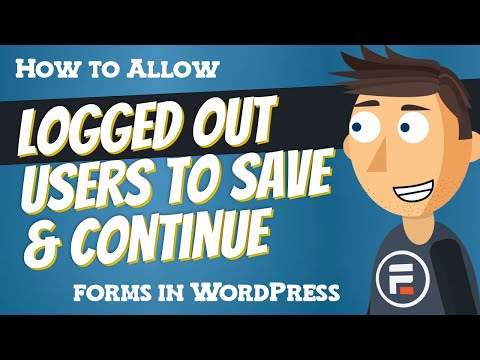
Plus, it's just a few simple steps:
Step 1: Install Formidable Forms and activate the Form abandonment add-on
First, you need Formidable Forms.
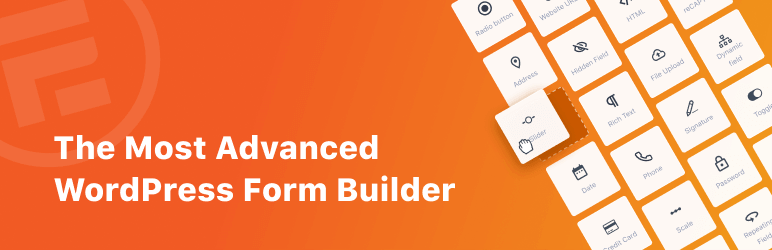
Formidable has a free and paid version. But to get the save and resume add-on, you need Formidable's Business plan. So, head over and grab our form maker.
Then, follow these docs to get Formidable installed and activated. Afterward, go to the Formidable → Add-ons page in your WordPress dashboard. Then, click Install on the Form Abandonment WordPress plugin.
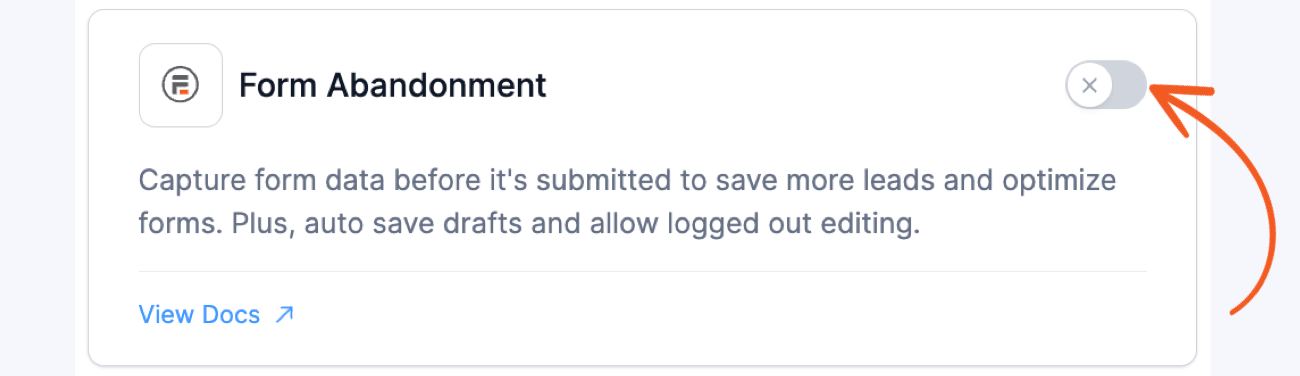
Step 2: Create your form
Next, go to your WordPress dashboard, then Formidable → Forms, and click Add New at the top of the page.

Next, you can choose to use one of our form templates. You can also start from scratch by choosing Create a blank form.
For our example, we're using the Small Business Loan Application template.
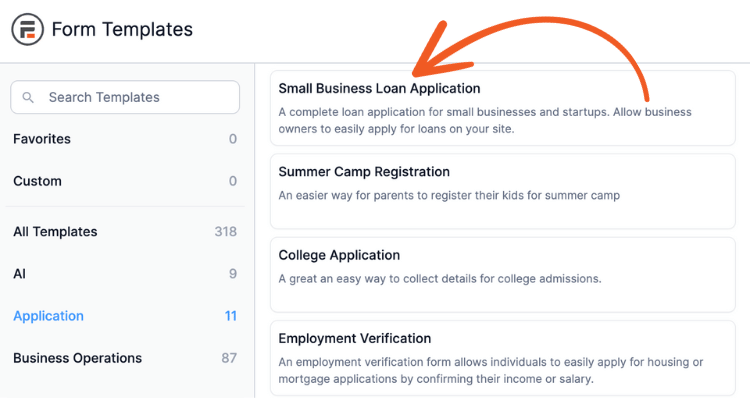
After this, the plugin takes you to the drag and drop form builder, where you can customize your form.
If you use a WordPress form template, you will already have many input fields. But add more to suit your needs by dragging and dropping them.

Once you finish, click the Save button in the top-right to save your progress and name your form.
Step 3: Turn on the save progress settings
Next, go to Settings at the top of the form builder and click the Form Permissions tab.
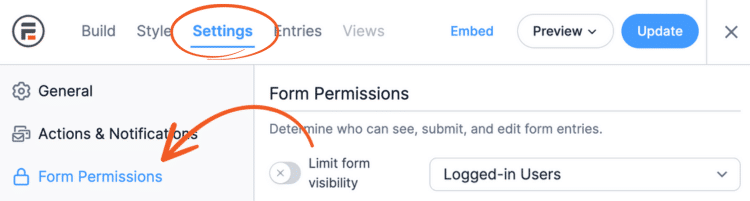
Here, you'll find all of your WordPress form save progress settings. You can also limit form entries from this area, but we'll focus on the Save Drafts sections.
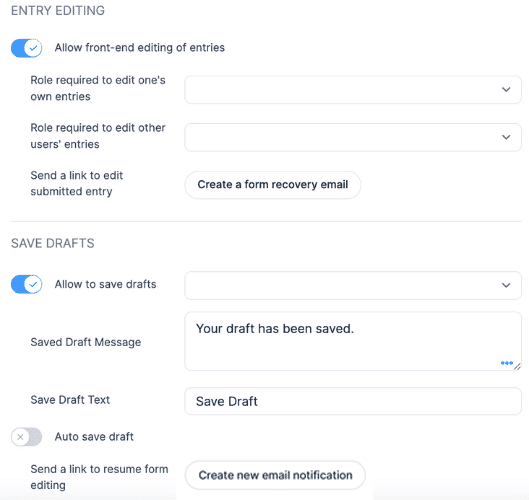
Under the Save Drafts section, we'll Logged-In Users and Logged-out Users under the Allow to save drafts dropdown. This adds a save draft button on our form.
Next, customize your Saved Draft Message and the Save Draft Text. And you can choose to allow an autosave or not using the Autosave draft toggle.
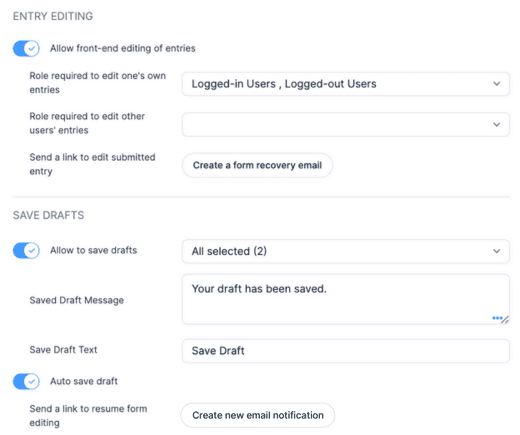
Last, you can create a unique link for users to save and continue.
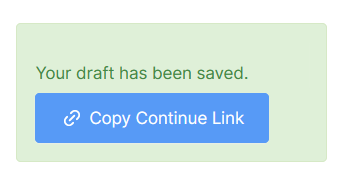
All users must do is click the button to copy the link. Then they can paste it and resume filling out your form!
You can also email the link if you have the user's email. To do this, click the Create a form recovery email. The plugin will take you to the Actions & Notifications section, where you can edit your draft form recovery email.
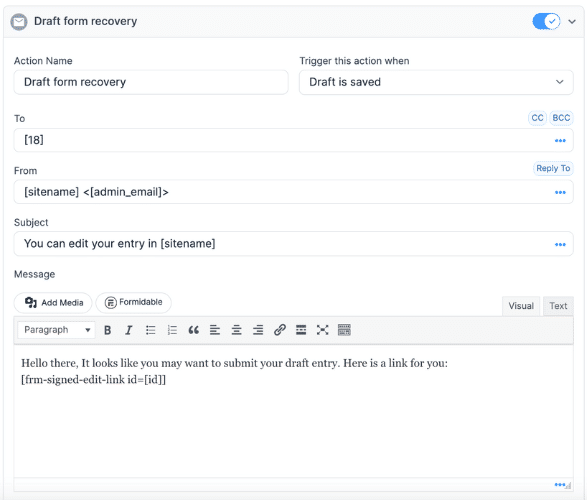
The shortcodes are for the different fields in your form (such as email address, name, etc.). So, they will vary depending on your form.
After adjusting your settings, click the Update button to save your progress.
Step 4: Publish your form
The last step is to publish your form on your website so people can fill it out (at least partially 😉).
So, go to the post or page where you want to show your form and add a new block. Search for the Formidable block and add it. Next, choose your form from the dropdown menu, and that's it!

Your form will appear, and you can update your page so it's live! Now, users can begin using your form. When you preview it, you'll see something like this (with the Save Draft next to the submit button before form submission):
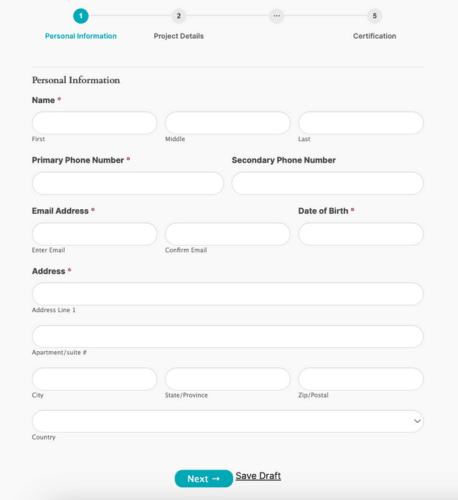
Ready to increase your conversions?
So, are you ready to add save and resume forms to WordPress?
With a few simple steps (and a save and resume option), you're ready to skyrocket your conversions. And that's even before you get to Formidable's other form abandonment features! But don't stop here. Check out how to use form abandonment tracking on your website today.
So, don't wait any longer. Grab Formidable Forms now and start! After all, you have 14 days to try it. And if you don't like it, get your money back — no questions asked.
And be sure to follow us on Facebook, Twitter, and YouTube for more great WordPress tips and tricks!
 How To Add a Google Map to a WordPress Contact Form [Free!]
How To Add a Google Map to a WordPress Contact Form [Free!] 9 Contact Form Best Practices for High-Converting Forms
9 Contact Form Best Practices for High-Converting Forms
Honestly a great feature for longer forms. Happy to see it!
Very nice feature for coaches entering team rosters.
As a user of the Formidable Forms plugin I absolutely love the "save form progress" feature. It's incredibly convenient and user-friendly allowing visitors to resume filling out forms at their own pace. This not only improves the overall user experence but also boosts conversion rates by reducing abandonment. It's a must have for any wordpress site looking to streamline form submissions. Highly recommended.