Learn how to RSVP via text using a WordPress plugin. This guide simplifies setting up text message RSVPs on a WordPress site for easy event management.
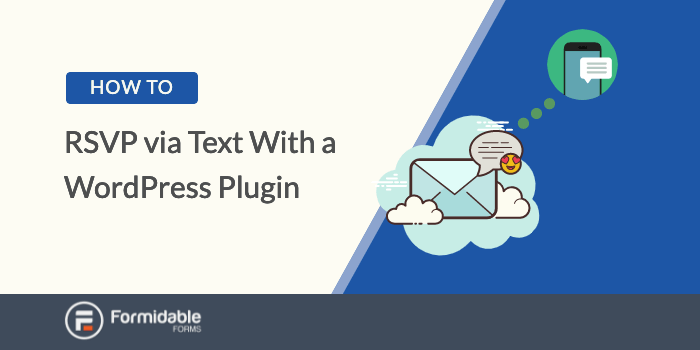
If you’ve ever organized a party or worked as a professional event planner, you know how difficult it is to get guests to RSVP.
Thankfully, you can solve this problem by making the process less stressful. Previously, the only way to do this was by allowing guests to RSVP online.
However, Formidable Forms has simplified things even further. With our WordPress form and a Twilio add-on, your guests can now RSVP to your party by replying to a text message. Yes, it is that easy.
Let’s get into it.
Advantages of text-based RSVP forms
How much difference would it make to let your guests RSVP to a wedding by SMS compared to the usual “send them an email to visit your online wedding RSVP website” route? Well, a lot.
People don’t like to open emails
When you send an email with a link to your event website, there is a 15 - 25% chance that the recipient will open it. If they do, it may take them 90 minutes or more to reply (Source).
Now, getting them to click the link is another problem. The average click-through rate for emails is 2.5% (Source). Let’s assume yours will be higher because the recipients know you, but you still work against the odds.
So, if you send an online RSVP form to 100 people, maybe 35 of them will open your email. If you're lucky, 2 people may fill out the form immediately after opening it.
Honesty, this isn't much better than paper RSVP cards. It can put a wrench in your party planning and cause delays.
Text messages are opened in 90 seconds or less
Conversely, the average open rate for text messages is 98%, and people typically respond to an SMS within 90 seconds of receiving it (Source). The difference is massive.
Imagine forms that can be sent via text. How good would it be to send your birthday invitation text message to 100 people and have 90+ of them reply in 90 seconds?
You can simply complete your form with your guests' one-word SMS replies. That's it!
The RSVP text message sample below shows how it’d look:
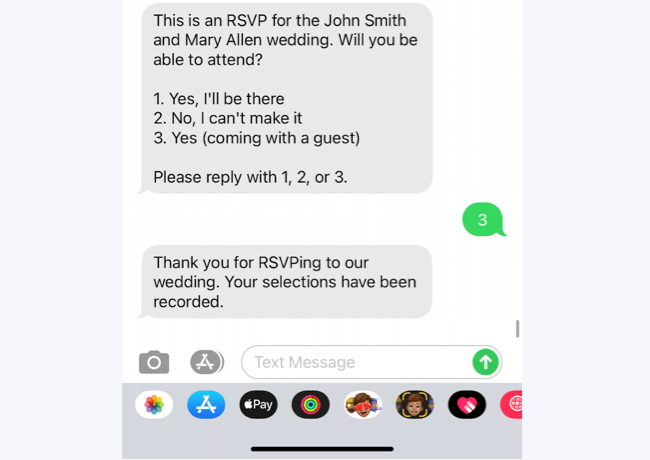
Just like that, your RSVP form has been filled out and submitted. Your friends can go on with their day, and you can plan your party.
Please note that this entire process is automated via the Formidable Forms plugin. So, you don’t have to sit by your phone, send text messages to 500 people, and record their responses manually.
So, how do you set up RSVP via text? Here you go:
Creating RSVP via text with Formidable Forms
To configure RSVP by SMS, you must have previously set up a WordPress website for your event/party. You will need this to create an online RSVP form that your guests can fill.
If you have a website, follow the steps below to convert your website-based form to a text-based one:
Step 1: Install Formidable Forms
If you’re not already using it on your WordPress website, quickly install and activate Formidable Forms. The entire process takes 3 minutes or less.
Step 2: Create your RSVP form
To create the RSVP form, go back to your WordPress dashboard. Then, click on Forms; it’s the first entry under the Formidable tab.
When you're done creating it, this is a sample of what your RSVP form should look like:
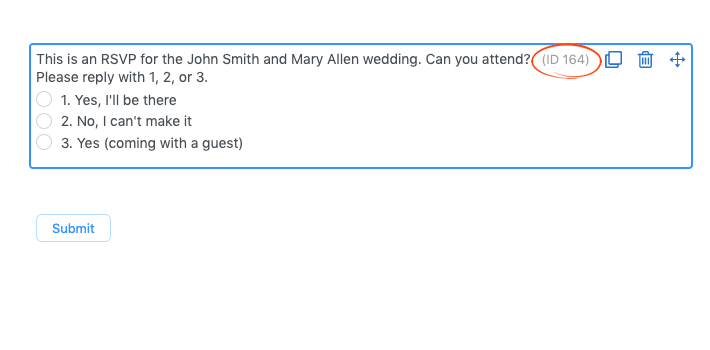
If you need help creating the entries, as shown in the image above, here’s how to create a WordPress form.
Take note of this RSVP form's ID; it will be required in Step 3. You can find the form ID on the Formidable → Forms homepage.
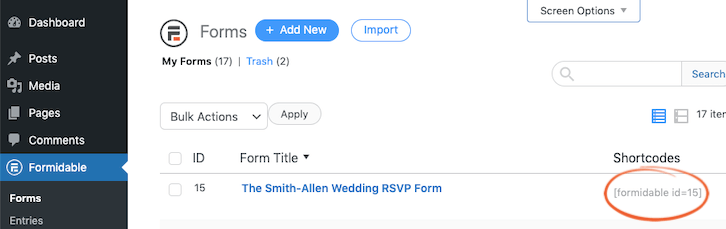
Step 3: Set up your form to collect RSVPs via text
On your WordPress admin dashboard, go to Formidable → Add-Ons.
Scroll down the Add-Ons page until you find Twilio. Click install.
Follow steps 2 to 4 under the set up text voting section to configure your form to receive replies.
NOTE: At the end of the Messaging URL string, replace "5" with the ID of the RSVP form you created in Step 2.
your-site-url/wp-admin/admin-ajax.php?action=frm_twilio_vote&form=5
Your RSVP form is now ready to receive responses from your potential guests.
Step 4: Prepare your guest list form
The next step is to prepare a form that contains your guest list. Ideally, you should have the details of the people you're sending a party invitation to. This information could exist in 2 formats: in a physical notebook or an electronic spreadsheet.
Whatever format your guest list is in, you need to create a Formidable form version of it. So:
1. Using our drag and drop builder, create a new form with 2 entries for name and phone number as shown below:
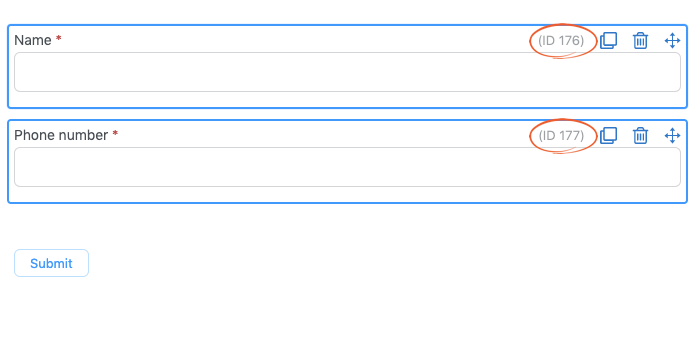
2. Take note of your field IDs corresponding to the highlighted section above. You’ll need them in Step 5.
3. Navigate to Settings → General. Scroll to the end of the page and compose the message you want your guests to receive when they reply to your text.

4. Now, go to the right corner of the page. Click Update, but remain on the page.
If your guest list is in a physical notebook, you must fill out this form manually. However, don’t start filling it yet.
On the other hand, if your guest list exists digitally on a spreadsheet, Formidable Forms has a feature that lets you import form entries. We’ll show you how to do that in Step 6.
Step 5: Configure your form to send RSVP via text message
1. On the same page you’re currently on, navigate to Settings → Actions & Notifications. Click on Send Twilio SMS.

2. Configure the Send Twilio SMS section as shown below:
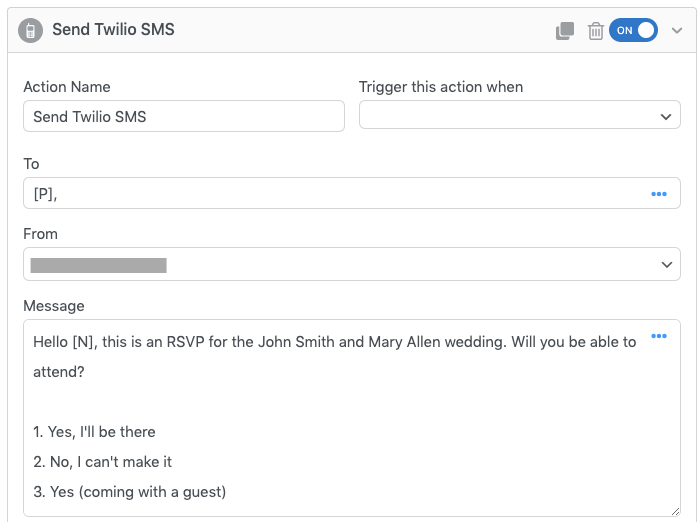
3. The To field collates everyone's phone numbers on your guest list. So, replace the “P” above with the ID of your number field. You’ll find the ID in Step 4(3).
4. Instruction 6 in the form submission section outlines how you can fill the From field.
5. Compose the text in the Message field as you wish. To personalize every SMS you send out, replace the “N” in the sample image above with the ID of your name field (found in Step 4(3)).
6. Fill the Trigger this action when field by selecting the 2 options shown below:
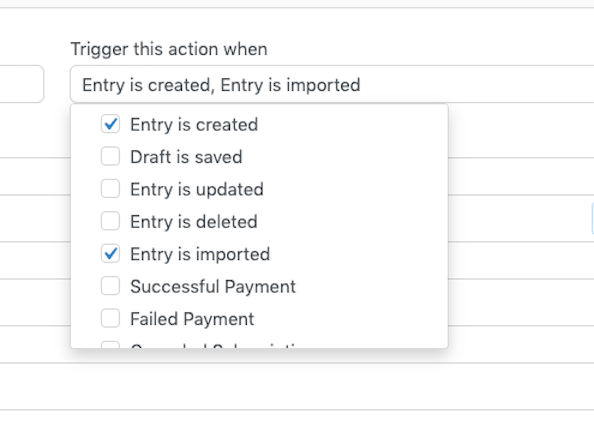
7. When you're done, click Update at the top-right corner of your screen.
Your guest list form is now ready to send text messages.
Step 6: Send your RSVP via text message
1. To send the text messages, you must publish your guest list form.
2. Afterward, fill out your guests' names and phone numbers individually and Submit. This does 2 things: it creates a database with their details and sends an SMS to each guest.
3. Conversely, if importing your guest list, follow the steps in the linked article. As each entry gets imported to your guest list form, an SMS is sent to the phone number.
4. Since you linked your Twilio account to your RSVP form in Step 3, responses from your potential guests are sent to that form. They fill out the 1, 2, or 3 radio options.
5. You can find your guests' responses under Formidable → Entries.
Our Views feature lets you display the entries collected by the form as you wish: on a table or in a list. Check it out.
Create powerful applications with Formidable Forms
Formidable Forms is the most advanced WordPress form builder, and we combine ease of use with near-limitless functionality. With 30+ add-ons, over 125 hooks, and easy integration with platforms like WooCommerce, Salesforce, Mailchimp, and PayPal, you can quickly turn your forms into powerful applications.
This is why over 400,000 businesses (including Apple, H&M, PBS, Audi, and Wells Fargo) trust us to handle their form building and data collation. This is why Formidable Forms® is one of the most highly rated plugins in WordPress.
Final note
RSVP by text is one more way to use Formidable Forms to make your life easier. Beyond event planning, this feature opens up a world of possibilities for SMS-based data collection.
You can create polls, set up voting by text, and engage in meaningful conversations with people from all over the world.
Remember, people are seven times more likely to respond to a text message than an email. Imagine how this has the potential to change how you reach and communicate with your audience.
And one of the best ways to set it up in WordPress is using Formidable Forms. So hit the button below to get started with 50% off your first year!
 The Ultimate WordPress SMS Plugin
The Ultimate WordPress SMS Plugin The Best Twilio Plugin for WordPress
The Best Twilio Plugin for WordPress How to Send SMS Text Messages from Your WordPress Forms
How to Send SMS Text Messages from Your WordPress Forms
Leave a Reply