You don’t have to read minds to know what visitors think of your website… a WordPress popup survey plugin will do the trick! Start getting feedback now!
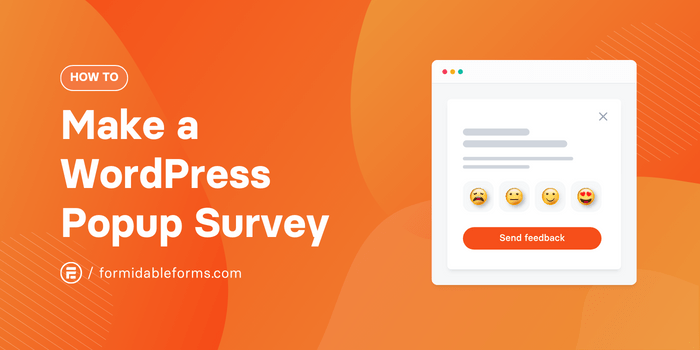
Approximate read time: 7 minutes
A WordPress popup survey is an excellent way to get more responses.
When a survey pops up, it's impossible to ignore. That means more eyes on the survey overall!
Popup surveys are a great way to get feedback and learn more about your users. They allow you to make data-driven decisions to increase conversions, and with a 12% conversion rate, feedback popups are one of the most efficient survey tools!
So, this tutorial will show how to make a WordPress popup survey for any WordPress site in a few steps.
Let's get started.
Why use a popup survey?
Before we dive into it, let's talk about why a survey popup beats a plain survey:
- People respond 🗣️ Popup surveys are really good at getting more people to answer questions than regular surveys.
- Better experience 😀 Popup surveys can appear at the right time to help you solve problems and learn what your visitors think.
- Higher completion rates 🚀 Using fun and interactive popup surveys helps keep visitors on your site longer. This can also help you get more people to buy or sign up for stuff.
Those are some huge benefits, right?
But you’re probably thinking, “Ugh, popups! 🙄 They’re so annoying!” We get it.
Popups are a pain when done wrong. The good news is that it isn’t hard to do them right, especially if you use a popup survey WordPress plugin.
How to create a popup survey in WordPress
There are many popup survey WordPress plugins to choose from, but one combination works better than most. And that's Formidable Forms and OptinMonster.
Formidable Forms is the best form builder plugin for WordPress. So it easily creates contact forms, quizzes, and more. But it also doubles as a WordPress survey plugin in its spare time to create surveys that wow people.
And when you combine it with the power of the best WordPress popup plugin, you've got the perfect popup maker.
So, you’ll need three things to start: Formidable Forms Pro, the OptinMonster WordPress plugin, and an OptinMonster account.
Then, it's five simple steps:
Step 1: Install and activate Formidable Forms
If you haven’t already, pick up a Formidable Forms license, head to the Plugins tab on your WordPress dashboard to install and activate Formidable Forms on your website.
Once you’ve activated the plugin, go to Formidable → Global Settings and click the Connect An Account button to enter your Formidable Forms account information.
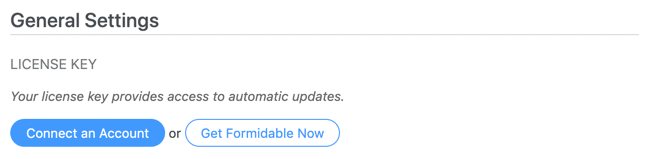
Next, select Formidable → Add-Ons from your WordPress dashboard. On this page, search for, install, and activate the Surveys and Polls Add-On.
Only one more step and you’ll be all set up!
Step 2: Install and activate the OptinMonster Plugin
Back in the Plugins tab on WordPress, search for, install, and activate the OptinMonster plugin.
After it’s activated, open OptinMonster and enter the API Credentials for your OptinMonster account.
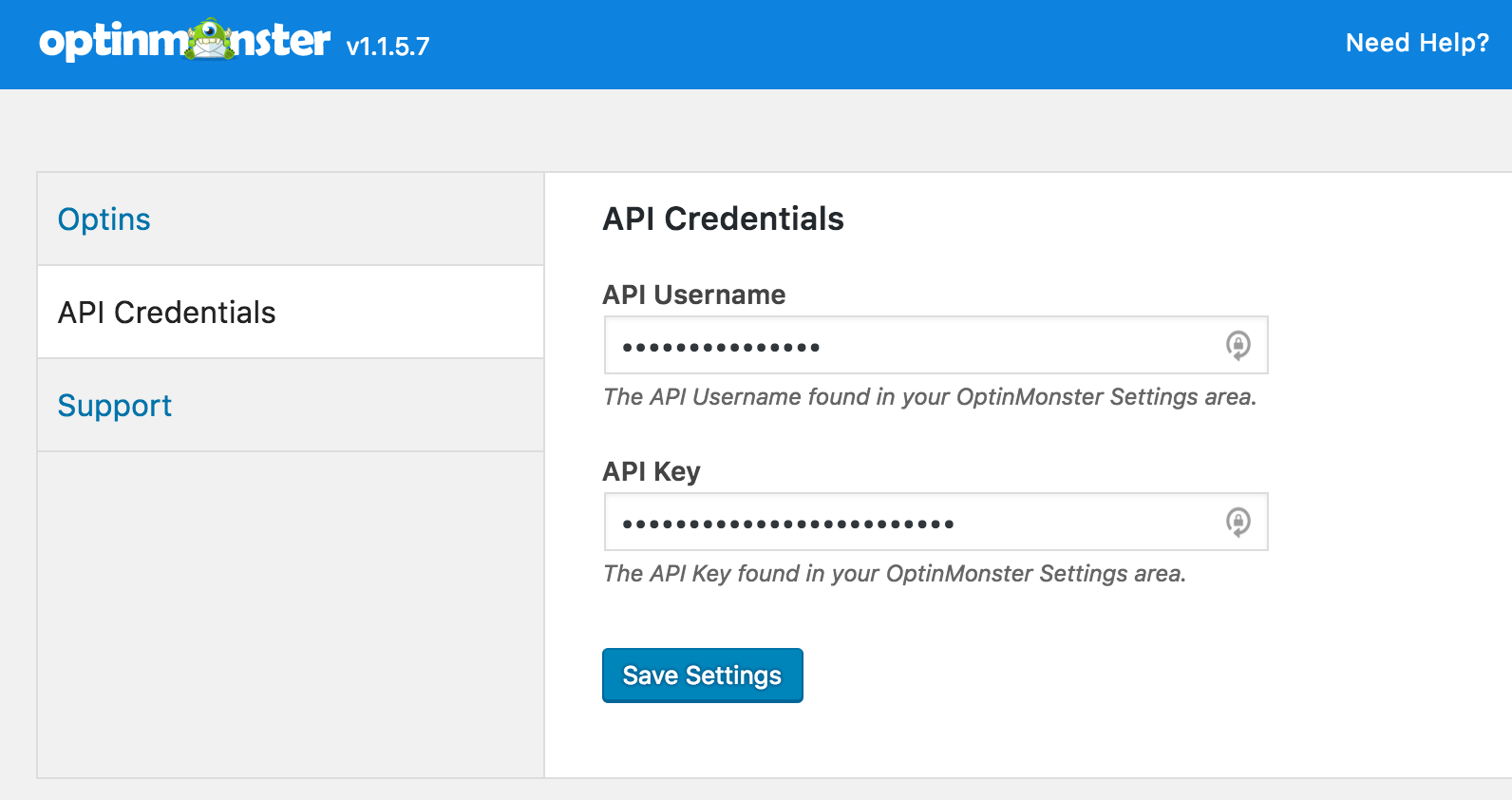
Yay, we’re all done installing and activating! 🙌 Time to make some surveys.
Step 3: Make a WordPress survey form with Formidable Forms
Now that you have your WordPress survey tools, go to Formidable → Forms, then click +Add New to create a new form.
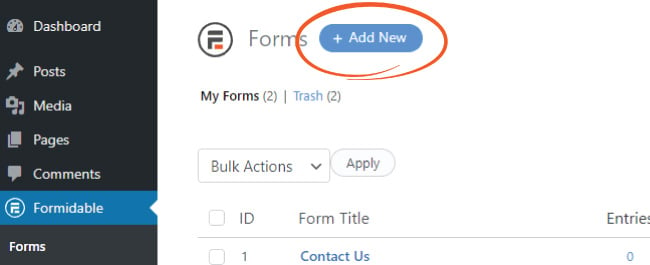
Use a template to make things extra easy — our Net Promoter Score (NPS) Survey Template is a favorite — or choose Blank Form to build your survey from scratch.
Formidable’s drag and drop builder makes it the perfect survey maker. You can see exactly what your form will look like while you build it, and you don’t need to know how to code.
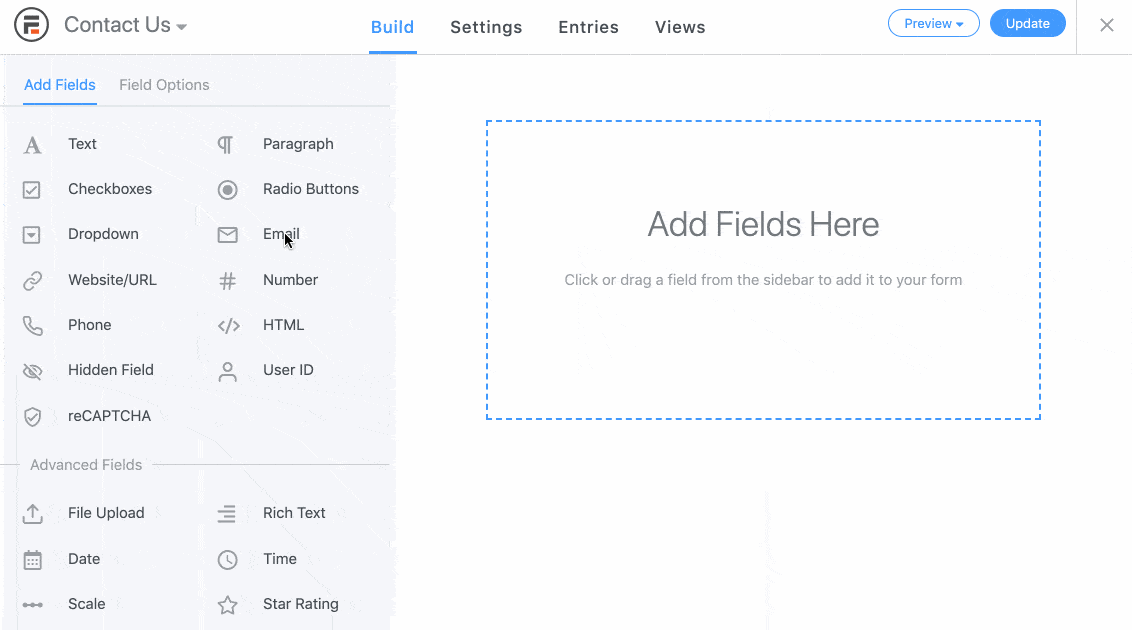
⬅️ On the left, you can choose from different survey fields to add to your form, including a text field, scale, star rating field, and more.
Click and drag a form field to the right part of the screen to add it to your form. ➡️
You can click on any field in your form to customize the field settings. ⚙️ This lets you change the field title, description, and fonts, as well as the size and layout of the field.
Once you have it looking the way you want, click Update to save your changes.
Awesome, almost done!
Next, head to the Settings tab above the form builder to configure the form actions.
You can connect your email marketing platform to automatically add contacts to your email list, or set up automated email notifications for your team whenever a survey form is submitted. 📨
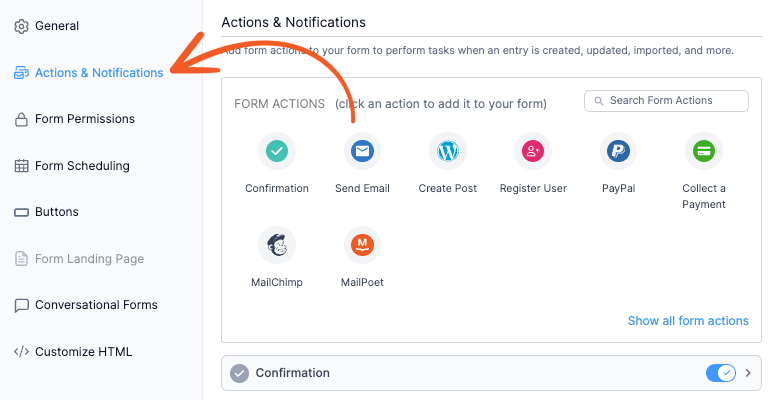
Last thing!
Hit Embed, then select Insert manually to find your form shortcode. Go ahead and copy the shortcode (in this example, it’s “[formidable id=27]”) — you’ll need it for the next step.
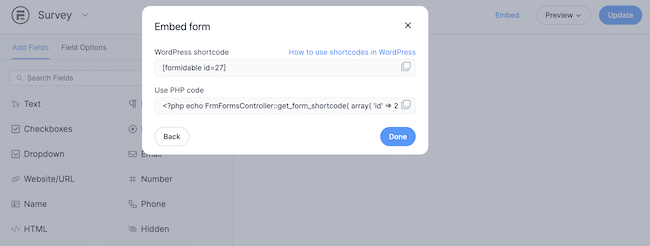
Step 4: Create a WordPress popup in OptinMonster
Now, we’re ready to create a popup form in OptinMonster!
From the WordPress dashboard, head to OptinMonster. Under Popup, click Create New.
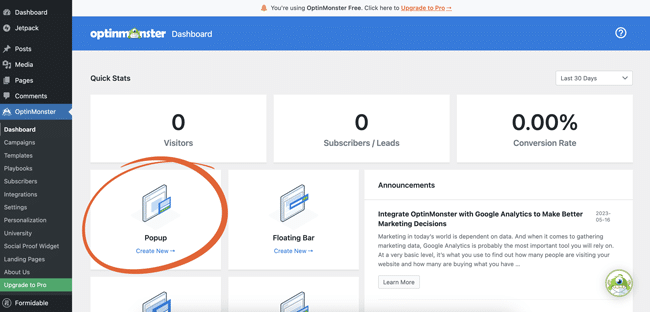
Next, we’ll pick a template to use. Since we’re just pasting our survey form shortcode, let’s go ahead and select Basic.
Give your campaign a name, then hit Start Building. This opens the builder on the OptinMonster website.
The first thing we want to do is delete all of the elements in the popup. Click on an element to highlight it in purple and click the 🗑️ in the top left corner to delete it.
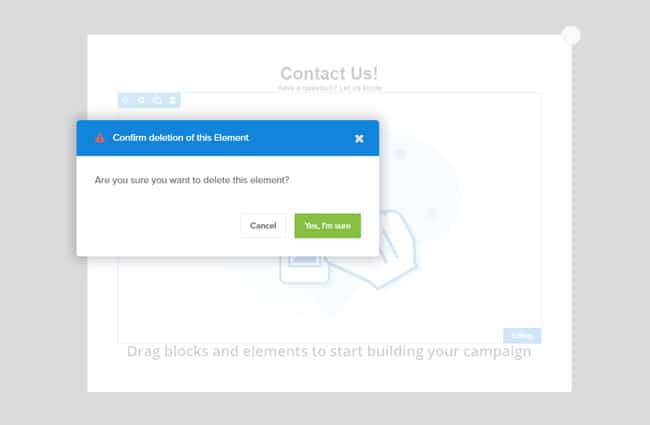
Wiped the slate clean? Cool! Let’s get our survey form into the popup. (Don’t worry, this bit’s super simple).
From the Blocks tab on the left side of the popup builder, drag the Embed Form block into your popup form.
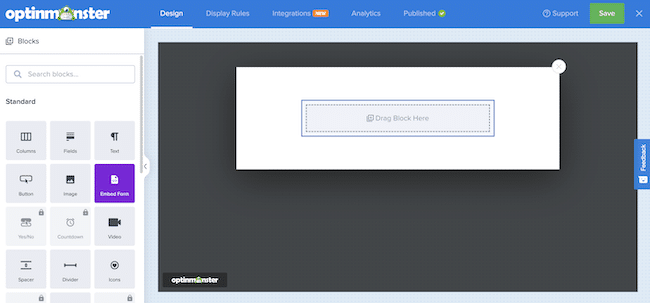
Then, we’ll paste the shortcode from Formidable Forms into this block.
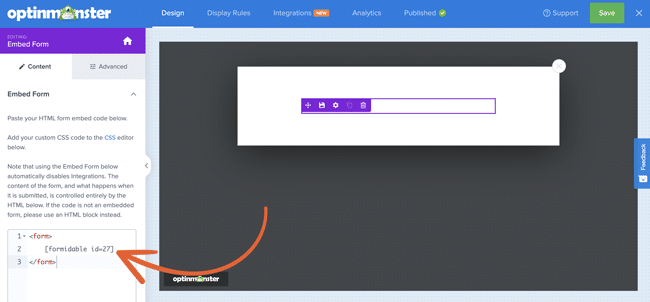
The popup shows your form shortcode for now, but when you preview or publish your popup, you’ll see your actual survey form in the popup.
All that’s left is to set up your popup display and targeting rules! ⚙️ Click Display Rules at the top of the screen to tell your popup survey when it should appear on your website.
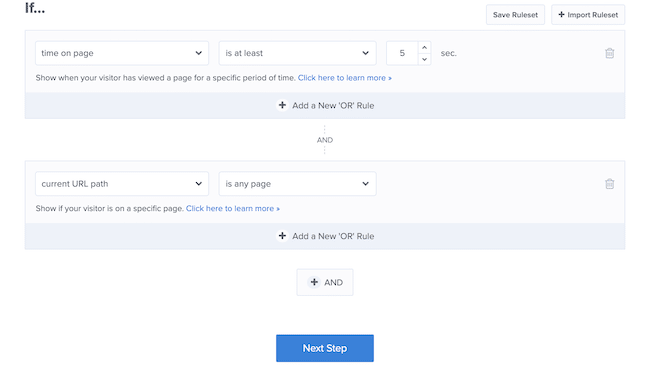
You can choose to display your popup after a certain amount of time on page and pick which pages and posts should display your form.
And if you have a premium OptinMonster plan, you can even opt to show your popup on exit intent.
Then hit Save and you’re ready to preview and publish your popup form!
Step 5: Test and publish your popup survey
Before launching your survey, it’s a good idea to test it to ensure it works the way you want.
You can test it to ensure its working by submitting test survey responses. To view any responses, go to Formidable → Entries.
We recommend using the "Incognito" mode in your web browser, so you can get around those pesky cookie and cache problems 😤.
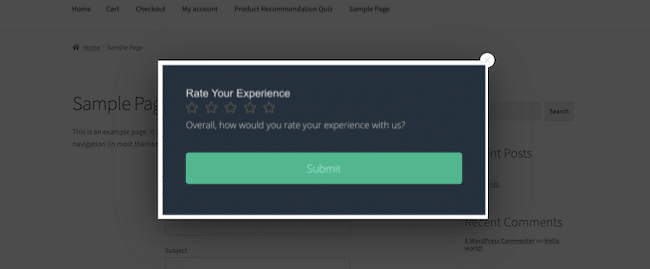
If you want, you can create charts in WordPress to display the survey results and survey data in an easy-to-read way.
Ready to add a popup form to your WordPress site?
WordPress popup surveys are a great way to get valuable feedback from your website visitors. Thanks to high response rates and instant user feedback, they give you the data you need to efficiently improve the user experience on your website.
So what are you waiting for? Start creating your popup survey today to unlock important audience insights and boost your business!
And grab a subscription to Formidable Forms to help your forms skyrocket your website growth! 🚀
 How To Create an Online Questionnaire in WordPress
How To Create an Online Questionnaire in WordPress How To Create a Mobile Survey in WordPress [3 Easy Steps!]
How To Create a Mobile Survey in WordPress [3 Easy Steps!] 14 Customer Satisfaction Survey Questions You Can Steal
14 Customer Satisfaction Survey Questions You Can Steal
Leave a Reply