Want to create polls in WordPress? In this step-by-step guide, we'll show you how to make an interactive poll that displays results instantly on your site.

Approximate read-time: 5 minutes
Want to run polls on your WordPress site? Why not! Polls are fun, engaging, and can help you to gain useful insights from your audience.
In this post, we'll show you how to create a poll and add it to your WordPress site in only 3 steps!
Which plugin to add polls on your site?
A poll is really just a simple web form in disguise. So all you need is a WordPress survey and poll plugin to get started. In this tutorial, we'll show you how to add a form to your WordPress website using our plugin, Formidable Forms.
There are some dedicated WordPress poll plugins out there, but every site needs a drag-and-drop form builder! Why double-up on extra plugins?
What poll options should you look for?If you do go with a dedicated plugin, make sure it has the following poll options:
- Drag and drop form builder
- Display poll results after voting (like a WordPress voting plugin)
- Place a poll anywhere on-site using a shortcode (e.g. inside a widget)
- Show poll results wherever you want on your site
- Create multiple polls
Creating an interactive poll is possible with a number of WordPress plugins out there. We are biased, but we think Formidable Forms is one of the best!
? Formidable does what other poll makers can't.
See why Formidable the most Powerful WordPress survey plugin out there!
3 steps to create a poll in WordPress
Here's our step by step approach to making a poll for your WordPress site:
- Install and activate Formidable Forms
- Build and publish an online poll
- Display the poll results in real-time

1. Install and activate Formidable Forms
The first thing to do is to install Formidable Forms. We have a free WordPress plugin, but to get the most out of your polls you'll need our basic paid plan.
You can try our plugin risk-free for 14-days. If you don't like it, we'll give you your money back - no questions asked. With our plugin, you'll be able to create polls in WordPress in just minutes.
And Formidable does much more than just polls. Our premium plans have dozens of powerful form building features!
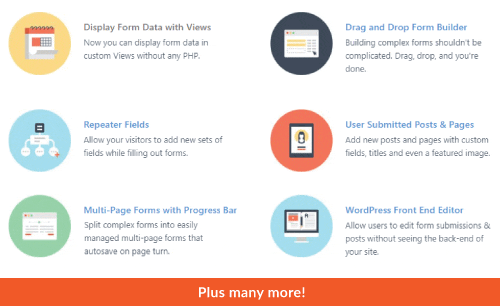
2. Build and publish an online poll
Now that you've installed Formidable, let's create our poll form.
Go to Formidable → Forms and click + Add New at the top of the page.

Click + Blank Form. This will be our poll, so name it whatever you want and click Create.
Add poll fields
A poll usually consists of one question. It could be a multiple-choice question, or a yes/no question. This means that we really only need to add one form field to make this work!

In Formidable, this is pretty easy. Just drag and drop a Radio Buttons field from the left column into the form building area.
Then you just need to change the question and the multiple-choice responses in the Field Options section back in the left column.
We just need one piece of information for the next step: the form ID. We'll use this when adjusting our Form Settings in the next step.
in this example, our form ID is 462. Take note of yours and let's move to the final step!
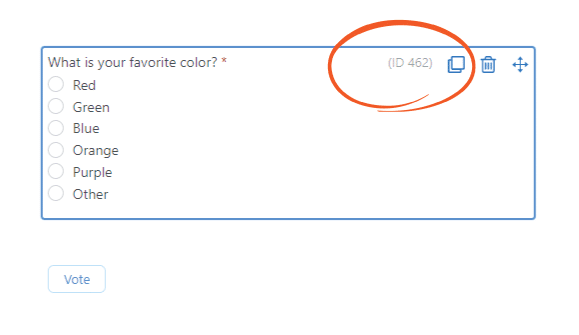
3. Display the poll results in real-time
Now that your poll form is done, we need to adjust the settings. There are two things we want to do:
- Change the poll button text
- Display a graph of the poll results after voting
To change the text on the button, click on the Styling & Buttons tab in the left column of the form settings page. Then, change the text to "vote" or something like that.
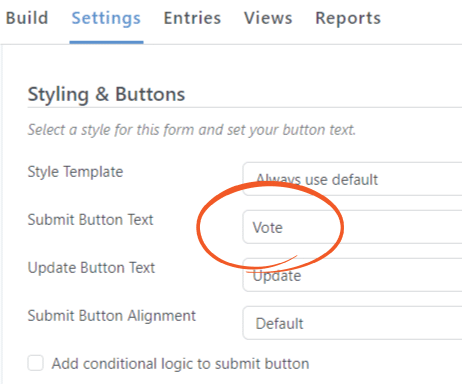
To display a graph of the poll results after each vote, we'll need to insert a graph shortcode into the Messages section at the bottom of the General Settings.
You can get a simple looking graph by entering a barebones shortcode like this:
[frm-graph fields="462" type="pie"]
And your graph will look something like this:
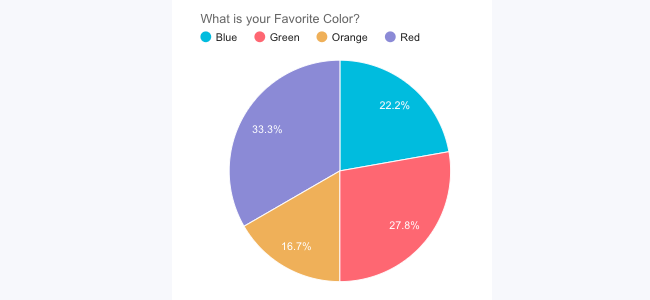
Of course, you could also use one of the many shortcode parameters available in Formidable too! Then you can make your graph look a whole lot better.
For example, you could use a shortcode like this:
[frm-graph fields="462" type="pie" bg_color="#DFF0D8" width="600" title_size="20" is3d="true"]
And your poll results will shine with a 3D pie chart! You can even mouse-over the sections to get more info.
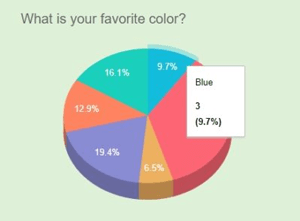
When you've finished, be sure to update your form and add a few Entries for testing.
What more could you do with polls in WordPress?
What we've described above is really the bare minimum your audience would expect from a poll. But you could do a lot more!
Here's an idea: you can run multiple polls and use Formidable's Views feature to feed the results into a single page. Imagine a master article with all your poll results updated dynamically in real-time!
Another idea? Glad you asked. You could create a multi-page form and let voters provide their email after voting. That way, you can email them the poll results automatically once it ends!
And of course, you can also display your poll graph anywhere on your site with the same shortcode we used above! If you use the classic WordPress editor, you can even build a custom poll display using the Formidable shortcode builder (pictured below).
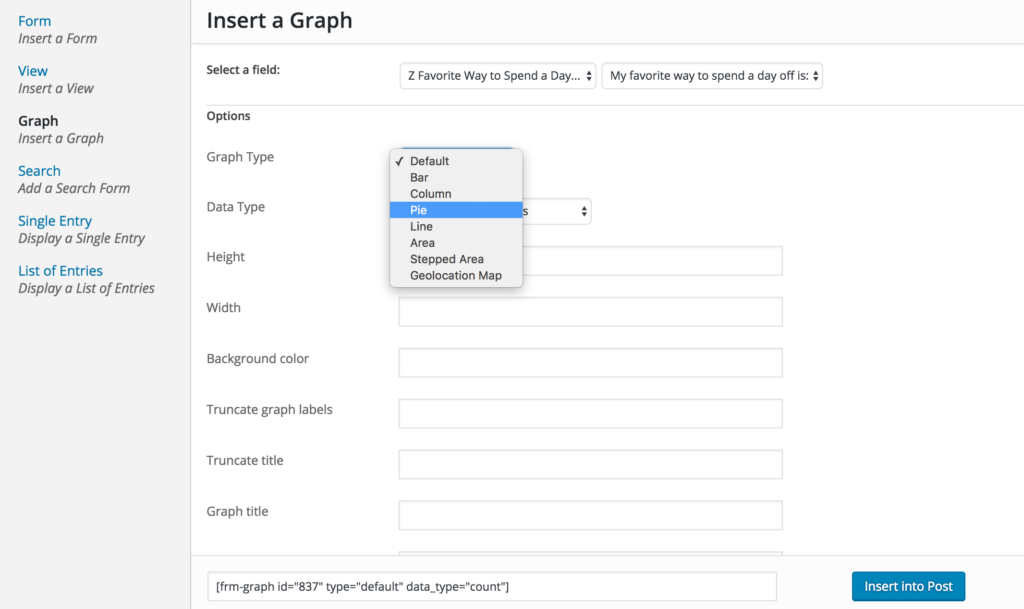
There are virtually endless possibilities when it comes to polls and other interactive forms for WordPress. All you need is a little imagination and the right tools.
Wrapping up
We hope you enjoyed today's guide to making polls in WordPress. As always, keep it locked to the Formidable blog for more WordPress tips and tricks!
Read more articles about creating polls & surveys
Did you know that Formidable Forms can do more than polls - it's one of the most advanced form builder plugins available today! Try our free plugin or one of the full-featured premium versions!
 11 Types of Surveys [A Complete Guide + Pros & Cons]
11 Types of Surveys [A Complete Guide + Pros & Cons] How To Create a Customer Survey [With Examples and Tips!]
How To Create a Customer Survey [With Examples and Tips!] Form vs Survey [What's the Difference Between Them?]
Form vs Survey [What's the Difference Between Them?]
I have a question about the poll updating. When I hit vote it takes a very long time to see the results. how can i speed it up.
I have small forms and large forms, and loading is still slow
Hi there, This sounds like something one of our support people would need to look into in order to provide helpful information on how to speed up that process. Could you please create a new ticket from our support page?