Want to create a link in bio page on Instagram? With the right tools and the right approach, it's easier than you'd think! Just follow our guide.
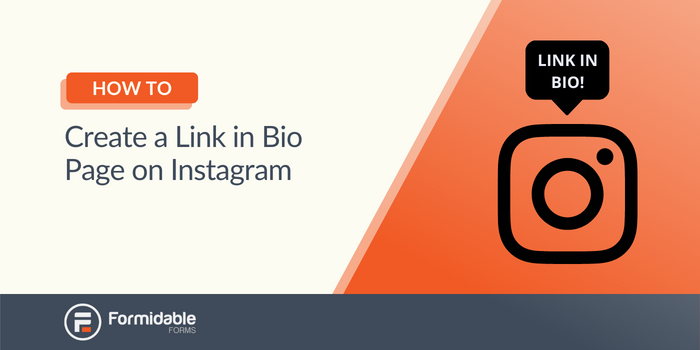
Wondering how to create a link in bio page on Instagram? It's a lot easier than you might think!
IG is one of the top social media platforms. But beside some exceptions like Instagram stories, it's hard to link users to your content outside the platform. This is why the link in bio is so important.
Truth be told, anybody can put a link in their Instagram bio. Just copy any URL, paste it, and voila! A clickable link right there on your IG profile.
But where does it go when people click? Here are some popular destinations:
- A Linktree page: a freemium app that costs a lot if you need to customize.
- Sked link: another option similar to Linktree.
- Another social profile: maybe your Facebook profile for example.
- ⭐ Custom landing page: the most flexible option (we'll show you how to build this today!)
The Instagram link in bio page is meant to solve a very specific problem. Instagram doesn't really let you link to your own content. Of course, they make it hard because IG wants to keep users on their platform. How selfish!
Even still, the prospect of driving traffic to your site is powerful. Done right, you can turn that one link in bio into unlimited links on your own website! There are some really great applications for this, like:
- Ecommerce: you can link your product pages from your link in bio landing page.
- Blogging: if each of your posts corresponds to a blog post, the link in bio landing page can get people there.
- Mix multiple links: by now you're probably getting this... you can link users to any post or page on your site!
Most IG users will tell you they've heard the phrase link in bio. But few really know how to harness it's power. It's all about the link in bio landing page.
If you've ever thought, "I wish to could link people with this image", then stick around. In this post we are going to show you a solution that can help you create a link in bio page PLUS a whole lot more!
What you need for your Instagram link in bio landing page
For today's solution to work for you, here's what you'll need:
- A WordPress website
- Formidable Forms plugin
- An Instagram profile
- A bit of time to set things up
We're biased, but we think WordPress is the best option if you want a fully customizable link in bio style landing page. Other website building options like Squarespace can work, but our solution is a lot easier.
Here's why:
- We built a template to do the heavy lifting.
- Our solution works with any existing WordPress site.
- And as a bonus, you'll be able to do much, much, much more than create a link in bio landing page!
Formidable Forms is a form building plugin that can do so many things it might make your head spin. For our purposes today, yes! Formidable Forms can:
- Turn your Instagram posts into a landing page and connect them to custom URLs on your site.
- Give you a suite of link in bio tools to customize.
- Play nice with Elementor and other page building tools.
While you will need one of our paid plans for this to work, we have a powerful free plan that you can try out first.
Without further ado, let's jump into our guide!
Step 1: Import the Link in Bio page on Instagram template
Let's get started. With this tutorial, you'll turn your Instagram bio link into an amazing landing page.
Once you get the Formidable Forms Plus plan or higher, you get access to application templates. There are options for setting up social media feed pages, real estate listings, restaurant menus, and more.
Here's what you need to do to set up a Link in Bio Instagram page:
- Import the "Link in Bio" Instagram page template.
- Use the Social Feed upload form.
- Check the Instagram Feed page in WordPress
- Connect Formidable Forms to Instagram using Uncanny Automator (optional).
To get started, go to the Link in Bio Instagram page and click on the Download button. This will download an XML file:

Then go to your WordPress dashboard and access the Formidable → Import/Export page. Select Choose File, locate the XML template, and click on Upload file and import:
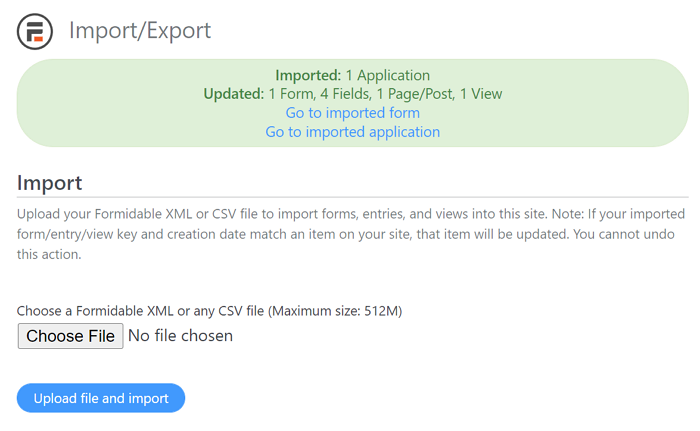
Once the upload completes, the XML file will automatically set up an image upload form and an Instagram grid feed page for you.
Step 2: Use the Social Feed upload form
To see the forms that you just created, go to Formidable Forms → Applications. Look for the Instagram Feed option at the top of the page:

Select it and a new page will load. Inside, you'll see three elements. The Social Posts entry contains the form that you'll use to upload pictures to the Instagram "Link in Bio" page:
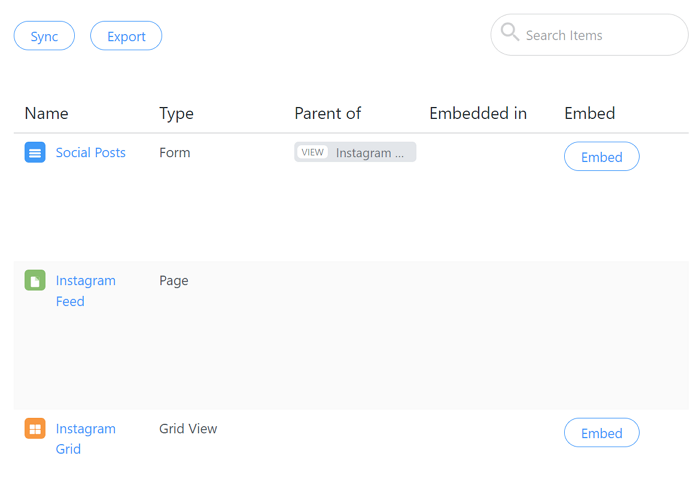
Click on Edit under Social Posts to access the Formidable Forms editor. Here you'll see how the form looks and all of its components. To use the Instagram upload form, you'll need to either embed it on a page or use the Preview tool:
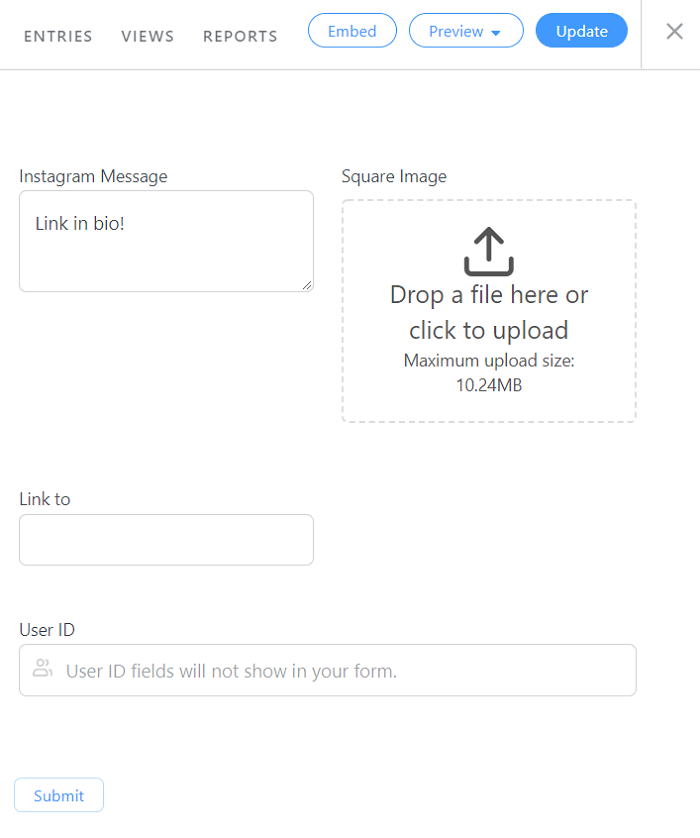
If you use the Preview tool, you can choose to launch the form on a new landing page. The page should be fairly empty, but you'll be able to use the form to upload pictures:
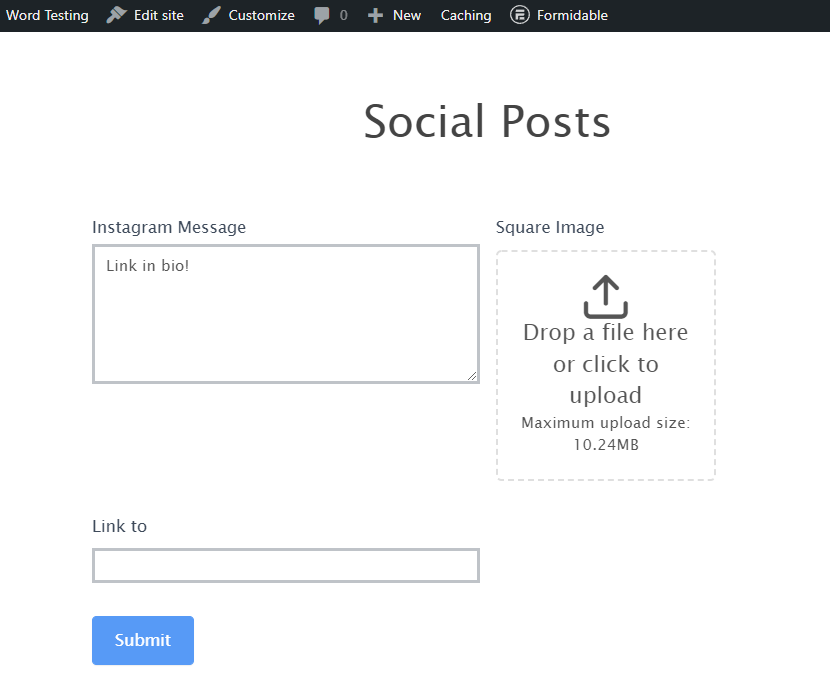
Use the upload button now and select the first image that you want to upload to the Instagram grid. You can also set a message and choose where the image should link to.
For the grid to work, we recommend that you upload images to WordPress after publishing them on Instagram. That way, the Instagram feed page on your site will always match the one in your social media profile.
Step 3: Check the Instagram Feed page in WordPress
Once you upload an image using the social posts form, it will automatically display on the Instagram feed page you set up earlier. To access that page, return to Formidable Forms → Applications → Instagram Feed. This time, click on the Edit button under Instagram Feed.
The Block Editor will open, displaying a page with a single Shortcode block. That block will contain the shortcode for the Instagram grid form you created:
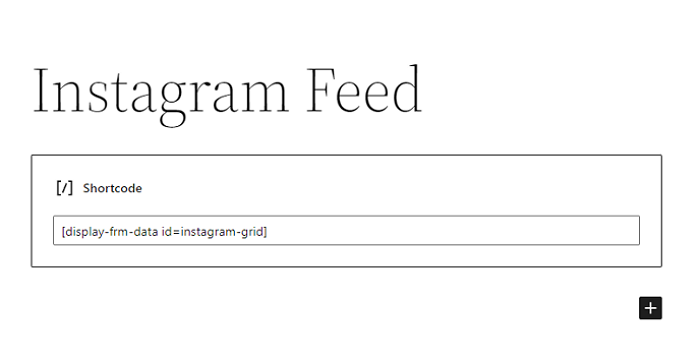
If you preview the Instagram Feed page, you'll be able to see the grid in action:
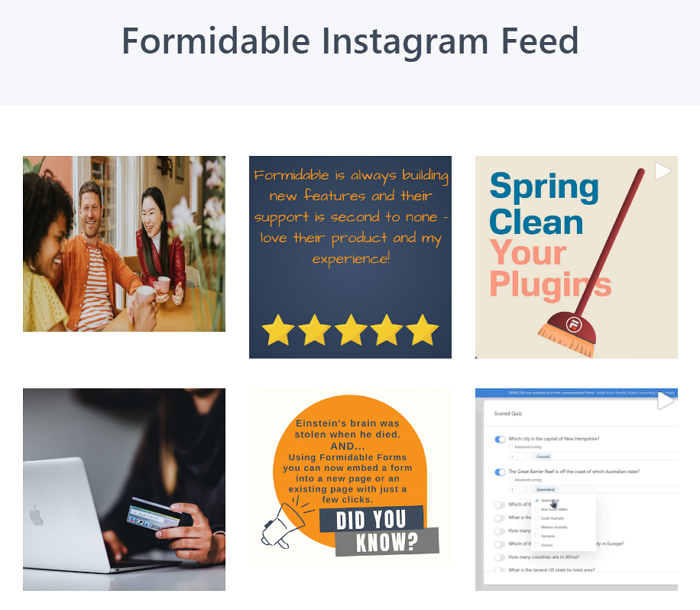
Keep in mind that you need to add images to the feed manually, since Formidable Forms doesn't connect to Instagram out of the box. However, there is a way to create that integration, so that when you upload an image using the Social Posts form, it will automatically publish to Instagram.
Step 4 (Optional): Connect Formidable Forms to Instagram using Uncanny Automator
Uncanny Automator is a tool that enables you to connect various WordPress plugins and third-party services with each other. You can create "recipes" made up of "triggers" that lead to specific "actions".
For example, you can use Uncanny Automator to create a recipe that works as follows: every time you submit an entry using the Social Posts form, it will automatically be posted to Instagram as well. To get started, you'll need to:
- Download the free version of Uncanny Automator.
- Sign up for a free Uncanny Automator account.
- Connect the plugin with a Facebook Page that's linked to the Instagram account you want to use.
Once you meet all three requirements, go to Automator → Add New in the dashboard. Set a name for the recipe, and select the Formidable option under Triggers:
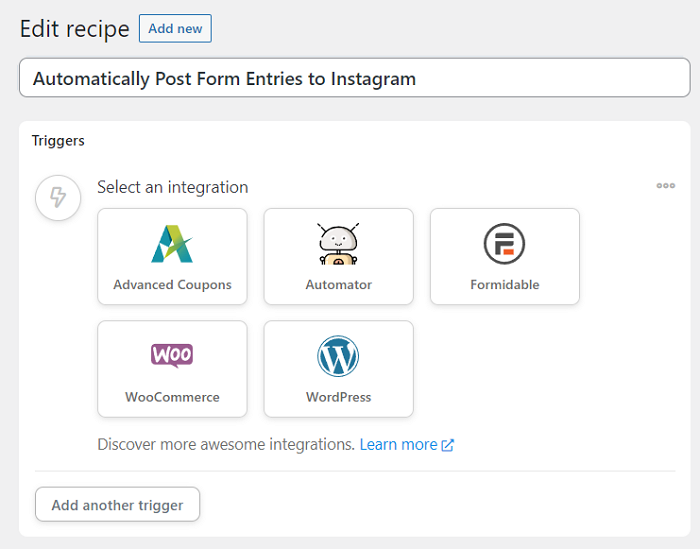
Some triggers will only be available if you use the premium version of Uncanny Automator. For this automation, we only need the free A user submits a form trigger:

Uncanny Automator will ask you to select what form it should use for the trigger. Choose the Social Posts option and save it.
Next, click on Add action and select the Instagram option. Now look for the Publish a photo to action. That will enable you to select your connected Instagram account:

The action will automatically recognize the fields that the Social Posts form includes. For each image that you upload, you'll be able to set a description and add a link to it, all without leaving WordPress (see step number two).
Save the action, and set everything in the recipe to the Live status. Now you can go ahead and use the Social Posts form to upload photos to WordPress and Instagram!
Conclusion
Using your website to link to your Instagram page can be a great way to get more followers. If you use Formidable Forms, you can go beyond adding social icons, and set up a full Instagram feed page in WordPress.
Do you want to set up an Instagram feed page in WordPress? Try Formidable Forms today and get access to applications and integrations that will make your work easier!

Leave a Reply