Learn to create flexible GetResponse Forms on WordPress to grow your email lists in ways that you can't with the official GetResponse for WordPress plugin.

Approximate read-time: 3.5 minutes
GetResponse is a popular email marketing service that helps you manage your subscribers and send emails to them. You can either create simple opt-in forms that are 100% dedicated to GetResponse. Or, you can add GetResponse integrations to other WordPress forms. For example, automatically adding people as subscribers in GetResponse when they register for your WordPress site (with consent, of course).
In this article, you'll learn exactly how to create forms for GetResponse in WordPress with Formidable Forms.
How to create GetResponse forms on WordPress
To get started, you'll need to install both Formidable Forms and the Formidable Forms GetResponse plugin. The GetResponse plugin is available on the Formidable Forms Business plan and above.
Once you've done that, here's how to create your forms for GetResponse in WordPress:
1. Generate a GetResponse API key
To connect Formidable Forms to GetResponse, you need a GetResponse API key.
To generate a GetResponse API key, visit this page while logged into GetResponse. Then, click the Generate API key button:
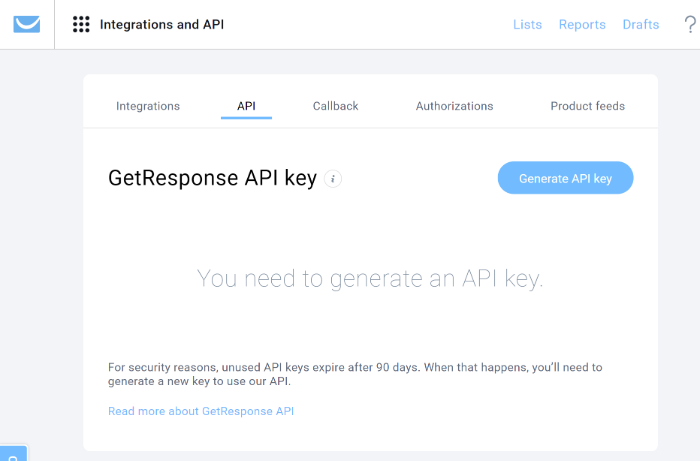
Enter a name to help you remember it (like "WordPress"). Then, click Generate.
Keep this value accessible because you'll need it in the next step:

2. Add the API key to Formidable Forms
In your WordPress dashboard, go to Formidable → Global Settings → GetResponse. Then, paste in the API key from the previous step and save your changes:

3. Create your form
Now, you're ready to create your GetResponse form.
Again, you have a lot of flexibility here. You can create a simple opt-in form with just two fields for name and email. Or, you can create forms for other uses and add GetResponse integrations to those forms.
For example, you could add people who use your registration form or contact form.
To get started, go to Formidable → Forms → Add New.
For a simple opt-in form, you can choose the Newsletter Signup template. But feel free to choose from the other templates or build your own from scratch:
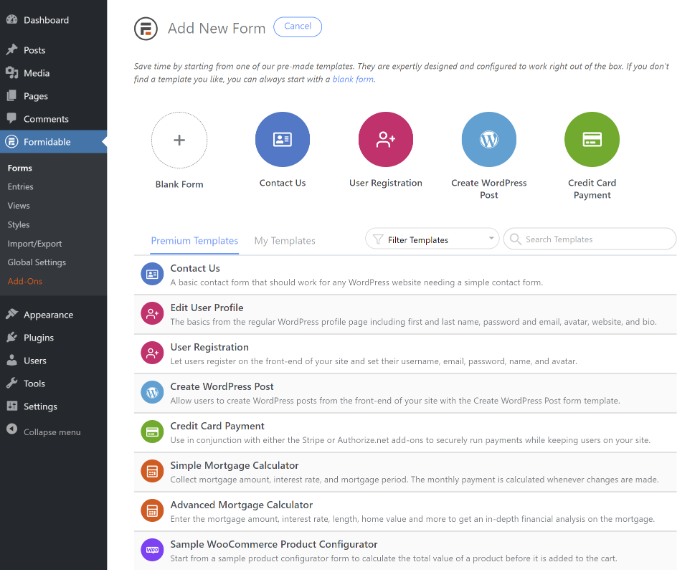
You can use the visual, drag-and-drop form builder to add, remove, or customize form fields as needed:
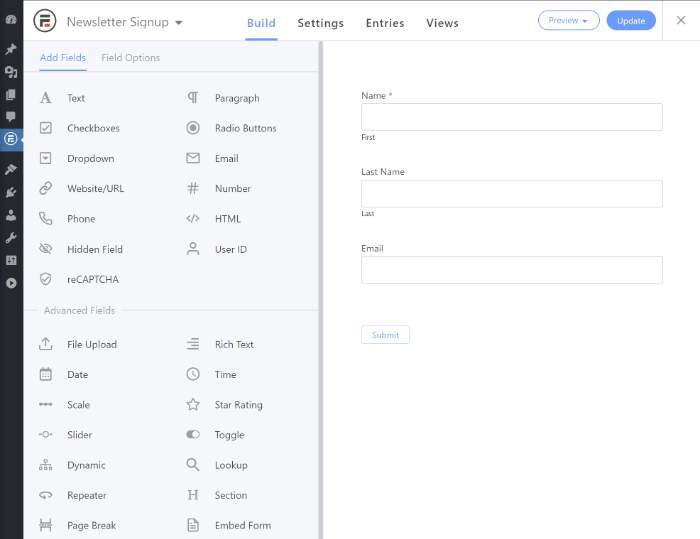
4. Set up GetResponse integrations
Once you're happy with the fields and layout of your form, you're ready to sync it up to GetResponse.
To do this, open the Settings tab in the form editor. Then, go to Actions & Notifications and find the GetResponse action.
Make sure to turn it on. Then, click the arrow to expand its options:
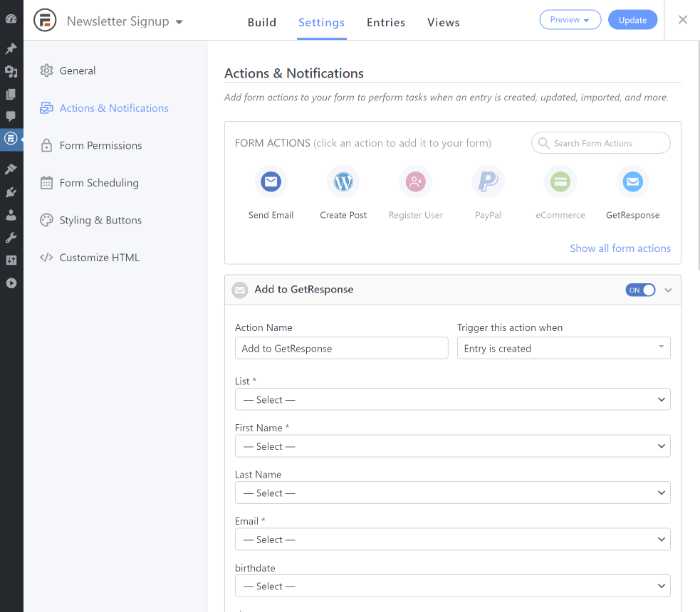
In the GetResponse integration settings, you can:
- Choose which GetResponse list to add subscribers to.
- Map form fields to fields in GetResponse.
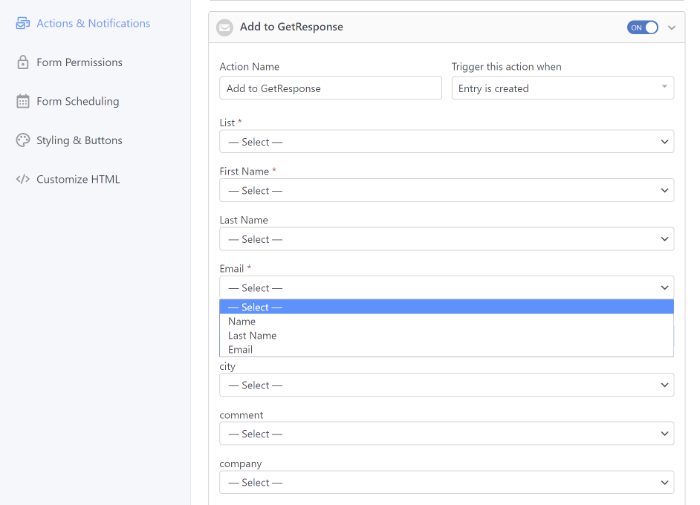
You don't have to set up all the form fields here. You can just map the fields that you want to connect.
If needed, you can also set up conditional logic. For example, you could only add subscribers to GetResponse if they answer check a box to consent to join your list.
To set this up, you'd add a radio button field for consent. Then, you can use conditional logic to only pass a person's information to GetResponse when they give consent:
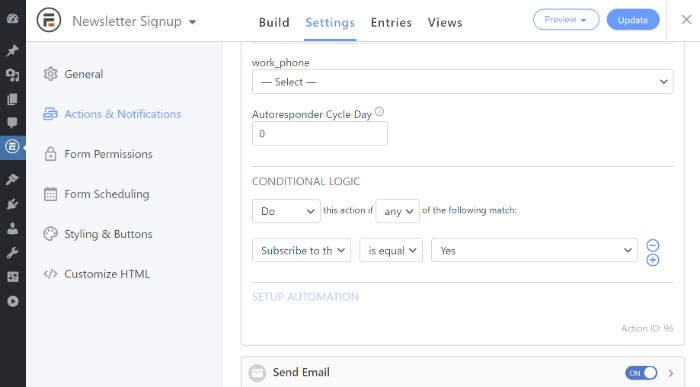
5. Display form on the front-end of your site
To finish things out, you can use the Formidable Forms block or shortcode to display your GetResponse form on the front-end of your site.
You can add your form to an existing page or layout area like your sidebar/footer. Or, you can create a dedicated landing page with forms for GetResponse.
For basic GetResponse landing pages, you can use the Formidable Landing Pages plugin with the WordPress block editor. Or, for more complex GetResponse landing pages, a WordPress page builder with the Formidable Form may be a better fit. Just add the form shortcode to the page builder where you want to display your form.
How to eliminate GetResponse spam on forms
Are you worried about GetResponse spam signups on your form? Formidable Forms includes several built-in options to protect against GetResponse spam.
By default, Formidable Forms adds honeypot fields to all forms to cut down on spam without impacting user experience.
If you want to go even further, Formidable Forms also integrates with spam protection plugins like Akismet. Or, you can set up reCAPTCHA V2 or Invisible reCAPTCHA.
Get started with GetResponse contact forms on WordPress
With Formidable Forms, you can create flexible GetResponse WordPress forms to grow your email lists in a ton of different ways.
You can create dedicated email opt-in forms. Or, you can connect other types of WordPress forms to GetResponse, like automatically adding people from your site's registration form to GetResponse.
More Formidable Email Integrations
To get started with Formidable Forms and GetResponse, get the Business plan today. Or check out the many Pro features that make Formidable Forms the best WordPress form plugin for GetResponse.


Leave a Reply