Want to create a quiz in WordPress without having to code? We're showing you a fast, easy, and affordable option to get your quiz online in no time!
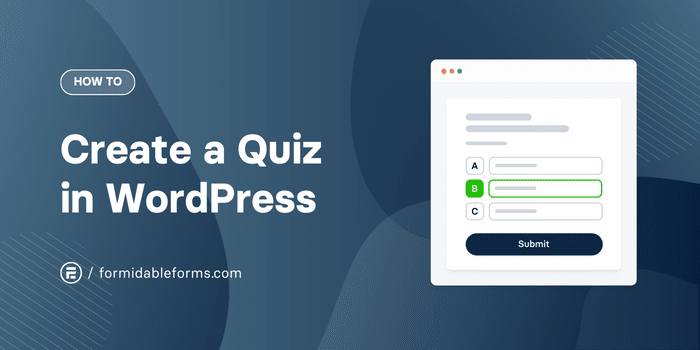
Approximate read time: 5.5 minutes
If you're looking for a way to create a quiz on WordPress without coding, you've come to the right place!
Today, we'll show you how to use a drag-and-drop form builder to create cool interactive quizzes that will go viral on your site!
Let's get started.
Why make a quiz in WordPress?
Online quizzes are hugely popular. Not only are they great for increasing engagement on your website (which we all know Google loves!), but they're also a proven way to turn more visitors into subscribers or customers.
Some studies have shown you can double conversion rates by adding a quiz to your website. And that's a big payoff for pretty minimal effort.
So it's no wonder we see fun online quizzes and polls everywhere: BuzzFeed, Facebook, Twitter, and many eCommerce sites selling skincare, supplements, hair products, etc.
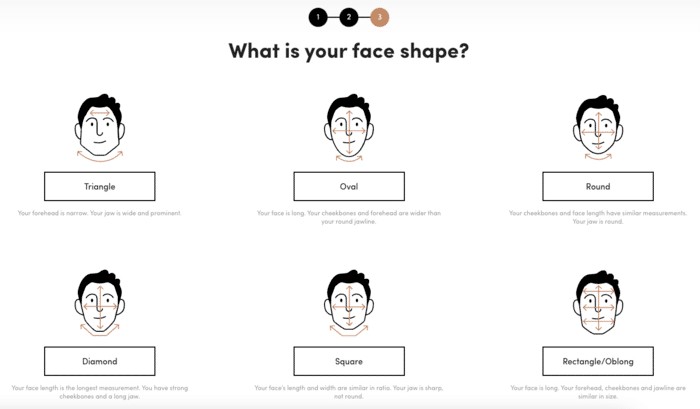
There's no limit to their uses!
A helpful or entertaining quiz can help you:
- Build your mailing list
- Improve your email marketing strategy
- Get market research insights on your visitors
- Increase brand awareness
- Create a quiz funnel
Most people think these quiz types are only for finding what princess you are or to test trivia knowledge.
But they go way beyond that. You can create spelling tests, outcome quizzes, and online exams and generate leads simultaneously.
👉 Looking for a cost-free way to create quizzes? Discover the 11 Best Free WordPress Quiz Plugins.
Alright, quizzes offer many advantages. So, let's get one on your website! The easiest way is with a quiz maker WordPress plugin. You could create a quiz in WordPress without a plugin, but that would take hours of code.
Instead, we recommend a plugin to make things simpler.
How to add a quiz in WordPress
The easiest way to add a quiz in WordPress is by using Formidable Forms, the most advanced WordPress form builder.
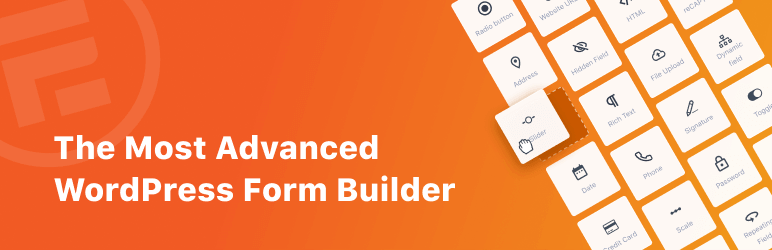
With it, you get a drag and drop quiz builder, unlimited quizzes and responses, and access to quiz templates like trivia, viral, and personality quizzes.
Plus, advanced features in the Pro version help you build a more personalized quiz or show the quiz results in any way you want!
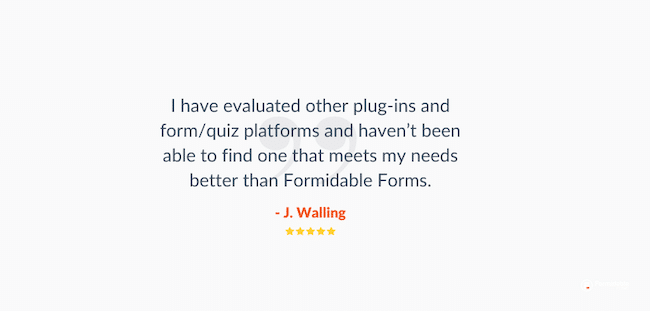
You can also follow along with these step-by-step instructions:
Step 1: Install and activate Formidable Forms
To start, pick up a Formidable Forms Pro plan, then install and activate the plugin on your WordPress website.
Next, select the Formidable plugin → Add-Ons. Use the search bar or scroll down to find the Quiz Maker. Click the button to Install, then Activate it.
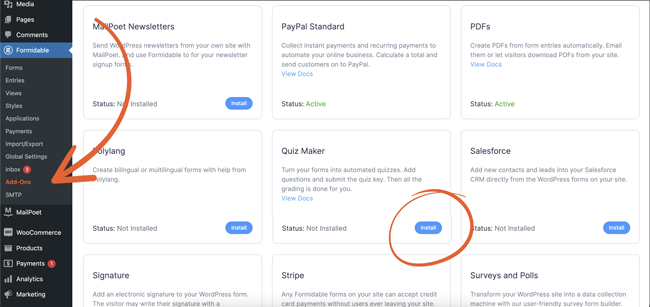
Step 2: Create a WordPress quiz form
From the WordPress dashboard, select Formidable → Forms. Click the blue + Add New button to create a new quiz or form.
Choose from our ready-made WordPress quiz templates, or start from scratch.
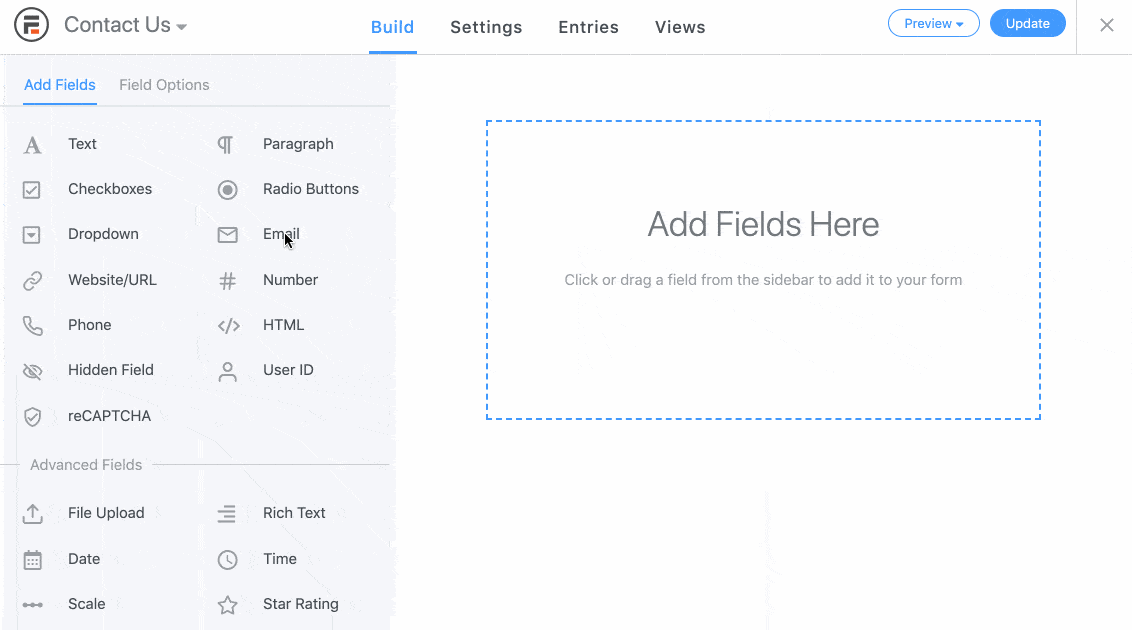
Then, use the visual form builder to create your quiz.
Drag and drop form fields from right to left to create different quiz question types, such as multiple-choice questions, images as radio buttons, and email addresses.
When you're done adding quiz questions and customizing your form fields, click Update to save your changes.
Great, now let's get your website to grade your quizzes!
Step 3: Create a quiz landing page & set up quiz scoring
Once you've finished your quiz form, head to the Settings tab at the top of the screen.
If you'd like to create a quiz landing page in WordPress, select the Form Landing Page section and turn on the Generate form landing page setting.
Note: you'll need to have the Landing Pages add-on installed to use this feature.
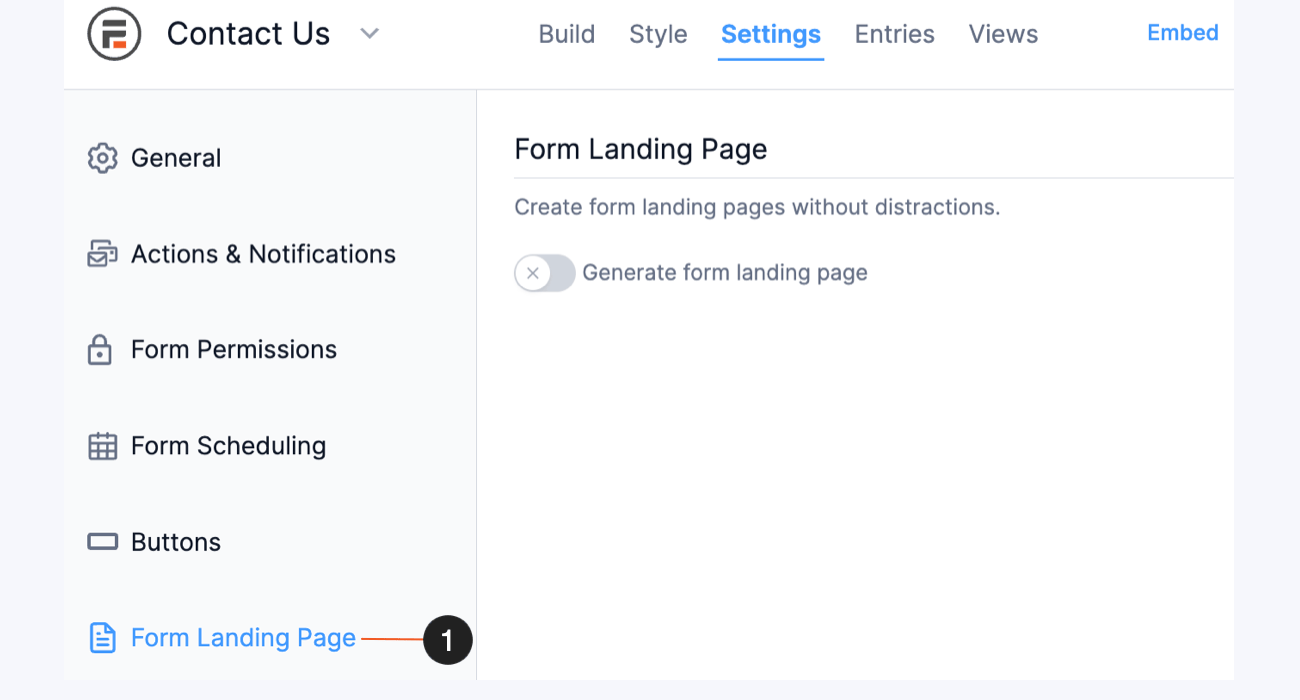
Super simple, right? Now, let's set up your quiz scoring.
Select the Actions & Notifications tab, then choose either a Scored Quiz or an Outcome Quiz.
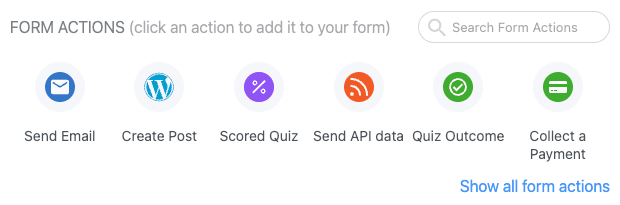
Aren't sure which is right for you? Learn about the differences between scored and outcome quizzes.
Scored quiz
If you're creating a scored quiz in WordPress, say for a geography exam or an Are You a True Swiftie quiz, you can click the Customize Quiz Scoring button to select the correct answer for each question.
You can then choose if questions should be weighted and whether to deduct points for wrong answers.

You can also randomize questions and answers in just one click.
Be sure to hit Update again to save.
Outcome quiz
If you're creating a product finder or a Which Hogwarts House Are You quiz, you'll want to select the Quiz Outcome action.
This lets you set up multiple different outcomes based on conditional logic.
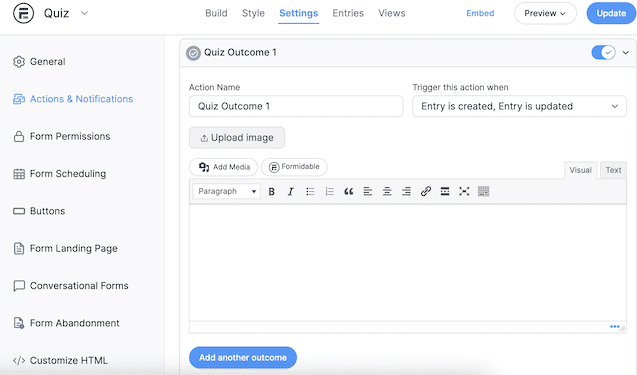
You can also customize each outcome page by adding images, videos, text, links, or buttons.
Just click Update when you're finished.
Step 4: Add the quiz to a WordPress page or post
All that's left is to share the quiz on your site!
Open the post or page on which you want to display your quiz, and then click the + icon in the WordPress text editor to add a new block.
Select the Formidable Forms block, and choose your quiz form from the dropdown menu.
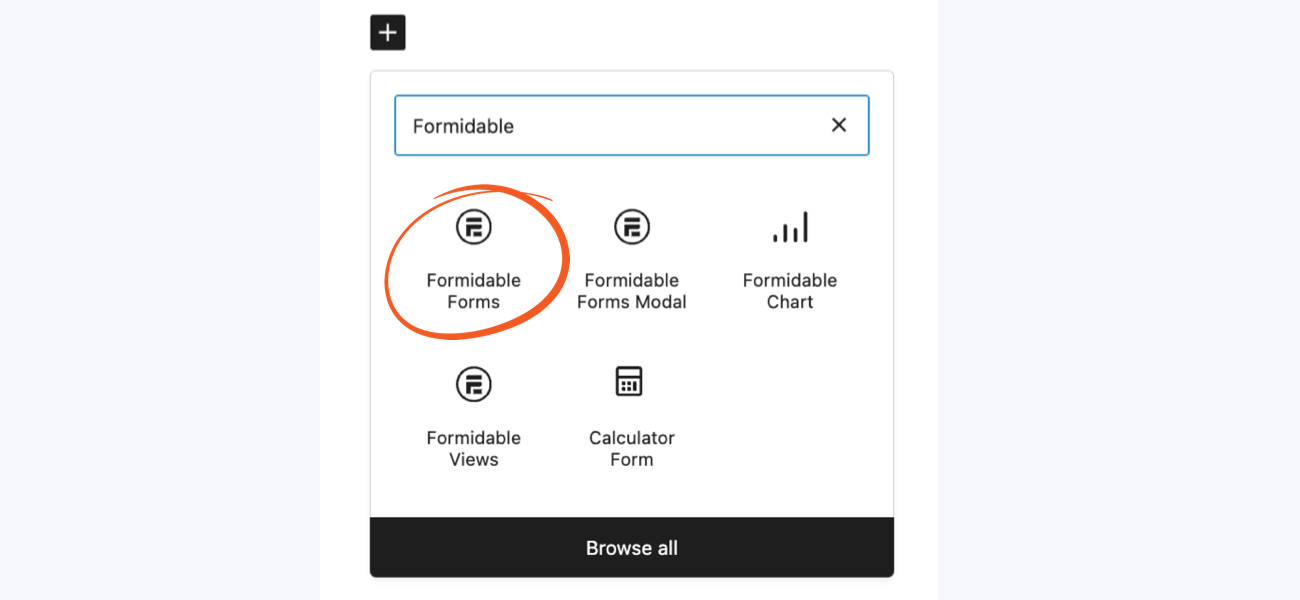
Publish or Update the page or post, and there you have it! You now have a cool interactive quiz on your WordPress website. Way to go!
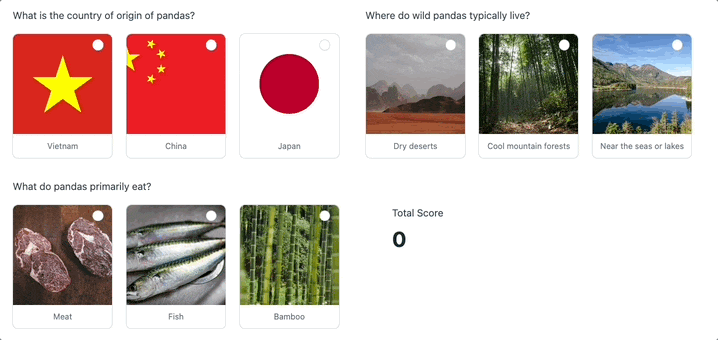
Create a quiz in WordPress now
Ready to add a quiz to your WordPress website? Grab the best online quiz plugin and start creating your quiz now!
So, what kind of quizzes will you make? Let us know in the comments below, and don't forget to follow us on Twitter, Facebook, and YouTube for even more WordPress tutorials and tips.
 How To Create an Interactive Quiz in WordPress [4 Steps!]
How To Create an Interactive Quiz in WordPress [4 Steps!] How To Make a BuzzFeed Quiz in WordPress [4 Easy Steps!]
How To Make a BuzzFeed Quiz in WordPress [4 Easy Steps!] How To Create a Quiz Funnel [A Complete Guide!]
How To Create a Quiz Funnel [A Complete Guide!]
Like this extension!
Hi! How would I use this and then be able to email the results to the customer/quiz-taker?
Hey there,
You can read more about how to this here:
https://formidableformscom.bigscoots-staging.com/knowledgebase/quiz-maker-forms/#kb-send-quiz-results-by-email
If you find any issue, please create a support ticket here:
https://formidableformscom.bigscoots-staging.com/new-topic/ We'll be happy to assist you.
Best,
This is very useful.