Want to create a conditional logic quiz (aka a chained quiz) in WordPress but don't know how? This post will show you how to create one in 3 steps.
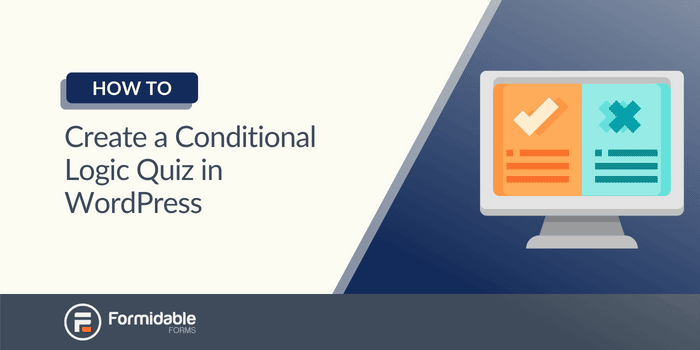
What would you do if you could get a 50%+ increase in form opt-in rates? Whether it’s email addresses, leads for products, or anything else.
How would that change your business?
We only ask because that’s the impact conditional logic quizzes can have on your WordPress website. Additionally, what if you could have the increase, and there’s not much you have to do to get it?
With a simple plugin, you can have conditional logic quizzes on your WordPress site in minutes.
And that plugin is Formidable Forms.
This post will show you how to create a conditional logic quiz in WordPress with Formidable Forms. And it’ll be the easiest thing you do all day.
So, keep reading and discover how Formidable Forms can significantly boost your business with smart quizzes.
What is a conditional logic quiz?
A conditional logic quiz is one in which a quiz taker’s answers to previous questions change what they are shown later.
This can be through multiple choice, surveys/questionnaires, or simple questions and answers.
For example, let’s imagine you own a barber shop. You use your website to help visitors find their perfect haircut with a question-based online quiz.
But you want to ensure it feels like the quiz is adjusting based on what the user selects.
After all, let’s imagine the user prefers short haircuts. However, the quiz offers them a long haircut option for the following questions. Will it appear to the customer that their answer was submitted in the previous question?
And, ultimately, will that visitor likely become a customer?
Probably not.
So, add conditional logic. When visitors choose short haircuts, you can only show them short haircut choices.
Customers want to feel they can trust their chosen business, and conditional logic quizzes help create that trust.
This is just one example of how conditional logic quizzes benefit a business. Quizzes are used across industries for various purposes, and conditional logic is a staple feature in many of them.
Here are just a few more examples:
- Educational quizzes
- eCommerce Support
- Audience Insights
- Lead Generation
Visitors love these types of quizzes. You see them everywhere, from BuzzFeed to Facebook.
You can even build a personality quiz similar to 16Personalities!
These quizzes help those businesses increase their lead generation and brand awareness. That’s the power of quizzes.
So, let’s show you how to create one using Formidable Forms, the easiest form builder for your quizzes. We want you to benefit from these immediately, so we’ve made it super simple for you ?.
Looking to make a viral quiz?
Follow this guide to learn how to make a viral quiz in WordPress today! After all, who doesn't want to go viral?
How to create a conditional logic quiz in WordPress
You can use a free quiz plugin but know you will miss many features. Conditional logic is usually one of the first features to be cut from free plugins. And that’s because of how powerful of a feature it is.
That’s why the best WordPress quiz plugins make it a premium feature.
And it’s the same with Formidable Forms. You'll need our Business or Elite plan to access our powerful quiz maker and conditional logic. But, with our excellent intro pricing, you get a lot of value for the price.
So, grab Formidable Forms and get it installed and activated to begin.
After that, it’s two simple steps to get started:
Formidable can help you create quizzes of all types — trivia quizzes, chained quizzes, and much more.
So, once you have Formidable installed and activated, go into your WordPress admin. Then, go to Formidable → Add-Ons, find WordPress Quiz Maker, and click Install.
You’re now ready to create your conditional logic quiz.
Step 1: Create your conditional logic quiz
To start, we’ll stay in the Formidable plugin. So, go to Formidable → Forms, and click Add New. Here, you can use our Quiz Template or create one from scratch.
For our purposes, we’ll choose the quiz template.
You can drag and drop any fields you want to include in your quiz or adjust the ones the template has filled in.
These will be your questions. So, add any field you want. Text fields, dropdowns, and radio fields are great for making a multiple-choice quiz.
Now, you want to decide what fields will be a part of your conditional logic setup. Once you’ve set up these fields, let’s add conditional logic.
Click on the field you want to add it to and click Add Conditional Logic in the Field Options tab.
You’ll have additional conditional logic options in the Settings tab, which we’ll get to in the next step.
Set to show or hide your separate fields based on the answers to your previous questions. You can add more of these as needed.
Once you’ve customized your conditional logic settings, click Update and head to the next step.
Step 2: Calculate score
This part may be optional, depending on the results you’re looking to get from your quiz. But, if you’d like a score, image, or to assign points, this section is for you.
You can skip the next step if you capture user answers and have nothing to display.
We need to add a Quiz action to our form before it can start handling the data correctly. To do so, go to Settings inside your form.
Then, click Actions & Notifications and scroll under Form Actions. If you selected the Quiz Template, the Quiz action would already be here; you just have to customize it.
You can adjust any options here, but click the Customize Quiz Scoring button to change the scoring specifically.
Last, select what you want to show when the user completes the quiz. You can show the quiz results, the user’s answers, or the correct answers on the results page.
Step 3: Publish your quiz on your site
Last, you must post your quiz on your website to collect answers. Formidable gives you three ways to do this:
Today, we’ll show you how to do it using Formidable’s WordPress block. So, navigate to the post or page where you want to show the quiz.
Click the Add button to add a new block. Then, search Formidable. Select the block to put it on your page.
Next, select the quiz you just created in the dropdown menu. Update your page, and that’s it! Your quiz is now on your website!
From here, you can collect data, export it to a PDF, or put it in a CSV file. The options are all yours!
Bet you didn’t think creating a quiz for WordPress would be so easy, huh?
Get more leads with the best quiz builder
This headline is a bit misleading. Mostly because Formidable Forms isn’t just a quiz builder. Sure, it can serve as an online quiz plugin, and you can make unlimited quizzes with it, but it is so much more than that.
But you get the top features for your quizzes: branching logic (conditional logic), social sharing options, and many more.
And it’s so simple to use that a child could make a great quiz. Other quiz maker plugins aren’t as easy to use (like Quiz and Survey Master).
? Did you know?
Formidable Forms can handle conditional logic in various ways. Find out why it's the ultimate conditional logic WordPress plugin!
But what other forms or features are you using on your website? Contact forms? Payment forms? And what else?
Formidable Forms handles all of these with ease. Most other plugins (like Gravity Forms, WPForms, and Fluent Forms) can’t match what Formidable offers.
That’s why it’s a top pick for the best WordPress forms plugin.
Ready to use the power of conditional logic quizzes on your website?
Conditional logic is a powerful tool when you use it correctly. And with quizzes, you can do some amazing things that can genuinely wow your website visitors.
With today’s guide, we taught you how to create amazing conditional logic quizzes in WordPress.
So, what are you waiting for? Get the Formidable Forms WordPress plugin and start your quizzes now!
 8 Ways Conditional Logic Forms Can Boost Conversions!
8 Ways Conditional Logic Forms Can Boost Conversions! The Ultimate Guide to Conditional Forms in WordPress
The Ultimate Guide to Conditional Forms in WordPress How to Create Interactive Forms That Convert: 3 Easy Steps
How to Create Interactive Forms That Convert: 3 Easy Steps
Leave a Reply