Wondering how to calculate the day from a date? No need for a calendar! This helpful date calculator plugin can instantly find the day from a date for you.
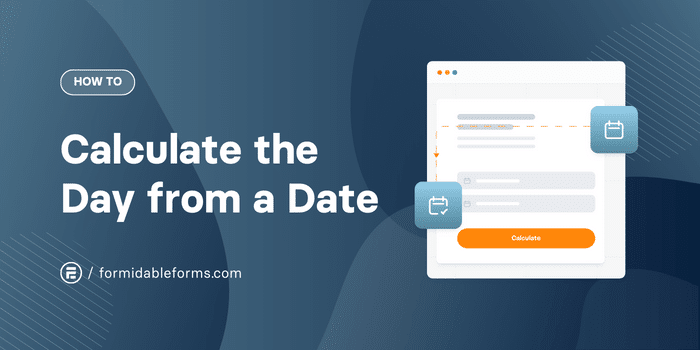
Approximate read time: 6 minutes
Any "Back to the Future" fans out there? This one's for you!
Because it turns out you don't need a flux capacitor for time travel. You need the Formidable Forms datepicker WordPress plugin with built-in date calculations!
Not only do you not have to worry about getting a DeLorean up to 88mph, but you don't even have to write a single line of code.
In this post, we'll show you how to create a custom date calculator for your WordPress website to find the day from a date instantly. With a button, your users can jump days, weeks, months, or years into the past or future!
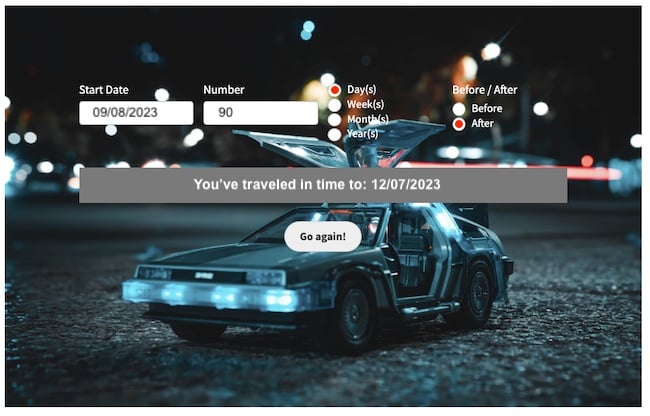
Ready to do Doc Brown proud? Let's get building!
How to calculate the day from a date automatically

Step 1: Set up Formidable Forms on your WordPress website
To get started, we first need Formidable's premium WordPress form maker.
Don't have it yet? Pick up a plan by clicking the button below! 👇
Our cool date calculation feature comes with the Business plan and above.
After installing and activating Formidable, head to Formidable → Add-Ons to finish setting up your site.
Find the Datepicker Options add-on, then click to Install and Activate.
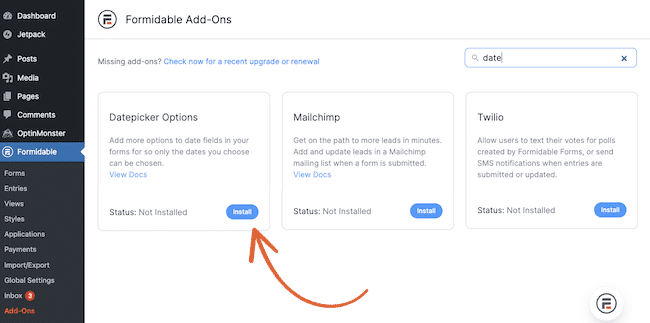
Step 2: Make your calculate day from date form
Next, go to Formidable → Forms and hit + Add New to make a new form.

Let's pick Blank Form to invent our ingenious day-from-date calculator form.
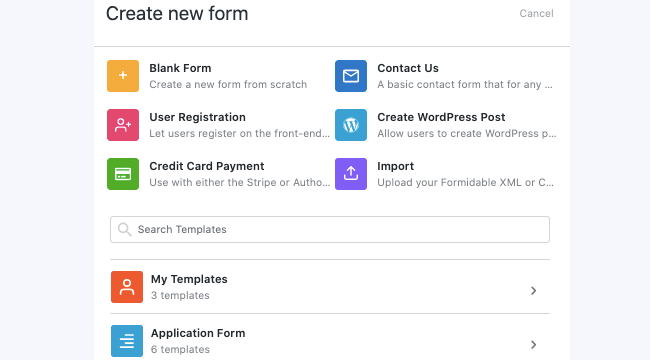
Once you name your form and click Create, you'll be transported to our easy-to-use drag-and-drop calculator builder.
To calculate the day from a given date, we'll add the following fields to our form:
- 2 Date fields - for the start date and result date
- 2 Radio button fields - to define the time period and specify whether to add or subtract days from the date entered
- ️1 Number field - to specify the number of days, weeks, months, or years from the starting date
Here's a peek at how we set up our date calculator form:
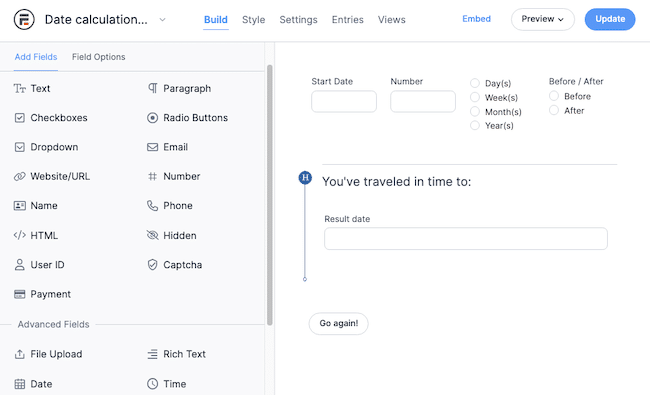
A little overkill for your site's needs? You can also make a much simpler date calculator to quickly answer the question, "What is the date 90 days from today?" We'll show you how here, but feel free to skip ahead ⏭️.
Click on the result date field to pull up the field options. Change the date format to suit your location (MM/DD/YYYY or DD/MM/YYYY, for example).
Then, under the Advanced section of the Field Options tab, click the calculator icon and insert the formula for your date calculation.
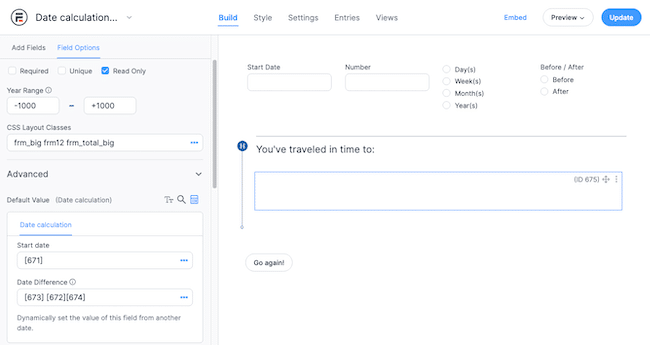
Since we want to let users select the time period to add to or subtract from a given start date, we'll add the following dynamic values to our Date Difference field.
[Before/After][Number][Time period] And that's all there is to it!
Hit Update to save your work, and you're now ready to publish your online date calculator! 📆
Want to make a more basic day-from-date calculator?
If your time machine doesn't need all the bells and whistles, you can use a much more basic calculator.
For example, you can find a future or past date using only a Number and Date field.
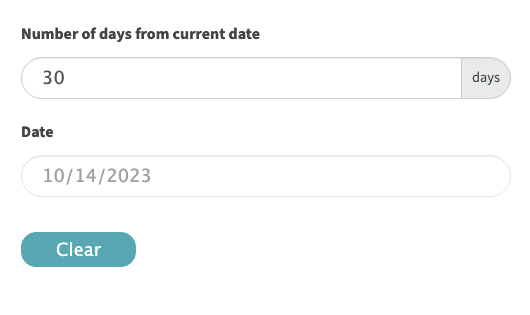
The setup of the date calculation is simple, too.
First, select the Date field and click the calculator icon. Then, click the three dots (...) on the right of the Date Difference field.
Here, you can insert a formula to add weeks (or days) to the current date.
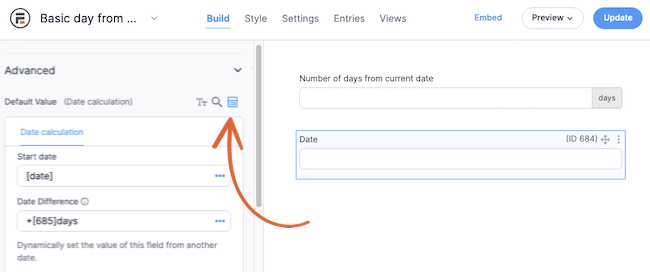
It's much less confusing than Excel formulas or functions, right?
And believe it or not, you can still make an even more streamlined custom date calculator.
You must insert a single date field to find a date and a fixed number of days, weeks, months, or years from the current date.
In the Field Options, select the current date as the start date, and then insert the basic formula to add or subtract from a date (+30days, -90days, +2weeks, etc.) in the Date Difference field.
For more help and formulas for date calculations, see our knowledge base article.
Step 3: Publish your calculator
It's smooth sailing now! Maybe not as smooth as a ride on a HoverBoard, but we're all disappointed those still don't exist. 😞
Okay, back to our form! Head to the page or post where you want to insert your date calculator.
Then, add the Formidable Forms block in the WordPress editor.

Select your calculator from the dropdown menu that appears, and hit Publish to share it with the world!
Great Scott! You've done it! Your website now knows how to find the day from a date.

Invent your own kind of date calculator
We hope this tutorial showed you that you don't have to be a mad scientist to make innovative online calculators. 🧑🔬
Now that you know how to calculate the day from a date, you can follow similar steps to calculate the days between two dates or create a time addition calculator. This method also finds the number of days between today and a date in the future or past.
But that's not all! Formidable's date calculation feature comes in handy for creating all kinds of useful interactive tools, including:
- 📦 Shipping date calculators
- ⏰ Countdowns to determine the days left before an event
- 🗓️ Online rental and booking forms
- 🫄Pregnancy calculators for due dates or date of conception
- 👴🏻 Age calculators that display the number of years, months, weeks, or days since users were born
And we're always working on new templates, including a one-click future date calculator, so stay tuned!
Are there any other kinds of date calculators you need? Leave a comment on this article to tell us what other tutorials or templates you want to see. 💬
Help your visitors travel in time today using our date calculator and form maker plugin.
If, for some reason, you aren't happy with Formidable and wish you could go back in time, we do offer a 14-day money-back guarantee. So it'll be like it never happened!
Before you set off, don't forget to follow our Facebook, Twitter, and YouTube for more nerdy references and date calculation tips!
 Formidable Forms Currency Fields Update Incoming!
Formidable Forms Currency Fields Update Incoming! How To Use WordPress to Redirect to a Page After 10 Seconds
How To Use WordPress to Redirect to a Page After 10 Seconds Formidable Forms Anniversary 2025: The Most Advanced Form Builder Turns 15!
Formidable Forms Anniversary 2025: The Most Advanced Form Builder Turns 15!
It seems not possible to use Math Operators for a Date calculation.
per article: https://formidableformscom.bigscoots-staging.com/knowledgebase/math-calculations/#kb-where-can-the-math-functions-be-used
is this true?
My goal is to create a calculator that factors in variables such is "planning iteration duration" [107], multiplied against the Number of Planning Iterations [106], and then presenting that number in a days calculation that looks something like:
[100]+([107]*[106]) days
My calc user would offer me the starting date of the 1st iteration [100]
The purpose of my calculator is to present crucial dates quickly, so they can assess collisions with known holidays, all-hands company meetings, etc.
Really appreciate your response.