Want to create a WordPress RSVP form? A WordPress RSVP plugin can make your events flawless! Creating RSVP forms for WordPress can be easy.

If you are planning a corporate event, training session, club outing, or even a wedding, you know how much work goes into the guest list.
Since the number of guests influences the choice of venue, transportation, activities, and even the catering, it needs to be locked-in as early as possible. An online RSVP form helps you do just that.
For example, just imagine how much easier planning the big day would be if everyone could register using an online wedding RSVP form? Keeping track of who's coming and what everyone wants to eat would be a breeze.
In this tutorial, we'll show you how to create RSVP forms in WordPress. It's actually easier than you'd think too!
Where to use an online RSVP form?

In this modern world, an online RSVP form can be used for any occasion from the most formal of corporate events to an intimate family celebration. Use RSVP forms for party invitations, club events, company training days, and even weddings!
For the most basic RSVP process, a single form will do the trick. All you need is a form field for the guest's name, and a radio button field for them to let you know if they will attend your event.
The most flexible process involves three simple forms: a user registration form, a login form, and the RSVP form.
? Read more: How to Set Up RSVP via Text Messages
7 steps to an automated online RSVP form for WordPress
RSVP forms are simple. It's building the list of invitees that is almost always the hardest part of the process. Here are seven simple steps to build an online RSVP form suitable for any occasion.
1. Make a list of invitees
Your list should include a first name, last name, email address, and a password for each invitee. Select a unique password for each. You could create passwords that your guests would each know but would be hard to guess. Or your passwords can be completely random if you prefer. My personal preference is to compile this list in Excel or a similar spreadsheet program. This allows easy saving as a CSV file.
2. Build a WordPress RSVP form for your event
The RSVP form can be as simple as a single radio button, with the options "I'll be there" or "Sorry, I'm washing my hair". In many cases, it is useful to include extra fields.
When your event includes a meal, ask about dietary requirements. If accommodation is provided, ask if there are any special requests. Include as many fields as you need for your unique event, and publish the RSVP form on a page.
3. Enable front-end editing for your RSVP form
Do you want to minimize phone calls, emails, and text messages from guests letting you know their RSVP status has changed? Turn on front-end editing on the form settings page. In the same section, limit the form to logged-in users.
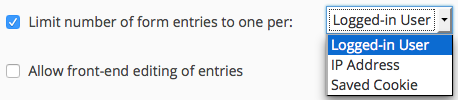
Also, limit submissions to one per logged-in user. When the guest views the form, they will see any previous submission, and be able to edit it easily.
4. Add a WordPress login form
To simplify the user experience, the WordPress user registration plugin lets you insert a login form with an option to redirect.
This will send your guests directly to the RSVP form after logging in. Publish this login form on a page. It could even be on the same page as the RSVP form.

If both forms are on the same page, you can just replace the login message in the Formidable Global settings with the login form shortcode.
5. Build a WordPress user registration form
The next step is to build a user registration form. This will be used to pre-register everyone on your list as users on your website. The WordPress User Registration plugin makes this easy.
Because you're importing WordPress user accounts, the registration form only needs a first name, last name, email address, and maybe a password field. Map the fields in the form to the correct options in your user registration action. Or set the password to autogenerate in the user registration settings.
Make sure your user registration form action has "Import" selected in the list of action triggers.
6. Craft the invitation email
Now it's time to build your invitation email. Include this email action on your registration form. Build a custom email message, and include the field IDs of the email, name, and possibly the password to display each guest's login details. If security is a concern you may prefer not to send the password via email. Instead send a link to a secure method of retrieving it, or instructions to set a new password.
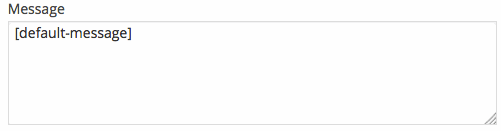
Make sure to give guests a link to the RSVP form, as well as a link to the login page if they are on different pages. You should make the login info as clear and simple as possible. Make sure your email form action has "Import" selected on the dropdown of action triggers.
7. Register your invitees on your site
Next, import your guest list to create user accounts. During the import process, your invitation emails will be sent out. Each guest will receive a personalized message with their own login info.
Now they should be able to click a link in your email message, login, and submit the RSVP form all in one simple workflow.
Display your guest list
You can build a View that displays all form entries in the RSVP form, to show who will attend and who can't make it. If you prefer, this list can be filtered so that only confirmed attendees are shown.
With Views, automatically display form data as soon as forms are submitted. Create RSVP charts, event attendee profiles, and anything you can imagine!
Not everyone will RSVP immediately and some need a little nudge to get them over the line. Use the Form Action Automation plugin to send automated reminders closer to the event date.
Don't forget, if you are in Europe or have users from the EU, you need to consider GDPR. Follow our guide to GDPR compliance, and check that ALL of your forms meet the new standards.
Getting started
Not yet using Formidable Forms for WordPress forms? Learn more about the features that make Formidable Forms the best online form builder plugin.

Leave a Reply