Wondering how to add PayPal to your WordPress site? With the right WP plugin, you can add PayPal payments to WordPress with ease. Let's do it!
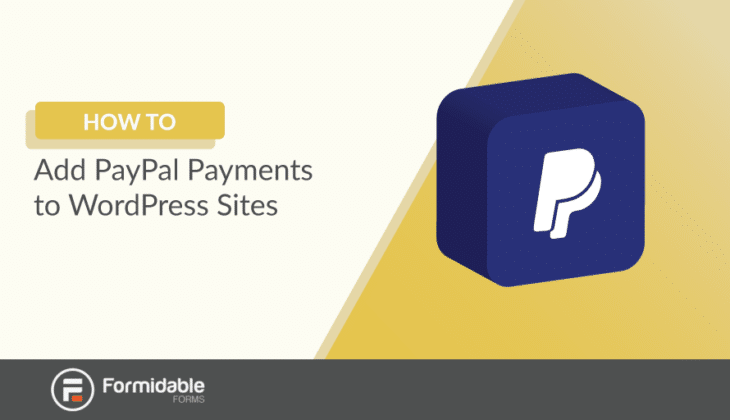
If you are wondering how to link PayPal to WordPress sites, you are not alone. Luckily, it's pretty easy to do if you have the right tools.
Today we'll show you how to add PayPal payments to your WordPress site. There are two ways to do this:
- Make an official PayPal Button
- Add PayPal with a WP plugin
How to make a WordPress PayPal button
Many users have no idea that PayPal actually has ways to add a payment button to your site built-in! PayPal allows you to create add a PayPal button by copying and pasting a little code from their site.
They give you several buttons to choose from too:
- Add to cart button
- Buy now buttons
- PayPal donation buttons
- Subscribe buttons
- And more!
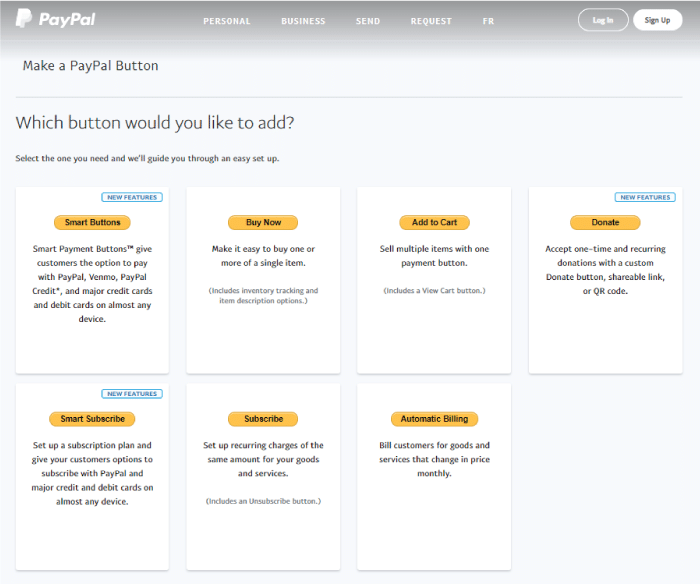
If all you want to do is allow for PayPal payments on your site, this simple solution could work. Using WordPress for a simple PayPal shopping cart is as easy as copying some code. But what if you want to do a bit more?
First, let's figure out if you need more than these simple PayPal buttons.
Do you need a WordPress form builder?
Maybe you want to add WordPress PayPal integration that can do a bit more? Then you might need a forms plugin for your WordPress site.
Let's start by stating the obvious: every website needs forms! Depending on what kind of site, you might need contact forms, registration forms, signup forms, and more.
When it comes to PayPal payment forms, there are a ton of features you could benefit from too:
- Checkout forms: Collect valuable customer data before sending them to PayPal.
- Choose payment method: Allow users to choose from different payment methods.
- Email notifications: Send a custom email to users after they send you money on PayPal.
- Form templates: For example, a PayPal donation form template could come in handy.
- Order Forms: Easily make a PayPal order form for your business orders.
So which form builder do you get? There are a lot of choices. You could head to the WordPress.org plugin directory and search for a WordPress plugin there. But since you are here... why not try our plugin? ?
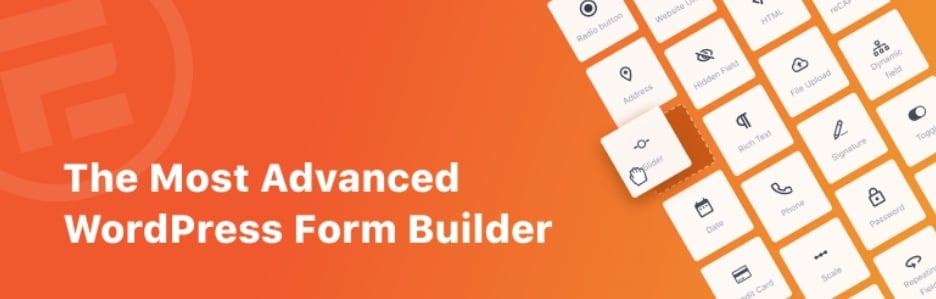
With a Formidable Forms business plan and a PayPal business account, you can accept PayPal payments with debit cards and credit cards (as well as traditional PayPal transfers).
Here's another thing that Formidable's got: dozens of powerful add-ons. Here's one: our WooCommerce form builder. You could purchase several WooCommerce plugins, or you could get ours which can do the same job as 20+ WooCommerce plugins!
But if you want to take things slow, that's okay too. You can try out our free version. You'll get a chance to play around with our easy-to-use, drag and drop form builder:

Our plugin is designed to work on every kind of site that needs to collect payments: eCommerce sites, events managers, nonprofit sites, and everything in between.
Installing PayPal on WordPress
Here's how easy it is to install PayPal on your WordPress site. You just need Formidable Forms, a PayPal account, and a few minutes of your time.
In this post, we'll give you the crash course. But for a more detailed breakdown, stop by our knowledgebase. In fact, you'll find hundreds of guides and help docs there to help you with whatever you need.
And of course, our dedicated support team is always available to help if you can't find the answers you seek on our site.
Without further ado, here are the main steps we'll follow to install PayPal on our site. And by the way, no HTML code, no CSS code, and no API code required! Have a look:
- Install and activate Formidable Forms
- Connect and set up the PayPal add-on
- Set up instant payment notifications
1. Install and activate Formidable Forms
This part is easy. Head to our pricing page and get Formidable! Follow the checkout process to install. You'll be done in no time.
2. Connect and set up the PayPal add-on
From WordPress admin, click Formidable → Add-Ons, then find and install the PayPal forms plugin. After you've done this, we'll connect your PayPal account.
To do that, go to Formidable → Global Settings and click the PayPal tab.
Next, enter your PayPal email address and update any other settings. Make sure the PayPal environment is set to 'Live'. If you don't select this option, users will be prompted to set up new PayPal accounts.
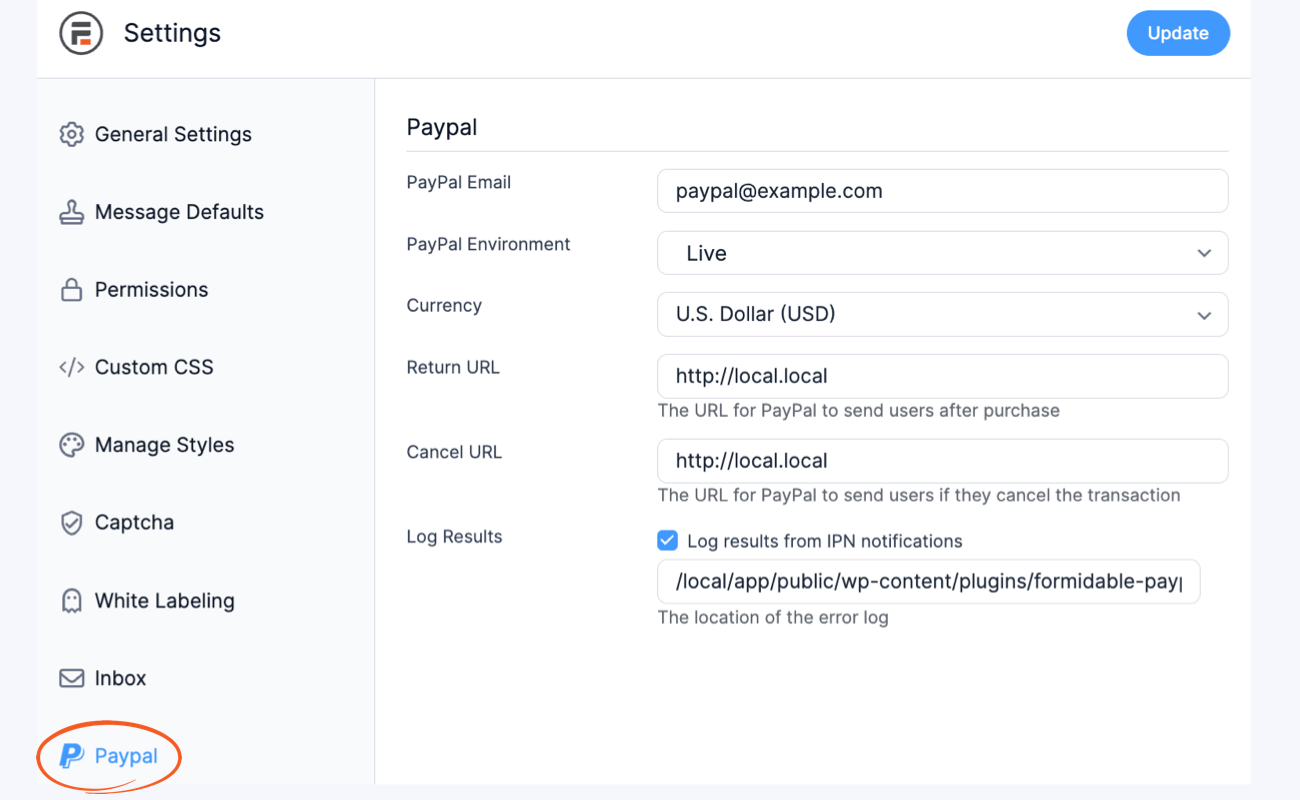
3. Set up instant payment notifications
In order for your collected payments to get correctly marked as paid, you must configure your PayPal account to send payment notifications. Follow the directions below to set this up.
- Log into your PayPal account.
- Click the gear icon at the top right section of the page and select Account Settings.

- From the left sidebar menu, select Website Payments and click the Update link right next to 'Instant payment notifications'.

- Click the Choose IPN Settings button.
- Enter a notification URL, select Receive IPN messages (Enabled), and hit Save.
What's next? Set up a form to take PayPal payments
After you've connected your PayPal account, you can create a new form and add the PayPal Action. This will allow your form to collect payments with PayPal.
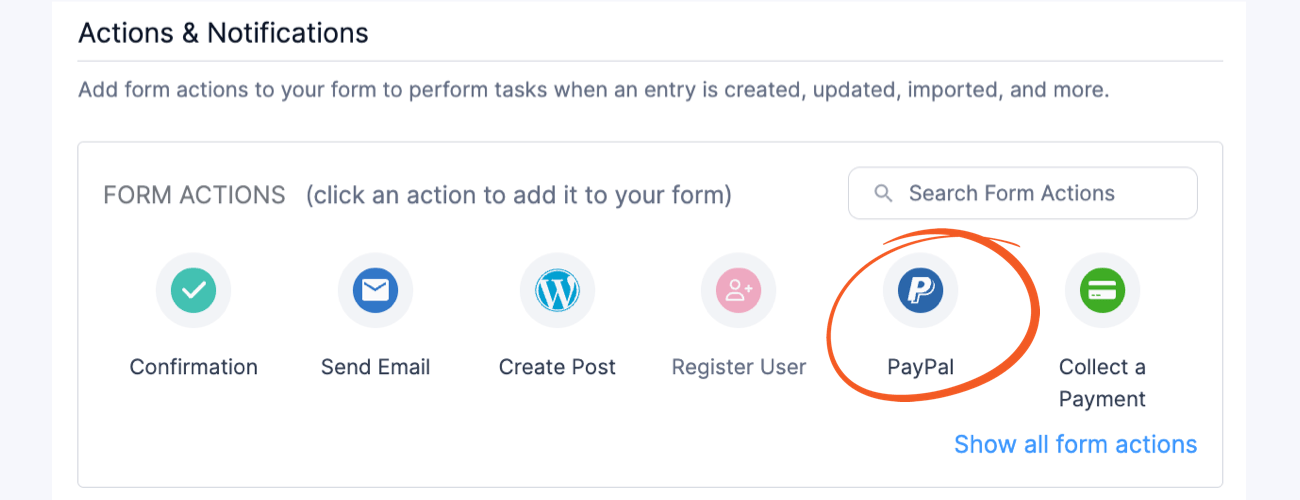
Learn more: How to Accept PayPal Payments in Your WordPress Forms
Wrapping up on using PayPal with WordPress
That's it! Pretty easy, right? We hope you've been inspired to join the Formidable family. Good luck with your WordPress site! For more tips on everything WordPress, don't forget to follow the Formidable blog. Bye for now.
Read more of our PayPal posts
Not using the top WordPress forms plugin yet? Try Formidable Forms risk-free for 14-days with our 100% money-back guarantee!


 Authorize.net vs PayPal: The Best Features, Pricing, and More
Authorize.net vs PayPal: The Best Features, Pricing, and More How To Create a PayPal Payment Form in WordPress
How To Create a PayPal Payment Form in WordPress How To Make a WordPress Form with Payment Gateways
How To Make a WordPress Form with Payment Gateways How To Accept Payments on WordPress [3 Options!]
How To Accept Payments on WordPress [3 Options!] The 10 Best Donation Plugins for WordPress
The 10 Best Donation Plugins for WordPress Is Stripe Better than PayPal for a Business?
Is Stripe Better than PayPal for a Business?
Leave a Reply