Learn how to add Cloudflare Turnstile to WordPress forms with this guide. Enjoy a free, user-friendly Captcha alternative for secure, bot-free submissions!
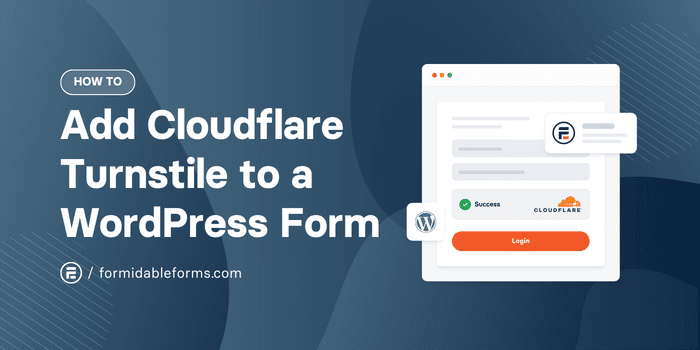
Approximate read time: 5 minutes
With reCAPTCHA lowering its free plan limits, many people have added Cloudflare Turnstile to WordPress for their spam protection.
Get Cloudflare Turnstile on Your Forms!
Cloudflare Turnstile is an excellent reCAPTCHA alternative to help you stop spam dead in its tracks on your WordPress forms. And I'm here to show you step-by-step how to add it to your forms.
So, let's dive in.
What is Cloudflare Turnstile?
Cloudflare Turnstile is a CAPTCHA alternative that protects your website and its forms from bots.
Turnstile uses browser signals and machine learning to identify real users. And the best part is that it doesn't invade their privacy!
So, in layman's terms, it's a free alternative to reCAPTCHA and other CAPTCHA services.
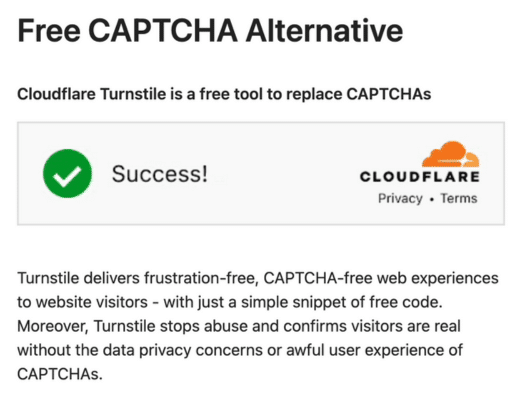
But I'd argue it's actually better.
Why?
In March 2024, CAPTCHA announced it was lowering the limits on its free plan. If you wanted more, you'd have to pay (and not a small amount, either!).
Cloudflare, however, gives you unlimited volumes of spam checks...for free! And it does it all without those pesky puzzles that annoy visitors before they hit the submit button.
Why use Cloudflare Turnstile in WordPress?
Cloudflare Turnstile is a significant upgrade over your current bot protection. It gives protection for both you AND your users, including:
- Invisible spam protection: The process happens in the background for most people. No puzzles to solve, no annoying verification — just simple spam protection.
- Privacy-focused: Turnstile doesn't track or collect personal data like image CAPTCHAs sometimes do. And users love privacy! Plus, they don't use user data for ad retargeting, which improves its reputation.
- Fast and free: In just a few minutes, Cloudflare Turnstile will be up and running on your website with no issues!
And that's why using WordPress and Cloudflare Turnstile is the perfect combination for your spam protection. No matter if it's a contact form, WooCommerce form, or anything in between.
How to add Cloudflare Turnstile to WordPress forms
We recommend using Formidable Forms, the best WordPress form plugin, for your form spam protection needs.
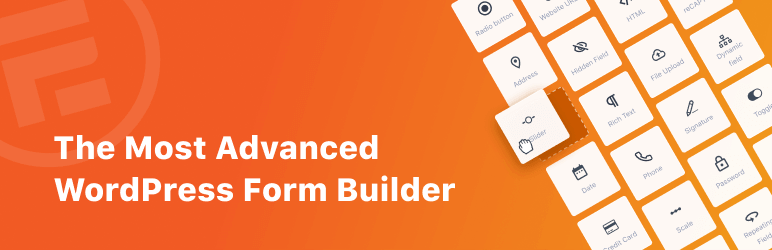
It's quick to create forms and gives you multiple types of spam protection—from reCaptcha to Cloudflare Turnstile! And, best of all, you don't even need to pay!
Although I strongly recommend checking out its premium features because there are some cool ones!
Check out Formidable's Premium Features!
So, head to WordPress.org, grab our free plugin, and get it installed and activated. Then, it's four steps:

Step 1: Create your Cloudflare account
First, head to the Cloudflare Turnstile page, click the Get Started for Free button, and create an account using your email address. If you already have an account, you can log in.
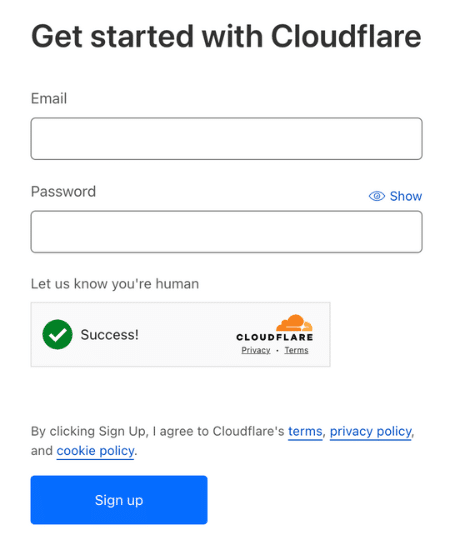
Next, go to the Turnstile tab in your Cloudflare dashboard and click the Add site button to get your site connected.
You also have the option to migrate from other CAPTCHA if you already have accounts there.
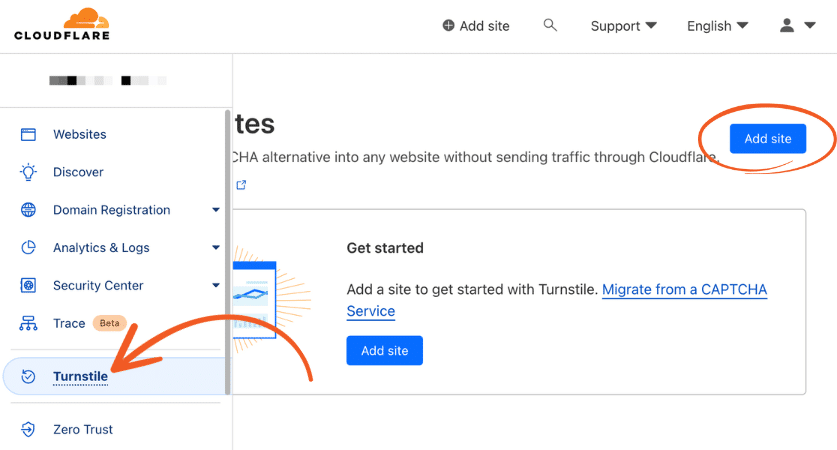
Then, you must enter a Site Name, your Domain URL, and the Widget Mode.
You have three options for the Turnstile challenge with the Widget Mode (Managed, Non-interactive, and Invisible). You can choose any Turnstile widget mode, but I'll use Managed in my example.
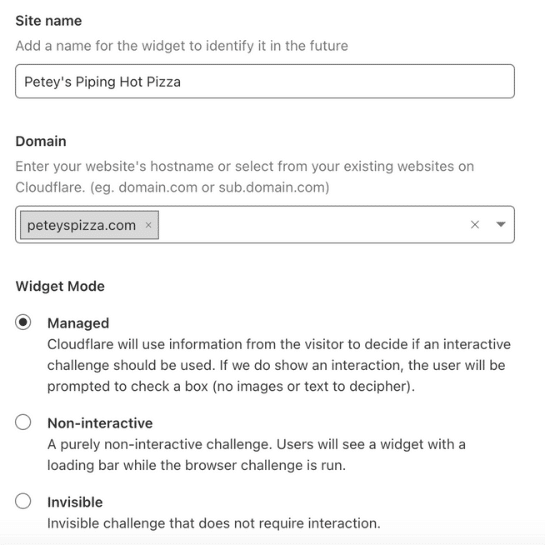
Next, click Create, and Cloudflare will add your site. Once you see your site in the dashboard, click the Settings button to get your Site Key and Secret Key.
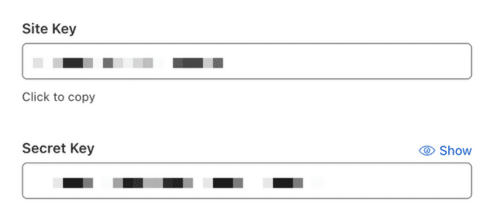
Have these handy for the next step so you can enter them into Formidable Forms.
Step 2: Activate Cloudflare Turnstile in Formidable Forms
Next, go to your WordPress dashboard and go to Formidable → Global Settings → Captcha to enable Cloudflare Turnstile.
You'll see three spam protection options: reCAPTCHA, hCaptcha, and Turnstile. Select Turnstile and enter your Site Key and Secret Key from your Cloudflare dashboard in Step 1.
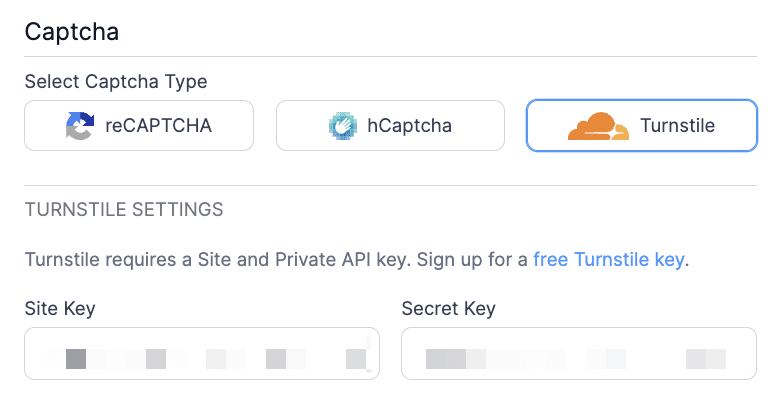
Last, click Update at the top of the page to save your changes.
Step 3: Create your form
Now, it's time to create your form.
First, go to Formidable → Forms and click the Add New button at the top of the page. Next, click the Create a blank form button to start a form from scratch. Formidable also has many form templates in the plugin's premium version to help save you time, so be sure to check those out!
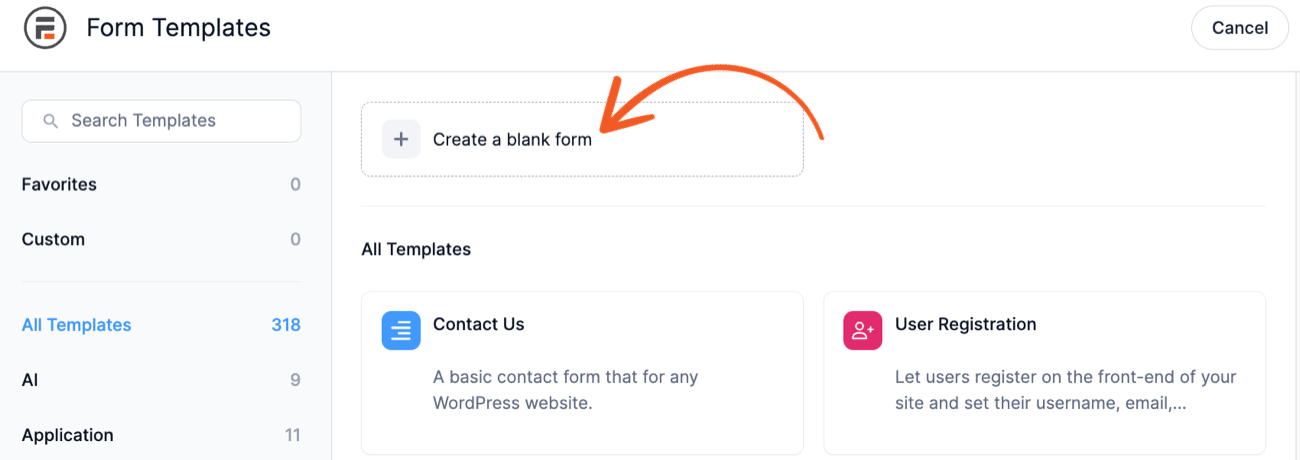
Then, you can add fields to your form using Formidable's drag and drop form builder.
You can add a Name, Email, or any other fields to your form. But, we want to focus on the Captcha field for your Cloudflare Turnstile spam protection.
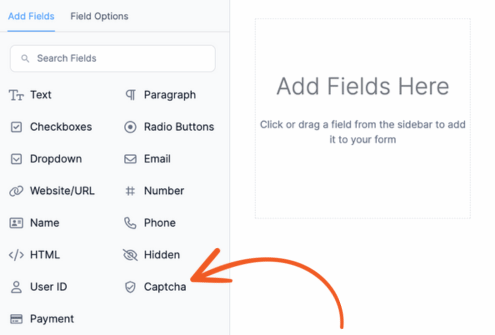
Drag it to your form to add the Cloudflare Turnstile captcha.
If you have Cloudflare Turnstile enabled and set up, click the Update button to save the changes and click Preview to test it.
Step 4: Publish your form
The last step is to display it on your website.
First, go to the page/post where you want to show your form, then add a new WordPress block. Next, search Formidable and add the Formidable Forms block.
Then, choose your form from the dropdown menu to show it on the page.

Last, update/publish the page or post; your form will be live for everyone to enjoy!
Ready to add Cloudflare Turnstile to your WordPress forms?
And there you have it! You now have a simple Cloudflare Turnstile Captcha to keep that pesky registration form and contact form spam away.
Remember that this isn't the only way to get spam protection on your website (although it's great!). However, comparing Cloudflare Turnstile vs. Google reCaptcha is a great option for finding what works best for your site.
Or, if you're ready to get started, grab the best WordPress form maker and get started now!
 9 Best reCAPTCHA Alternatives To Try Today!
9 Best reCAPTCHA Alternatives To Try Today! What is Honeypot Anti-Spam? [And How To Use It!]
What is Honeypot Anti-Spam? [And How To Use It!] Cloudflare Turnstile vs. Google reCAPTCHA [Which is Best?]
Cloudflare Turnstile vs. Google reCAPTCHA [Which is Best?]
Leave a Reply