Want to add a feedback form to your WordPress site? We'll show you how to collect feedback anywhere on your site in this step-by-step guide.

Approximate read-time: 6.5 minutes
Client feedback is a great tool for improving your business. It's not only customer feedback that's important but employee feedback & student feedback too. No matter what kind of organization you are running, a feedback form can help.
Do you have a WordPress website? Perfect! All you need now is the best WordPress feedback form plugin. There are a lot of choices out there. But in this guide, we'll introduce you to a form builder that can help you build a user feedback form for free!
Before we starting building our feedback form, let's take a look at some of the common forms used to collect feedback online today.
Types of feedback Form
When you add a feedback form on your website, you want to make sure your collection method matches your goals. Luckily there are a lot of great examples we can draw from.
Customer reviews
Customer reviews are a hugely important part of the buying process. A recent report found that 88% of customers say online reviews influence their purchasing decisions.
? Learn more: How to Add Reviews to Your WordPress Website

Client testimonials
A testimonial can serve as an endorsement of your product or service. They are a bit different than reviews. Testimonials highlight positive customer feedback, while reviews give a general sense of customer satisfaction.
? Learn more: How to Add Testimonials to Your WordPress Website
Net Promoter Score (NPS) Survey
Net Promoter Score (NPS) is one of the most popular metrics that businesses use to gauge customer experience. It's a simple survey that asks how likely would a person would be to recommend your business to a friend or a colleague.
? Test out our NPS survey demo
Employee satisfaction survey
Want to know how your employees feel? Ask them for feedback. A validated workplace is a happy one, after all. If your business has an employee review process, it makes sense to subject yourself to the same scrutiny.
? Try our employee satisfaction survey demo or read more about how to create an employee engagement survey.
Customer service survey
A customer service feedback form is a tool that has been used offline for several years. These can help keep your service staff on track and give you valuable insight into the minds of your customers.
? View our customer service survey demo in action
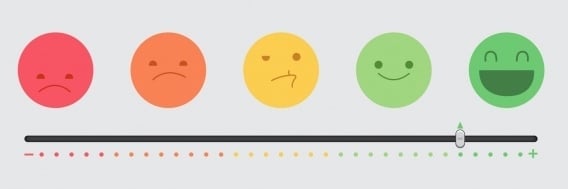
Student interest survey
Finally, we are asking students how they feel about the classes they participate in. They are the subjects, after all. A simple feedback form can empower students to emotionally invest in their education. Who could argue with that?
Need some inspiration? Check out a few student survey question examples.
? See how our student interest survey template works
How to create a feedback form in WordPress
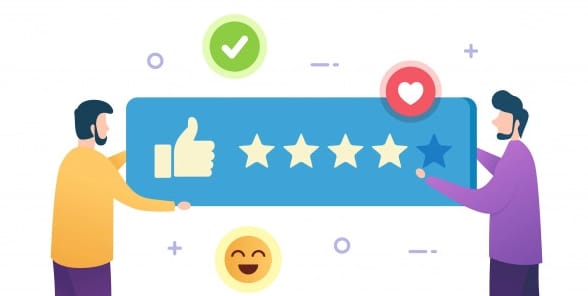
Now that we've thought about the types of feedback forms, let's get to making one. Today we're going to show you how to use a drag and drop form builder to create a customer feedback form.
If you've ever added a contact form to your WordPress site, you can definitely do this! Here are the steps involved:
- Install a WordPress client feedback plugin
- Create your feedback form
- Add feedback form fields
- Configure your feedback form
- Add your feedback form to your site
- Upgrade Formidable for premium features
1. Install a WordPress client feedback plugin
How many plugins have you got in your plugin library? It's all too easy for WordPress users to end up with too many plugins on their site. That's why we are going to show you a plugin that can easily consolidate several plugins into one: a WordPress form builder.
Although there are some great free WordPress form plugins, not all are created equal. A quick look at the plugin directory on WordPress.org will reveal one thing: choosing the right plugin is not easy.
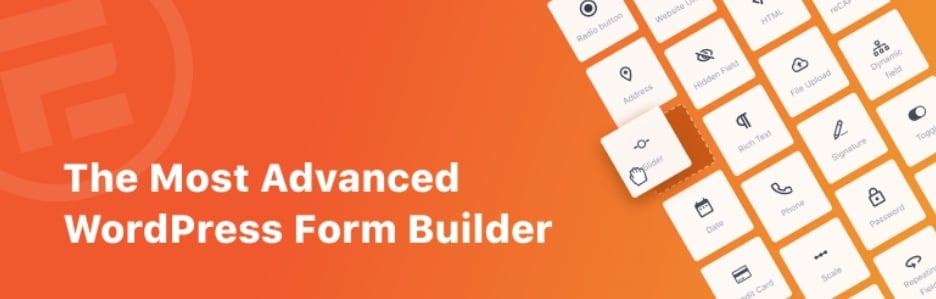
We're going to offer an easy (if biased) solution: use our WordPress plugin: Formidable Forms! Our plugin is totally free if you want to create WordPress contact forms, questionnaires, feedback forms, and more.
What's more, Formidable will work with just about every WordPress theme. Not only that, but it saves all your form submissions in an easily accessible menu. That means you'll be able to easily access your feedback any time you want.
And as you'll soon see, Formidable Forms is powerful and easy to use. To get started, just install and activate our plugin like you would any other.
2. Create your feedback form
Once you've got Formidable installed, we can get started by creating your feedback form.
Go to Formidable → Forms and click + Add New at the top of the page.

Click the + Blank Form button. Name the form whatever you want and then click Create.
3. Add feedback form fields
Here's the fun part. Let's add some form fields to your new feedback form. With Formidable, all you need to do is drag the form fields from left to right in the order you want them to appear.

A feedback form generally consists of a series of questions aimed at collecting feedback. With our free plugin, you can add questions using the following fields:
- Text Question Field
- Paragraph Question Field
- Dropdown Field
- Checkboxes & Radio Buttons
You might want to use an email field and another text field so people can leave their names as well. Feel free to add as many fields as you would like, but remember that the longer your form is, the fewer responses you'll get.
If you're stuck for ideas when thinking of questions, check out some of our survey templates for inspiration.
4. Configure your feedback form
In truth, there are a lot of tweaks we could make to create the perfect feedback form. But there's one that is arguably the most important: a confirmation email.
A confirmation email is a type of transactional email sent automatically after an event is triggered. So when a user fills out your feedback form, you can let them know that you received it.
You could also include other details in your email notifications. Let users know if you will follow up with them. Send them some additional links to peruse. Ask them to sign up for your newsletter. This email could be quite powerful.
Setting the email up in Formidable is easy. Inside your form, click on Settings → Actions & Notifications. By default, there will be an email notification ready to go.
To edit your email notification, just click on it! There are a few settings to consider, like the reply-to email address, for example.
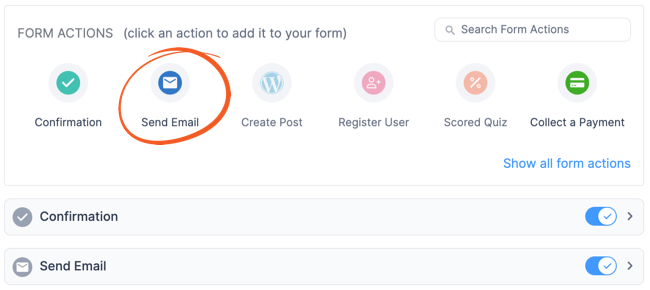
If you need to troubleshoot anything, take a look at our email notification help documentation in the Formidable Forms knowledgebase.
5. Add your feedback form to your site
Once you've finished setting up your feedback form, adding it to your site is easy. Just copy your form's shortcode and you can put it anywhere you want!
Alternatively, you could use a Gutenberg block to publish your form.
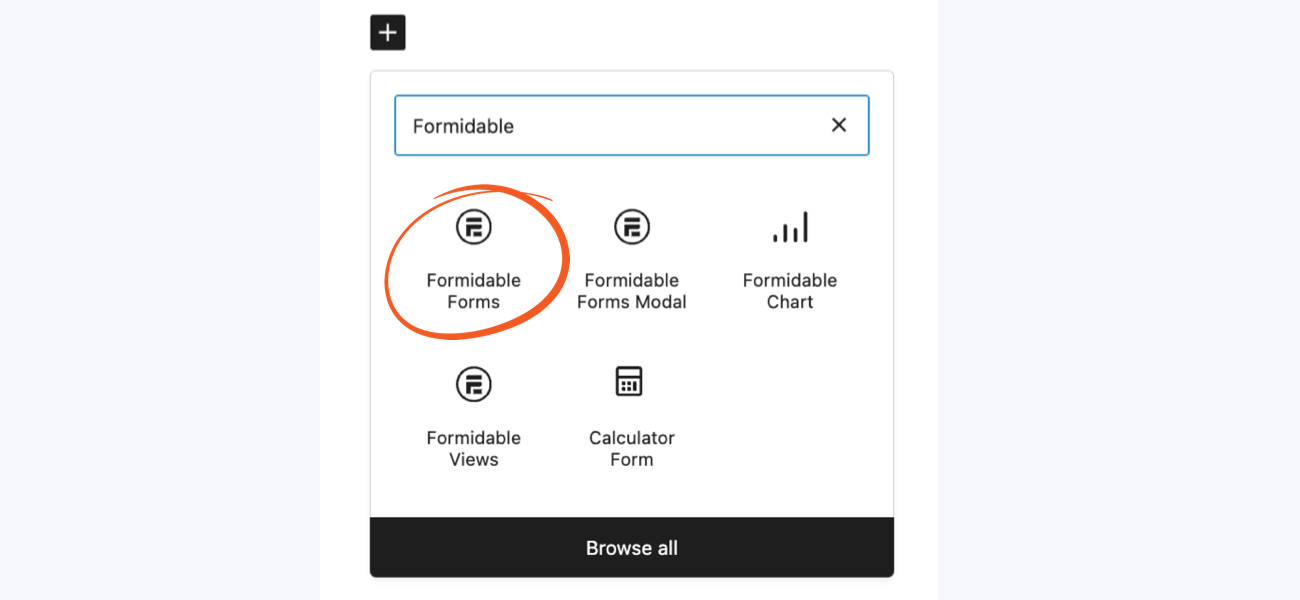
Not sure where to put it? Here are some ideas:
Make a dedicated feedback page
Why not create a page dedicated to collecting customer feedback? You could direct customers there via email, social media, or a feedback button anywhere on your site.
You could also use a plugin like All in One SEO pack to hide that page from Google search. That way, you can control who fills out your feedback form.
Add your feedback form to a sidebar or footer
Besides a page or a post, you can easily place your feedback form into any widget area on your site. All you need to do is use the Formidable widget. You could also copy your form shortcode into an HTML or text widget.
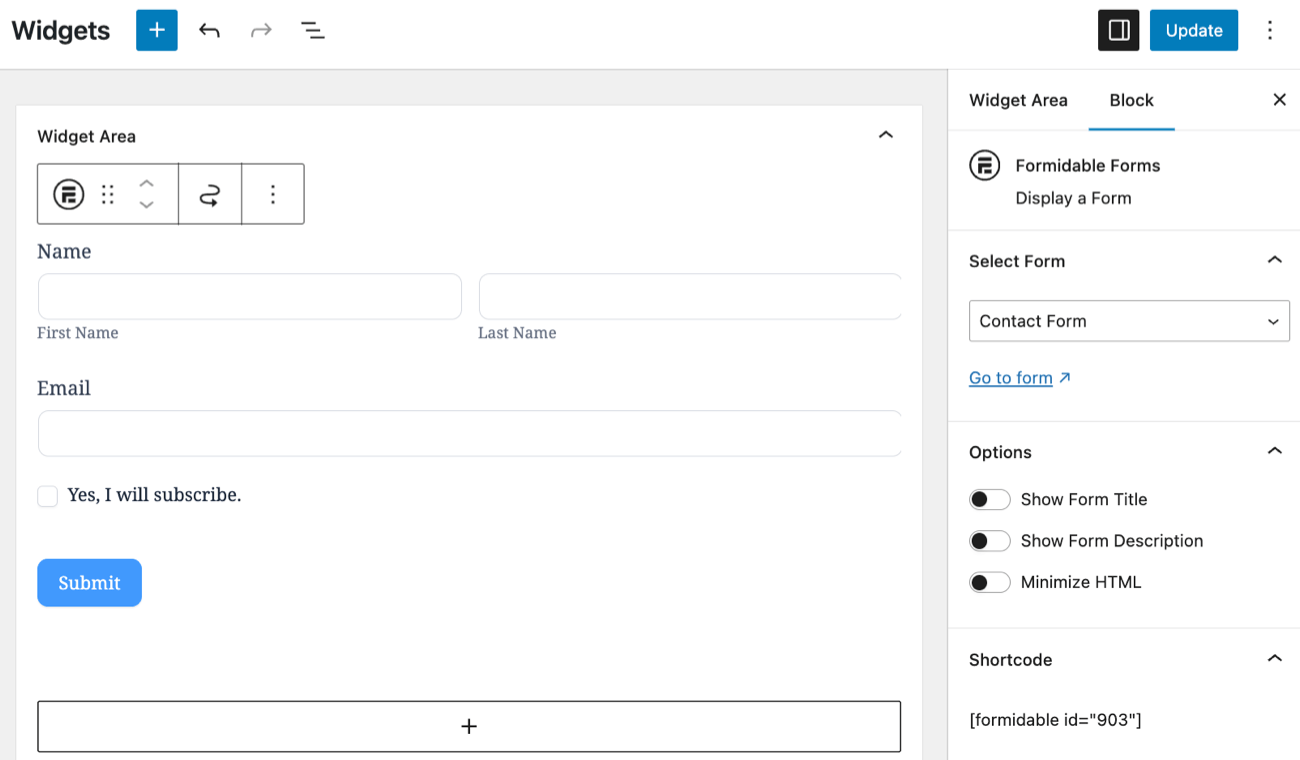
6. Upgrade Formidable for premium features
By now you've probably seen that the free features Formidable offers are pretty great. But the premium features can take things to a whole new level. If we consider feedback forms specifically, there are a lot of upgrades possible.
For example, if you've got a really long feedback form, you could improve form conversions with a multi-step form. You could also try using conditional logic so that you ask different questions depending on how your users respond.
And if you want to get really organized, you can set up your forms to automatically create graphs and charts based on your customer feedback and other form statistics. It's possible to create your own reporting dashboard using Formidable!
Finally, upgrading to Formidable premium would allow you to access much more powerful form fields. If we want to create better feedback forms, we might want to add a star rating field, use scale fields, or number ranger sliders could make things a lot more interesting to the end-user. You could collect better and more concise information, too.
Wrapping up
We hope you've enjoyed learning how to make a feedback form in WordPress. That wasn't so hard, was it?
As always, keep it locked to the Formidable blog for all things WordPress. Thanks for stopping by!
Read more of our customer feedback tips
If you aren’t using Formidable Forms yet, why not give it a try. Formidable has dozens of features beyond just feedback forms. Try our free WordPress plugin to get started or click here to try Formidable free for 14-days.
 14 Customer Satisfaction Survey Questions You Can Steal
14 Customer Satisfaction Survey Questions You Can Steal How To Create a Customer Survey [With Examples and Tips!]
How To Create a Customer Survey [With Examples and Tips!] 6 Social Proof Examples that Boost Trust & Conversions
6 Social Proof Examples that Boost Trust & Conversions How to Calculate Your Net Promoter Score
How to Calculate Your Net Promoter Score How to Add Star Ratings in WordPress
How to Add Star Ratings in WordPress How to Create a WordPress Photo Rating Form
How to Create a WordPress Photo Rating Form
A new Feedback widget by mBedded Widgets should make it to this list.