Want to accept WordPress ACH payments on a website easily? This guide is for you. This step-by-step tutorial will show how to set up ACH payments in WordPress.
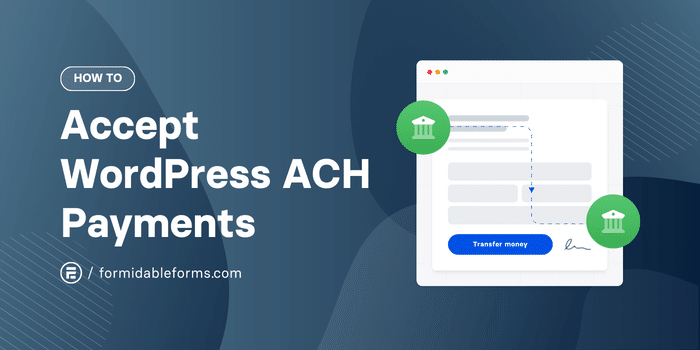
Approximate read time: 5 minutes
Accepting online payments is important, but the fees can be crushing.
3% here, 5% there. That adds up to a lot of money lost to credit card companies and other payment gateways.
But there’s a better option for businesses based in the United States. It’s called ACH payments and offers many advantages compared to other payment methods.
Let’s take a closer look at ACH and its benefits first, and then we’ll help you set it up on your site.
Already know all about ACH payments? Skip ahead to how to accept WordPress ACH payments.
What is an ACH payment?
An ACH, or Automated Clearing House, payment (aka an eCheck) is a way of electronically moving money from one bank account to another without a wire transfer or debit/credit card payment.
The ACH network of financial institutions in the United States is commonly used for direct deposits (salaries) and direct debits (recurring payments and monthly expenses, like rent or streaming services).
But enough boring bank transfer talk!
How collecting ACH payments helps your business
Accepting ACH payments on WordPress boosts your bottom line in a few ways:
- Cut costs - ACH payments offer lower fees than credit/debit cards or digital wallet payments.
- Increase income - Easily accept payments from any customer with a US bank account. Plus, with ACH, you experience fewer failed payments, too!
- Set up recurring payments - Automate the payment process for membership payments, subscriptions, and more. No more manually processing payments each month and no risk of expired card issues for customers.
Those are some pretty big benefits! Ready to take advantage of all that WordPress ACH payments have to offer?
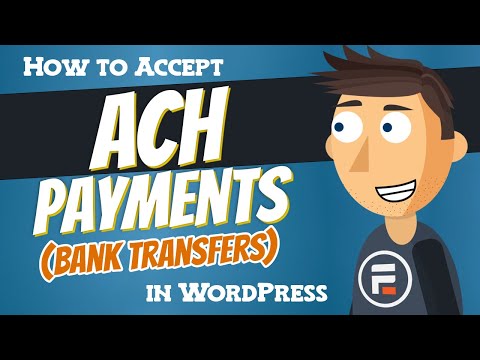
How do I accept WordPress ACH payments?
To accept ACH payments on WordPress, your business must be in the United States. You also need a Stripe merchant account and Formidable Forms.
Click below to get the free online form builder, or pick up our premium form maker for WordPress to get even more features.

Step 1: Install and activate Formidable Forms
If you don't already have at least the free version of Formidable Forms, let's get the plugin on your site!
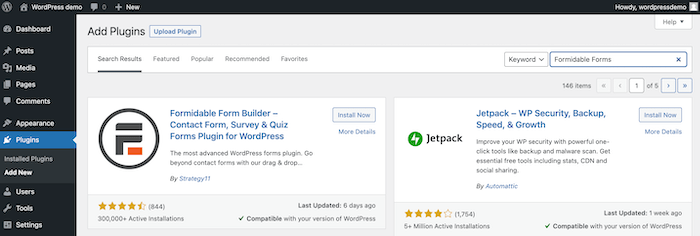
From your WordPress Dashboard, head to Plugins → Add New. Search for 'Formidable' and click the Install button. After installing, click the Activate button that appears.
Or, enter your email and site URL below, and we'll take you to the plugin install page.
Step 2: Connect your WordPress site to Stripe
Don’t worry! This is way easier than it sounds, thanks to Formidable’s built-in Stripe integration.
Go to Formidable → Global Settings → Stripe.
Choose whether to use Stripe in test mode or as a live site, then click Connect to Stripe.
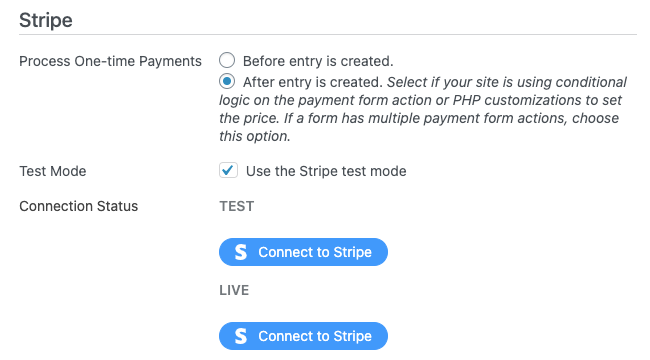
If you start in test mode (always a good idea), you must return to this page later to turn off test mode and connect your site to Live Stripe.
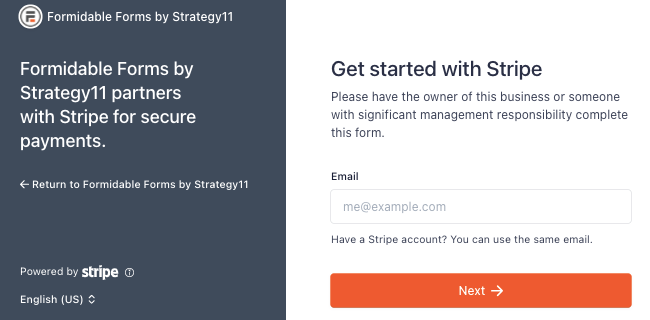
Enter your email address to log into Stripe with your existing account or instantly create a new one.
Step 3: Activate ACH payments in Stripe
On your Stripe dashboard, head to Settings → Payment Methods.
Here, you should see a list of all the Stripe payment options available.
⚠️ Not seeing the list? You may need to select your platform (Formidable Forms) from the dropdown menu first.
Scroll down to the bottom of the list until you see the Bank Debits section. Click to Turn On ACH direct debits on your website, and you’re good to go!
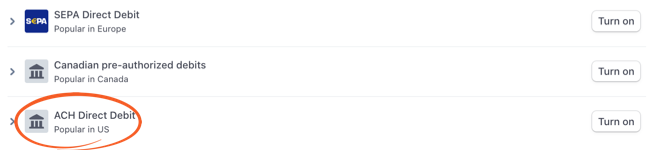
Lastly, return to your WordPress website to add the ACH payment method to your payment form.
For more details on ACH Stripe payment methods, see our knowledge base article.
Step 4: Make a WordPress ACH payment form
Once you’re back to your WordPress dashboard, go to Formidable Forms → Forms → Add New to make a new form.
Next, click to create a Stripe payment form from scratch by selecting Create a blank form or pick the Credit Card Payment form template instead to save some time.
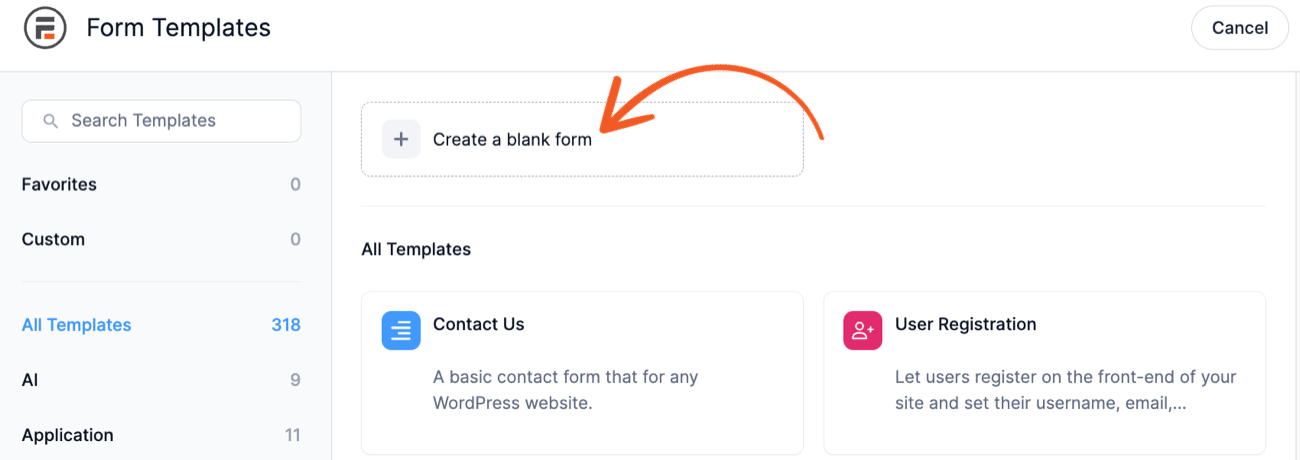
When you name your form and click Create, it opens our WordPress drag-and-drop form builder.
You can select the field you want from the form field tab on the left side and drag it into your form on the right side of the editor.
For a step-by-step guide to making your payment form, check out this post on how to create a Stripe payment form in WordPress.

If you didn’t use the Credit Card Payment template, add the Payment field to your form so users can enter their payment information!
When you’ve finished building your form, click Update and then go into the form Settings tab.
Under Actions & Notifications, click the Collect a Payment tab. Then, turn on the Enable Stripe link and additional payment methods option.
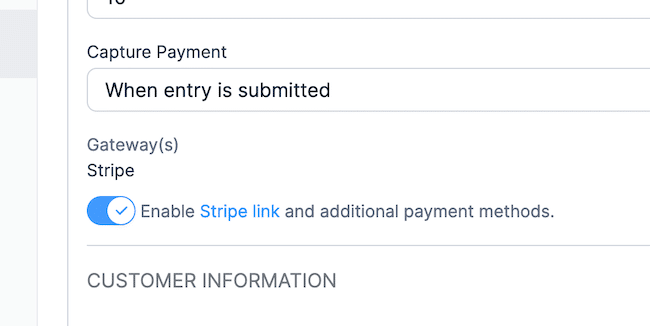
And finally, click Update again to save your form.
You did it! You can now accept ACH payments on your website!
Just publish your payment form on the WordPress page or post of your choice, and you’re all set!
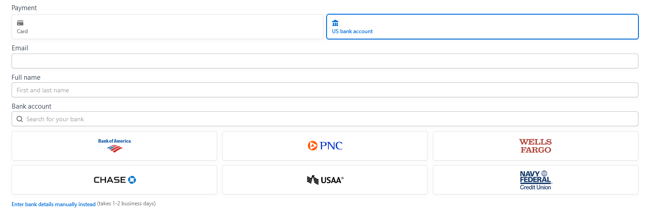
The easiest way to accept WordPress ACH payments
So forget about creating a Stripe account, adding a WP Simple Pay account, paying a monthly fee for Authorize.net, and paying for Gravity Forms and its third-party payment plugins.
Instead, you can take payments through WordPress with Formidable Forms and free yourself from all costs and hassle.
And it isn’t only ACH transactions you can process by combining the power of Stripe and Formidable. With our one plugin, you can accept more than 15 different Stripe payment options.
Oh, and did we mention that Formidable works with both Stripe and WooCommerce?
Yeah, our WordPress form maker does it all!
 How To Accept Stripe Membership Payments in WordPress
How To Accept Stripe Membership Payments in WordPress Authorize.net vs Stripe: Which Is Right for Your Site?
Authorize.net vs Stripe: Which Is Right for Your Site? How To Make a WordPress Form with Payment Gateways
How To Make a WordPress Form with Payment Gateways
Leave a Reply