Want a quick way to build an employee engagement survey? This guide will show you how to create an employee engagement survey in a few simple steps.
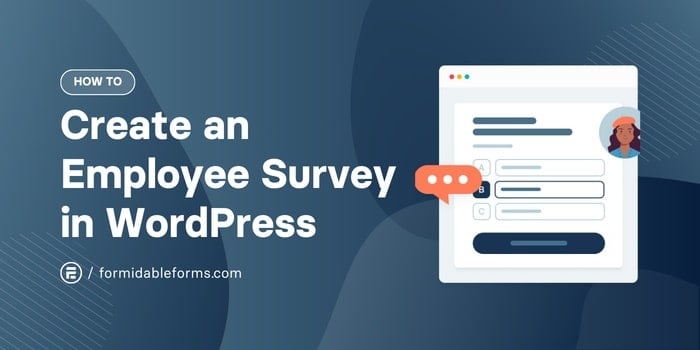
Approximate read time: 7 minutes
Workers are the heart of an organization.
And that's exactly why getting employee feedback and understanding their thoughts and feelings is crucial. Luckily, we have employee engagement surveys to help us figure it all out.
But creating one can be a bit tricky. Unless you have a WordPress survey plugin and follow a few rules of thumb. Then, it's super easy to create an employee engagement survey.
And that's what I'll show you in this step-by-step tutorial. So, let's get started.
What is an employee engagement survey?
Think of an employee engagement survey as a check-up for the overall employee experience!
It's a way to ask employees how they feel about their jobs, the company culture, and the work environment. These surveys aim to get actionable insights to understand what's working and what needs to be improved.
And here's why measuring employee engagement matters:
- Improved employee morale: Employees with higher levels of engagement are happier and more likely to stick around.
- Better work: If team members feel heard, they're more likely to share ideas and solutions to contribute to the team.
- Spot problems quickly: Surveys uncover issues before they become bigger problems. Acting fast means a solution can be found fast as well.
Simply put, employee engagement is a metric that measures how strong the bonds are between employees and their organizations. It's important because it can increase productivity, employee retention, customer satisfaction, and revenue growth.
How to create an employee engagement survey
Creating any survey in WordPress is easy with one plugin: Formidable Forms.
It's the best WordPress form plugin that creates any form, survey, or quiz in minutes with its drag and drop form builder. Best of all, Formidable Forms free plugin can be used. Although I recommend upgrading to Formidable Forms Pro for great features like Charts and Graphs and Formidable's WordPress survey plugin — you don't need it for this tutorial.
But if you want to grab it and get its survey features, click the button below.
But, it's only three steps to create a survey to get employees engagement levels:
Step 1: Pick the right employee engagement survey questions
Questions are arguably the most important part of any survey.
Before anyone can create a survey, they must know how to design the employee engagement survey to maximize its effectiveness. The right questions help a company evolve. But asking the wrong ones may waste time without learning anything.
I recommend starting with an objective for your employee engagement survey questions.
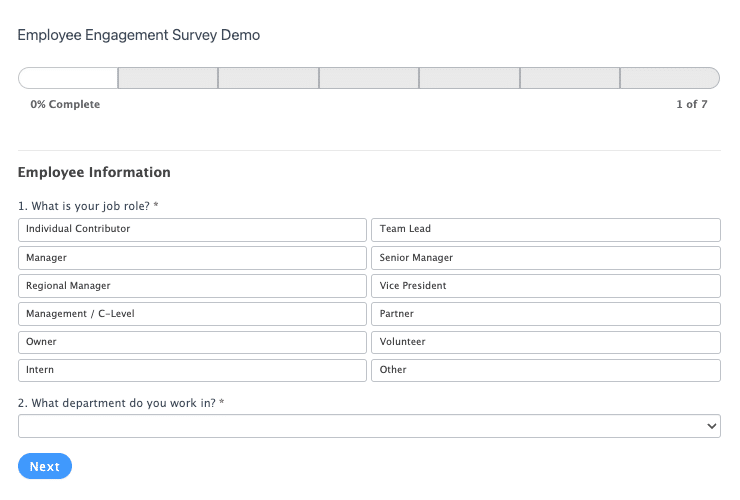
For example, should these surveys learn more about the hiring process? Or should they gauge employees' view of the company from their start date? Questions surrounding job satisfaction are foundational to an engagement strategy.
Here are a few examples to gather feedback when conducting an employee engagement survey:
- How do you feel about your job today?
- Do you feel valued at your company?
- Would you recommend this company to your friends?
- Are you excited to get started with your work?
- How challenging is your job?
- In a typical week, how often do you feel stressed at work?
- How satisfied are you with the opportunities for career development?
- Are you inspired to meet your goals at work?
- How do you feel about your work/life balance?
- Do you enjoy your work environment?
Feel free to use these or adapt them based on each business's needs. But these should be enough to get started.
Step 2: Create an employee engagement survey
Now, it's time to start creating.
First, make sure Formidable Forms is installed and ready to go. If not, check out our Knowledgebase docs to install and activate it.
Then, go to Formidable → Forms and click the Add New button in the top right:

Next, there are two options:
- Create a form from scratch
- Use a form template to speed up the process
If using Formidable Forms Pro, one of our WordPress form templates will speed things up. There are even pre-built Employee Satisfaction and Employee Engagement survey templates.
If not, click the Create a blank form button at the top of the screen to build a custom form.
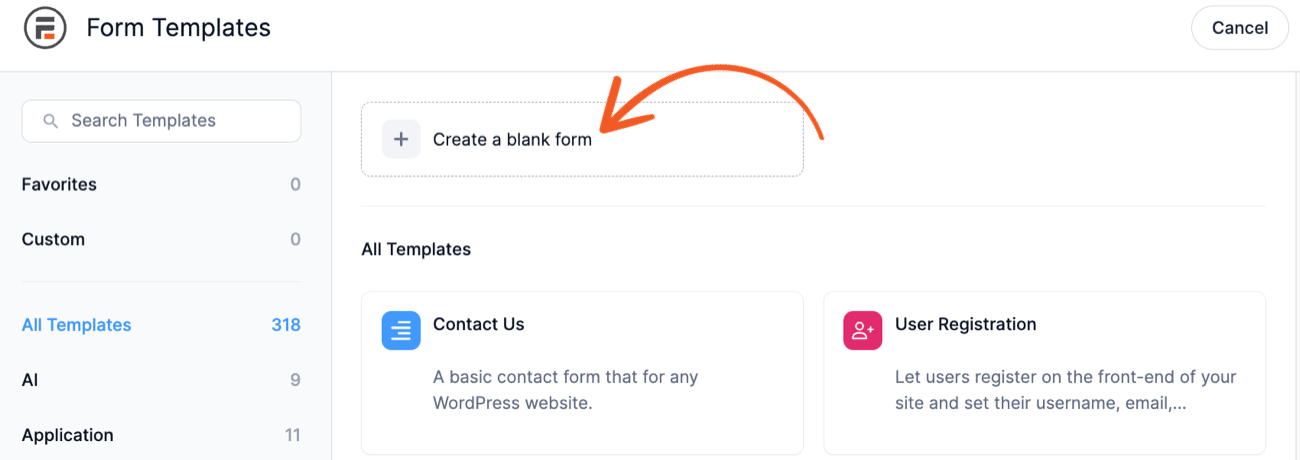
Next, the plugin will take you to its drag and drop form builder.
Feel free to customize the form to fit each business's unique needs. Add fields, customize field labels, and add conditional logic using the builder.

I recommend switching up the question formatting. Workers might find a form that only has open-ended questions tedious.
Dynamic designs help keep people engaged using different survey fields like ranking surveys, yes and no questions, and more. These fields are available in Formidable Forms Pro, so I recommend checking it out to see what works best.
Here's a sample simple employee engagement form. My objective is to determine what skills workers are coming in with:
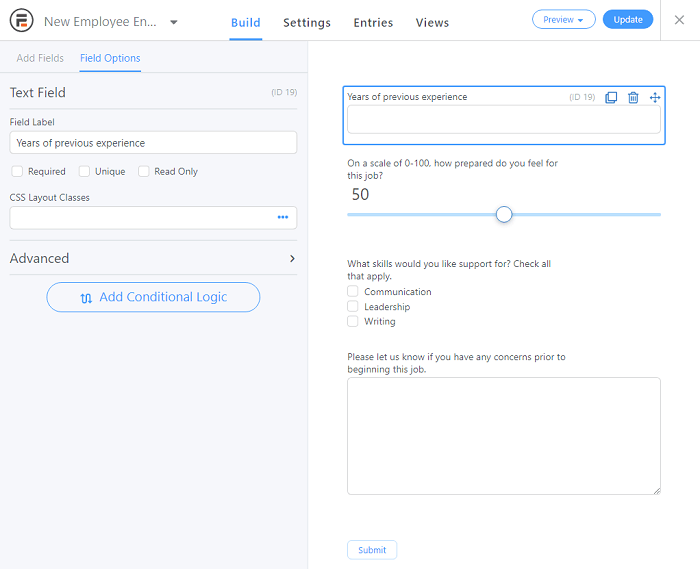
So, feel free to customize the survey until it matches the needs of the business. Then, click the Save button to update the survey form.
Step 3: Publish the survey
Now that the form is set up, it can start collecting data.
Formidable Forms makes it easy with two options: a WordPress block or a shortcode.
To find the shortcode, go to the employee engagement survey form. In the top-right, click the Embed button, then Insert manually.
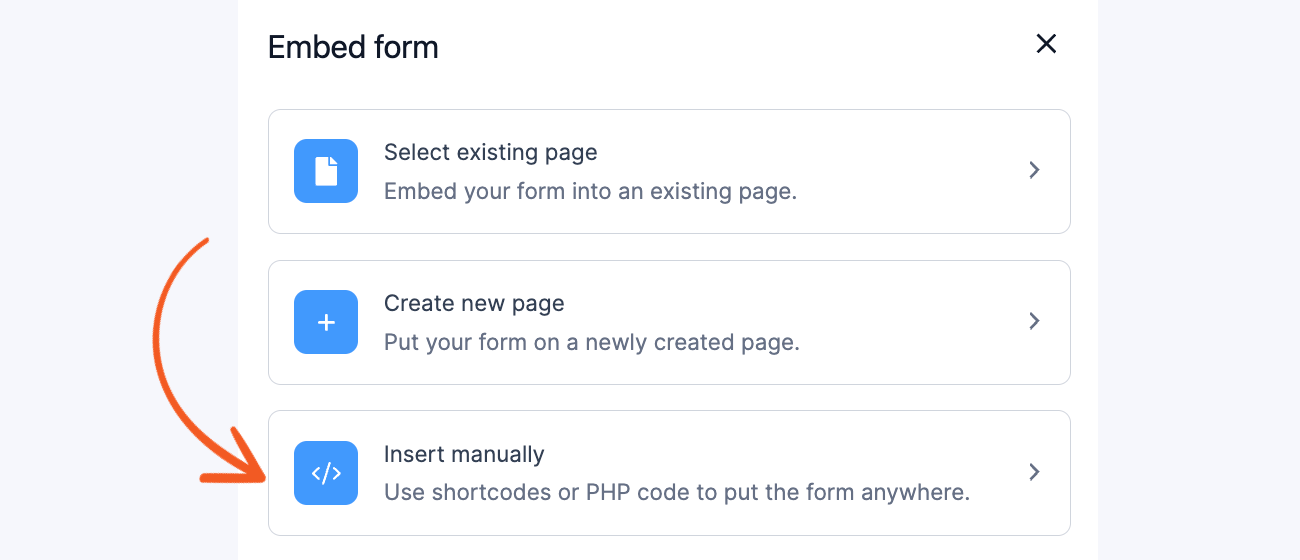
Copy the WordPress shortcode.
Next, go to the page or post and add a Shortcode block, then paste the shortcode into the block. And the form is live after the page is updated.
The other option is to use a WordPress block.
Go to the post or page and add a new WordPress block. Then, find the Formidable Forms block and choose the form from the dropdown.

Last, update the page and the form is ready to go.
Step 4: Check survey results (premium)
Formidable has an excellent Reports feature to analyze survey results. The easiest way to get reports at a glance is to go to the Formidable → Reports page.
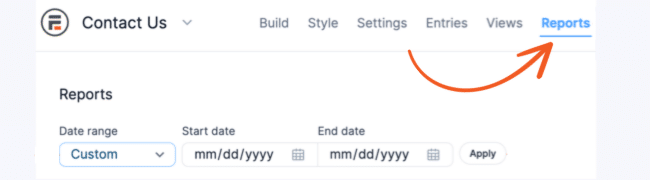
Here, you will find aggregate graphs and charts for each question in the form. You can also create custom graphs with our WordPress charts and graphs plugin. These are great for easily seeing employee responses from a macro level.

And if you want to export it, navigate over to Formidable → Import/Export:
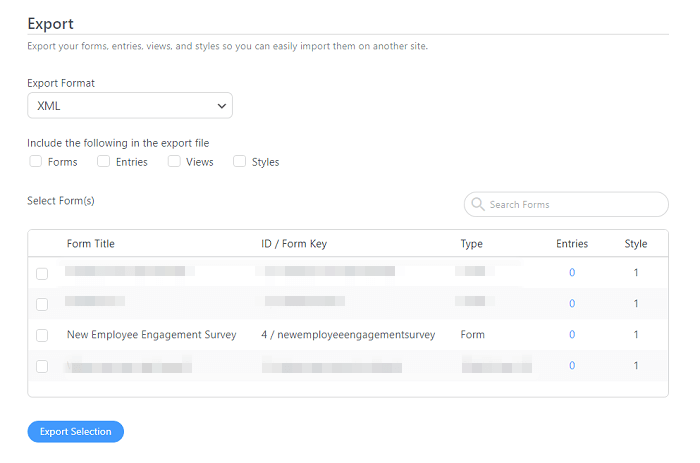
You can select the form you want to analyze and click on Export Selection. This can be especially helpful if running exit surveys to compare results side by side. You might also want to consider using this feature to create visualizations of your data.
Step 5: Customize the survey styling (optional)
Want to add custom styling?
Generally, it's better to keep it simple. This prevents your survey takers from getting distracted. But you might still want to add a little bit of design. An attractive form can lead to higher employee response rates.
To get started, head over to Formidable → Styles:
There are pre-made templates to change the survey's style with one click. Then, it can be customized further using the Formidable Styler.
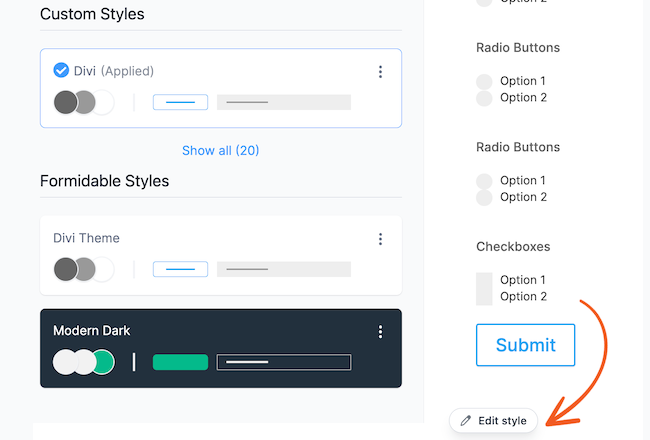
This goes to the Formidable Form styler to adjust every form detail. Colors, typography, borders, and more — all in one styler.
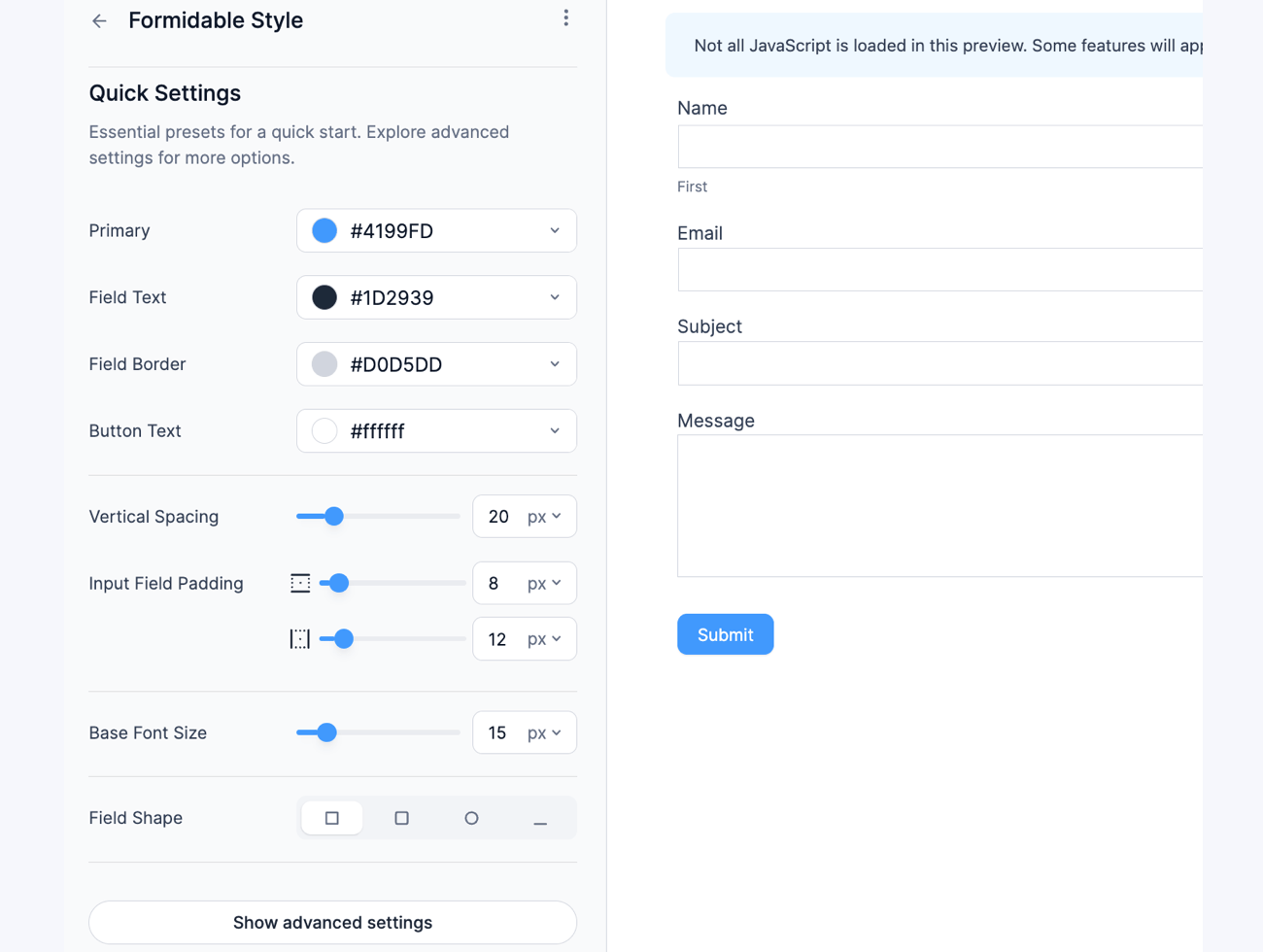
Change the style to match the website or a specific need. Once the style is all set, click Update to save the changes.
Ready to create an employee engagement survey now?
And there it is. Just a few steps (some optional, some not) to create an employee engagement survey.
Plus, it's super fast, so it frees people up to focus on other more important tasks.
I hope this guide was helpful. And if a website needs a lot of surveys, it's hard to go wrong with Formidable Forms Survey plugin. Available in Formidable Forms Pro, this add-on saves tons of time creating, displaying, and analyzing surveys on one (or many) websites.
So, if you're ready to get started, grab the best WordPress form maker now!
 How To Create an Online Questionnaire in WordPress
How To Create an Online Questionnaire in WordPress How To Create a Mobile Survey in WordPress [3 Easy Steps!]
How To Create a Mobile Survey in WordPress [3 Easy Steps!] 14 Customer Satisfaction Survey Questions You Can Steal
14 Customer Satisfaction Survey Questions You Can Steal
Leave a Reply