If you’ve been searching for how to get a WordPress dynamic QR code with tracking, look no further!
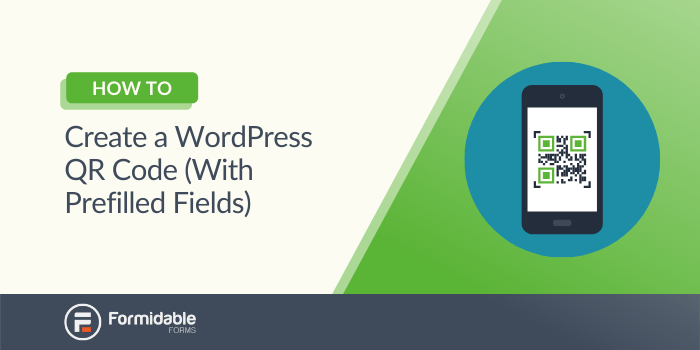
A WordPress QR code that generates prefilled form fields is a helpful tool. Your users will have less work to do and you automatically get tracking and more detail. Therefore, higher form conversion rates are much more likely. However, you might not be sure of how to add one to your site.
Fortunately, Formidable Forms can help. By following a couple of simple steps, you can create a barcode link to website surveys, polls, payment forms, and contact forms that already contain finished fields.
In this article, we'll cover a few reasons why you might want to use a QR code. Then, we'll show you how to add one in just three steps. Let's go!
Why you might want a QR code form link
It wasn't that long ago that people were asking, "what is that square barcode called?". However, QR codes (short for "quick response code") have recently become a frequently-used tool. This popularity can mean good news for your site, too.
For example, adding a QR code link makes completing forms easier. All users have to do is scan the image to arrive at the correct page. Then, you can add fill out forms automatically to speed up the process even more.
Autocompleted fields can also help improve the accuracy of your data. For example, imagine you're adding a QR code for contact info after an event. You could prefill the event name. As a result, the responses you collect will point to the correct occasions.
In the past, flyers, billboards, and other physical materials included referral links. Those links had to be manually typed in, which was very error-prone. But with QR codes, the link and the source can be included, so you get the attribution you need. Printed links are no longer a black hole of marketing dollars.
The alternative to printed materials in some cases, is using an iPad or other touchscreen. This is common for many types of businesses and events. QR codes take this one step further to create a touchless kiosk system.
Finally, you might use QR codes to show membership information. Users can register their details and pay quickly. Then, the QR codes could display their member data and membership expiry date.
How to create a WordPress QR code (with pre-filled fields)
Adding a QR code can be easy with Formidable Forms and Shortcodes Ultimate for the QR code plugin. Make sure you have both installed and activated before you begin.
Step 1: Build your form and add autofill features
First, you'll want to create your basic form. We'll be using an event review for this walkthrough. That means we'll include four fields:
- Event name
- Event date
- Star rating
- Further comments
Once you've done that, you can focus on the fields that'll be auto-filled. In our example, these will be the event name and date. Be sure to use hidden fields for any values you don't want visitors to see. This is great for WordPress QR code tracking.
From here, you'll need to enter which parameters you'd like to retrieve as [get param=info].
Replace info with whatever code you want to represent your field. For example, we added [get param=evt] and [get param=evt-date]. You can use whichever values here you want – just remember it for the next step.
After you're done, go to Field Options → Advanced → Default Value and enter your code:
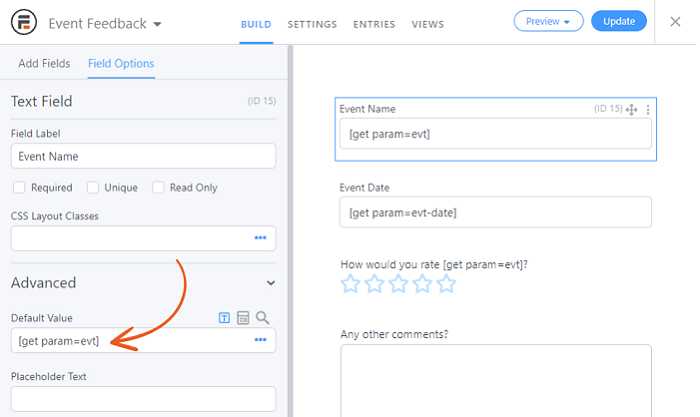
Save your work. Publish the survey on its own page, then move on to step two.
Step 2: Add your QR code page
Next, create a separate new page. Here you'll add the QR code generator. You can start by adding a shortcode with this basic code inside to display a QR code. However, you'll replace example.com/form/ with the URL of the page you published in the last step:
[su_qrcode data="example.com/form/"]That will create a QR code to take users directly to that survey. However, you'll need to add a few more details to autofill your fields. In our case, that means defining the values for evt and evt-date that we used above:
?evt=Home+Show
&evt-date=2021-12-03As you can see, the first value should have a question mark before it. The second value comes after an ampersand. Then, simply add this onto the end of the first URL within the QR shortcode:
[su_qrcode data="example.com/form/?evt=Home+Show&evt-date=2021-12-03”]Save your work and publish the page. Now, users will see a QR code when they visit:
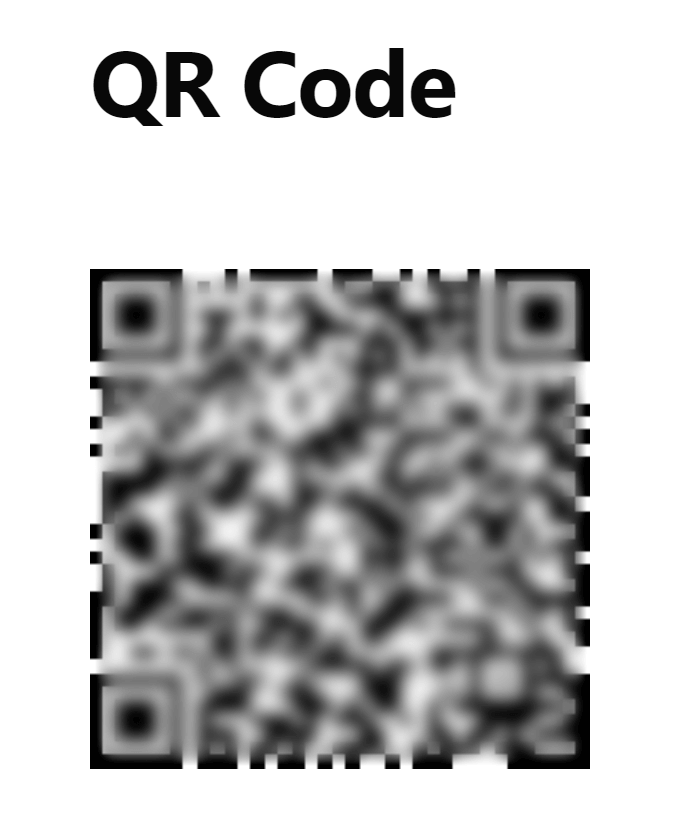
From there, they can scan it with their phone. The code will bring them straight to your form with some of the fields already completed for them. Any of these auto-filled fields can also be hidden so they won't be seen or get changed:
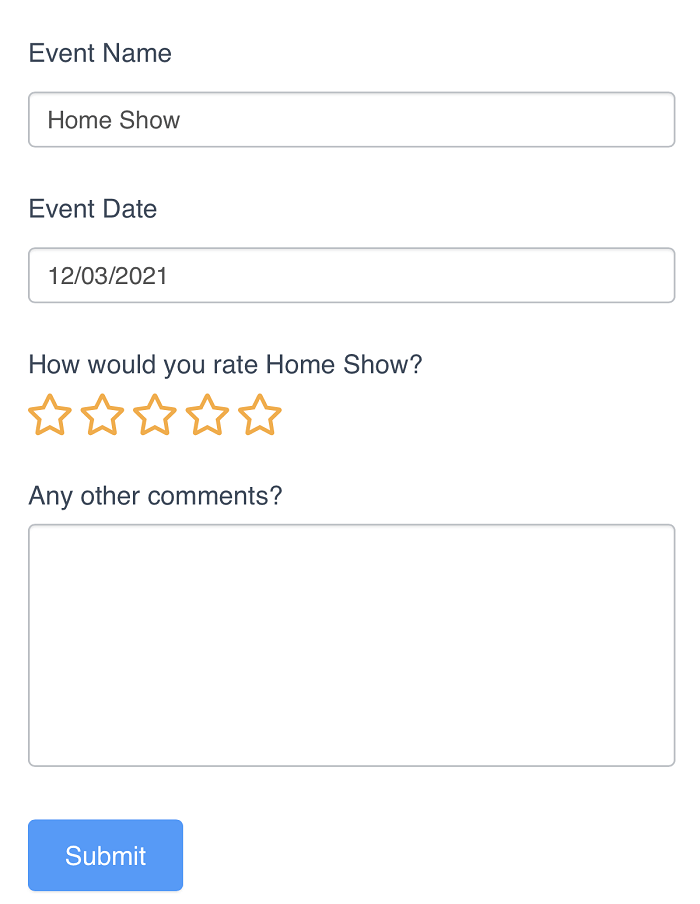
Bonus: The example above also uses piping to generate the customized question label.
That's all you need to do! Consider using this approach for any form you'd like to make easier to fill out, especially when it starts physically. For example, you could use it when collecting reviews for your WordPress site.
Step 3: Automate your QR code generation
Those are the basics. However, you don’t need to do everything by hand. Now that you've seen how to create a QR code, want to see how to do it automatically?
By using Views to display form data as a QR code, you can automatically fill in the URL fields. Let’s use a list of future events as our example.
First, create a new view. Make sure that the source form is the one that contains the event details you need. Then, add the QR shortcode from earlier into the main content. However, we’ll do something a bit differently: this time, we’ll switch out the values we hardcoded for responsive ones.
For example, here was the QR code we posted earlier:
[su_qrcode data="example.com/form/?evt=Home+Show&evt-date=2021-12-03”]Now, we’ll replace the specific event name and date values with the field values in our new view. Then, it’ll look like this:
[su_qrcode data="example.com/form/?evt=[25 sanitize_url=1]&evt-date=[26 format='Y-m-d']”]Just remember to replace 25 and 26 with the field IDs you want to retrieve from your form. Once you’re done, the QR codes will be auto-created for anything submitted in that source form. The options are endless for the types of apps you can build.
Conclusion
Adding a QR code that automatically fills fields can help simplify forms for your users. Fortunately, the process can also be easy. By using Formidable Forms and a few shortcodes, you can start streamlining your forms in no time.
In this article, we showed you how to create a dynamic WordPress QR code in three steps:
- Build your form and add shortcodes to pre-fill fields.
- Create a QR code that will redirect users to that form.
- Automate the QR code creation process for dynamic links.
Formidable Forms can help you engage with your users in multiple ways. Check out more impressive online form builder features today!
 The Best Low-Code Web App Builder for WordPress [For Anyone]
The Best Low-Code Web App Builder for WordPress [For Anyone] Calendar Views in Formidable Forms Just Got a BIG Upgrade!
Calendar Views in Formidable Forms Just Got a BIG Upgrade! The Ultimate WordPress Table Plugin for Your Site
The Ultimate WordPress Table Plugin for Your Site
Awesome article! I hadn't considered using a QR code with the URL parameters built in. I might use this in my giveaway form system to create another method for users to get to a giveaway page.
Yep, there are so many applications where this ability to generate QR codes would come in handy. Thanks for sharing your potential use case.
I didn't know that QR code creator is now available inside Formidable Forms.
BTW, it took a worldwide pandemic for QR codes to finally get traction in the US.
Yep, we have wondered why QR codes weren't more widely used. At least one good thing has come out of this pandemic.
QR codes can get really messy. Thanks for this article for simplifing our job.
You are welcome! Glad you are enjoying the tutorial on integrating QR codes with your forms.