Learn about honeypot anti-spam and how it protects your site from unwanted spam. Discover easy steps to set it up and keep your site spam-free.
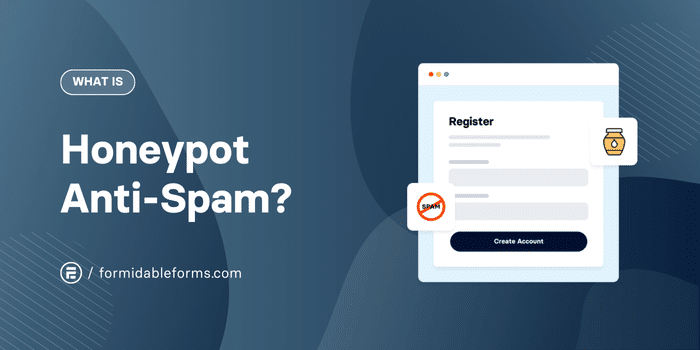
Approximate read time: 4.5 minutes
Tired of dealing with spam on website forms?
We understand. Spam bots love to fill out forms with junk data and annoying submissions. And that makes it difficult to find and manage real submissions. But don't worry, there's a simple solution out there: Honeypot anti-spam.
In this post, we'll explain what Honeypot anti-spam is, how it works, and how it can be used on any WordPress site to keep forms clean and spam-free.
No technical jargon, no coding — just straightforward information to get started. Let's dive in.
What is Honeypot anti-spam?
The honeypot anti-spam technique is used to stop spam bots from filling out website forms.
Think of it like a fake door in a maze. And the only things that try to go through it are bots. This can be a hidden field that form takers can't see, but bots can. Since real people can't see it, they won't fill it out. So, any submission that includes data in this field must be a bot.
Using honeypot anti-spam means websites can filter out spam submissions. And that keeps form submissions clean and easy to manage.
It's simple. But it's an effective way to protect forms without bothering real users with extra steps, like CAPTCHA.
How does the anti-spam with Honeypot work?
Honeypot works by tricking bots into revealing themselves.
When you create a form, it adds a hidden field. Thanks to CSS or Javascript, which hides the field, users can't see or fill it out.
On the other hand, spam bots scan the form's HTML code and fill out every field, hidden or not. So, when a bot fills out the honeypot field, the form knows it's a bot and automatically blocks the submission.
Put simply, it's a honeypot trap that only bots will fall into, which saves a lot of headaches.
How to set up Honeypot anti-spam on your forms
For this tutorial, we'll use Formidable Forms.
Formidable Forms is the best WordPress form plugin. It's easy to create any form with its drag and drop form builder. Formidable creates them all, whether you need contact forms, order forms, or quizzes. And it has a Honeypot anti-spam feature built-in for easy spam protection.
Best of all, it's available in the Formidable Lite plugin!
So grab the free version of Formidable, and then we'll get Honeypot anti-spam on your forms in a few easy steps:
Step 1: Install Formidable Forms
First, head to WordPress.org and grab Formidable Lite.
With over 400,000 active installations and a 4.8-star rating, you get a well-known and trusted plugin for all your form needs.
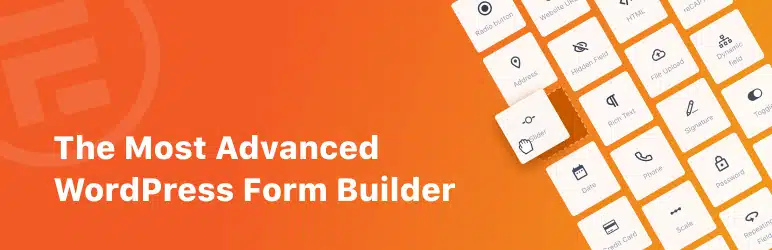
It's straightforward to install and activate Formidable Forms. But if you need help, check out our support docs for installing and activating Formidable Forms.
Step 2: Create a form
Once Formidable Forms is installed, go to Formidable → Forms and click the Add New button.

Next, there are two options:
- Start from a pre-built WordPress form template
- Start from scratch
To start from a pre-built template, you need a Formidable Pro plan. You get additional features, like conditional logic, quizzes, and more. Plus, it has a 14-day money-back guarantee so that you can try it out.
Otherwise, click the Create a blank form button.
Next, the plugin will take you to the drag-and-drop form builder, where you can customize the form. Add fields you need, like Name, Email, or Radio Buttons, by dragging the field to the canvas.

Once you're finished customizing the form, click the Save button in the top right. Then, give the form a name for reference.
And, believe it or not, the form already has Honeypot. That's right, Formidable's forms have Honeypot anti-spam turned on by default.
But you can adjust the settings still.
Step 3: Change Honeypot anti-spam settings (optional)
Next, click the Settings tab at the top of the form builder.
Under the General tab, scroll down to the On Submit settings. Under Use Honeypot to check entries for spam dropdown, there are three options:
- Off: Remove the Honeypot field and validation check.
- Basic: Use a Text field for the Honeypot hidden field. Some bots skip text fields.
- Strict: Use a hidden Email field for the Honeypot. Bots won't skip the field, but some browsers can cause false positives.

The choice is up to you and the website's specific needs. So feel free to adjust this as needed. Last, click the Update button to save the changes.
Step 4: Publish the form
Next, go to the post or page where the form will be.
Add a new WordPress block, search for Formidable Forms, and select it. Then, select the form created from the dropdown menu.

Update the post/page. The form is live with its Honeypot anti-spam and ready to go!
Check out these other spam prevention methods
Honeypot is only one of the spam prevention options.
From Cloudflare Turnstile to reCaptcha, website forms can filter out spam better than ever. So check out your website's best spam prevention methods to boost security. And if you're ready to start today, grab Formidable Forms and start building using the button below!
And join our community on Facebook, Twitter, and YouTube for more spam protection tips and tricks!
 Formidable Forms Currency Fields Update Incoming!
Formidable Forms Currency Fields Update Incoming! How To Use WordPress to Redirect to a Page After 10 Seconds
How To Use WordPress to Redirect to a Page After 10 Seconds Formidable Forms Anniversary 2025: The Most Advanced Form Builder Turns 15!
Formidable Forms Anniversary 2025: The Most Advanced Form Builder Turns 15!
How does honeypot do when users use an auto-populate widget from their browser. For a form asking for contact info, if a user auto-populates the fields with their browser widget, is there the chance the it could accidentally fill out that invisible field and render a legitimate entry as spam?
Because the honeypot field has no label, the auto-populate function can't match it with any of you standard saved inputs, so this issue is avoided.
Hi there, I'm using Formidable Form Lite Version 2.03.09 . I'm getting lots of spam through the contact form. No idea why, a typical example consists of lots of ? marks, some in blue with spam links. Any idea how to stop this?
Thanks,
Graham.
Hi Graham,
Are you using reCaptcha too? That combined with Honeypot is usually enough - but many people use Akismet too for added protection.
Hi,
what about people who do write unwanted publicity, can I add them to a blacklist?
Regards
Ursula
Not sure what changed recently, but the hidden field for this now shows up in all forms across pretty much every page on site - even though it says it is a 'hidden' field. When I use the global CSS code
.frm_forms input[type=text].frm_verify{
display:none !important;
}
to hide the field in all variations of forms, the text label still shows. Disabling might disable all labels - which isn't what I want. We don't have a pro version so can't use conditions to show/hide fields either.
Hey there,
Thank you for letting us know about this.
Could you create a support ticket here: https://formidableformscom.bigscoots-staging.com/new-topic/? So we can further troubleshoot this issue.
Best,