Discover how to easily create a custom quote form in WordPress to enhance your business interactions. Follow our step-by-step guide for efficient setup.

Approximate read time: 7 minutes
WordPress quote forms streamline an entire quote process.
From providing estimates and proposals to price breakdowns for your products and services — one form can solve it all.
Adding one to a WordPress website saves time, improves the customer experience, and potentially boosts sales. In this guide, I'll walk you through the step-by-step process of creating a customized quote form in WordPress.
Let's get started.
Why use a quote form on WordPress?
Adding a quote form to a WordPress website has many benefits for the site owner and potential customers.
Here are a few:
- Automation & efficiency: No more back-and-forth phone calls and emails. A quote form speeds up the start of information gathering, allowing you time to focus on more important tasks.
- 24/7 availability: Customers can request quotes at their convenience. This avoids delays that may cause them to check out other options.
- Lead generation: A quote request doesn't always become a sale immediately. But now you have a lead to nurture for the future.
- Improved accuracy: A custom form gets all the necessary information upfront, meaning more accurate quotes.
And I don't know about you, but I think that sounds pretty good! So, let's get to building that quote form now.
Read more: How to Create an Instant Quote Form in WordPress
How to create a quote form in WordPress
I recommend using Formidable Forms to create a WordPress quote form.
You could go with a quote plugin or an instant quote generator plugin in WordPress, but then you miss out on a lot of the features a form builder like Formidable Forms offers.
It's the most advanced WordPress form plugin, used by over 400,000 people daily. With its drag and drop form builder and notifications, Formidable Forms helps create any form in a few minutes. Contact forms, calculators, and, of course, quote forms.
In fact, it's only four steps to build a quote form in WordPress:

1. Install and activate Formidable Forms
The first thing to do is install the free version of Formidable Forms.
You can search on the Add New Plugin page in your WordPress admin and search for Formidable Forms. Next, click Install, then Activate to complete the setup.
You can also check here to download the free online form builder.
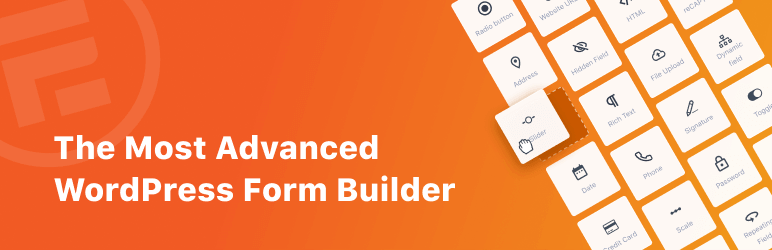
The free version is all you need to make a basic quote request form. But you must create it from scratch. On the other hand, Formidable Forms Pro has a Request a Quote form template, which saves time and headaches.
Plus, it's risk-free for 14 days! Don't like it? Get your money back, no questions asked. Just click the button below.
Try Out The Best WordPress Form Maker!
2. Build a WordPress quote form
Now that Formidable Forms is installed and activated, it's time to build a quote form.
First, go to Formidable → Forms and click + Add New at the top of the page. On the next page, a list of templates is available in Formidable Forms Pro plans, such as the Request a Quote form template.

But, to start from scratch, click Create a blank form.
The plugin takes you to its user-friendly drag and drop form builder, where you can add form fields. Click to add a field, or drag and drop it on the form canvas.

For a basic quote request form, I recommend adding:
- Two Name fields: One for the first and one for the last name
- Text field: For the business or organization name
- Email field: To capture the email address for lead generation
- Phone field: To contact them via phone
- Paragraph field: To enter their request
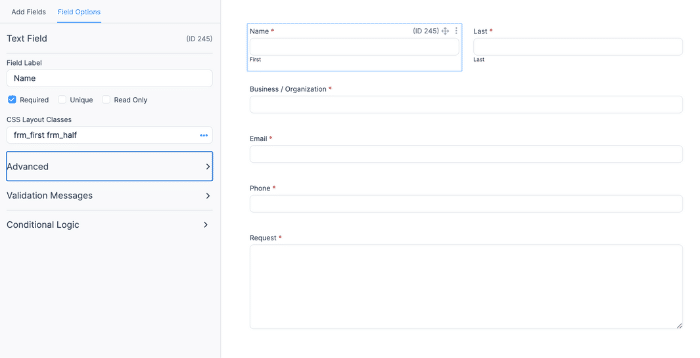
Once the fields are in place, adjust the field options. The quote form should be as clear as possible.
For example, change the Field Labels to ask for correct information and mark fields as Required. There's also conditional logic, which shows or hides information depending on the user's previous answers.
Once everything is set up, click Save to name and save the form.
3. Set up notification emails
Now, it's time to decide what happens after the quote form is filled out.
In this example, we want to ensure the client knows their request has been received. And we also want the correct team to see a request has been sent.
The best way to do this is using email notifications. In the Formidable form builder, click the Settings tab at the top.
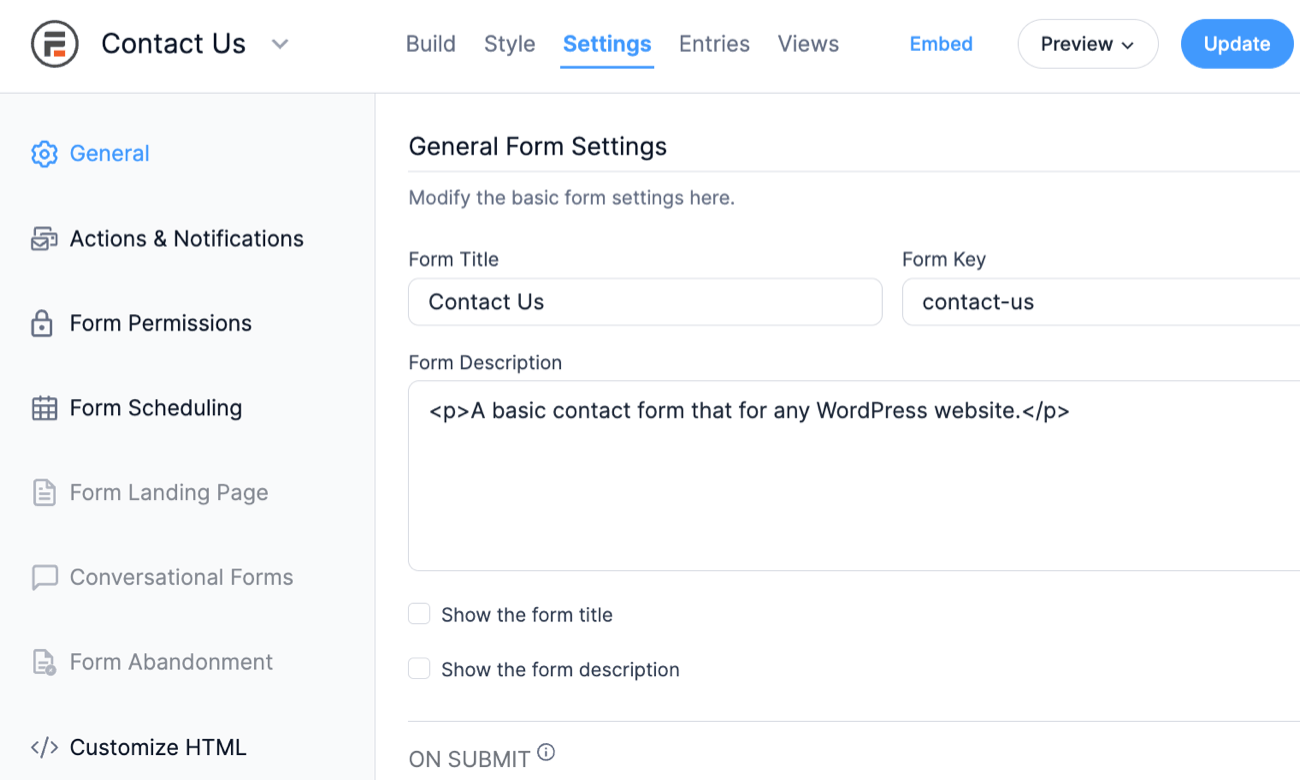
Next, go to Actions & Notifications. By default, an email notification is already set up. This is to notify the admin email that there was a new submission.
I recommend setting this to the employee or team email handling the quote request. To do this, click the Email Notification action and edit the To field. Then, you can customize the message to include any important information or leave it as default.
![Screenshot of an email notification settings interface with fields for Action Name, To, From, Reply To, and Subject. A drop-down menu shows 'Entry is created' as the trigger for the email notification. The 'Message' section displays a visual text editor toolbar and includes a placeholder '[default-message]' in the content area.](https://formidableforms.com/wp-content/uploads/2024/04/email-notification-example.png)
Now, sending the customer an email notification letting them know their request was received is also. a good idea.
So, click the Send Email action again.
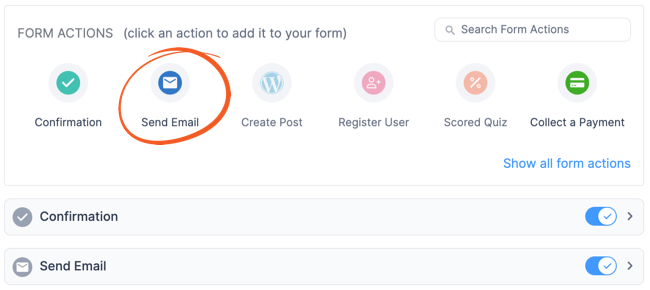
Next, change the To address to the shortcode for the email field. Click on the field, and the box for the different fields will appear. For example, in the image below, my Email shortcode is [248], so I can put that in the To field to contact the customer.
![Partial screenshot of an email template editor with fields for To, From, Subject, and Message. Shortcode placeholders such as '[admin_email]' and '[sitename] <[admin_email]>' are used in the From field. An arrow points to a tab labeled 'Fields' showing options for Name, Last, Business/Organization, Email, and Phone with corresponding shortcodes.](https://formidableforms.com/wp-content/uploads/2024/04/email-field-shortcode-example.png)
Then, customize the message to the customer and personalize it using their name or business. Feel free to play around here and customize it to suit any business needs.
Read more: Send Email Notification in Formidable Forms
4. Publish the quote form on a WordPress page
First, go to the page or post where users will see the quote form and fill it out in WordPress. Add a new WordPress block, and search for the Formidable Forms block.
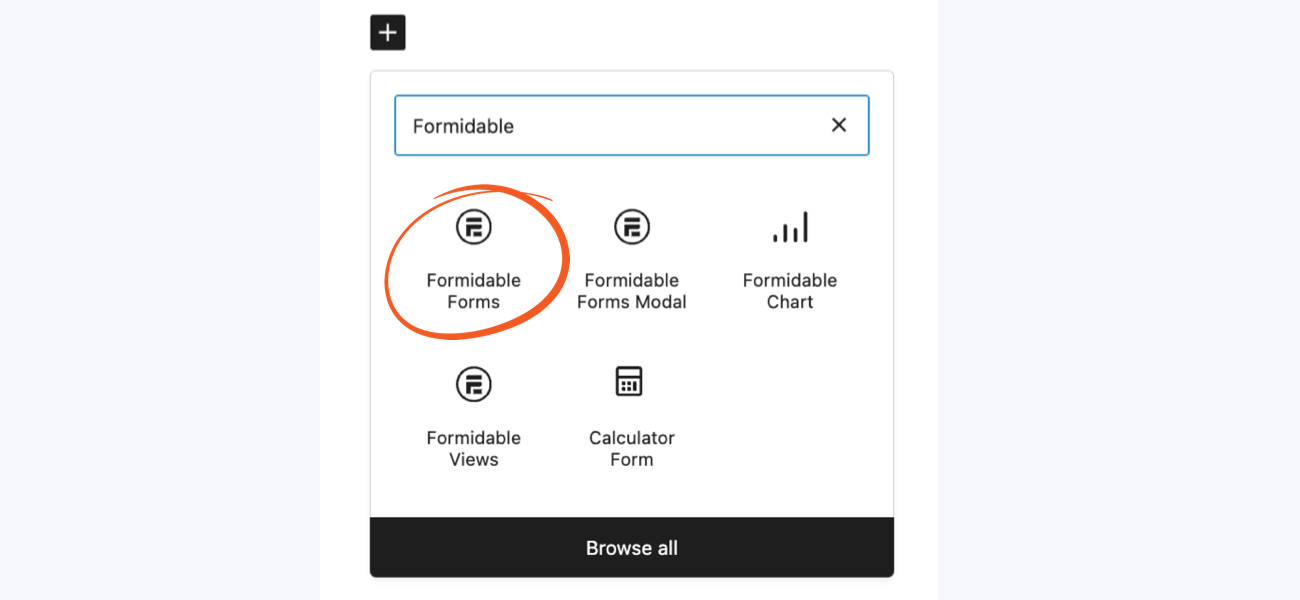
Next, choose the WordPress quote form from the dropdown in the Formidable WordPress block. Then, the form will automatically show.

Last, update or publish the page, and the quote form is live.
(Optional) Add an automatic quote calculator
The WordPress calculator plugin makes Formidable's forms even more powerful.
And an easy way to use it is for price estimation depending on the customer's chosen services. For example, let's imagine a plumbing business.
It offers three different services on its quote form:
- Toilet repair — $200
- Clogged drain fix — $150
- Water heater installation — $1000
So, to show this, I'll put a Checkbox field on the form. This way, customers can choose which services they'd like. Then, each choice has a Separate value for the dollar amount using the Use separate values checkbox in the field settings.
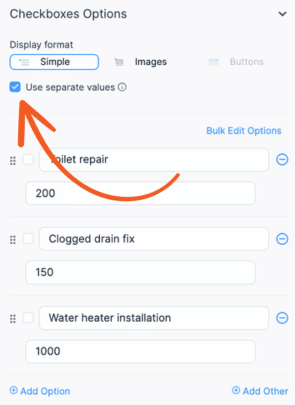
When customers pick a service, it will use a separate value instead. This makes it easier for calculations.
Next, I'll add a Number field and set its visibility to Administrator under the Advanced field settings in the left-hand panel. This field only calculates the quote estimate, so customers don't need to see it now.
Then, I'll click the three dots in the Default Value field and choose the Math type, then the field shortcode for my Services Requested checkboxes.
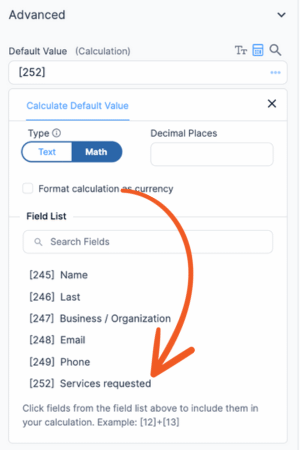
Also, I'll add a $ sign in the Before Input field to represent the total in dollars. This can be adjusted to any currency.
Now, the field will update with the total based on the customer's choices. This can be used to notify the sales team or the customer via email.
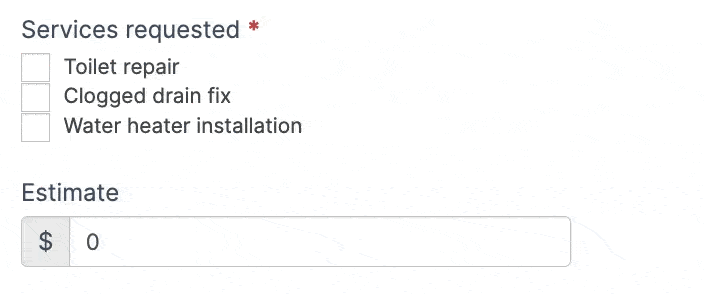
Learn how to create an instant quote form in WordPress
A WordPress quote form is great, but sometimes customers want to know an estimate on the spot.
That's where an instant quote form comes in. So if you're ready to add an instant quote form to your website, then it's time to check out why Formidable Forms is the best instant quote WordPress plugin!
Or, if you're more of a visual learner, check out our entire series on creating an instant quote form on YouTube! Catch the first part below.

Also, be sure to join our community on Facebook, Twitter, and YouTube for more WordPress tips & tricks!
 The Best Instant Quote WordPress Plugin
The Best Instant Quote WordPress Plugin More Customer Conversions with Instant Quotes
More Customer Conversions with Instant Quotes
Hello,
Could you please let me know if creating below form is possible.
Requirement: I want to build a quotation form for a product company where the form would display multiple products along with sub products for each product, the user must be able to select all the product he requires along with the quantity and submit the form.
moreover is it possible to create a cart like form where user selects a product and add to the quote list?
do you have an example of such a form?
That should be fairly easy to achieve with Formidable using lookup fields to retrieve the sub-product list for each main product.
I would like the form to show approximately ten rows at a time as if it was a table list. The ten lines are visible to the customer as he is creating each of the lines on the order request, is that still possible?
Thank you for your reply!
I'm not sure exactly what you're asking - could you open a ticket in our help desk where we could run through the idea in more detail?
I am not using eCommerce, but would like to have customers buy multiple parts from a request parts form.
example:
QTY ITEM NUMBER DESCRIPTION CATEGORY PRICE
I would like them to be able to use a look up from a drop down box for the item and be able to have multiple rows. Is it possible to do so with the pro version?
Hi Keith,
It should be possible easily enough. If you want to check in more detail, open a ticket in our help desk & we'll do our best to help.
Hi Keith,
I would also like the ability to do a multi line quotation. How would I go about doing this?
Kind Regards
Hello,
Can you have some of the fields as sliders rather than entering a number?
Thanks,
Jack
Yes, there is a slider field type built into Formidable that you can use.
It looks like there is an option to send a personalized email to them but is there also a feature to send an email to the business owner?
Yes, the form can be configured to send multiple email notifications, each personalized to the recipient.
Hello!
I am wondering if Formidable Forms can help me out with the following scenario:
Each box would be disabled if the parent was not chosen or better yet, it wouldn't appear at all if the previous selection hasn't been made.
Our data is imported into categories->sub-categories->products with WooCommerce. Every time a product is added, the forms would reflect the changes.
Kind regards
Hi Roman,
Can you please open a ticket in our helpdesk with this query?
Is there a way we can implement Google Map API so we can dynamically retrieve the estimated distance between two cities form each state in Mainland US?
Hi Ray,
A developer may be able to integrate this for you, but its not a built-in feature and it would require custom code I'm afraid.
Hello!
I have 02 questions.
1. The "Price" field in the Price List Form is number field, right?
2. "Watch Lookup fields" section in "Price" field (Quotation form) doesn't show the fields to add. How can I do?
Thanks
Can you open a ticket in the helpdesk with this question please?
https://formidableformscom.bigscoots-staging.com/new-topic/
While I was searching how to create a quote form in WordPress, I came across this post and found it very helpful. Thanks for creating this post and helping me out.
I want to let you know that I love using formidable forms for its amazing features.
Thanks Vixen - that's great to hear!
Hi I would like to build my WordPress on-demand courier/delivery platform, would like to know if Formidable would be able to help me on this project, can we use this for:
1. Building an instant quote form based on google map API to calculate the pricing/charges based on distance, weight and dimension?
2. Can it be used to connect with our dokan plugin?
Formidable Forms has a complete API that allows developers to connect with a wide variety of external tools. Without more information about your setup, it is difficult to confirm if the plugin can handle your needs. If you would like to reach out to our support team with more details, we can try to give you an idea if Formidable would be a good fit or not.
Thank you so much for this tutorial. I was able to create a very professional-looking estimate builder on [URL Removed] The only down side is there's no option for responsive settings. I would very much like to make adjustments on mobile view. Guess custom CSS will come in handy with this one!