Looking for the easiest way for clients to select from a WordPress color picker? Follow these steps to add a professional touch to your form design.
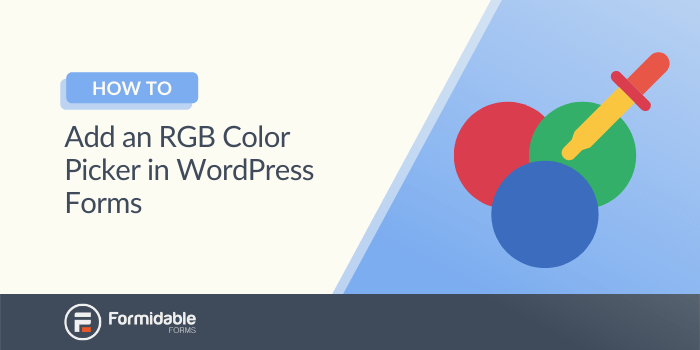
Designing a great form isn't always easy.
You must choose fonts, format, and font and background colors. If you've ever done all of this manually, you know it can be a tedious process, especially with the WordPress customizer. And your visitors might share the same feelings.
Fortunately, manually coding all of this isn't necessary. A simple color picker makes viewing results and finding the exact shade and color scheme fast and easy. Adding a WordPress color picker to your form can also streamline your visitor's experiences on your website.
This article will explain the importance of form design elements and show you how to add a color picker to your forms. Let's dive right in!
Why a WordPress color picker can be important for design
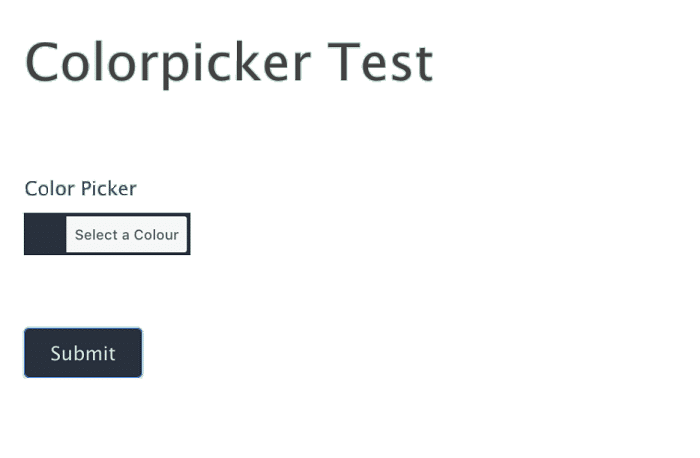
No need to understand complex hex or RGB codes. Instead, you can point and click on the shade you like.
This freedom also means you have many colors at your fingertips, not just the default colors. A pre-set color palette doesn't limit you or your users, so you can customize your site design quickly.
However, it's not just about the specific benefits. A color selector can also make your site look more professional. This tool is widely known, and offering one can show that you're committed to providing the best user experience possible.
Finally, adding a WP color picker can also be easy. You don't even need a WordPress color picker plugin. If you're using Formidable Forms, we've included an easy way to add this element to your forms.
How to add a color picker to a WordPress form
Here's how to add a color picker field type to your WordPress forms! And all you'll need is WordPress and the best WordPress form builder: Formidable Forms.
Step 1: Load the WordPress color picker code
First, you'll need to install WP Code. This is a fast, easy way to get code snippets added to the site you are building.
After WP Code is installed, use the 1-click use in WordPress link at the bottom of this snippet. This will take you directly to install this code:
Save the code snippet and set the toggle to active. It includes all the required Javascript code for your color selection field.
Alternatively, you can add this code example in a custom WordPress plugin of the theme functions.php to create a WordPress color picker. You'll need to repeat this step if you use the functions.php option and change the theme. You can also use a child theme for this process instead.
Step 2: Create a color picker form
Next, you'll create a form. You can use Formidable's free plugin for this, but we recommend checking out the Formidable Forms Pro features to make your form building even easier.
You can edit an existing one, but we'll start from scratch for this walkthrough.
Go to Formidable → Forms → Add New:

From here, you can add fields to build the form. You can get creative, making anything from a simple contact form to a fun WordPress quiz. Insert as many or as few fields as you need. We've chosen to work with a single text field for this walkthrough.
Step 3: Trigger the color picker code and publish
To tie the form and script together, include the class for the color picker frm-color-picker in the CSS Layout Classes box for the color picker field. Every text field in this class will show a color picker.
Click on Update to save your work. You should now have a form field that displays your text on the front end. Users who click on it can use it like any other text field.
For reference, here's what ours looks like at this point:
Your WordPress color picker custom field will now look something like this when it's clicked:
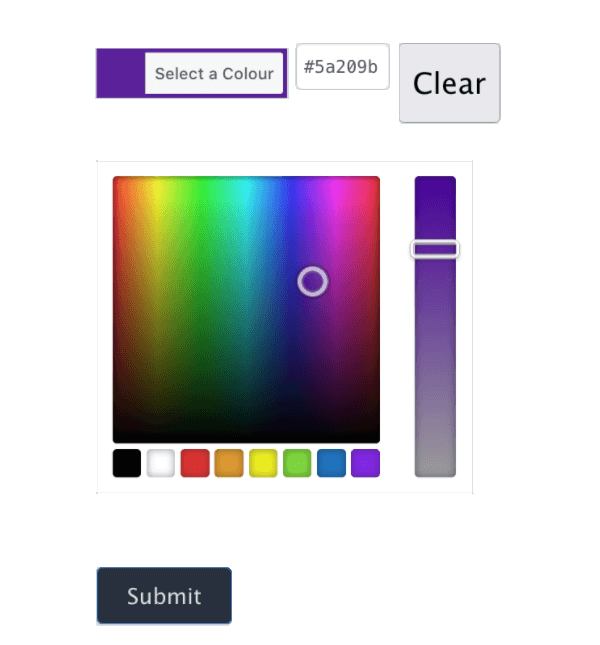
The form can now display a large selection of custom colors on its palette, and you can use hex colors if you wish. Remember to add the frm-color-picker for every field where you want to add a way to select colors.
When you're done adding a color field, you may also want to think about other ways to improve the forms you build. For example, you might make a longer form more enjoyable by breaking it into multiple steps.
Finally, publish your form on the page you'd like. If you use the Gutenberg editor, it's as simple as adding a new block.
Your users will now be able to access it and submit their information.
Ready to add a color picker to WordPress?
A color picker can be a handy tool. However, adding one isn't always simple. Fortunately, that's not the case with Formidable Forms. By adding the code snippet we've prepared, you can offer site visitors an easy design option.
In this article, we showed you how to add a color picker to WordPress in three steps:
- Add the color picker code to your theme files.
- Create your form or edit an existing one.
- Add the custom CSS to your field of choice.
Color pickers aren't the way to improve the user experience. Check out other ways the Formidable Forms plugin can help improve your site today!
 7 Best WordPress Popup Plugins (Free & Premium)
7 Best WordPress Popup Plugins (Free & Premium) How To Create a Number Range Slider in WordPress
How To Create a Number Range Slider in WordPress How to Replace Radio Buttons with Images in WordPress Forms
How to Replace Radio Buttons with Images in WordPress Forms
Great explanation as your the only one I could actually follow and get it working.
Do you know how to hover over an image and get the color change?
Thanks.
You want the color to change in the color picker field when hovering over an image? This would be a fairly intense modification and wouldn't be within the scope of this demo...It may be possible to find something on this demo page for the javascript, but anything there would need to be tied in with some sort of plugin or javascript that can detect and save the hex color of the hovered location. I think anything on the web is possible, but this would most likely take some time, research, and a decent amount of javascript/ajax knowledge.